How to Control Background App Refresh
Are apps running in the background of your iPhone draining too much battery? Learn how to turn off background apps.


With 10-plus years of experience with Apple devices, Rachel specializes in all things iPad and is a Notes app expert. Find her writing in the Daily Tip newsletter and iPhone Life magazine.
Learn More

With 10-plus years of experience with Apple devices, Rachel specializes in all things iPad and is a Notes app expert. Find her writing in the Daily Tip newsletter and iPhone Life magazine.
Learn MoreWe all love being able to switch quickly from app to app, and have everything be exactly where we left off. It’s also nice to receive notifications from apps even when they’re closed. However, you may find yourself needing save some extra battery life or data. If that’s the case, we’ll show you how to turn off a feature called Background App Refresh to make your battery last a little longer.
Related: How to Hide Apps on iPhone
What Does Background App Refresh Mean?
Background App Refresh lets apps run even when they're closed in order to update and send notifications. This is what makes multitasking between apps so streamlined. And while you can close an app by swiping away, closed apps still use a portion of your iPhone’s battery and data. If you want to save some battery and data, you can try turning Background App Refresh off. We’ll walk you through how to do that. If you like tips like this, be sure to sign up for our free Tip of the Day.
Enable or Disable Background App Refresh for All Apps
You have the option to turn off Background App Refresh altogether, having it enabled only when you’re connected to Wi-Fi, or having it on when connected to Wi-Fi and Cellular.
- If you want to turn off Background App Refresh for every app on your iPhone, open Settings.

- Tap General.
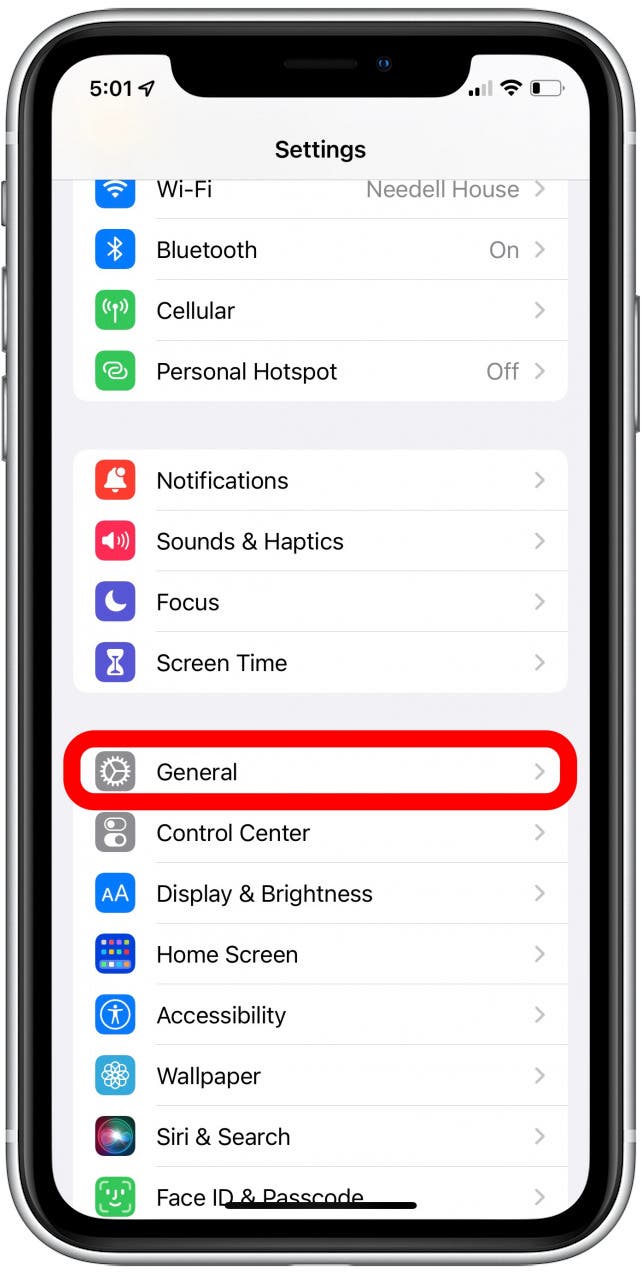
- Tap Background App Refresh.
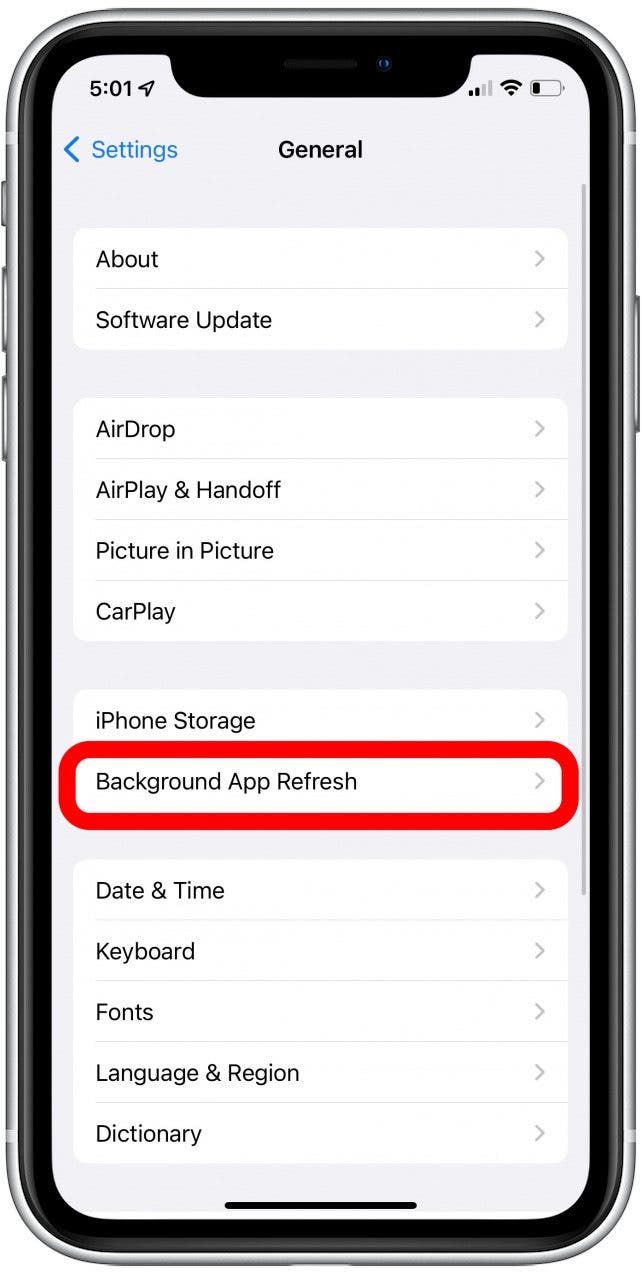
- Tap Background App Refresh again.
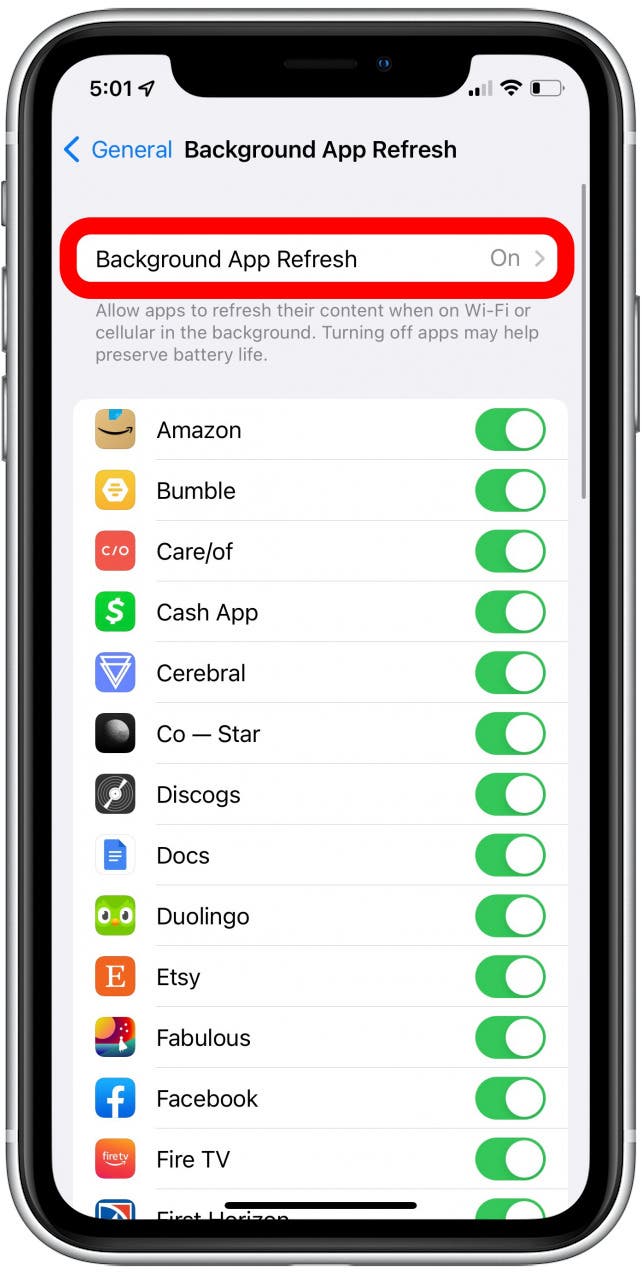
- From here, select which option works best for you.
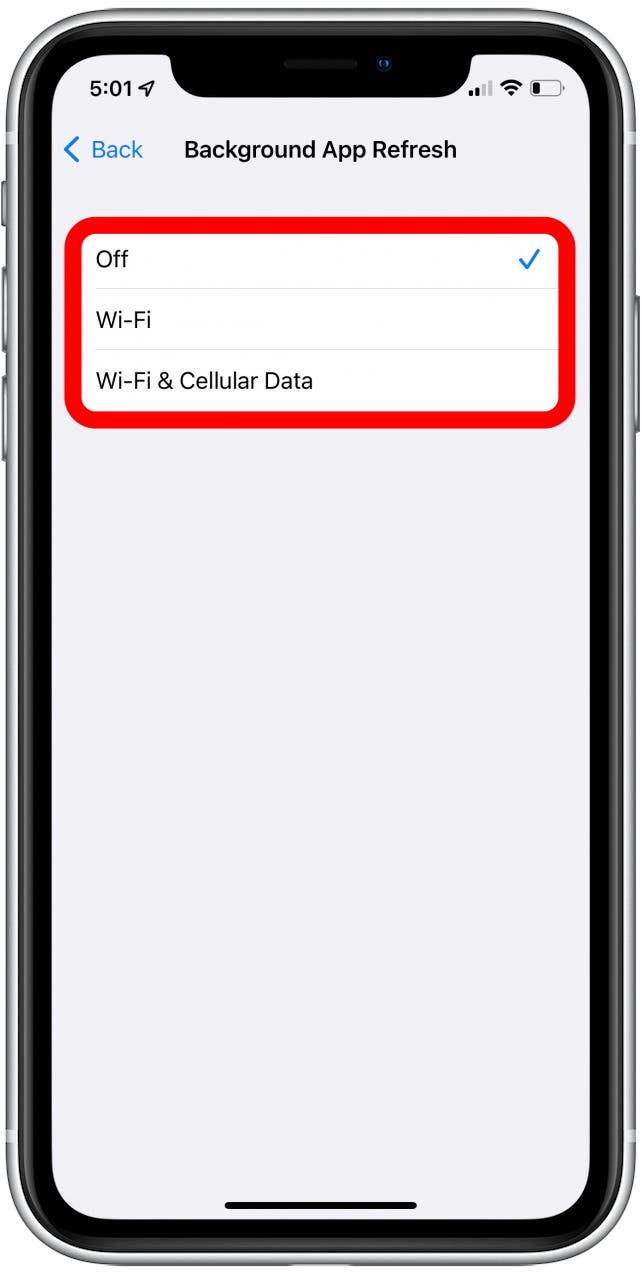
Enable or Disable Background App Refresh for Individual Apps
Instead of turning off Background App Refresh for all apps across your whole iPhone, you can just choose to turn it off for certain apps.
- To turn off Background App Refresh for individual apps, open Settings.

- Tap General.
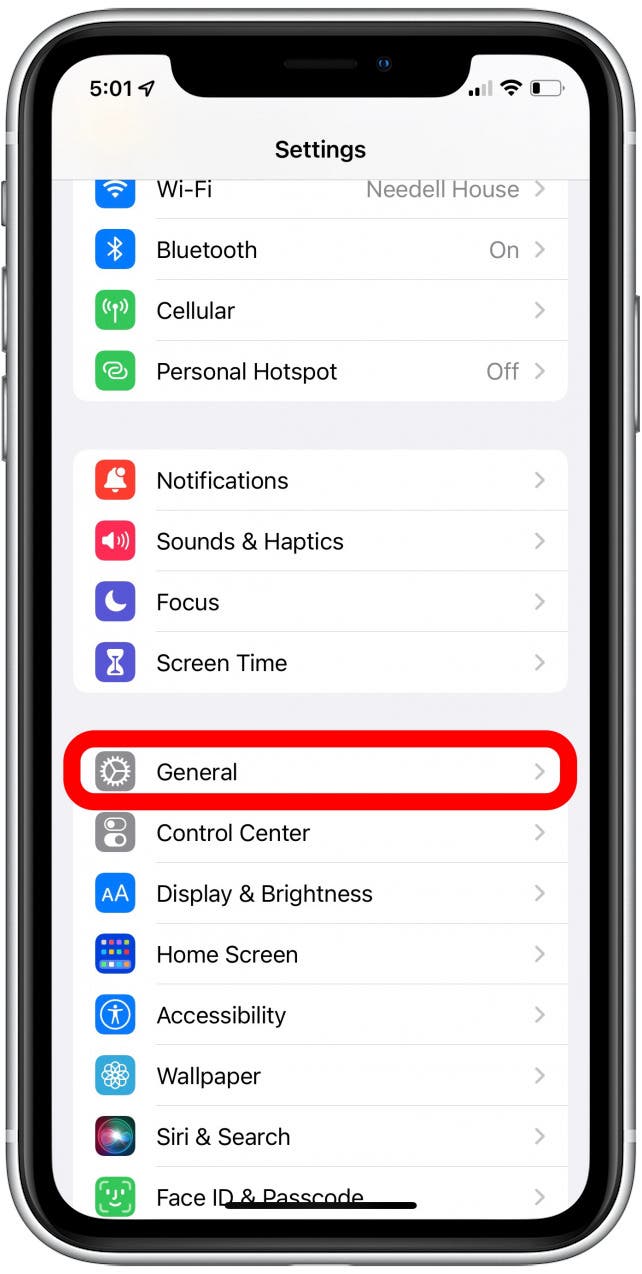
- Tap Background App Refresh.
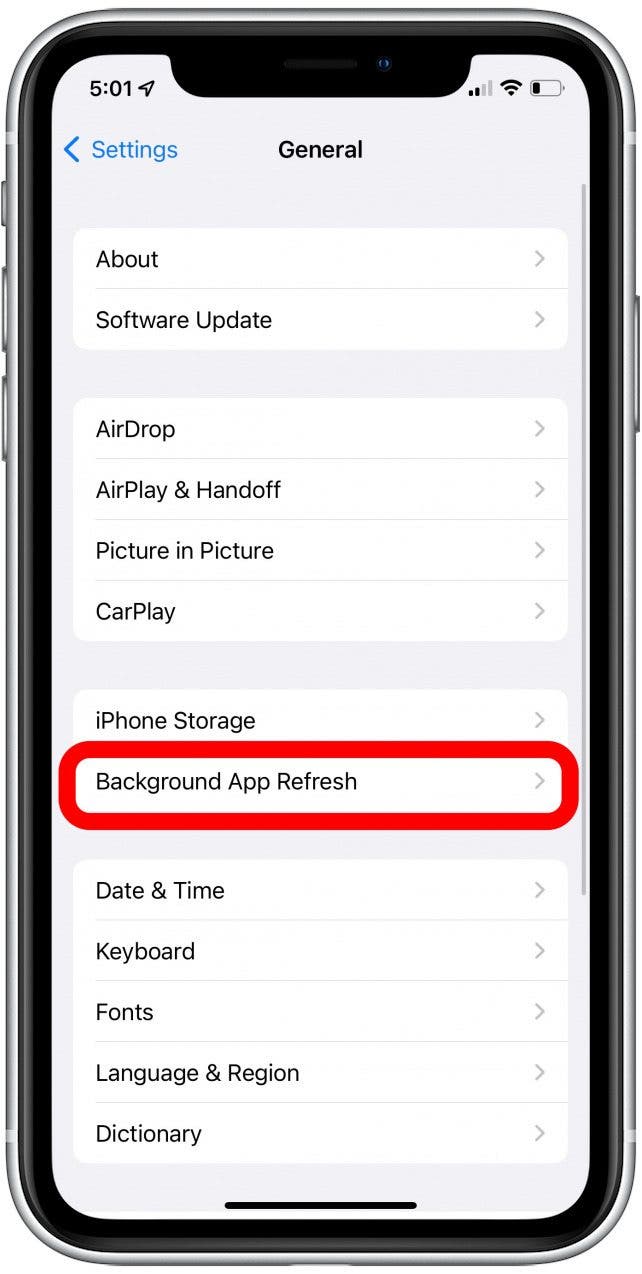
- Scroll through and disable the app of your choice. It will turn gray when disabled.

And that’s how you control Background App Refresh to ensure your battery stays charged and you’re not using any data when you don’t want to be. Background App Refresh is in no way a bad thing, it’s what makes your iPhone so efficient when switching between apps. But, you may find this feature useful going forward.

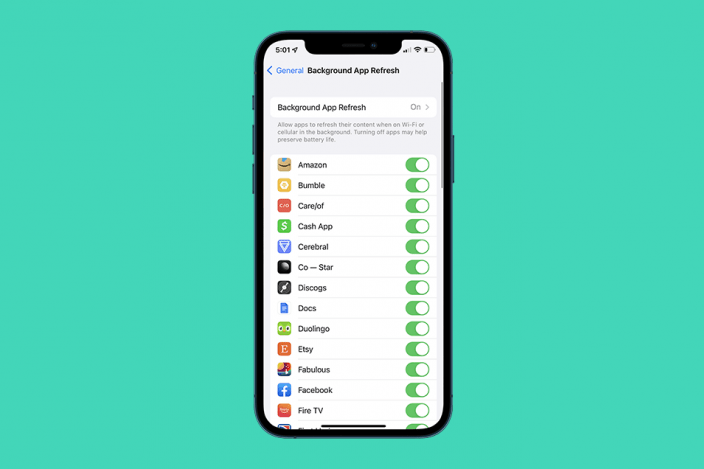

 Rhett Intriago
Rhett Intriago

 August Garry
August Garry

 Olena Kagui
Olena Kagui

 Cullen Thomas
Cullen Thomas
 Devala Rees
Devala Rees

 Rachel Needell
Rachel Needell


 Amy Spitzfaden Both
Amy Spitzfaden Both
