How to Use Live Text on iPhone


Live Text is an iPhone feature that lets you copy, paste, and share text straight from your Camera or Photos app. Your iPhone will recognize text in a handwritten note, a business card, a nutrition label, a street sign, and so many other places. We'll teach you how to use Live Text on iPhone in Photos and Camera.
Why You'll Love This Tip:
- Save handwritten notes to other apps (like the Notes app) using Live Text without having to type them manually.
- Use iPhone Live Text to do things like recognize a restaurant sign, look up the restaurant, and share it with friends or make a reservation.
- Translate and look up text anywhere, as long as you have your iPhone with you.
How to Use Live Text: iPhone Photos
Live Text on iPhone uses OCR (optical character recognition) technology to identify text in visual media, which makes it incredibly simple to copy, paste, look up, share, and save text from the Photos and Camera apps. To learn more about how to optimize your iPhone camera, check out our Tip of the Day newsletter!
System Requirements
This tip was performed on an iPhone 16 Pro running iOS 18.4. Find out how to update to the latest version of iOS.
Here's how to use Live Text in pictures with the iPhone Photos app:
- Open the Photos app.
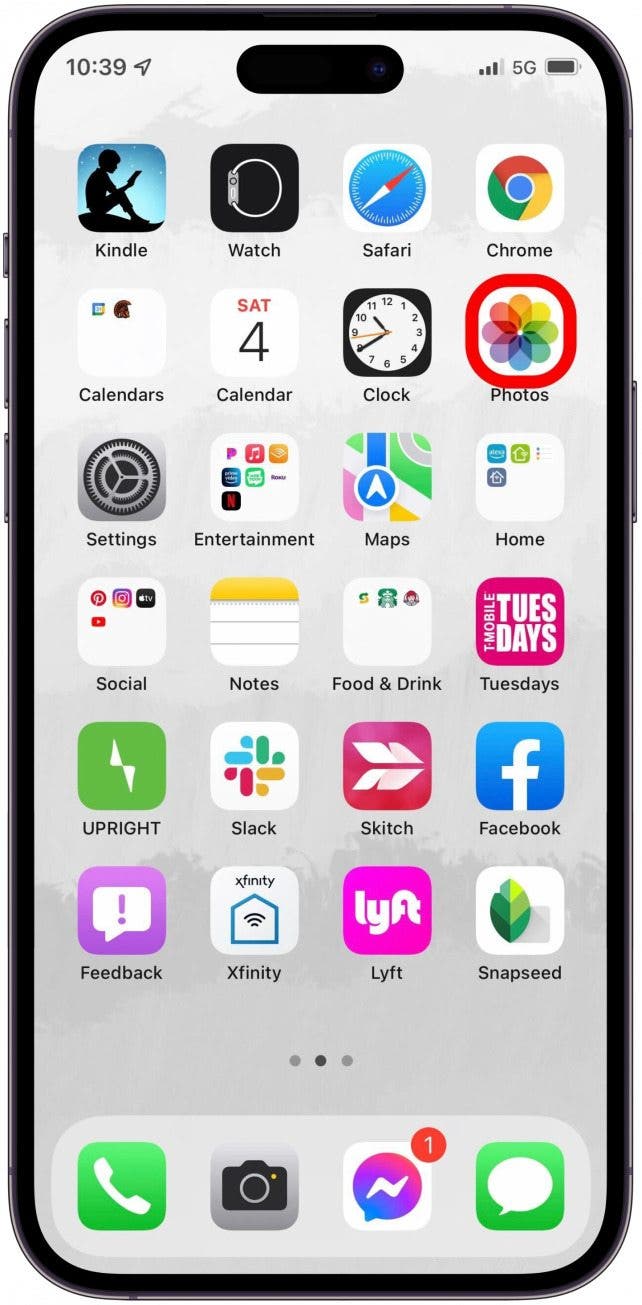
- Select the photo containing the text you want to select.
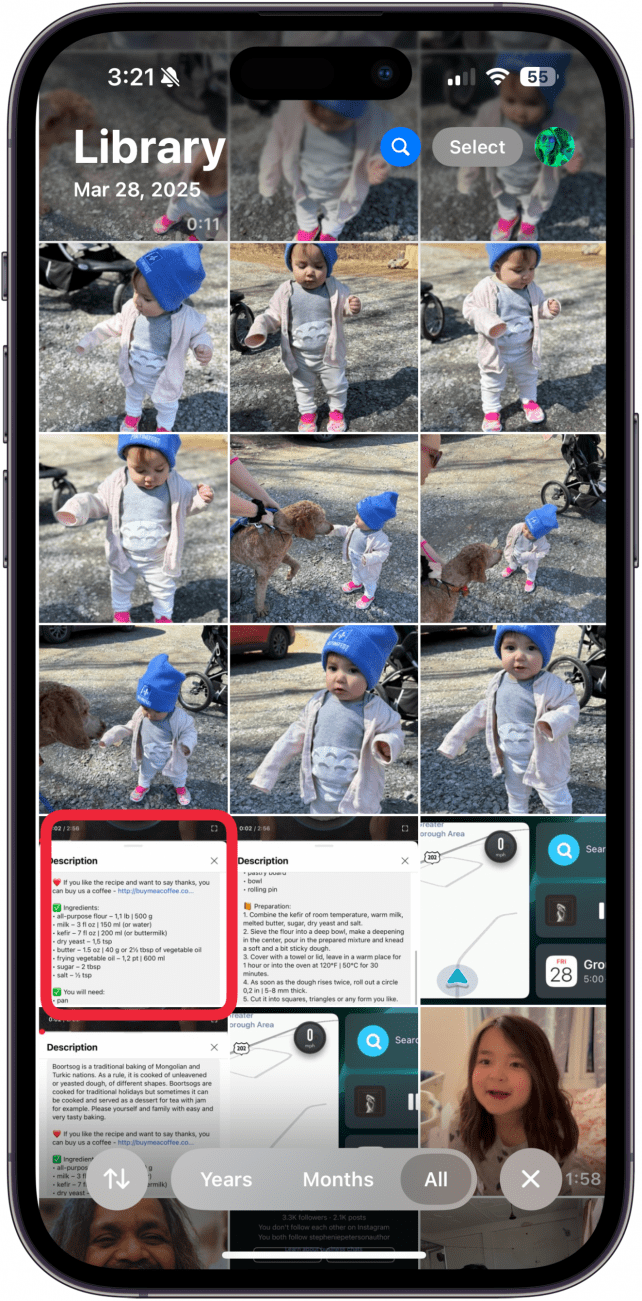
- Tap the Live Text icon. This will appear in the bottom-right corner once your iPhone Live Text feature recognizes available text in a photo.

- Live Text will create a bright box around the recognized text.
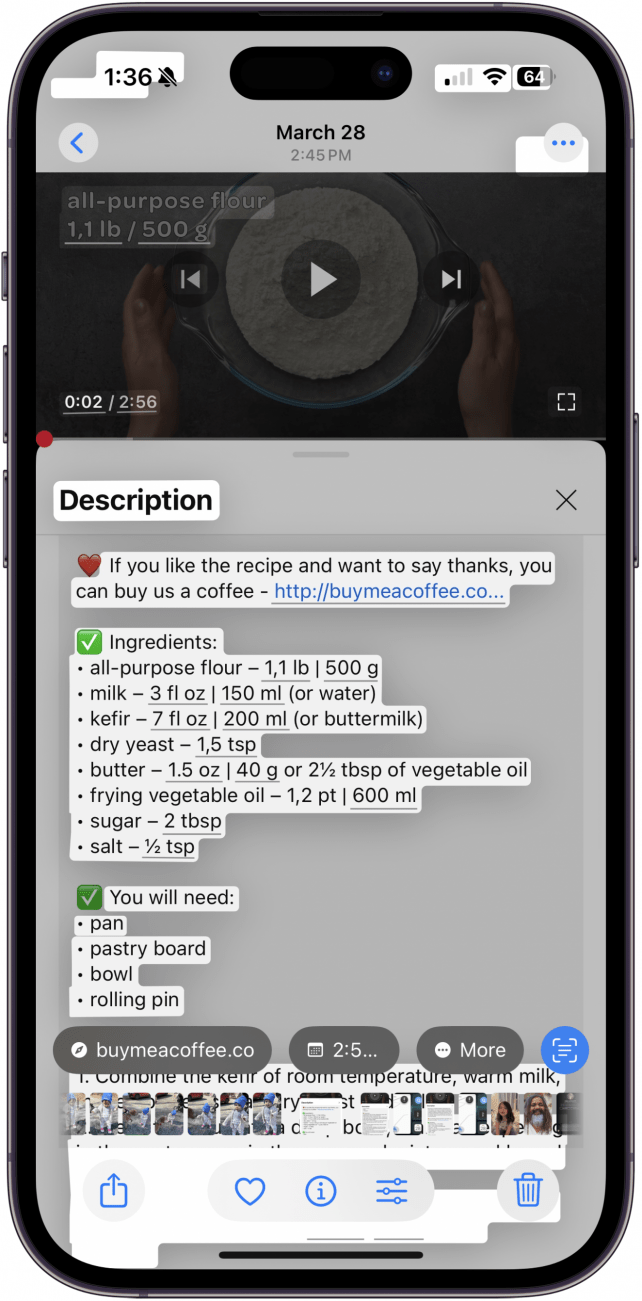
- To select some or all text, long press a word within the highlighted area, then select your desired text using the cursor.
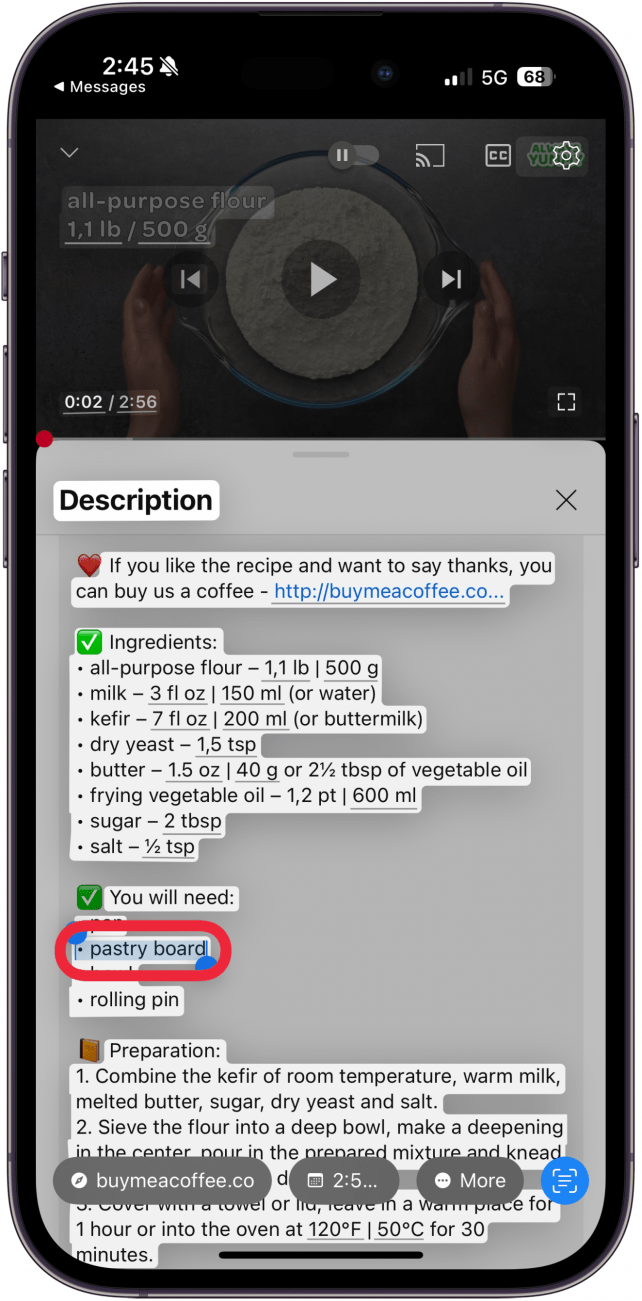
- You'll see a toolbar where you can choose Copy, Select All, Writing Tools, Look Up, Translate, Search Web, Speak, or Share (sometimes, you may see a more limited list of options).
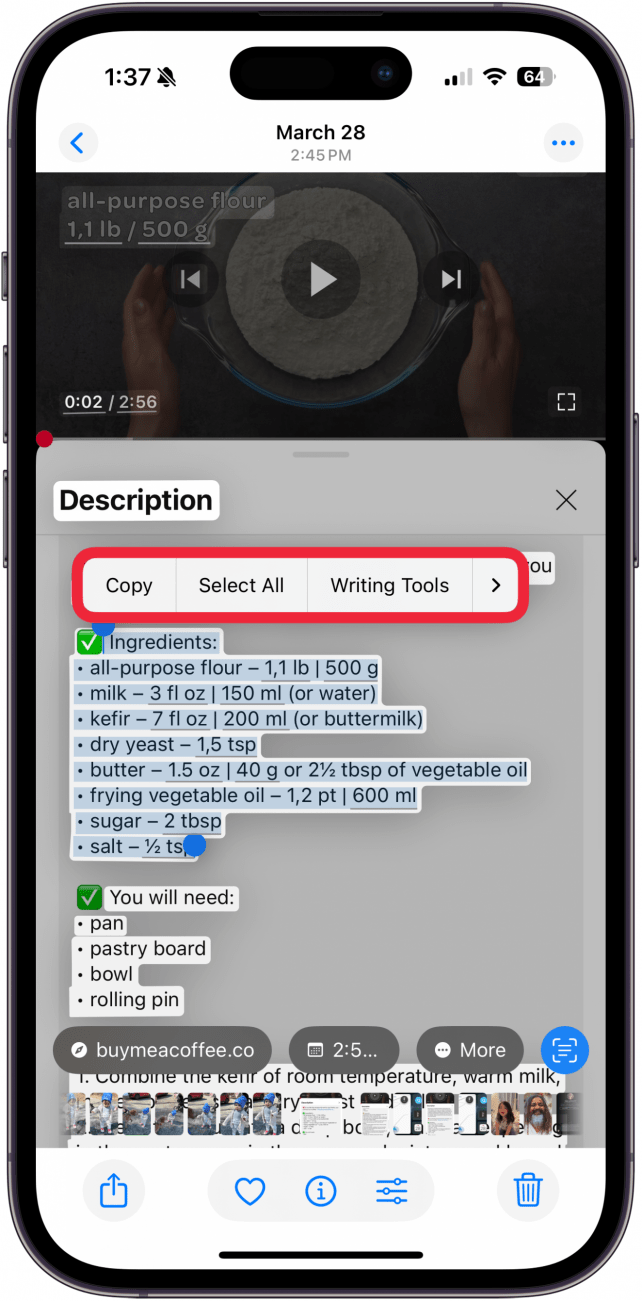
- You may have to tap on the over arrow to see more options.
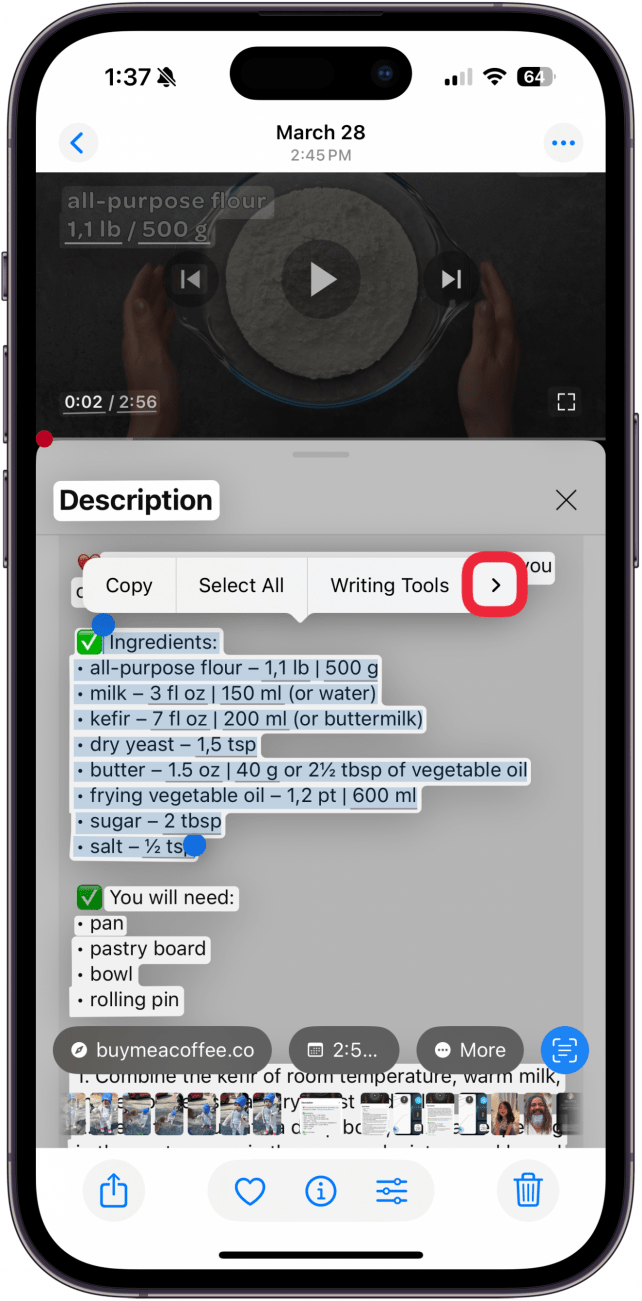
- Tap Select All to highlight all recognized text.
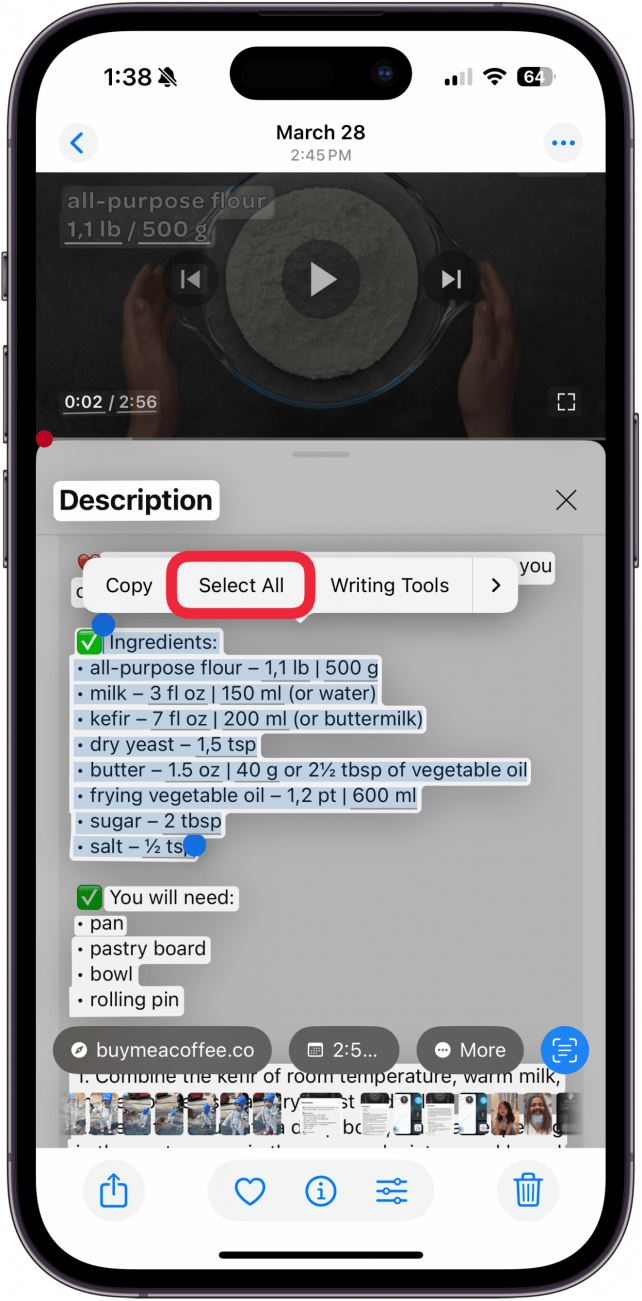
- Tap Writing Tools to access the Writing Tools menu. While they won't change the image, your iPhone can offer alternate text ideas for what is displayed.
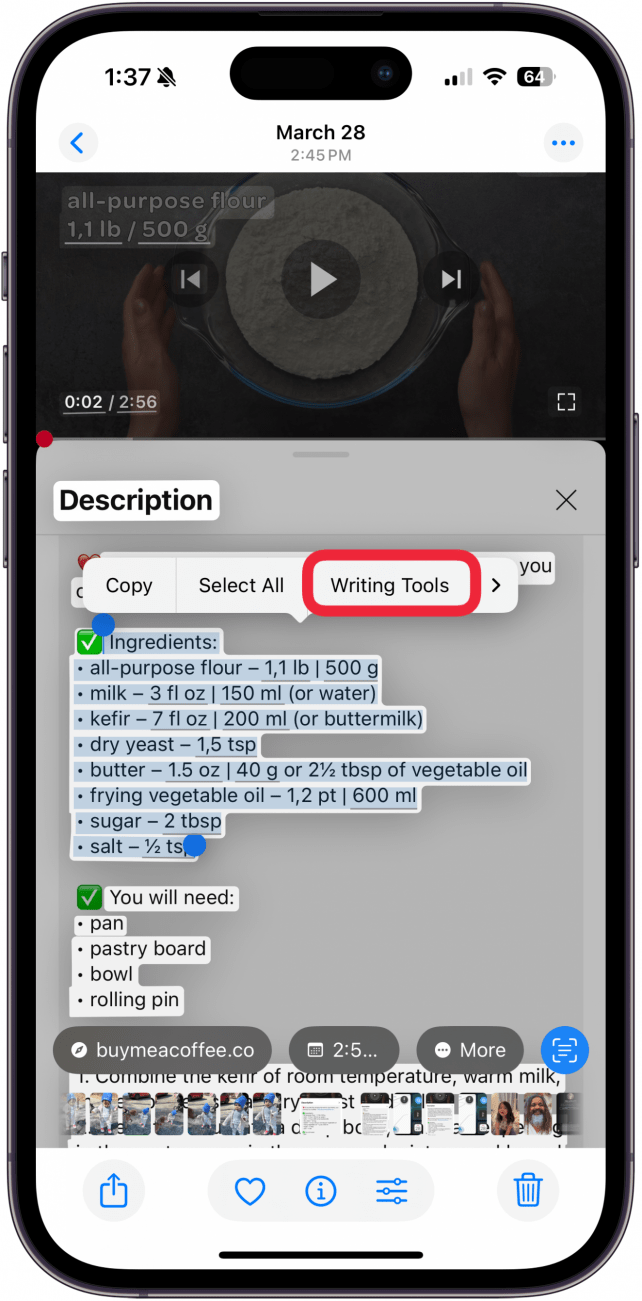
- Tap Look Up to get more information about the selected text.
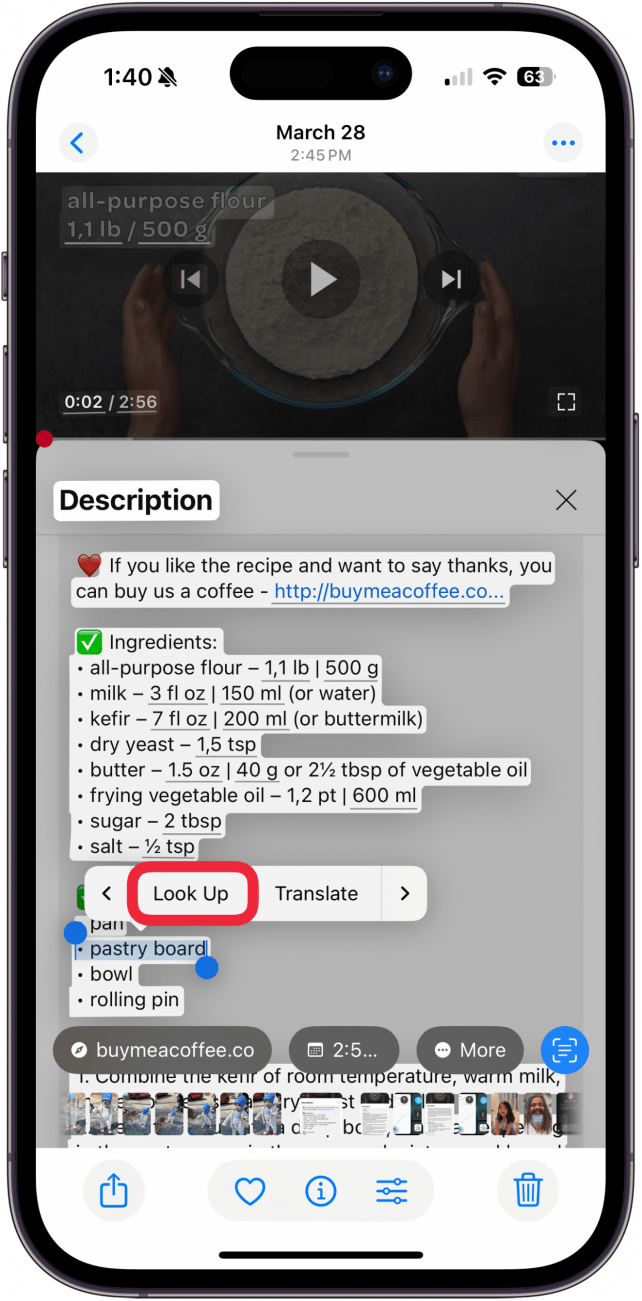
- To share the selected text, tap Share.
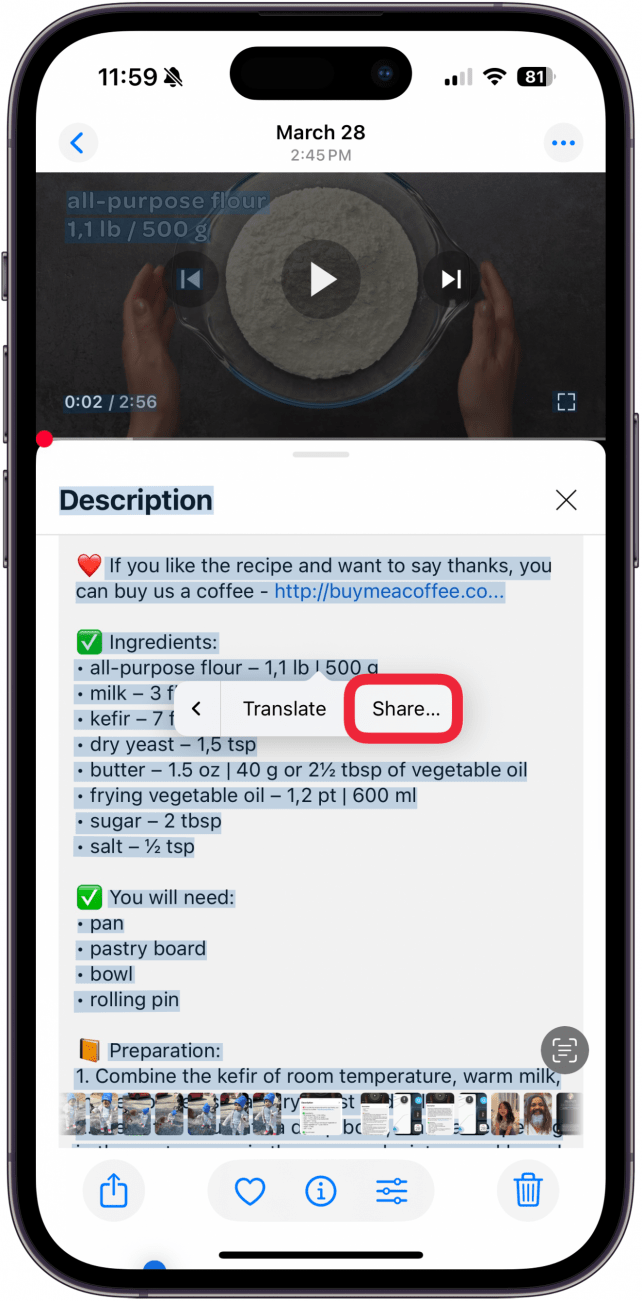
- To translate the text into another language, tap Translate. Use the Translate menu at the bottom of the screen to translate the selected text and copy the translation if you need to.
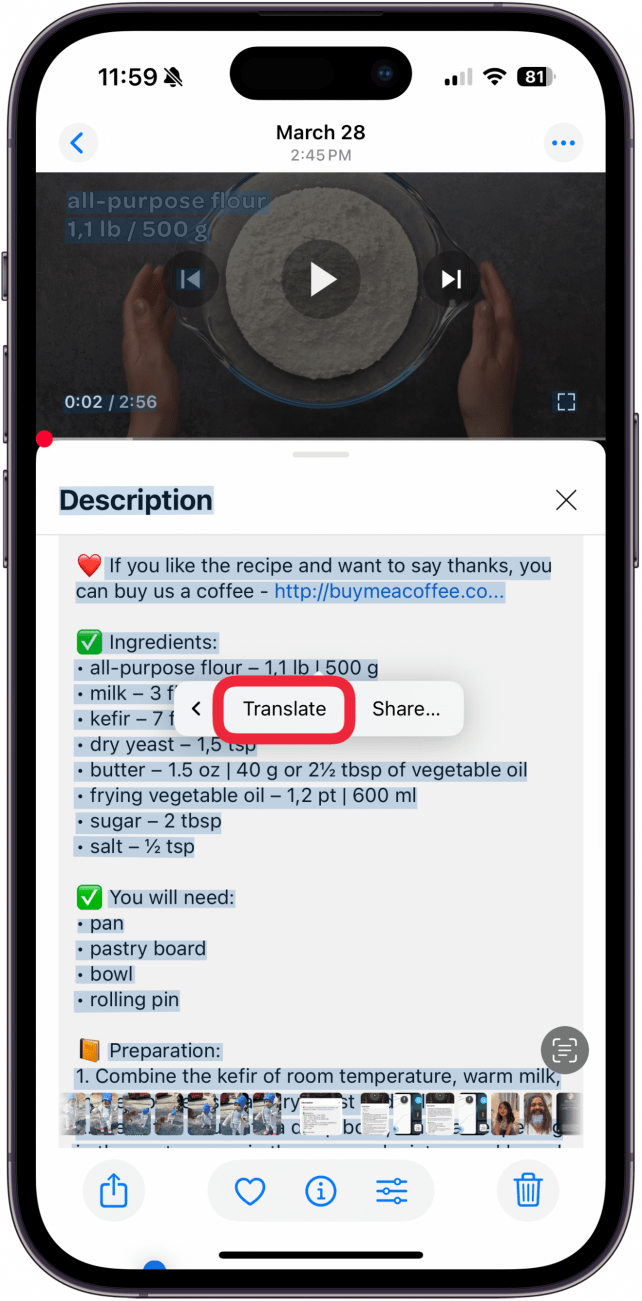
- If you want to copy the selected text to paste it into another app, tap Copy. You can paste it into any other app, like Notes or Safari.
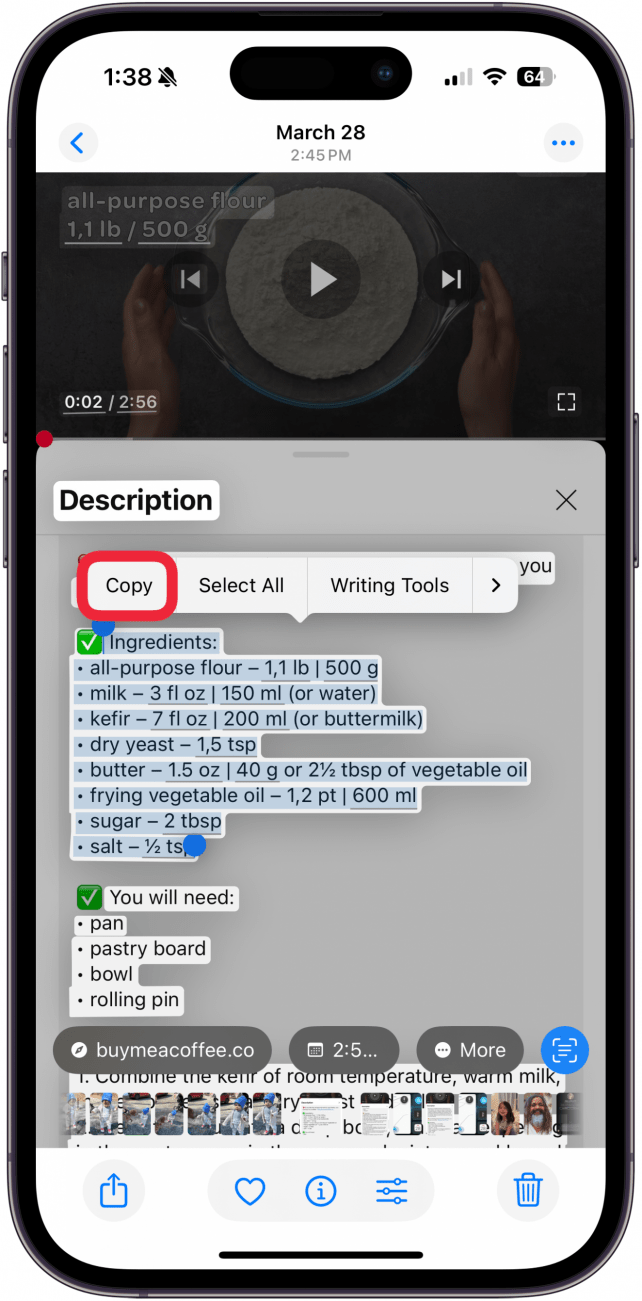
Isn't it fun? Our team here at iPhone Life has been getting a real thrill out of using Live Text to copy our scribbled notes to save in Reminders, Notes, and more.
Pro Tip
You can also use Live Text to recognize text before you ever take a picture! This allows you to use your iPhone as a live-lookup device for things like signs you're passing, commercials you're watching, and other time-sensitive text in the real world. Live Text from the Camera app works almost the same way as Live Text from a photo. Just point your camera at the text you want and follow the steps above. Keep in mind that you may have a limited menu of options when using Live Text in the Camera app as opposed to Photos.
And there you have it! My favorite thing to do with this new iOS 15 feature is to send my friends URLs using the Camera app. It saves me so much time instead of emailing the URL or trying to share it some other way. What's your favorite thing to do with Live Text on iPhone? Next, learn how to add Medications using your Camera app on your iPhone.
More On: Live Text
Every day, we send useful tips with screenshots and step-by-step instructions to over 600,000 subscribers for free. You'll be surprised what your Apple devices can really do.

August Garry
August Garry is an Associate Editor for iPhone Life. Formerly of Gartner and Software Advice, they have six years of experience writing about technology for everyday users, specializing in iPhones, HomePods, and Apple TV. As a former college writing instructor, they are passionate about effective, accessible communication, which is perhaps why they love helping readers master the strongest communication tools they have available: their iPhones. They have a degree in Russian Literature and Language from Reed College.
When they’re not writing for iPhone Life, they’re reading about maritime disasters, writing fiction, rock climbing, or walking their adorable dog, Moosh.
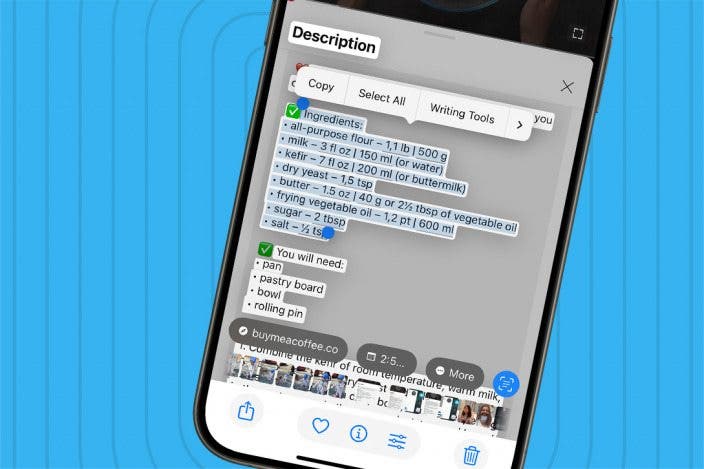

 Leanne Hays
Leanne Hays

 Rhett Intriago
Rhett Intriago
 Rachel Needell
Rachel Needell
 Cullen Thomas
Cullen Thomas




 Olena Kagui
Olena Kagui
 Amy Spitzfaden Both
Amy Spitzfaden Both




 Devala Rees
Devala Rees