How to Create Safari Tab Groups on iPhone
To help organize your open Safari tabs, iOS 16 lets you sort them into groups.


Are you the type of person who always has fifty open tabs at a time? It can make related tabs pretty hard to find, but with this new iOS and iPadOS 15 feature, you can group related tabs together to better organize your browsing by categories such as work, trip planning, or shopping. Let's dive into it.
Related: How to Hide Apps on the iPhone & Find Them Later
Why You'll Love This Tip
- Organize your tabs into groups to more easily find related tabs.
- See only the tabs you want to see when you split them into groups.
How to Create Tab Groups in Safari on iPhone
Creating a new tab group in Safari is simple, and can help you feel more organized by grouping websites you visit for work separately from tabs you have open for other personal web browsing. Additionally, your tab groups will sync across your devices to make browsing easier no matter which device you're on! This means you can start reading an article in your tab group on your iPhone and finish reading it on your iPad, without having to browse for the page again!
Since Safari tab groups are new in iOS 15, if you have an earlier software version you will need to update to iOS 15 before using this tip. To learn about more new iOS 15 features, sign up for our Tip of the Day newsletter.
Here's how to group tabs in Safari in iOS 15:
- Open Safari.
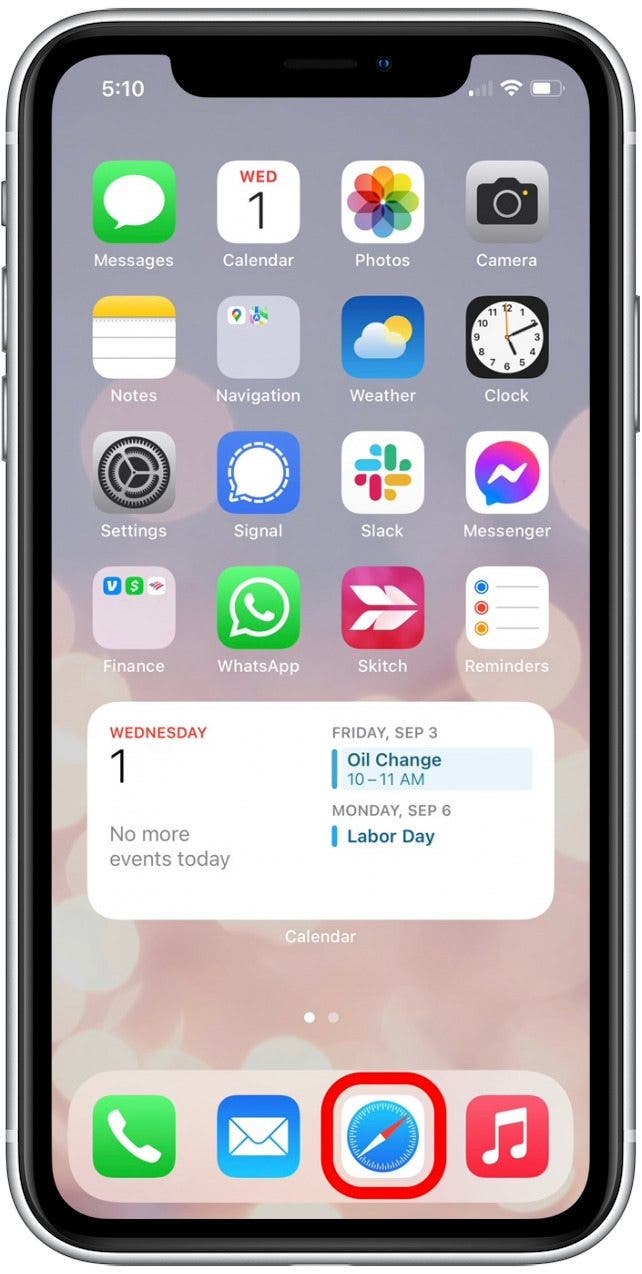
- Tap the tab icon in the toolbar.
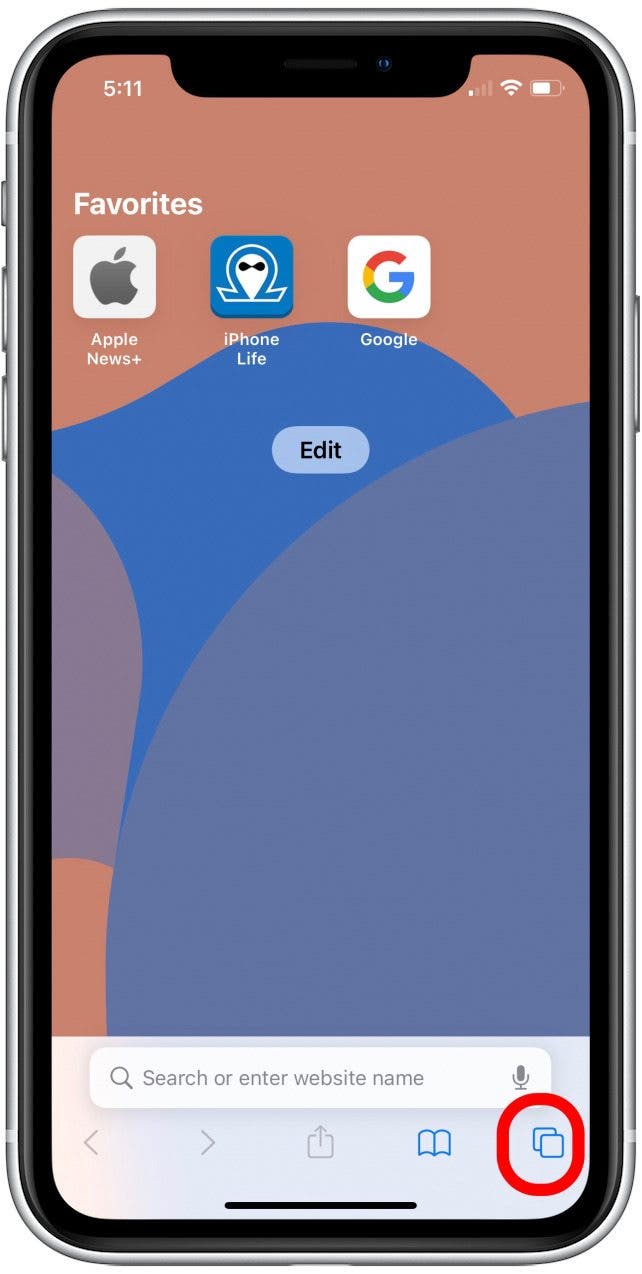
- Tap where it indicates Start Page or the number of tabs you have open.
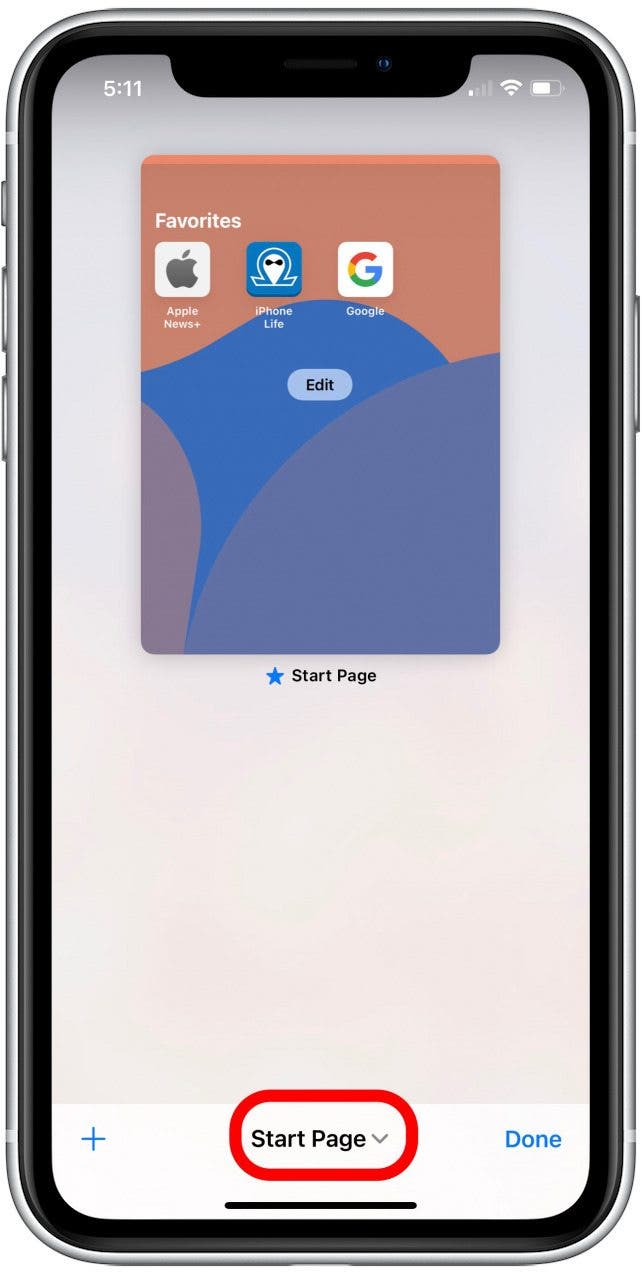
- Tap New Empty Tab Group.
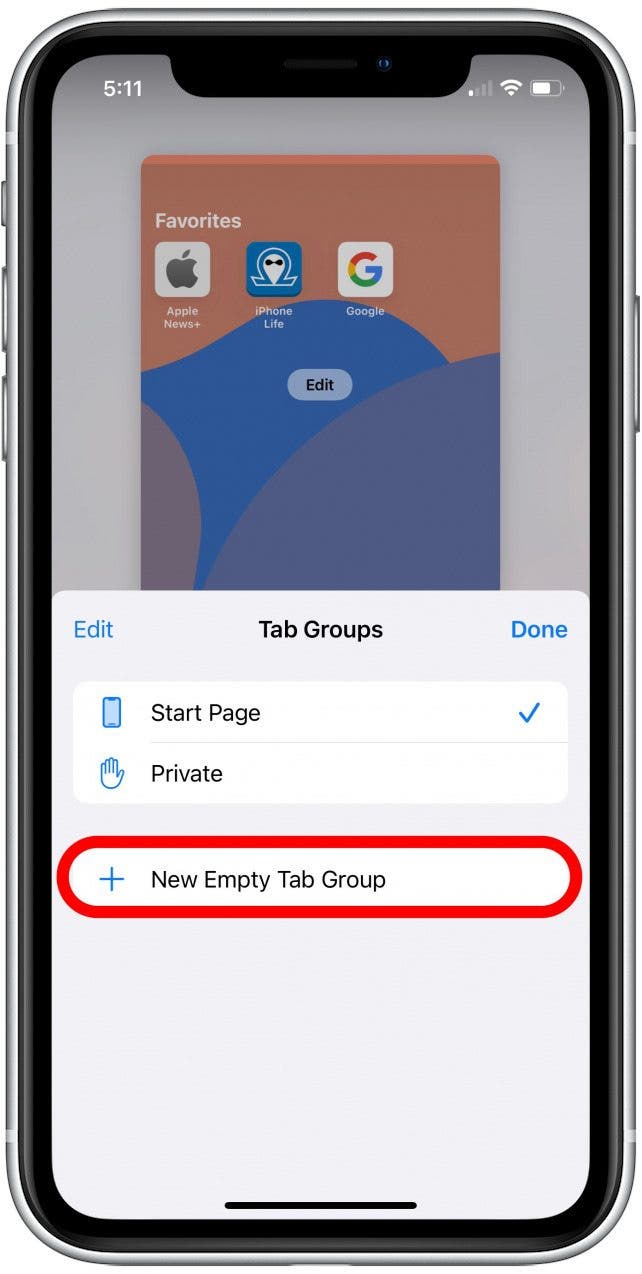
- Name your tab group and tap Save.
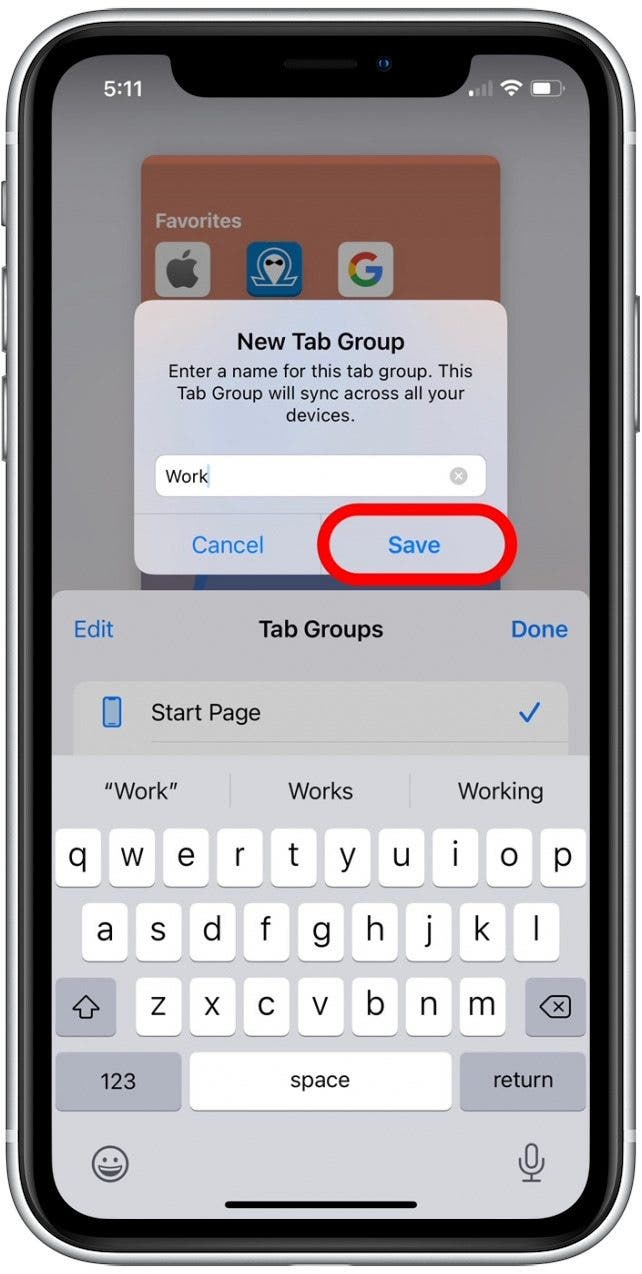
Now, any new tab you open will be added to this tab group. If you want to view other tabs in this group, simply tap the tab icon again.
Every day, we send useful tips with screenshots and step-by-step instructions to over 600,000 subscribers for free. You'll be surprised what your Apple devices can really do.

August Garry
August Garry is an Associate Editor for iPhone Life. Formerly of Gartner and Software Advice, they have six years of experience writing about technology for everyday users, specializing in iPhones, HomePods, and Apple TV. As a former college writing instructor, they are passionate about effective, accessible communication, which is perhaps why they love helping readers master the strongest communication tools they have available: their iPhones. They have a degree in Russian Literature and Language from Reed College.
When they’re not writing for iPhone Life, they’re reading about maritime disasters, writing fiction, rock climbing, or walking their adorable dog, Moosh.
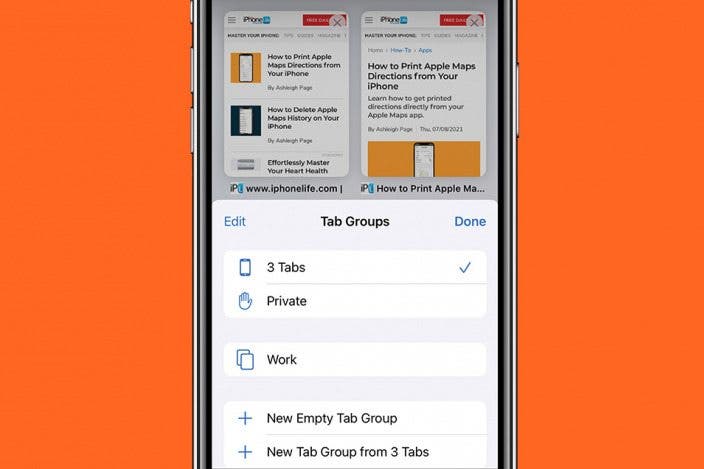

 Rachel Needell
Rachel Needell
 Olena Kagui
Olena Kagui
 Amy Spitzfaden Both
Amy Spitzfaden Both

 Rhett Intriago
Rhett Intriago
 David Averbach
David Averbach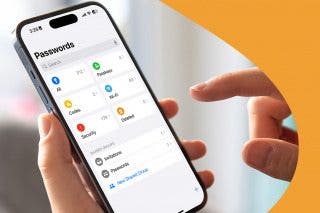

 Leanne Hays
Leanne Hays
 Devala Rees
Devala Rees






 Sean Dugan
Sean Dugan