How to Create a Smart Home Scene in the iPhone Home App


The Home app packs quite the punch if you're interested in automating the everyday functions of your house. With compatible accessories, you can create smart home scenes in the Home app; and when you enable the scene via an iOS device or Hey Siri command, these accessories will adjust to preferences you've selected. So the next time you're settling in for a movie, you can enable a scene you created to dim the lights and close the window curtains with one command rather than separate commands for each accessory.
Related: How to Set Up Your New HomePod
You can use an iPhone or iPad to enable a Smart Home scene with the Home app. The scenes can be activated across devices with Hey Siri voice commands.
You won't be able to create a smart home scene until you've added some accessories to your Home app. It's important that all smart home accessories are charged or plugged in and connected to Wi-Fi.
- Open the Home app.
- Tap the plus button in the top right.


- Tap Add Scene.
- On the next screen, the Home app will have suggested scenes with accessories already added.
- The Custom option is a blank slate with no accessories pre-added.
If you choose Custom, you'll be able to title the scene. The title will also work as a Hey Siri command. For example, if you create a scene titled Bedtime, you can say "Hey Siri, bedtime," and Siri will initiate all the accessories to change to the settings you created for that specific smart home scene. So it's better to title your scene with a phrase you won't say on accident!


- In this example, I've selected the suggested scene Good Night. I can delete pre-added accessories, add different accessories, and adjust their settings. Apple has a growing list of Smart Home accessories that you can add to your home and create scenes.

- Tap Add or Remove Accessories.
- Here you can add accessories to the scene by tapping to give them a check mark, or delete them from the scene by unchecking them.


- Back in Scene Settings, press and hold each accessory to adjust that product's settings for the scene.


- Tap Test This Scene to do a test run and check that you've set up all of your accessories how you want them.
- Then tap Done to save the accessories and their settings to the Scene.


Now you can create smart home scenes on your iOS device! Next, learn what to do if your iPhone is stuck on Home Critical Alerts.
Every day, we send useful tips with screenshots and step-by-step instructions to over 600,000 subscribers for free. You'll be surprised what your Apple devices can really do.

Hallei Halter
Hallei is a 2018 graduate of Maharishi University of Management with a BFA in Creative & Professional Writing. She's currently working on a novel about people using witchcraft to clean their houses.
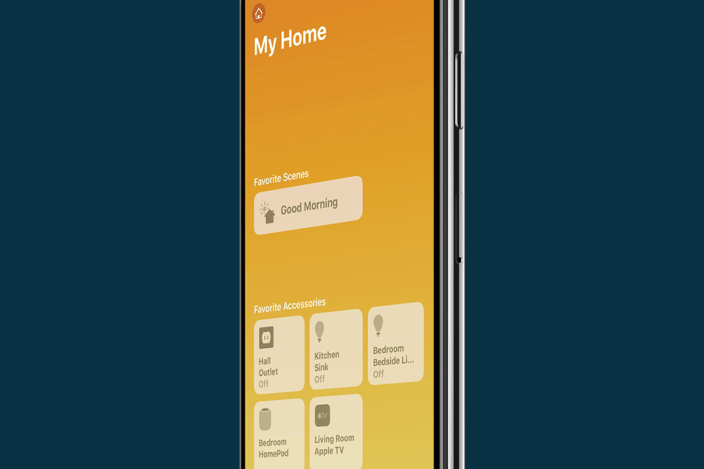

 Rhett Intriago
Rhett Intriago
 Cullen Thomas
Cullen Thomas
 Amy Spitzfaden Both
Amy Spitzfaden Both



 Olena Kagui
Olena Kagui

 Rachel Needell
Rachel Needell


 Leanne Hays
Leanne Hays


