How to Customize the Share Screen Action Menu on iPhone
Keep your frequently used actions, like Print, Copy, or Save, at your fingertips by learning how to edit action options.


When you tap the Share icon in an app, you are taken to a sharing menu that includes options for Recent Contacts, Apps, and Actions. You can customize which options you see in the Share menu to make your life easier! The customizable actions available will vary between apps. We'll show you how to customize action menus in the iPhone Share screen.
Related: How to Print Photos Directly from Your iPhone
To customize the options in the Share menu for an app, follow these steps:
- While in an app, tap the Share icon.
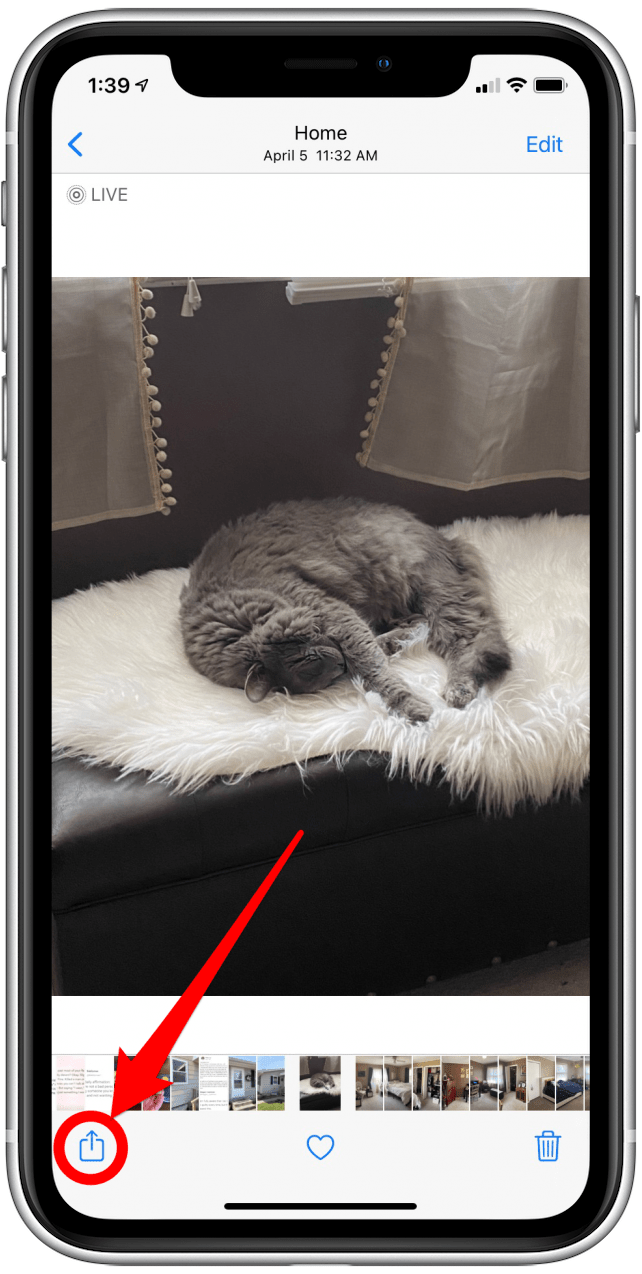
- Scroll down to the bottom of the menu and select Edit Actions.
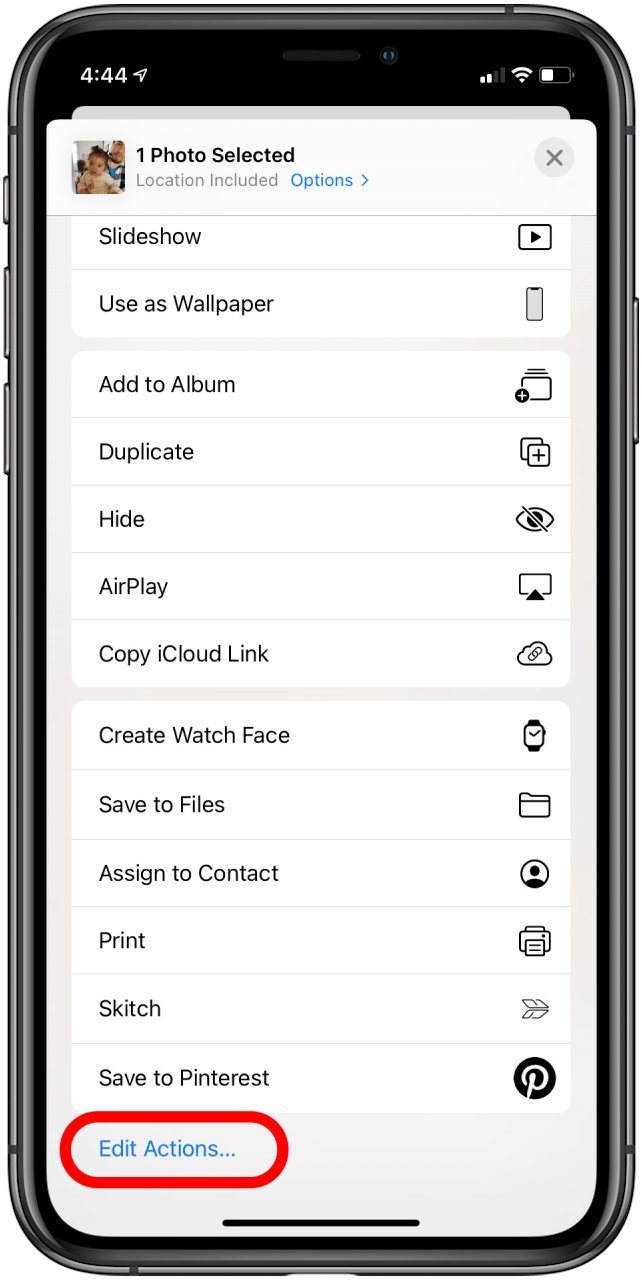
- Tap the green circle beside an action to add it to Favorites.
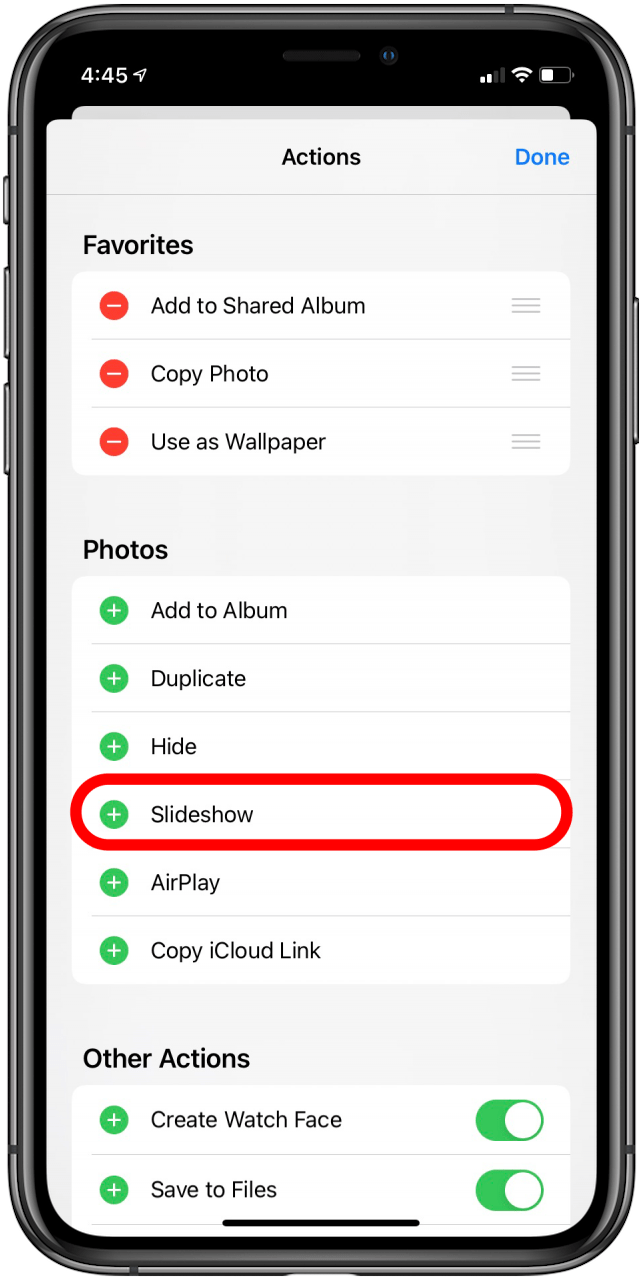
- To change the display order of actions in the Favorites menu, long press and hold the three horizontal bars next to an action.
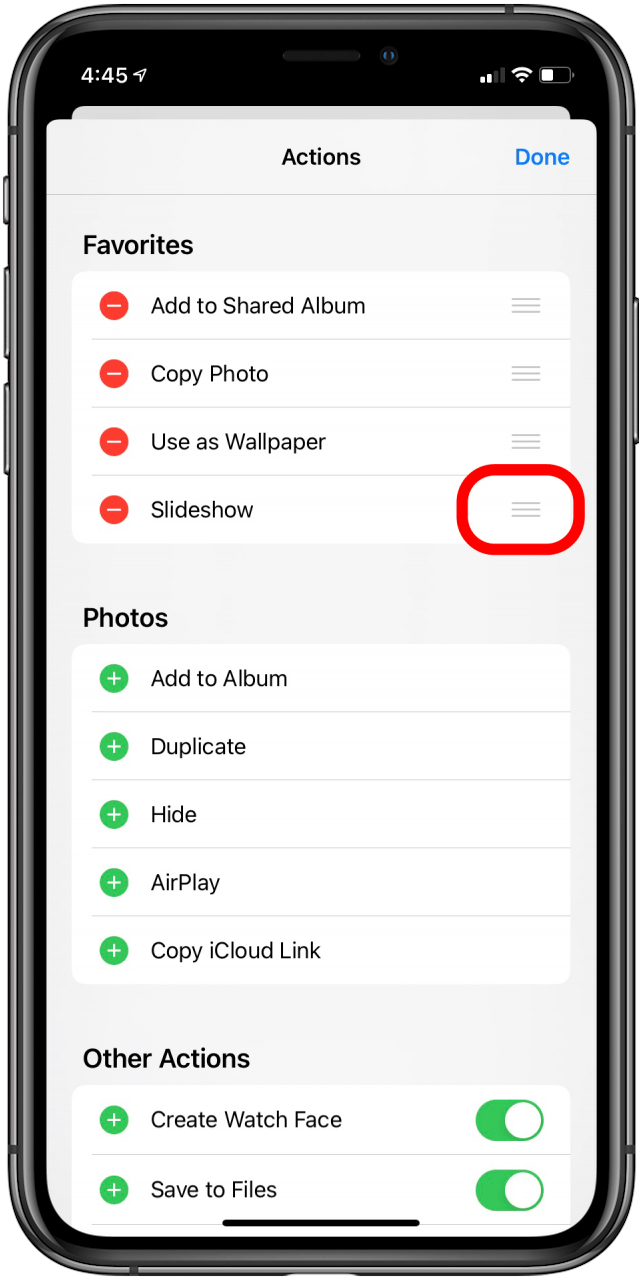
- Drag and drop that action to your preferred position in the list.
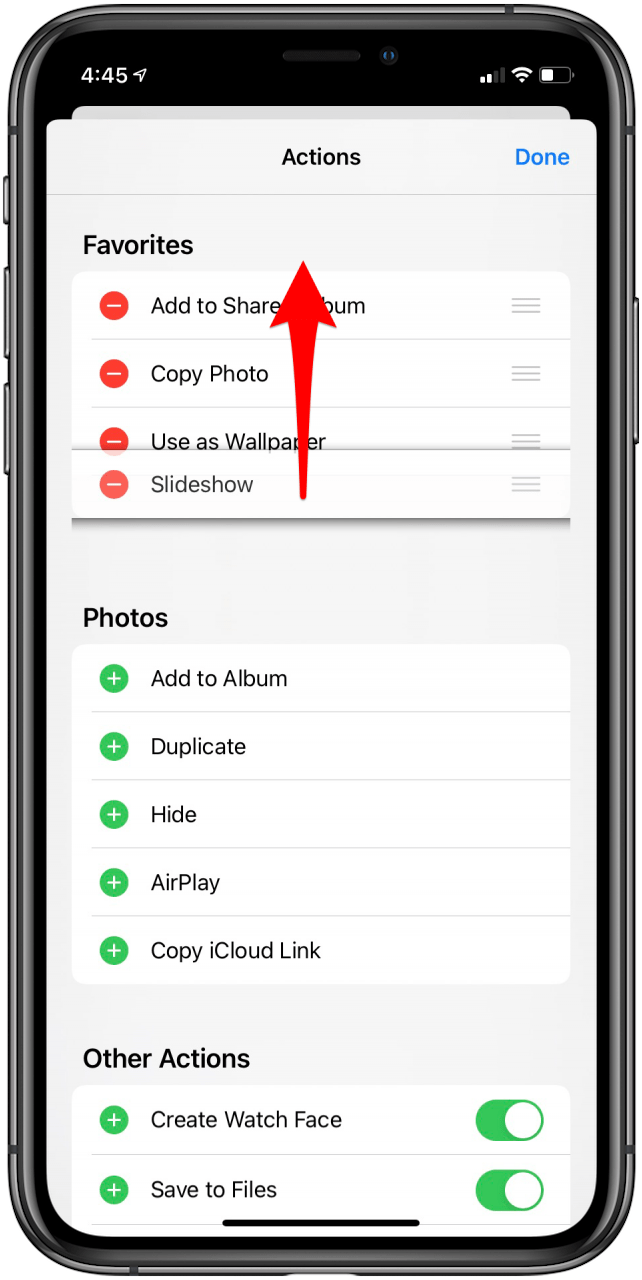
- When you're finished rearranging your actions, tap Done.
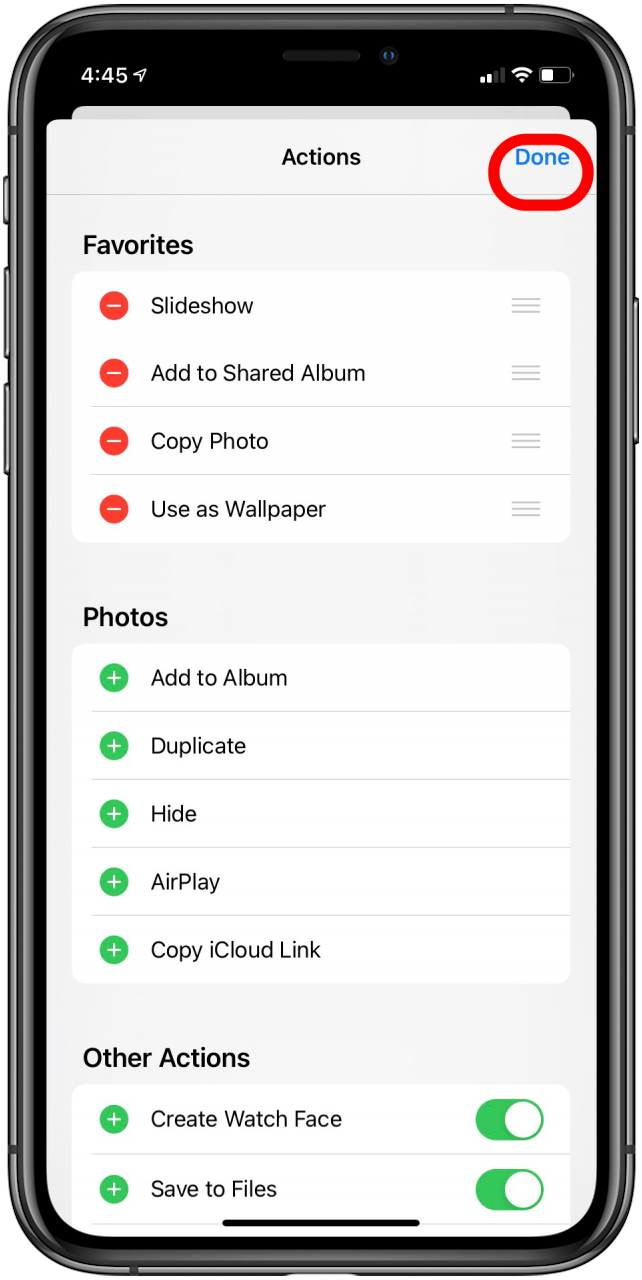
Now, when you go to the action menu in that app, your favorite actions will the listed at the top of the menu for easy access!
Every day, we send useful tips with screenshots and step-by-step instructions to over 600,000 subscribers for free. You'll be surprised what your Apple devices can really do.

Tamlin Day
Tamlin Day is a feature web writer for iPhone Life and a regular contributor to iPhone Life magazine. A prolific writer of tips, reviews, and in-depth guides, Tamlin has written hundreds of articles for iPhone Life. From iPhone settings to recommendations for the best iPhone-compatible gear to the latest Apple news, Tamlin's expertise covers a broad spectrum.
Before joining iPhone Life, Tamlin received his BFA in Media & Communications as well as a BA in Graphic Design from Maharishi International University (MIU), where he edited MIU's literary journal, Meta-fore. With a passion for teaching, Tamlin has instructed young adults, college students, and adult learners on topics ranging from spoken word poetry to taking the perfect group selfie. Tamlin's first computer, a Radioshack Color Computer III, was given to him by his father. At 13, Tamlin built his first PC from spare parts. He is proud to put his passion for teaching and tech into practice as a writer and educator at iPhone Life.
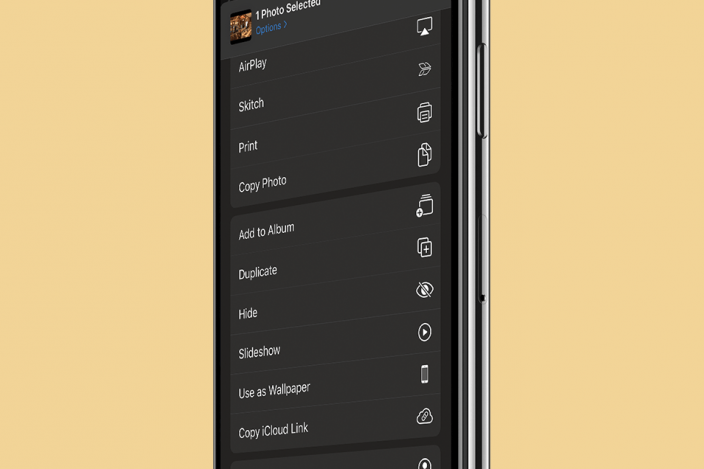

 Ashleigh Page
Ashleigh Page
 Olena Kagui
Olena Kagui
 Susan Misuraca
Susan Misuraca
 Cullen Thomas
Cullen Thomas

 Rhett Intriago
Rhett Intriago
 Amy Spitzfaden Both
Amy Spitzfaden Both
 Leanne Hays
Leanne Hays







 Rachel Needell
Rachel Needell