How to Add & Customize Apple Watch Faces


Did you know that you can customize your Apple Watch face from the Watch app on your iPhone? This is helpful because changing your watch face on the Apple Watch can be tricky with the small screen. But from the Watch app on iPhone, it’s easy to go through all of your options and select the complications and colors you want to use. Here’s how to customize an Apple Watch face from your iPhone.
Why You'll Love This Tip
- Avoid squinting at your tiny Apple Watch screen while trying to make customizations to your watch face.
- Make your watch faces even more personalized by customizing complications, colors, and more.
- Add faces to your gallery, so you can switch to them by swiping on your Apple Watch.
How to Customize an Apple Watch Face from Your iPhone
System Requirements
This tip was performed on an iPhone 16 Pro Max running iOS 26 and an Apple Watch Series 10 running watchOS 26. Learn how to update to the latest iOS and watchOS.
Once you've learned how to set and customize Apple Watch Faces, you can have multiple watch faces and switch between them by swiping. If you like learning about how to use your Apple devices, be sure to sign up for our free Tip of the Day!
- Open the Watch app on iPhone.
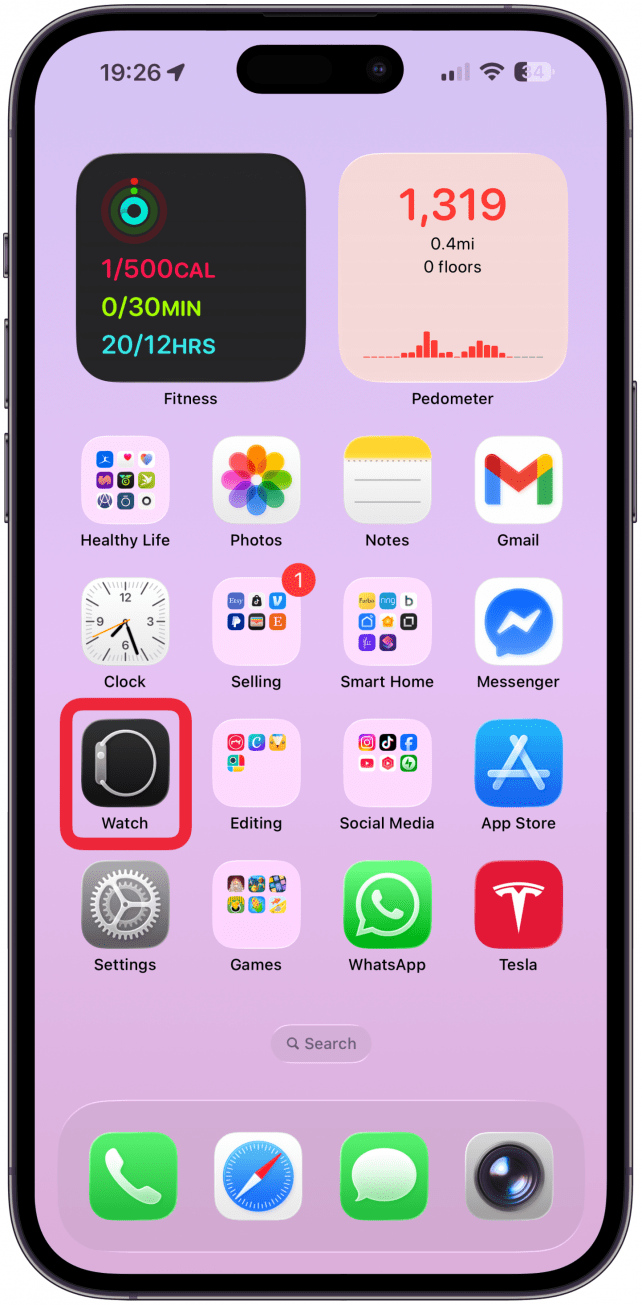
- Tap the Face Gallery tab at the bottom of the screen.
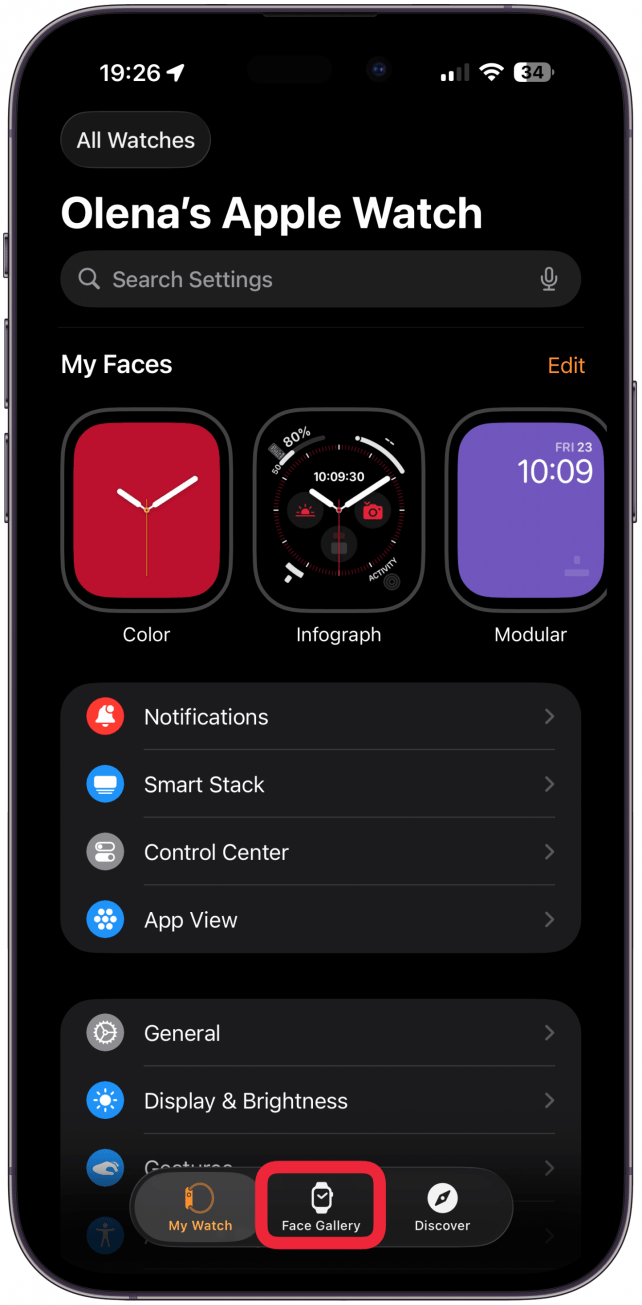
- Scroll through the different categories, tap on one to see more options.
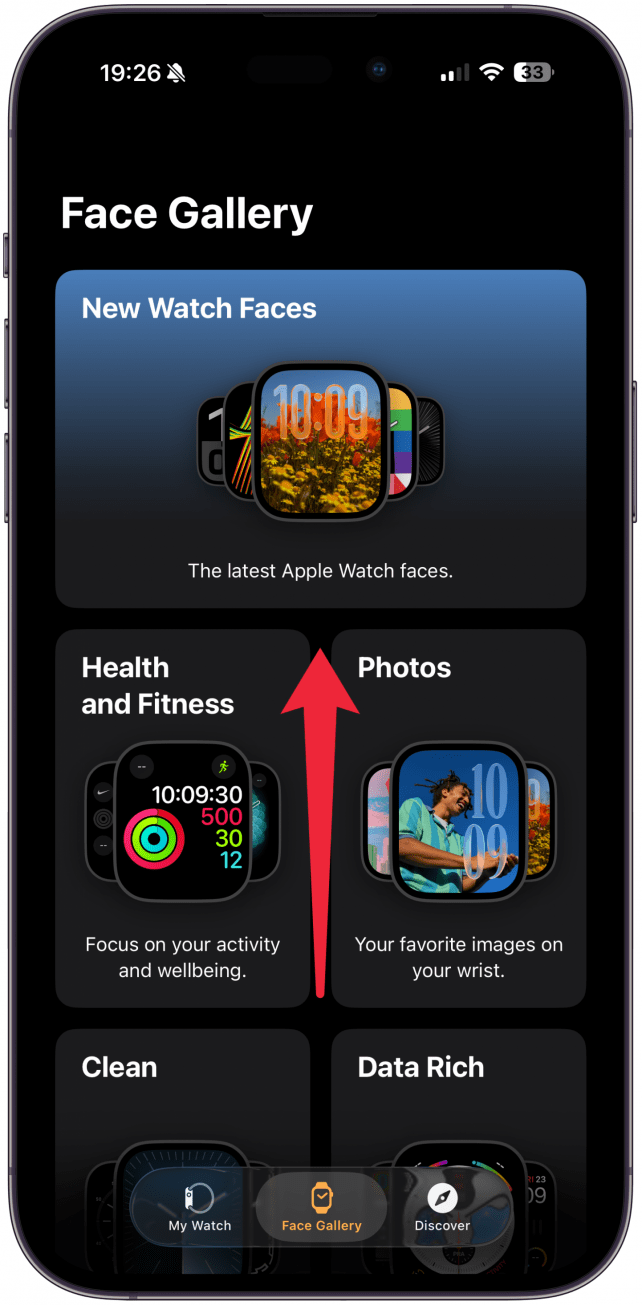
- Select the design you want to use as your watch face.
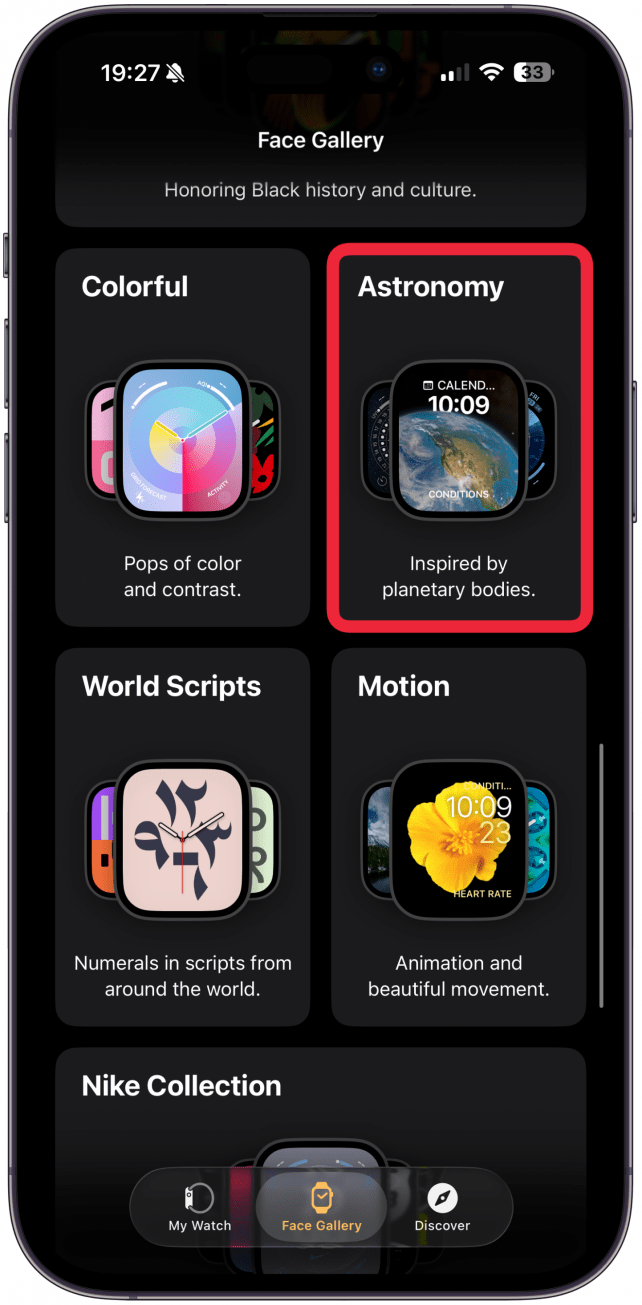
- You may have to tap to make more selections. Then, you'll can customize the watch face. Your options will vary depending on the watch face, but customizations include color, font, numerals, style, and more.
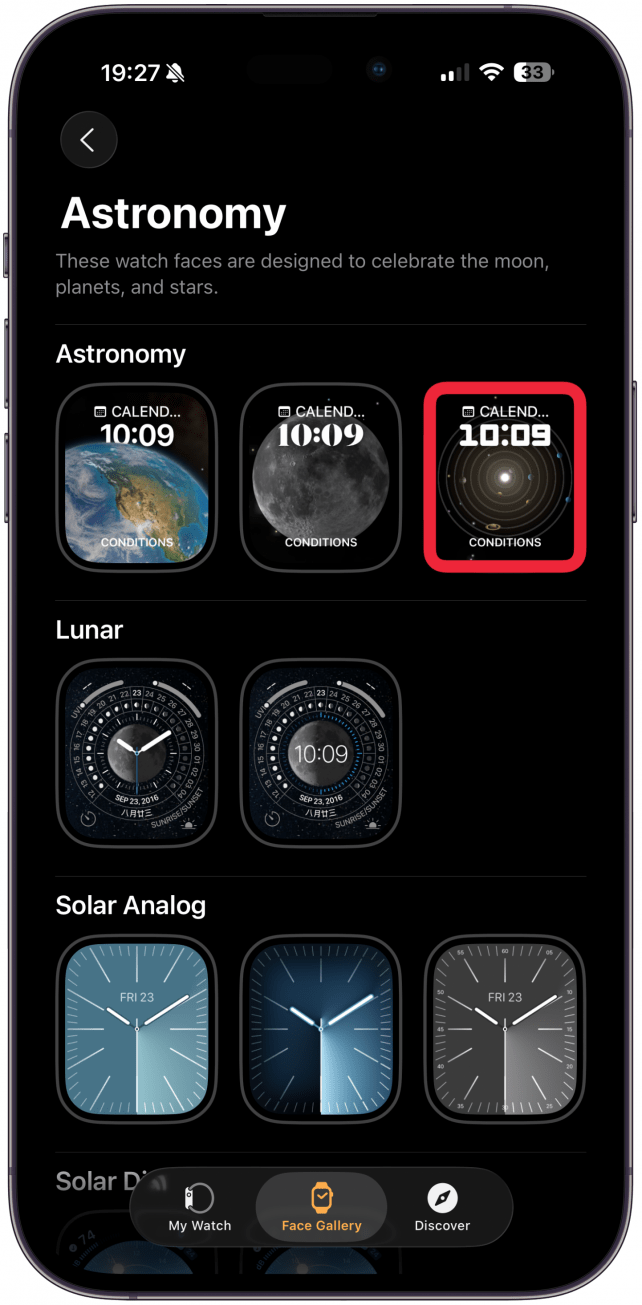
- At the very bottom, if your watch face is comptabile, you'll be able to select your Complications. Depending on how many the design allows for, you can tap each and choose from the list.
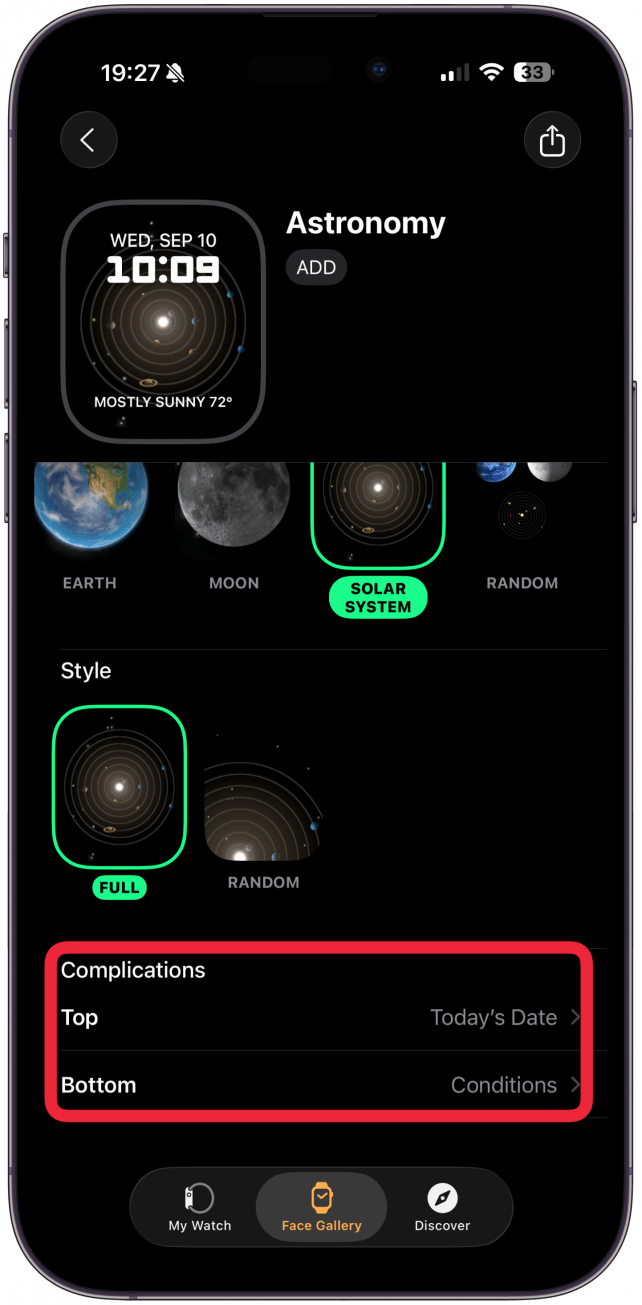
- Once satisfied with all your customizations, tap Add near the top.
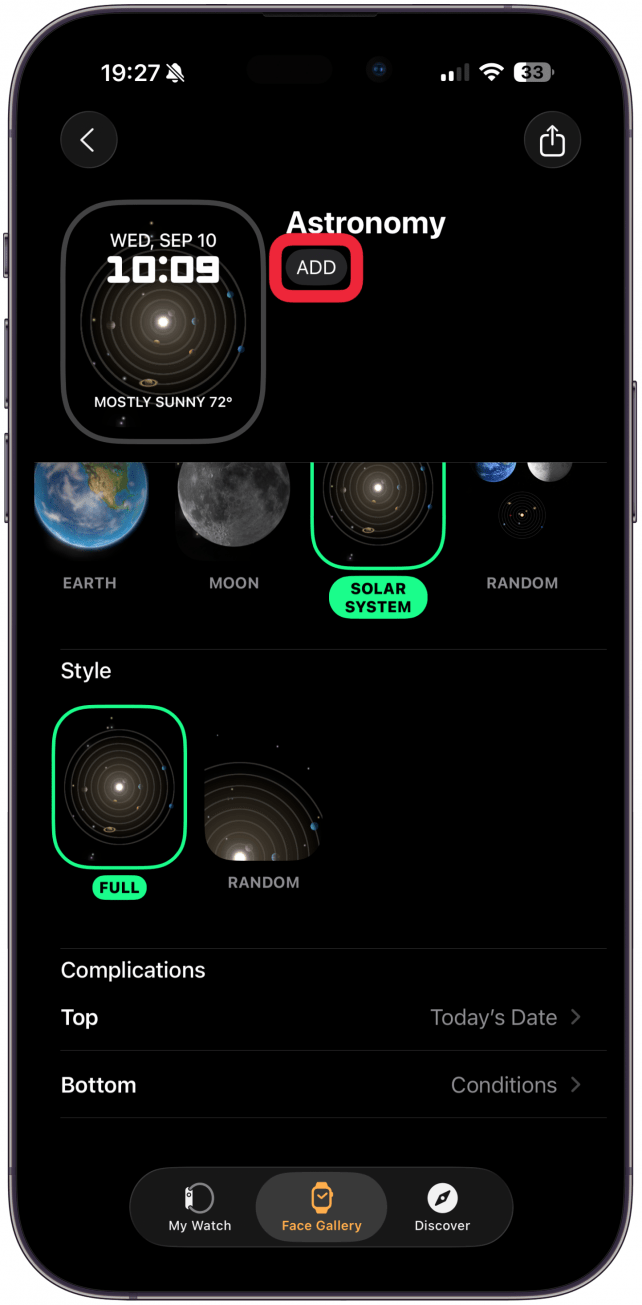
Pro Tip
Check out these fantastic Apple Watch complications that you might consider adding to your watch face. For more tips about how to use your Apple Watch, sign up for our free Tip of the Day.
And that's how to change your Apple Watch face directly from your iPhone. As long as your watch is within distance, it will automatically update to the new watch face. Do keep in mind that some Apple Watch faces drain more battery than others, but these third-party watch faces may be worth the battery loss. Apple's seemingly endless customization options are such a fun way to make the watch your own. But be careful, this feature is dangerously addictive! You may find yourself creating a new Apple Watch face for every occasion!
More On: Apple Watch
Top image credit: The-DesignStudio / Shutterstock.com
Every day, we send useful tips with screenshots and step-by-step instructions to over 600,000 subscribers for free. You'll be surprised what your Apple devices can really do.

Conner Carey
Conner Carey's writing can be found at conpoet.com. She is currently writing a book, creating lots of content, and writing poetry via @conpoet on Instagram. She lives in an RV full-time with her mom, Jan and dog, Jodi as they slow-travel around the country.
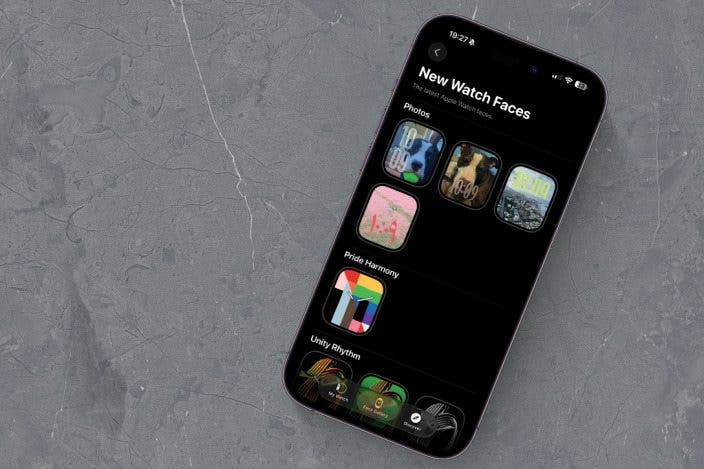

 Olena Kagui
Olena Kagui
 Ashleigh Page
Ashleigh Page
 David Averbach
David Averbach
 Leanne Hays
Leanne Hays
 Donna Schill
Donna Schill
 Rhett Intriago
Rhett Intriago





 August Garry
August Garry


