How to Delete or Deactivate an Instagram Account



There is a big difference between deleting and disabling your Instagram account. If you want to delete your Instagram account, it’s actually quite easy to do. But when you delete Instagram, you permanently delete Instagram; that account is gone forever. If you just want to take a break or see how it would feel to delete Instagram, you also have the option to deactivate your Instagram, which is also known as temporarily disabling your Instagram account. When you deactivate your Instagram, you always have the option of re-activating your Instagram account in the future. However, if you’re certain you want to permanently delete your account (or delete a second Instagram account), we’ll show you how to quit Instagram. Here’s how to delete an Instagram account, or just temporarily disable Instagram via deactivation.
Related: How to Make a Second Instagram (or Create Multiple Accounts!)
Delete Instagram vs. Temporarily Disable Instagram
If you know you want to permanently delete Instagram, I’m not going to try to convince you otherwise. But if you’re on the fence or simply didn't know you had another option, let me explain the difference between deleting your Instagram account and deactivating it.
It’s good to note that regardless of whether you choose to delete Instagram or to deactivate it, you’ll need to do so from within a browser, preferably on a computer.
Delete Instagram Permanently
If you delete your Instagram account, everything associated with that account is permanently deleted. That includes your photos, followers, profile, comments, videos, likes, etc. For many people, that may the point. If you want to quit Instagram altogether or would rather just start over from scratch, there’s no reason not to delete your account. Maybe you deleted the app a while back but all of your information is still hanging out somewhere on Instagram—it’s probably a good idea to just go ahead and delete your account unless you plan to return to Instagram in the future. Click here to skip to how to delete an Instagram account. If, on the other hand, you’d rather just hide all of your Instagram info, read on to learn about deactivating Instagram.
Deactivate / Temporarily Disable Instagram
This option is perfect for people who need a break. Going on vacation? Taking a social media cleanse week? Whatever the reason, temporarily disabling your Instagram account allows you to hide your photos, profile, videos, likes, and comments from the Instagram world until you log back into your account. This is a great option for those who want a break from Instagram but aren't ready to commit the deleting their Insta account completely.
How to Delete an Instagram Account
- In a browser, visit Instagram's special Delete Your Account page.
- If you’re not already logged in, do so.
- Where it says, Why are you deleting your account? Select a response from the drop down menu.

- Depending on what you select, Instagram will offer some how-tos to help you remedy your concern or problem without deleting your account. If you still want to delete your account, just scroll down.
- Find where it says To continue, please enter your password. Enter your password.
- Once you press the button labeled Permanently delete my account, there’s no going back. Click that button and your Instagram account will be deleted.

How to Deactivate an Instagram Account
If, instead, you want to temporarily disable your Instagram account, here’s how:
- In a browser, visit Instagram.
- Log into your account if you're not already logged in.
- In the top right corner, tap on the Profile icon that looks like the head and shoulders of a person.
- Near the top of your Profile, tap on Edit Profile.

- Scroll down to the bottom. Next to the Submit button, you’ll see a link that says, Temporarily disable my account. Click on it.

- Now, Instagram will ask why you’re doing this. Where it says, Why are you disabling your account? Select an option from the drop down list.
- Depending on your response, Instagram may offer some suggestions or links to help articles to improve your experience, change your privacy options, etc. Still want to deactivate that account? Scroll on past it.
- In the next box, re-enter your password.
- Click the button at the bottom that says Temporarily Disable Account.

- Doing so will log you out of Instagram and hide your account and all that goes with it.
How to Re-Activate an Instagram Account That’s Been Disabled
- All you need to do is log in.
- Visit either Instagram.com or download and open the Instagram app on your device.
- Log in to your account that was disabled.
- And it’s all be back, visible, and right where you left it.

Conner Carey
Conner Carey's writing can be found at conpoet.com. She is currently writing a book, creating lots of content, and writing poetry via @conpoet on Instagram. She lives in an RV full-time with her mom, Jan and dog, Jodi as they slow-travel around the country.
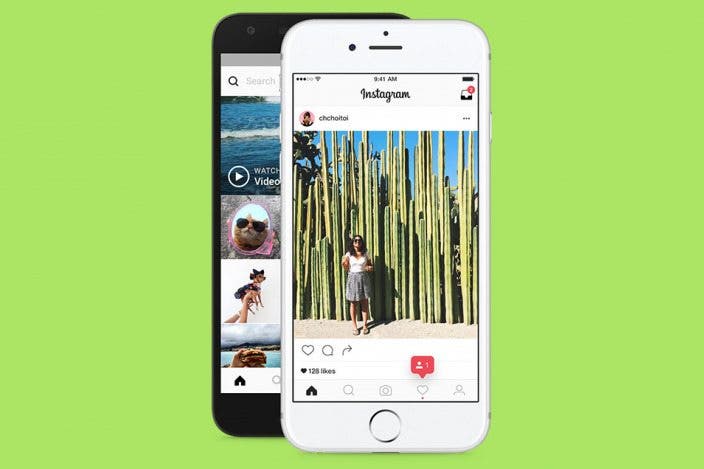

 Rhett Intriago
Rhett Intriago
 Amy Spitzfaden Both
Amy Spitzfaden Both


 Rachel Needell
Rachel Needell
 Leanne Hays
Leanne Hays
 Olena Kagui
Olena Kagui

 Cullen Thomas
Cullen Thomas




