How to Delete Messages on Apple Watch in Bulk


What to Know
- On your Apple Watch, you can delete a single message thread, such as a text conversation.
- You can't delete multiple texts or conversation threads at the same time on your Apple Watch.
- Instead, use your iPhone to clear multiple texts and message threads and let the changes sync to your Apple Watch.
Ultimately, you can't delete multiple messages at a time from your Apple Watch. Additionally, when you delete messages from your Apple Watch, they won't always delete on your iPhone and vice versa. This is super important to know if you are trying to protect your privacy or maintain a surprise. However, you can still delete messages en masse from your iPhone, and individuals from your Apple Watch.
How to Delete Many Text Messages on Apple Watch at Once
You've probably been wondering, "How do I delete all text messages at once?" Unfortunately, there is no way to delete multiple text messages at once from your Apple Watch. But when you delete a message from your Apple Watch, it will be deleted from your iPhone, and vice versa. While your changes might not immediately sync, you can still delete text messages in bulk on your iPhone to delete them from your Apple Watch.
- Open the Messages app on your iPhone.
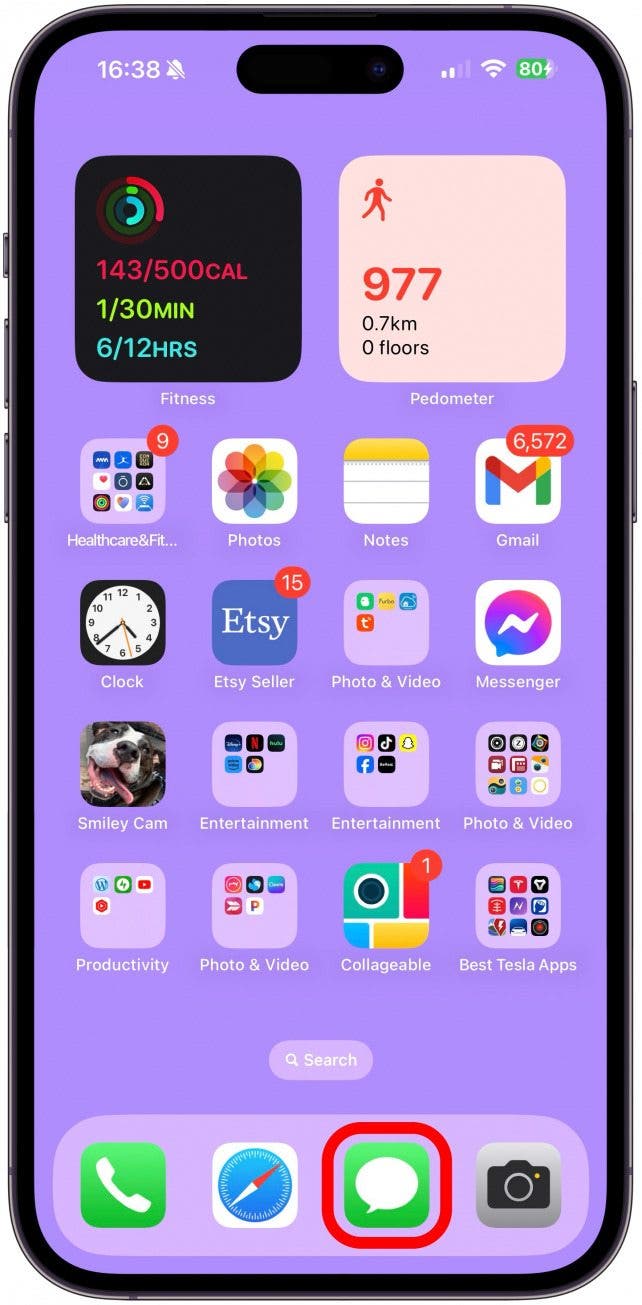
- Tap Edit.
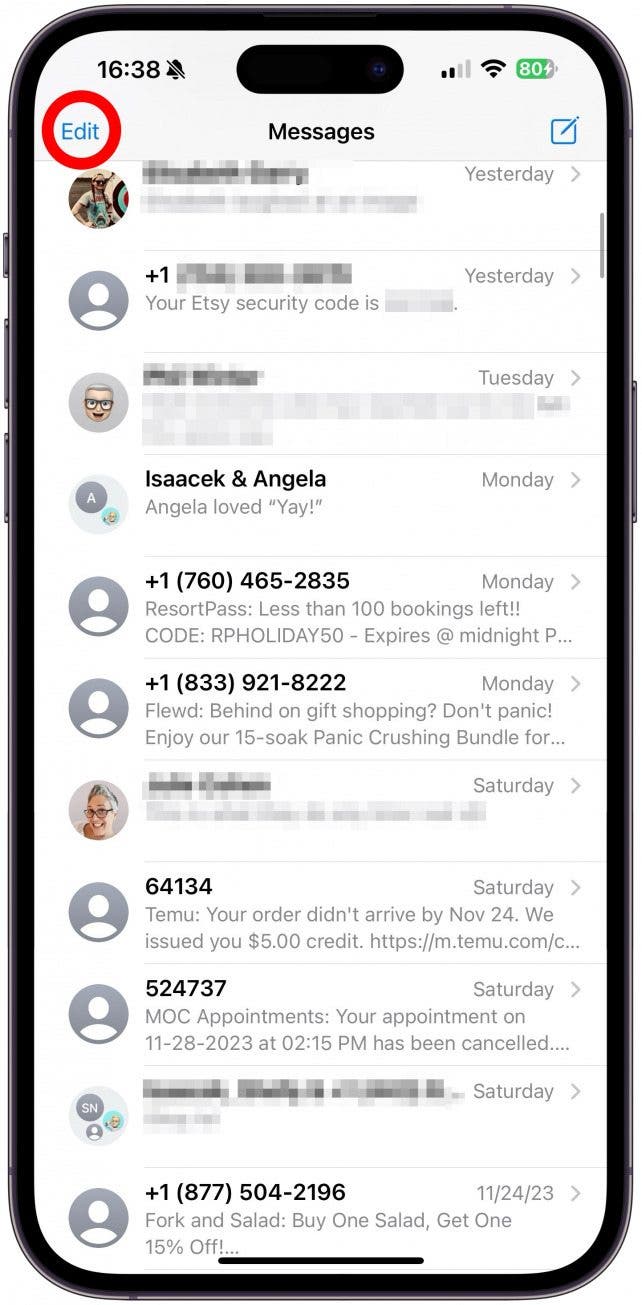
- Tap Select Messages.
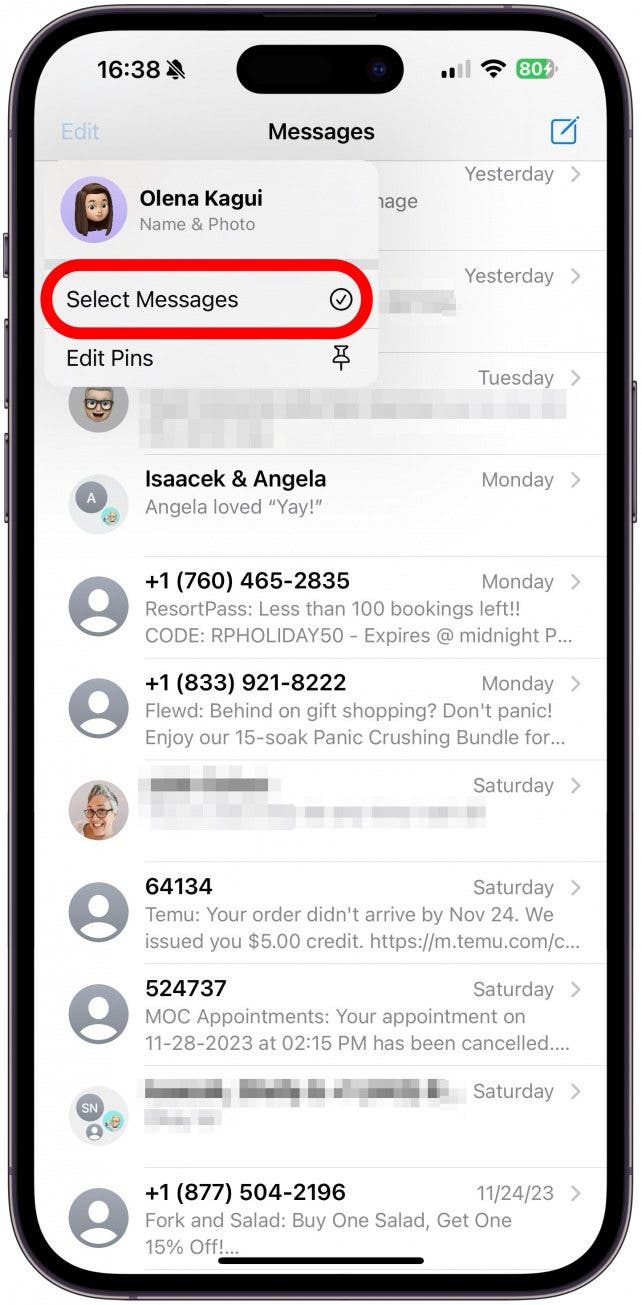
- Select the texts you want to delete.
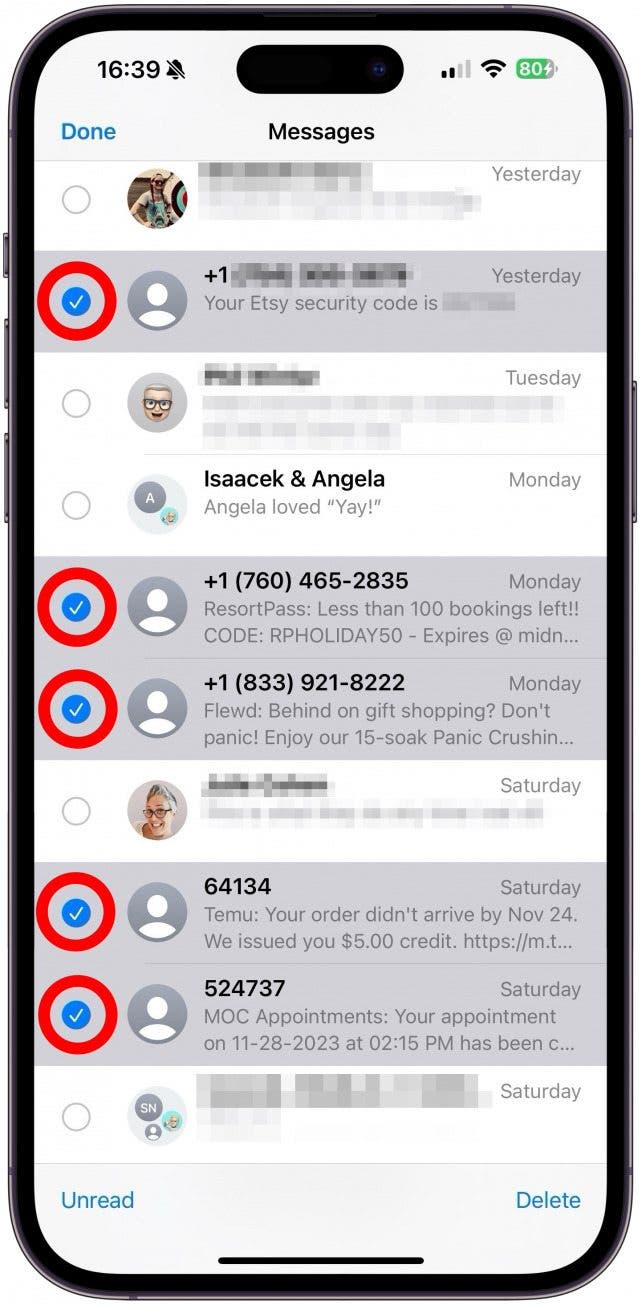
- Tap Delete.
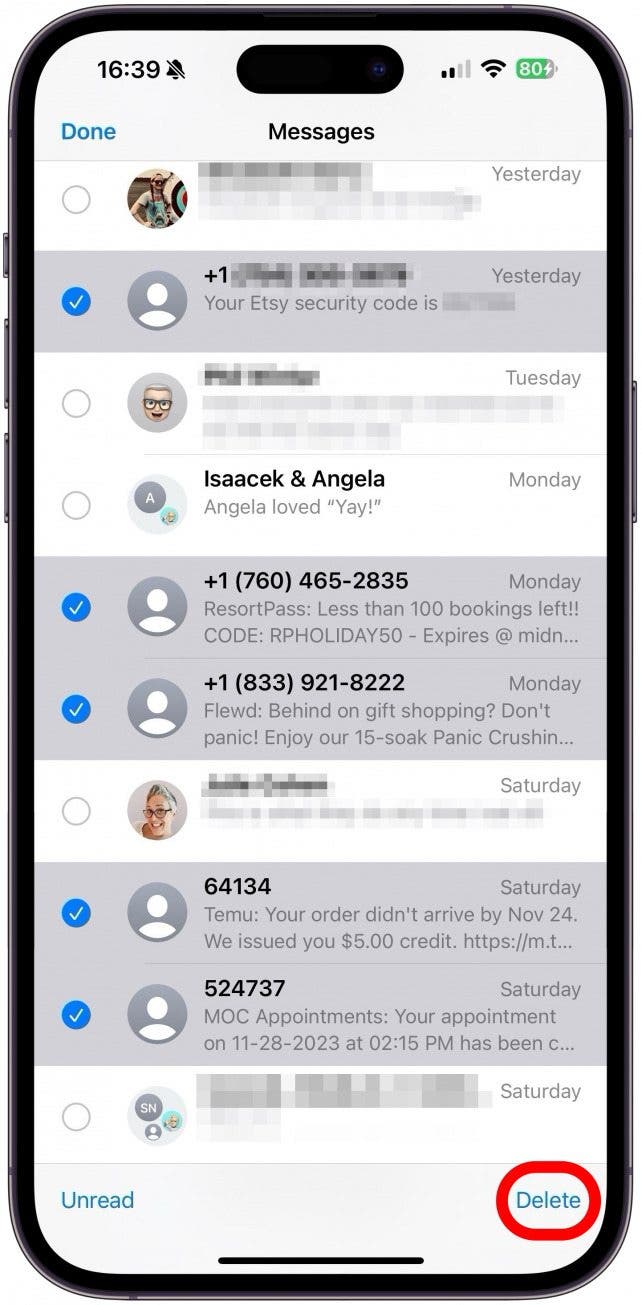
- Confirm to delete the selected messages.
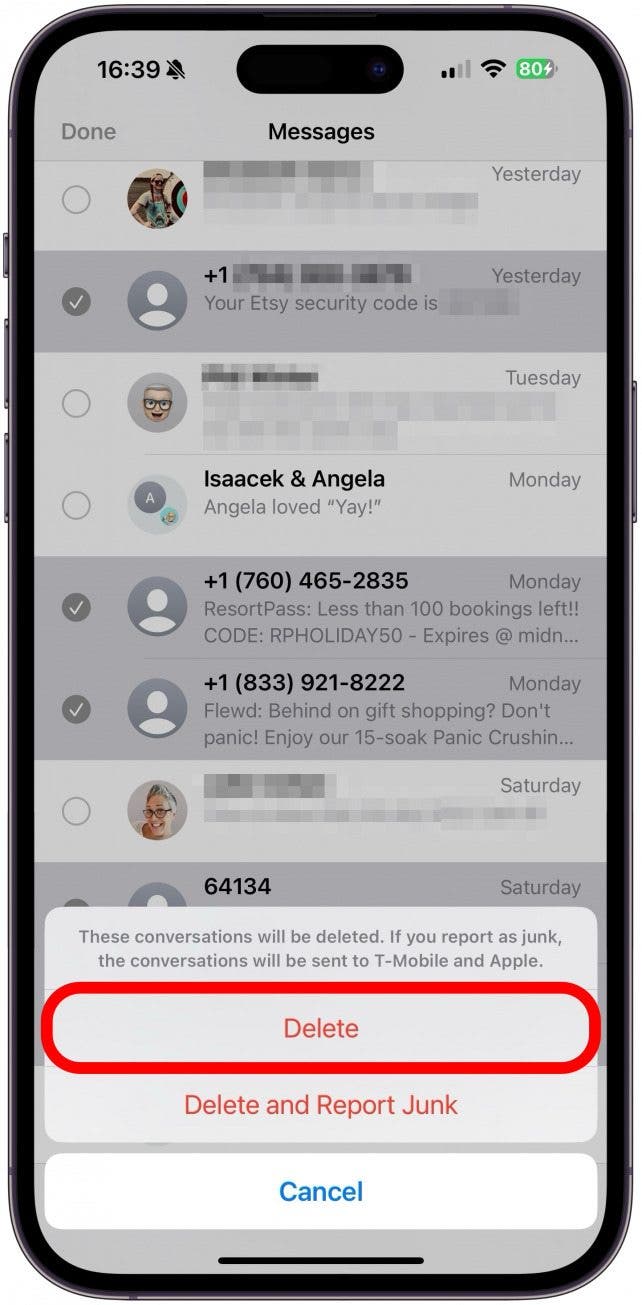
Now you know how to mass delete messages! To learn more Apple Watch tips, sign up for our free Tip of the Day newsletter. To see an example of a tip, we would send, check out how to text on Apple Watch using custom replies.
How to Clear Apple Watch Message Threads Individually
For easier navigation of all your text messages, you may consider deleting irrelevant message threads.
- From your watch face, open the Messages App.
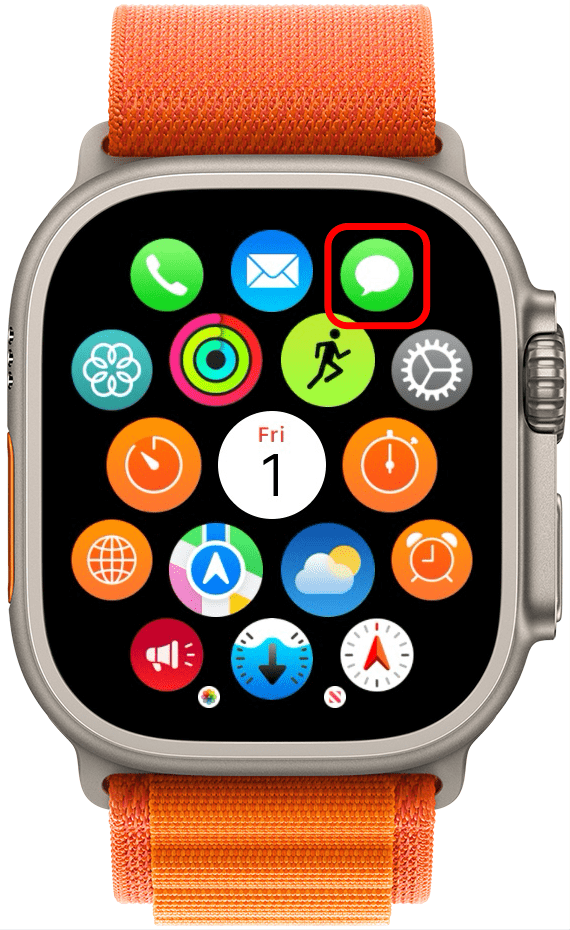
- Swipe left across the conversation you want to delete.
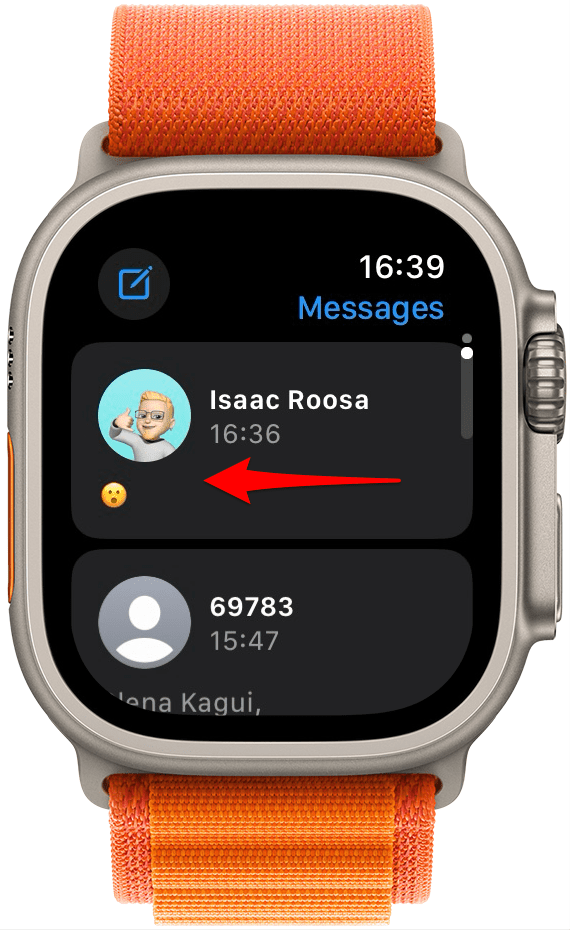
- Tap the trash icon.
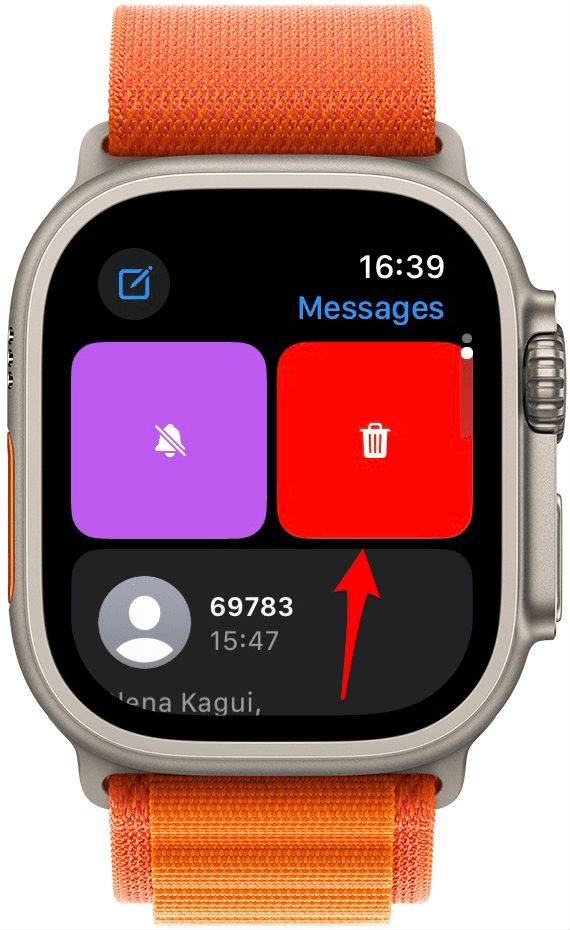
Related: Apple Watch Not Syncing Contacts? Here’s How to Fix It
How to Mute a Messages Conversation on Your Apple Watch
Rather than deleting a conversation in Messages, you can also mute it if you are busy and want to wait to respond. Muting an individual conversation allows you to keep receiving other notifications outside of that one thread. This is useful if you are in a busy group text but still need to use your Apple Watch for work. Follow the steps above and in step 3, tap the Mute icon.
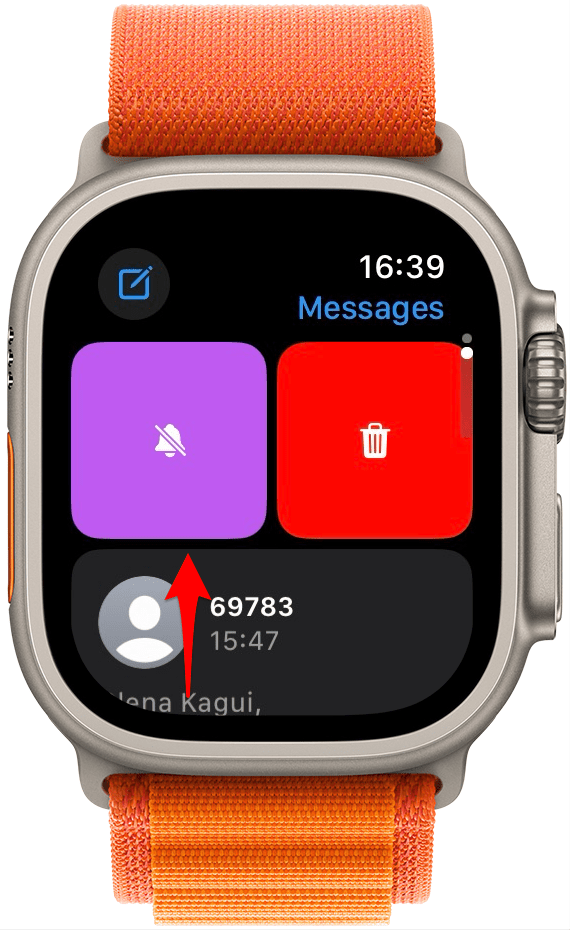
You can always swipe it again and tap the Mute icon to unmute it. All muted conversations will have a bell icon to the left of the contact’s name.
Now you know how to clear messages from Messenger in bulk and one by one. Don’t forget that when you clear messages on Apple Watch, you are also clearing them from your iPhone. Next, learn how to save iPhone storage by deleting text messages and the various attachments inside threads. And if you need to save text messages for legal purposes or as documentation, you can also learn how to save a text conversation on your iPhone or Mac. Do you often misplace your iPhone? If so, a fun tip is that you can actually find your lost iPhone using your Apple Watch.
FAQ
- Does deleting text messages free up space on Apple Watch? There are many reasons to clear messages from your watch, for example, for easier navigation. It can also help delete data on Apple Watch to free up some space. Although text messages don't take up a significant amount of space, threads with photos, videos, gifs, and Memojis can add up.
- How long do messages stay on Apple Watch? Although the Apple Watch mirrors your iPhone, messages are only saved for 30 days on your watch. The primary function of having messages on the Apple Watch is to respond and send new texts conveniently and quickly without your iPhone. This is why deleting messages en masse on your Apple Watch hasn't been solved; because all text messages eventually go away anyway. However, it is still super frustrating not to be able to seamlessly delete your texts across devices. At the moment, there is no way to store your messages on your watch for longer than 30 days.

Olena Kagui
Olena Kagui is a Feature Writer at iPhone Life. In the last 10 years, she has been published in dozens of publications internationally and won an excellence award. Since joining iPhone Life in 2020, she has written how-to articles as well as complex guides about Apple products, software, and apps. Olena grew up using Macs and exploring all the latest tech. Her Maui home is the epitome of an Apple ecosystem, full of compatible smart gear to boot. Olena’s favorite device is the Apple Watch Ultra because it can survive all her adventures and travels, and even her furbabies.


 Rhett Intriago
Rhett Intriago

 Rachel Needell
Rachel Needell
 Brian Peters
Brian Peters

 Olena Kagui
Olena Kagui

 Leanne Hays
Leanne Hays


 Amy Spitzfaden Both
Amy Spitzfaden Both



