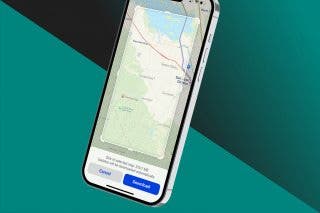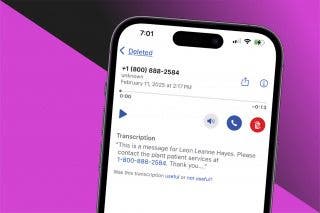How to Delete Photo Albums on iPhone
Here's how to delete albums in Photos on an iPhone or iPad in a few easy steps.


This article shows how to delete photo albums from your iPhone or iPad. Deleting photo albums from the iPhone is easy, and the deleted photos won’t disappear from your Photos app Library. Here’s how to delete albums on iPhone.
Related: How to Delete a Photos App Album Folder on Mac
Why You'll Love This Tip
- Delete photo albums in Photos that you don't need anymore.
- Delete only albums and keep all your pictures in the Library tab of the Photos app.
How to Delete Albums on iPhone & iPad
When you create a photo album in the Photos app on your iPhone, you can delete it from your iPhone. The only iPhone photo albums you can’t delete are Apple’s stock albums, such as the Favorites album and People album. You can, however, delete the Hidden photos album by removing all the photos from it.
- Open the Photos app.
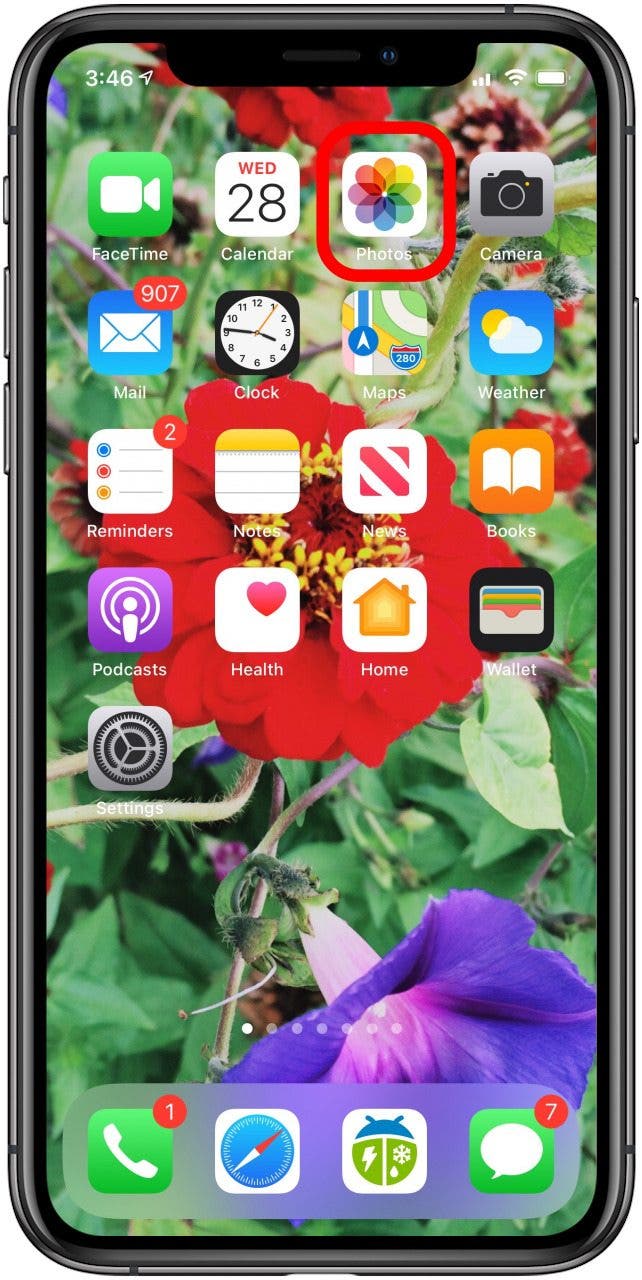
- Tap the Albums tab at the bottom of the screen, then tap See All next to My Albums.
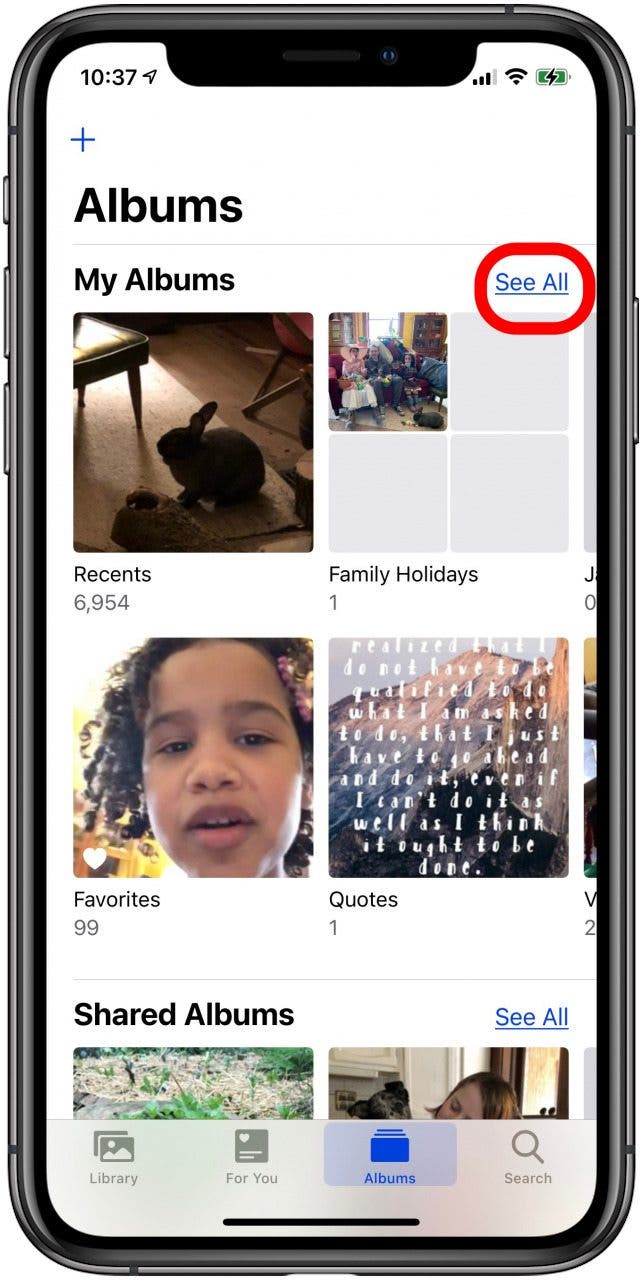
- Tap Edit at the top-right corner of the screen.
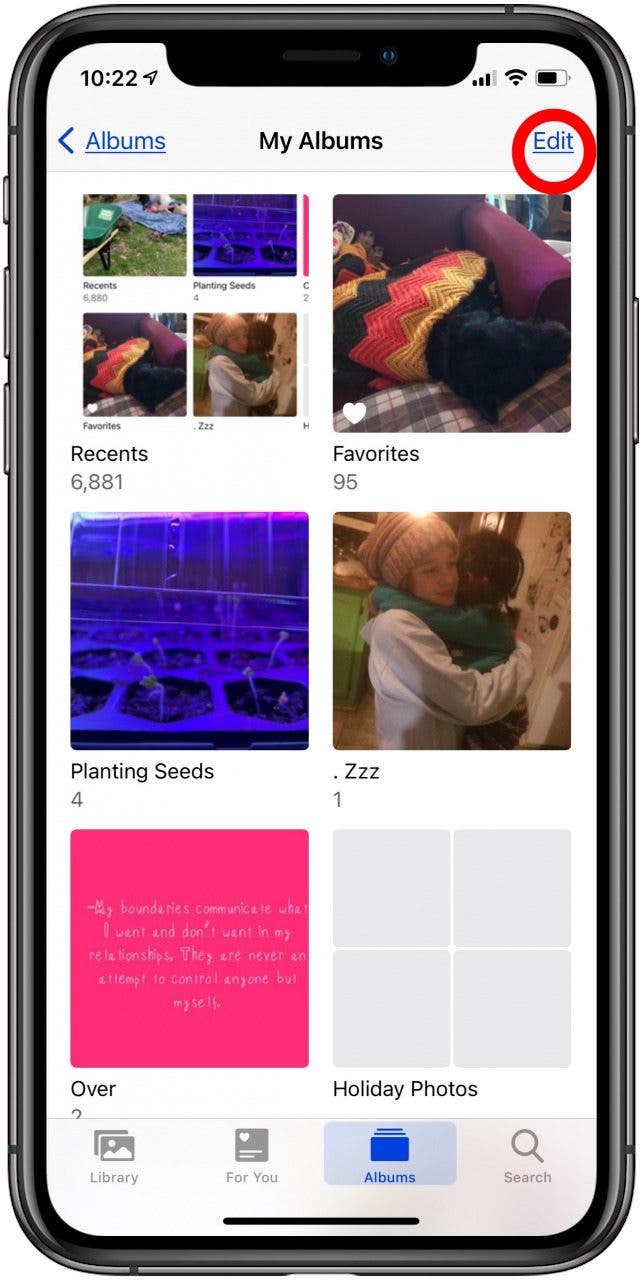
- To delete a photo album, tap the red circle in the corner of the album.

- Confirm Delete Album.
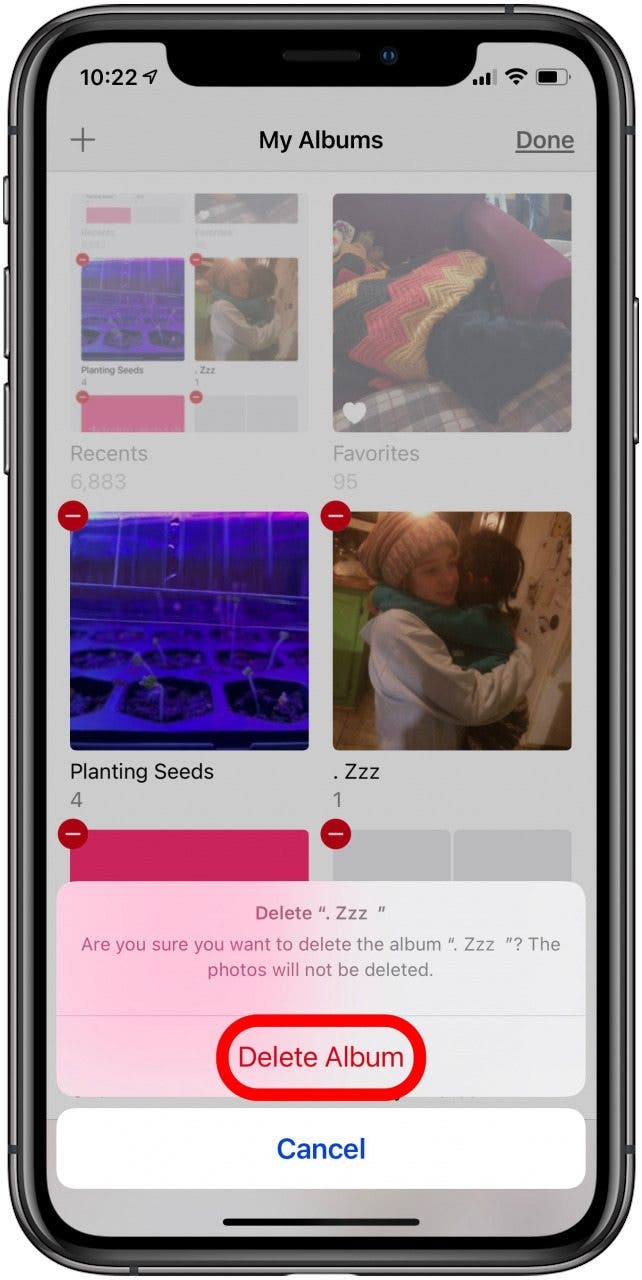
- Tap Done.

That's it! To keep learning about ways to organize the photos on your iPhone, learn how to automatically delete duplicate photos next!
Every day, we send useful tips with screenshots and step-by-step instructions to over 600,000 subscribers for free. You'll be surprised what your Apple devices can really do.

Conner Carey
Conner Carey's writing can be found at conpoet.com. She is currently writing a book, creating lots of content, and writing poetry via @conpoet on Instagram. She lives in an RV full-time with her mom, Jan and dog, Jodi as they slow-travel around the country.
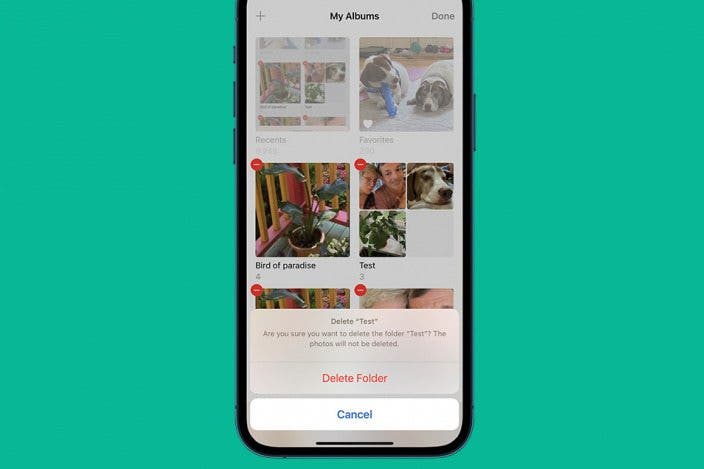

 Rhett Intriago
Rhett Intriago

 Olena Kagui
Olena Kagui

 Amy Spitzfaden Both
Amy Spitzfaden Both
 Rachel Needell
Rachel Needell