How to Search Photos on iPhone with Photo Captions
Use this simple trick to search and find images using photo captions.


iPhone photographers can add a caption to a photo right in the Photos app. If iCloud Photos is enabled, these captions will sync and be visible on all Apple devices signed in with the same Apple ID. This means that you can search a photo by caption. Let's go over how to do a photo search on your iPhone using captions.
Related: Photo Management Guide: How to Organize, Share & Store Your iPhone Photos
How to Find Photos on iPhone with Photo Captions
We've written a lot of iPhone photography tips, as well as tutorials on how to store, share, and organize photos on your iPhone. For more lessons about how to use your iPhone camera and the Photos app, check out our free Tip of the Day. Now, let's cover how to search for photos using captions as your iPhone photo search terms.
- Open the Photos app.
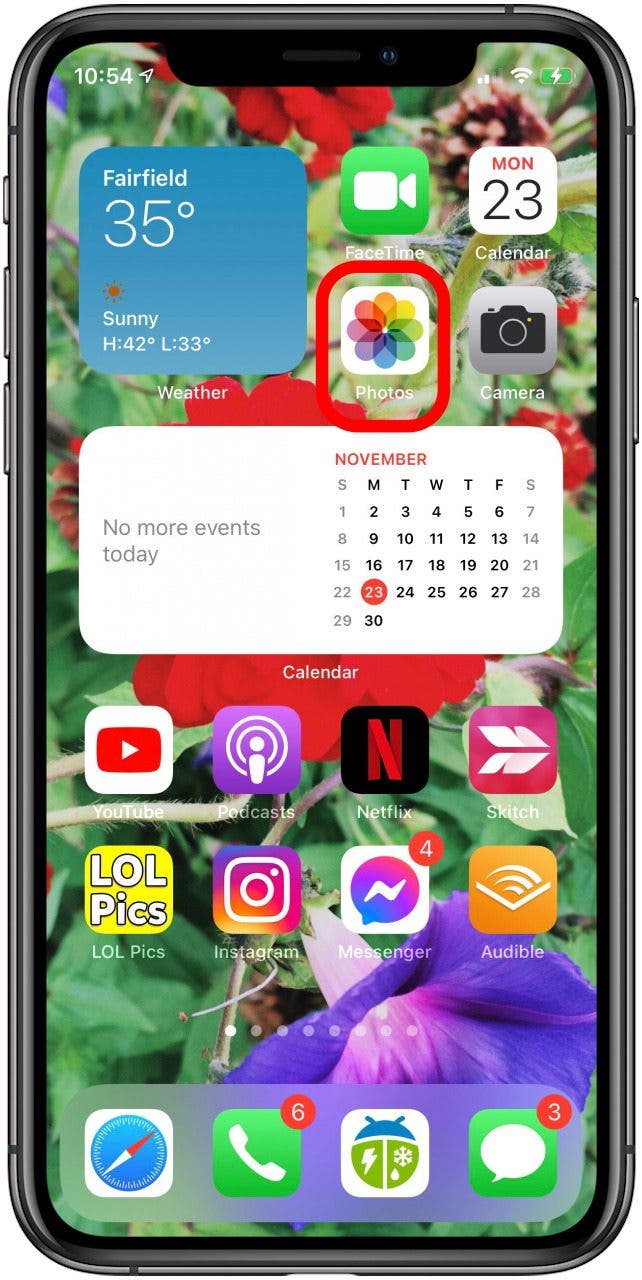
- Tap Search.

- Tap the Search field and enter the photo caption you're looking for.
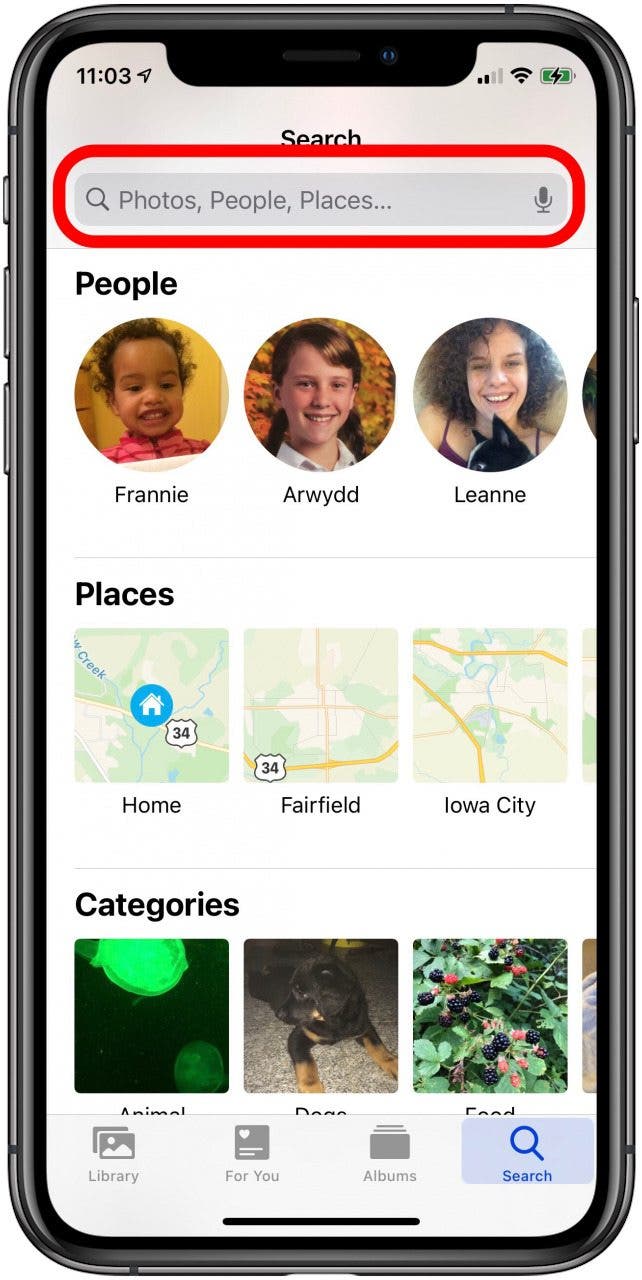
- You can enter the whole photo caption, or tap on the suggested caption beneath the search field if it's the caption you're searching for.
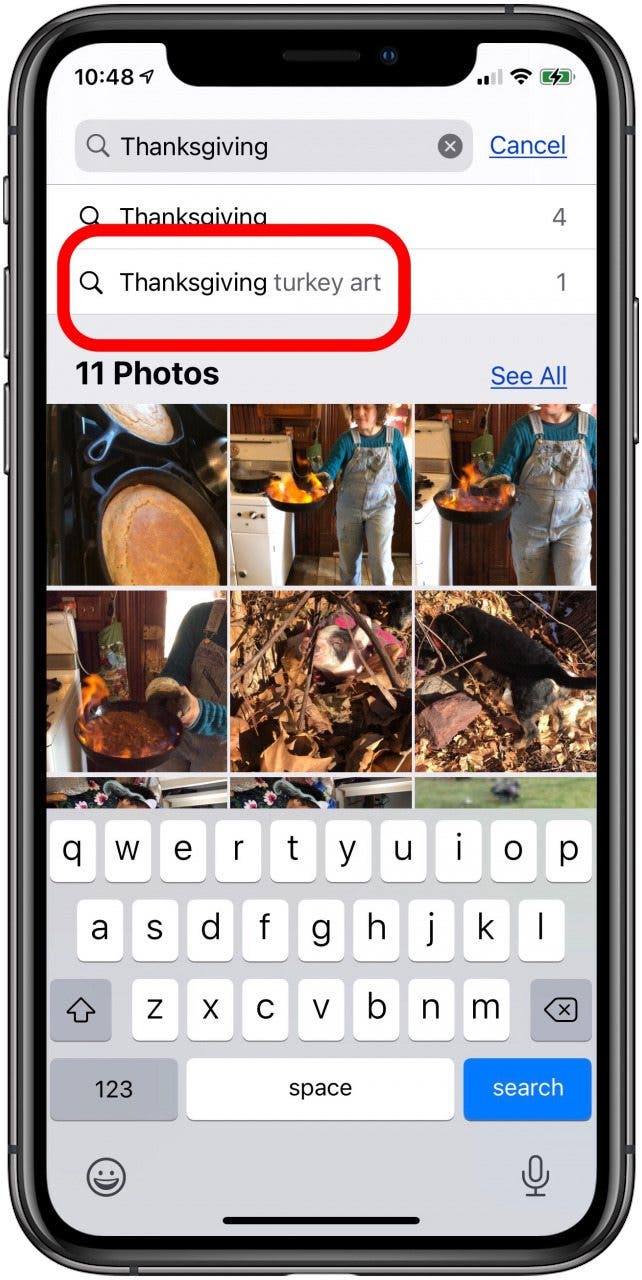
- Tap the photo to open it, so that you can edit or share your photo.

That's all there is to it! Now you can add captions and easily find any photo.
Every day, we send useful tips with screenshots and step-by-step instructions to over 600,000 subscribers for free. You'll be surprised what your Apple devices can really do.

Leanne Hays
Leanne Hays has over a dozen years of experience writing for online publications. As a Feature Writer for iPhone Life, she has authored hundreds of how-to, Apple news, and gear review articles, as well as a comprehensive Photos App guide. Leanne holds degrees in education and science and loves troubleshooting and repair. This combination makes her a perfect fit as manager of our Ask an Expert service, which helps iPhone Life Insiders with Apple hardware and software issues.
In off-work hours, Leanne is a mother of two, homesteader, audiobook fanatic, musician, and learning enthusiast.
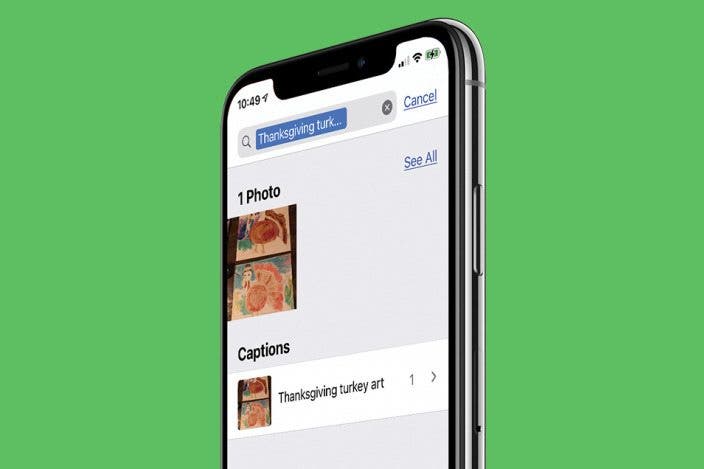

 Olena Kagui
Olena Kagui
 Amy Spitzfaden Both
Amy Spitzfaden Both

 Leanne Hays
Leanne Hays
 Rachel Needell
Rachel Needell
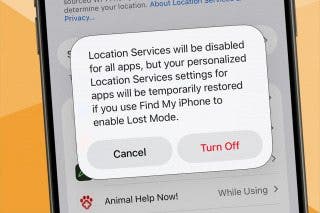
 Rhett Intriago
Rhett Intriago


 Susan Misuraca
Susan Misuraca




