How to Download iCloud for Windows on Your PC
Get the iCloud app for Windows and learn how to access iCloud from your PC


Do you have an iPhone and a PC? Are you despairing at the complications involved in accessing your iCloud from your PC? Never fear, downloading iCloud for Windows 10 is quick and easy. Once you do it, you can access everything stored in your iCloud directly from your computer.
Related: Photos Not Uploading to iCloud? 6 Ways to Fix iCloud Photo Syncing Issues
To learn more about what you can do with iCloud, sign up for our Tip of the Day newsletter. Here's how to download iCloud on your PC computer:
- Open the Microsoft Store from the Start menu.

- Click Search.

- Search for iCloud and click on it in the search results.

- Click Get.

- When the download is complete, click Launch.

- Enter your Apple ID and password and click Sign In.

- A verification code will be sent to your iPhone.
- Enter the verification code in the spaces indicated on the iCloud app and click Continue.

Now the iCloud app will launch on your PC, and it will walk you through your customization options. This will make accessing your iCloud files on your PC much easier, so you can see synced content even on a non-Apple computer!

August Garry
August Garry is an Associate Editor for iPhone Life. Formerly of Gartner and Software Advice, they have six years of experience writing about technology for everyday users, specializing in iPhones, HomePods, and Apple TV. As a former college writing instructor, they are passionate about effective, accessible communication, which is perhaps why they love helping readers master the strongest communication tools they have available: their iPhones. They have a degree in Russian Literature and Language from Reed College.
When they’re not writing for iPhone Life, they’re reading about maritime disasters, writing fiction, rock climbing, or walking their adorable dog, Moosh.
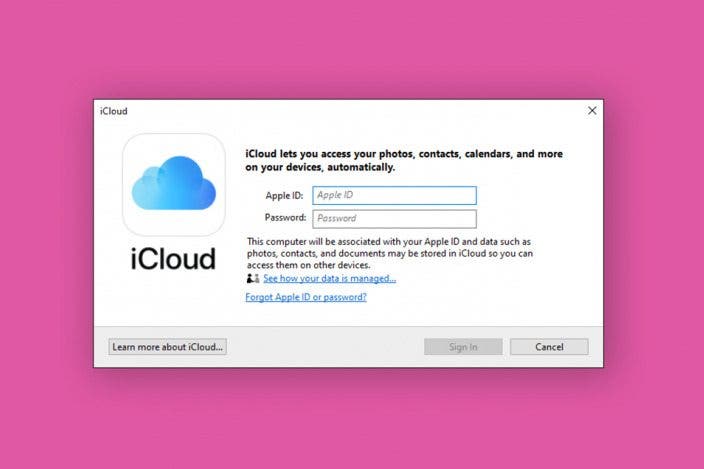

 Rhett Intriago
Rhett Intriago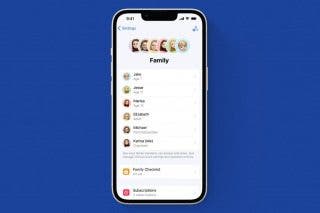
 Amy Spitzfaden Both
Amy Spitzfaden Both


 Olena Kagui
Olena Kagui

 Leanne Hays
Leanne Hays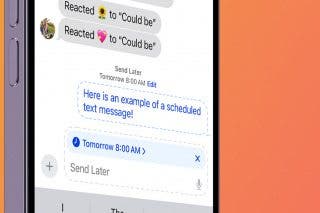


 Rachel Needell
Rachel Needell




