How to Easily Transfer from Android to iPhone
Learn how to move contacts from Android to iPhone and everything else you need to know when you move from Android to iOS.


Switching from Android to iPhone 13 or any other iOS phone may seem overwhelming, but these tips and the Move to iOS app make it a breeze! In this article, I will explain how to transfer data including photos, contacts, and apps from Android to iPhone. Plus, I'll give you tips on what to troubleshoot if Move to iOS is not working.
Related: The Evolution of the iPhone: Every Model from 2007–2022
Things to Do Before Switching Phones
- Charge your old and new phone so that there's enough charge to get you through the transfer without interruption.
- Make sure your phones are connected to the Wi-Fi as the transfer may involve a lot of data. Even if you have unlimited data as part of your phone plan, a transfer like this is a lot faster over Wi-Fi.
- Back up everything you don't want to lose. Even if you use a reliable transfer app such as Move to iOS, you may still experience unexpected data loss.
- Don't rush to wipe your old phone because you might need it for something. For example, when switching between Android and iPhone, your apps may not transfer. It can be helpful to have your old phone at hand to remind you which apps you need to get on your new iPhone.
Android to iOS Transfer App: Move to iOS
If you're making the switch from an Android device to the world of Apple, great job! We love our Apple devices, and we feel like you'll be happy with your decision. To help you along on your journey, Apple has created Move to iOS (free), which you can download from the Google Play store.
Apple created an app designed to make it easy to transfer contacts, texts, mail accounts, calendars, photos, videos, bookmarks, and more from an Android to your iPhone. We'll cover each step in the entire process so that you can easily migrate to iOS. We'll do our best to make your first iPhone experience seamless! The following steps will teach you how to transfer data from Android to iPhone.
How to Transfer from Android to iPhone
Follow these steps to move data from Android phones to iPhones. If you are trying to find out how to switch iPhones, read this instead. For more prep and background information on how to switch phones, check out the other sections in this article. Here’s how to transfer photos from Android to iPhone, along with contacts and other data:
- First, download the Move to iOS app from the Google Play store.
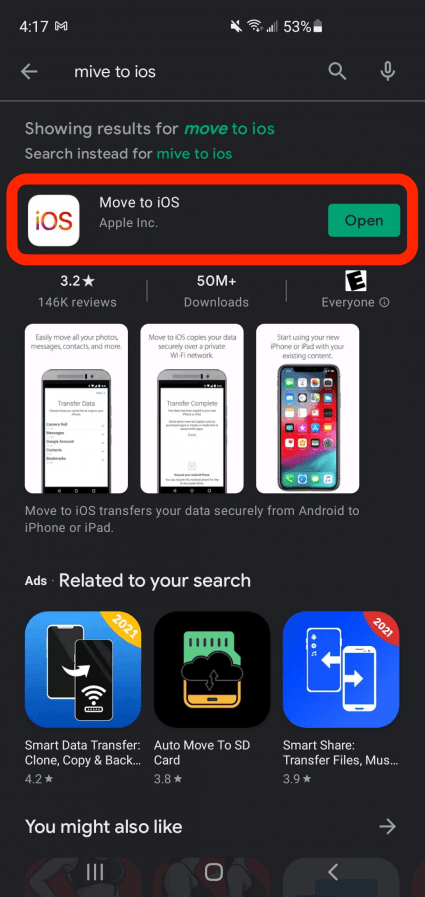
- On your Android device, be sure that you're connected to Wi-Fi and plugged into power. Sometimes outside signals interrupt the transfer, so it can be helpful to turn your Android phone to Airplane mode while staying connected to your Wi-Fi.
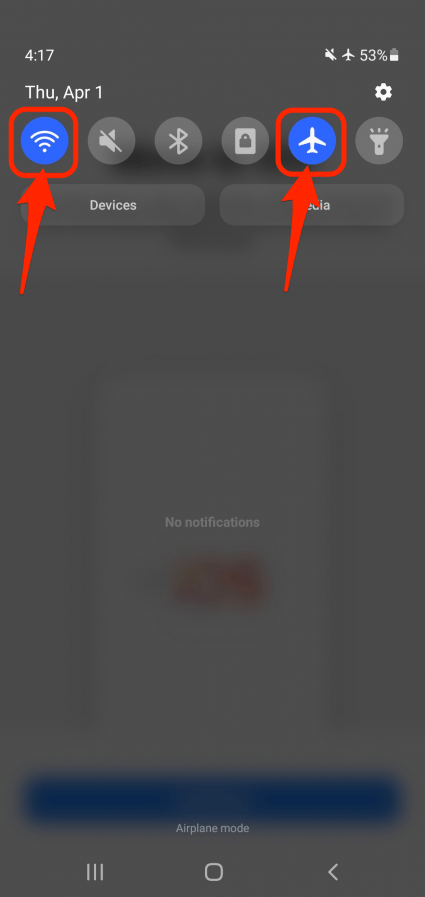
- When that's done, turn on your new iPhone. You turn on your iPhone by pressing and holding the Sleep/Wake button on the side.
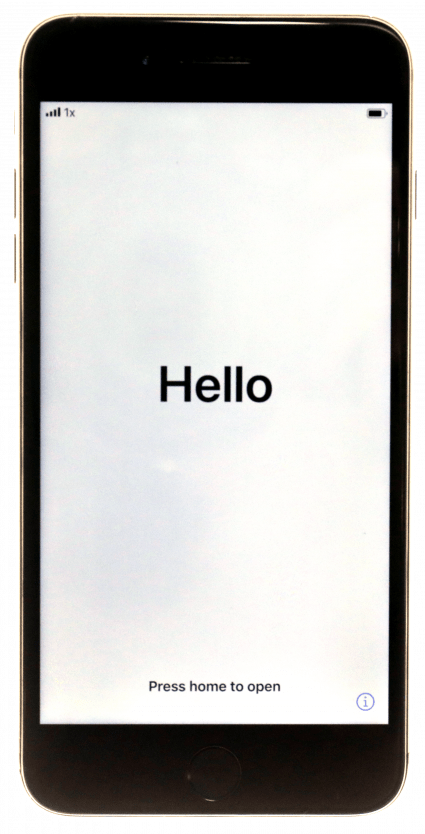
- On the Quick Start page tap Set Up Manually.
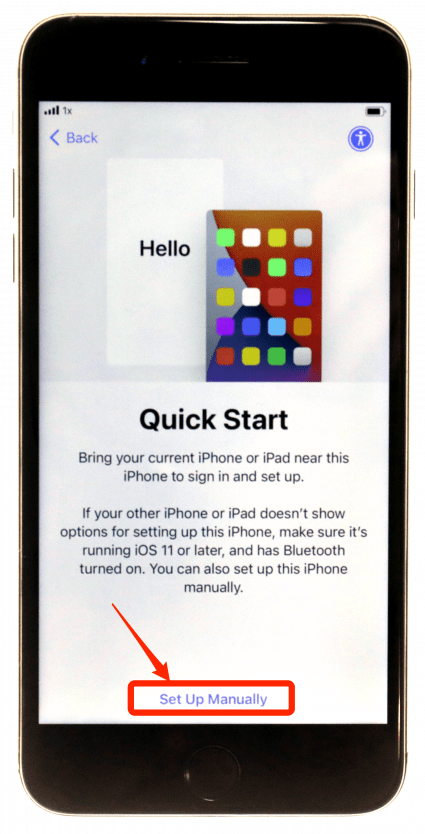
- Once you reach the Apps & Data screen, select Move Data from Android.
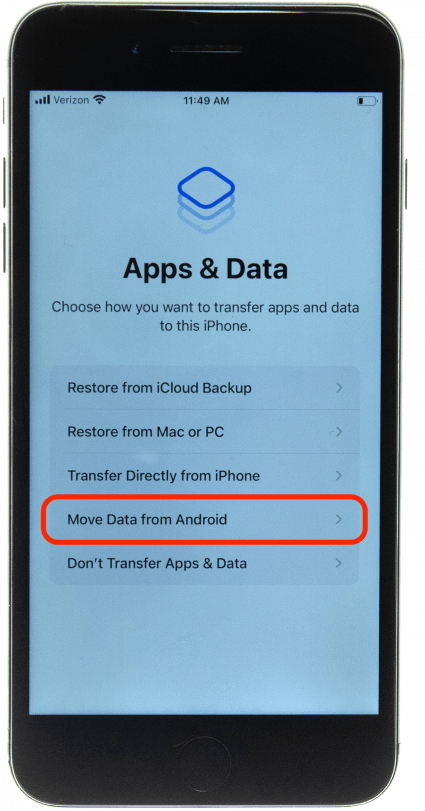
- Next, open the Move to iOS app on your Android device and tap Continue.

- On your Android device, you'll be asked to allow the Move to iOS app to access your location, messages, and other data. You'll need to allow this since it is exactly this data that the app will be transferred to your new iPhone.
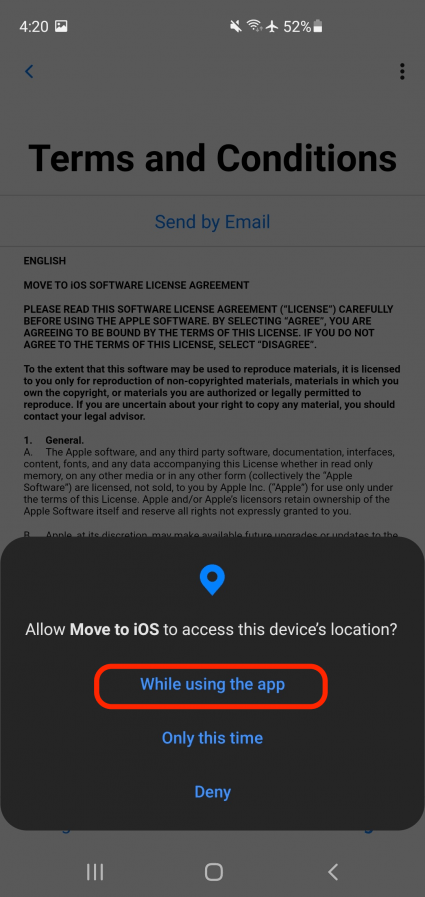
- Once you agree to the terms and conditions, tap Continue on the Find Your Code screen.
- Then, on your new iPhone, tap Continue on the Move from Android screen. Wait for a code to appear on your iOS device.
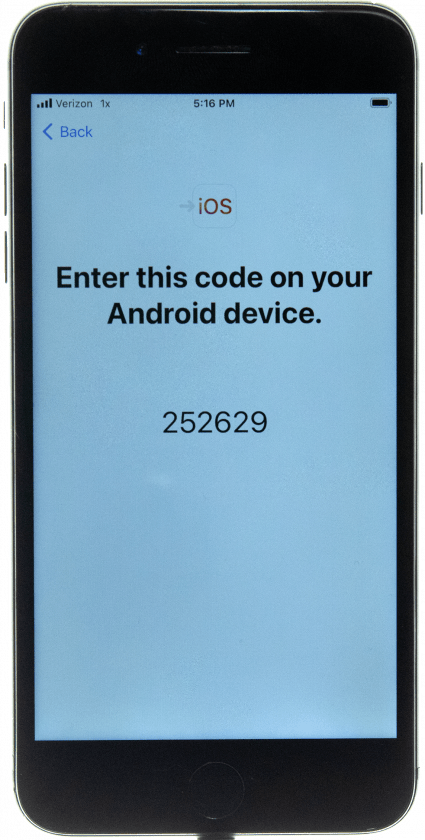
- Enter that code on your Android device.
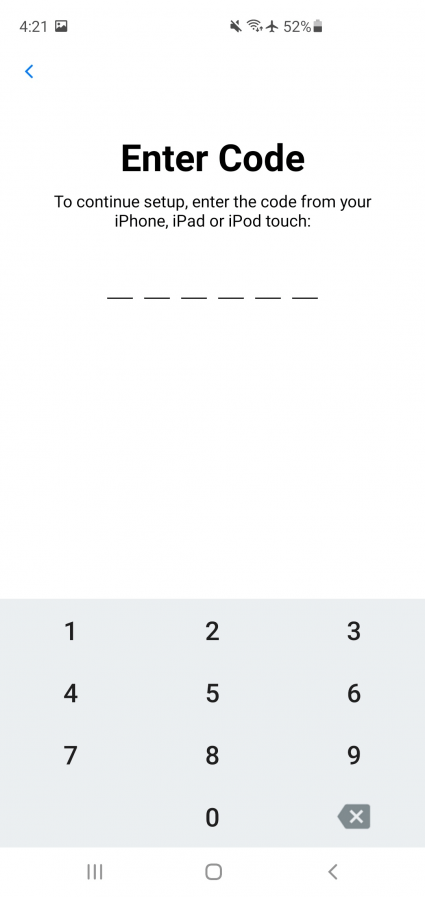
- Eventually, the Transfer Data screen will appear on your Android device.
- From this screen, select the content you want to transfer.
- Tap Continue on your Apple device.
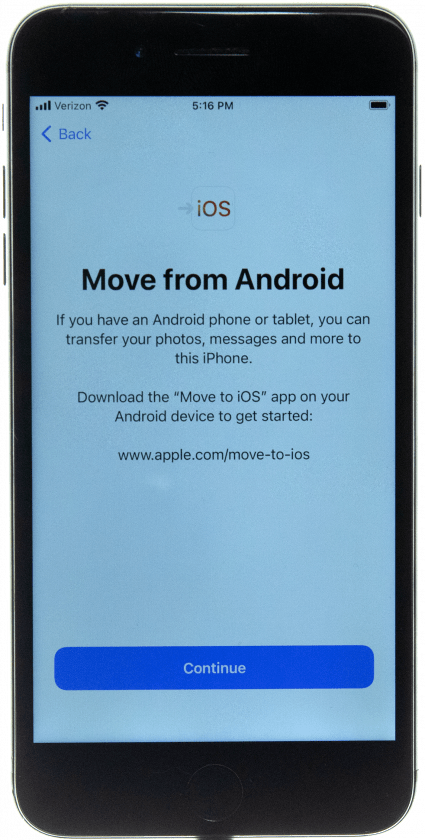
- Leave both devices alone to finish transferring data. Once the data is finished transferring, tap Done on your Android device.
You've done it! Your data has been transferred to your new iPhone. You now have two copies of your data, one on your Android and one on your new iPhone. Don't forget to wipe your Android before you recycle, sell, or gift it.
How to Transfer Apps from Android to iPhone
Once you’ve downloaded the Move to iOS app on your Android device, you’ll be ready to move your contacts, texts, mail accounts, calendars, photos, videos, and bookmarks to your new iPhone, so you don't have to start from scratch. The only thing you won't be able to transfer is your apps and app data since Android and Apple have different app stores.
Are you wondering how to transfer apps to your new iPhone? You can use the AnyTrans app (free), but you'll have to connect your phones to a computer via cables. Remember that no Android to iOS app transfer is perfect, and this will only work with compatible apps.
Pro Tip: Many people want to know how to transfer Facebook from Android to iPhone. You can use AnyTrans to transfer the app or download it from the App Store on your new phone. Once you log into Facebook and other apps, your online data and profiles will be there. Just keep in mind that the app's layout may be different on iPhone than it was on your old Android phone.
We hope that these transfer Android to iPhone tips will make your migration hassle-free! If you've enjoyed this article on how to move data from Android to iPhone, make sure to check out our other articles and guides. Sign up for our free Tip of the Day newsletter for helpful bite-sized tips with hidden iPhone features.

Conner Carey
Conner Carey's writing can be found at conpoet.com. She is currently writing a book, creating lots of content, and writing poetry via @conpoet on Instagram. She lives in an RV full-time with her mom, Jan and dog, Jodi as they slow-travel around the country.
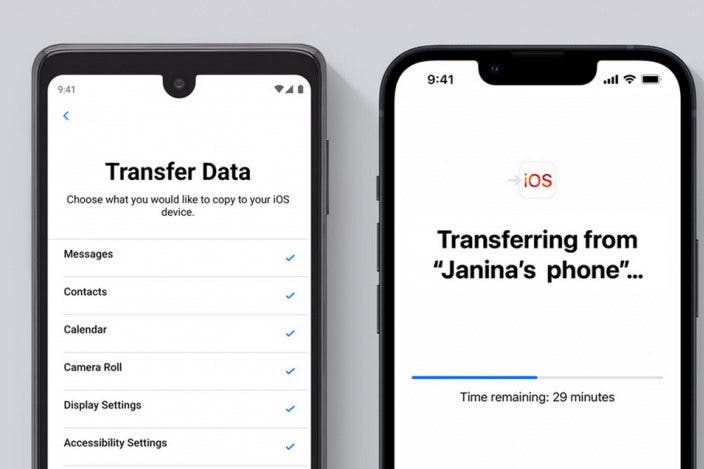

 Olena Kagui
Olena Kagui

 Leanne Hays
Leanne Hays
 Hal Goldstein
Hal Goldstein
 Rachel Needell
Rachel Needell


 Rhett Intriago
Rhett Intriago

 Amy Spitzfaden Both
Amy Spitzfaden Both
 Susan Misuraca
Susan Misuraca



