Easily Create Strong Passwords on iPhone


It's important to make sure that the passwords on all your accounts are strong and not easily guessed. But complex passwords that are hard to guess are also hard to remember. That's why I love the iCloud Keychain feature, which allows you to store your saved passwords. Did you know that you can also use the Passwords app to generate complex passwords for you? I'll show you how to use Keychain's strong password suggestions.
Why You'll Love This Tip
- Learn how to use Apple's Password app to autogenerate strong passwords that will ensure your privacy and security.
- Learn how to save your new strong passwords to the Keychain.
How to Generate a Strong Password on Your iPhone
System Requirements
This tip was tested on an iPhone 16 running iOS 26, but the screenshots show iOS 18 in order to preserve visibility of passwords. Find out how to update to the latest version of iOS.
If you're on an older version of iOS, you'll want to head over to the Settings app and tap Passwords. You should be able to follow from step 2 onward. On iOS 18 and newer, passwords have been moved to a dedicated app. In this new password manager app, you can use Apple's strong password generator to create secure passwords. Here's how to generate a password on iPhone:
- On your iPhone, open the Passwords app.
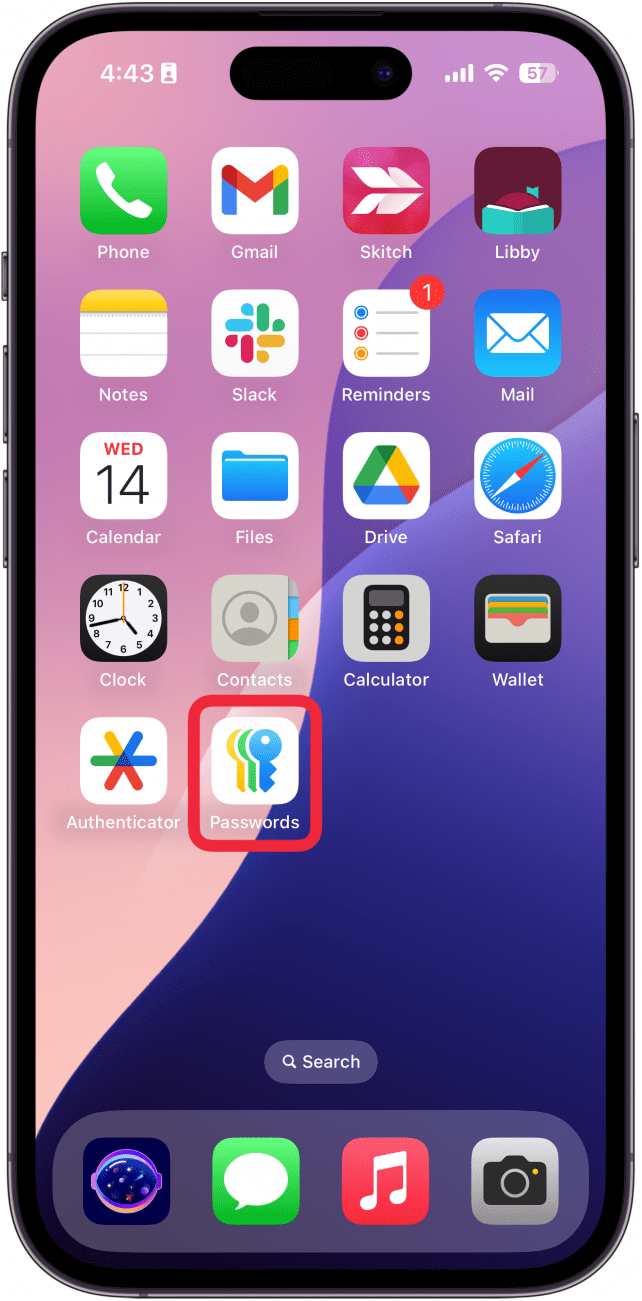
- After unlocking with your passcode or Face ID, tap the plus icon to add a new password.
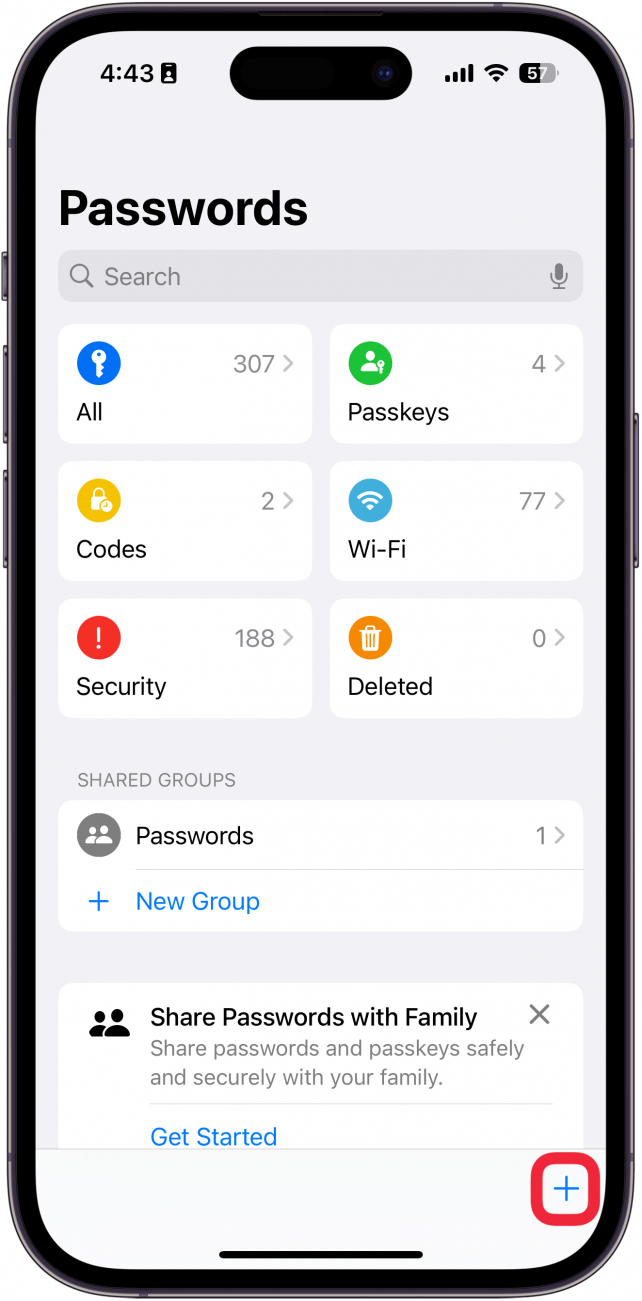
- Tap the Password field. If there is a password already generated in this field, skip to step 5.
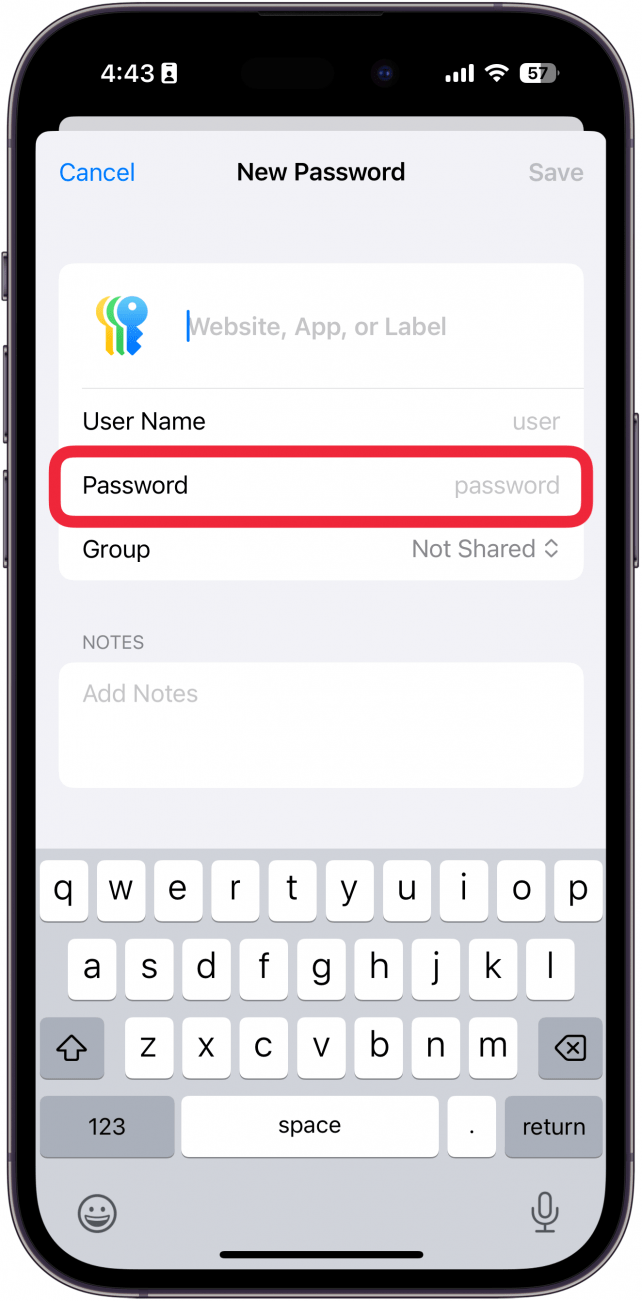
- You will see a Strong Password Suggestion above the keyboard. You can tap the suggestion to automatically fill out the password field. Now, you can use this password for any account you'd like.
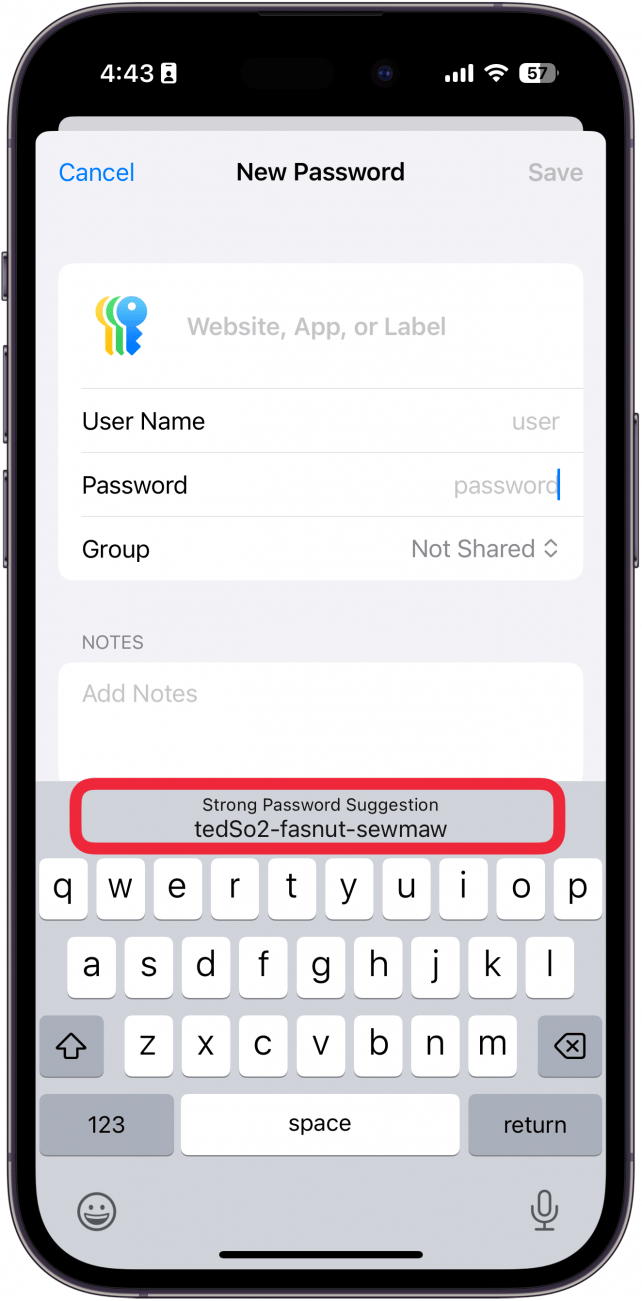
- When creating new accounts or updating passwords in Safari, you should be prompted to Save & Fill the strong password suggestions, which will automatically save it to the Passwords app.
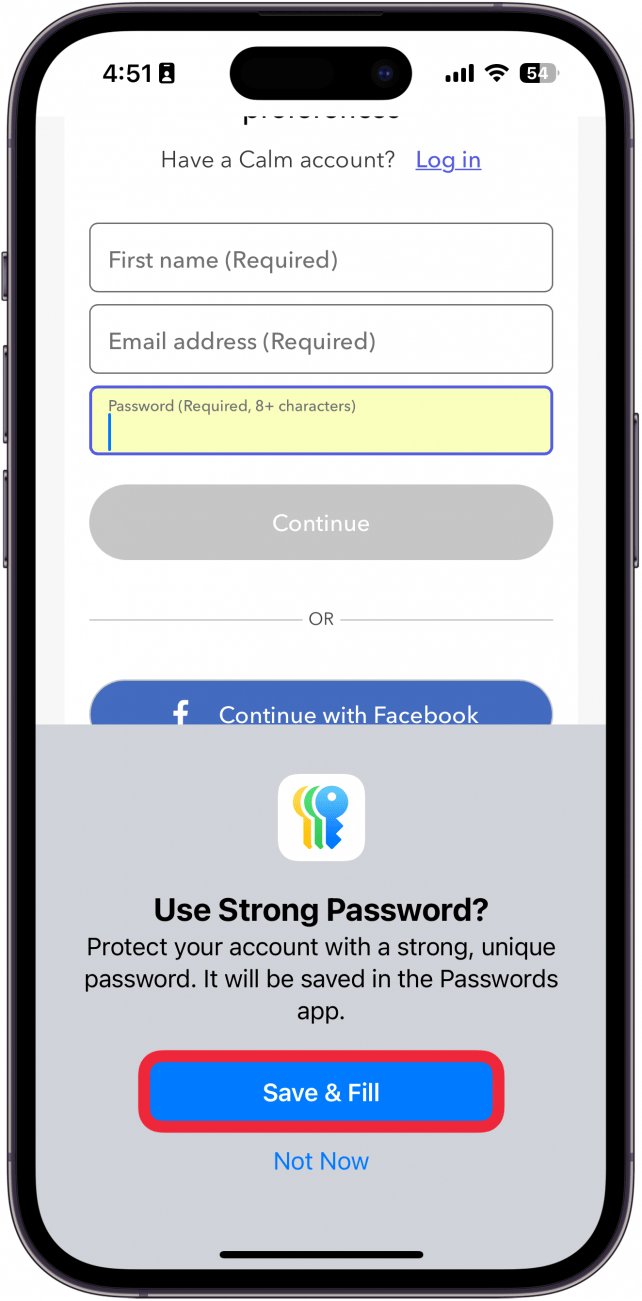
And that's how to generate Apple passwords automatically. While the process can be a bit daunting, especially if you're like me and you have some security risks you need to fix, it's important to keep all your info safe and secure in the age of technology. Next, find out how to securely share passwords with others!
More On: iPhone Security
Every day, we send useful tips with screenshots and step-by-step instructions to over 600,000 subscribers for free. You'll be surprised what your Apple devices can really do.

Hallei Halter
Hallei is a 2018 graduate of Maharishi University of Management with a BFA in Creative & Professional Writing. She's currently working on a novel about people using witchcraft to clean their houses.


 Amy Spitzfaden Both
Amy Spitzfaden Both
 Rhett Intriago
Rhett Intriago

 Rachel Needell
Rachel Needell
 Olena Kagui
Olena Kagui






 Cullen Thomas
Cullen Thomas


 Devala Rees
Devala Rees