How to Enable and Use Apple Maps Extensions (Lyft, OpenTable, etc) on iPhone


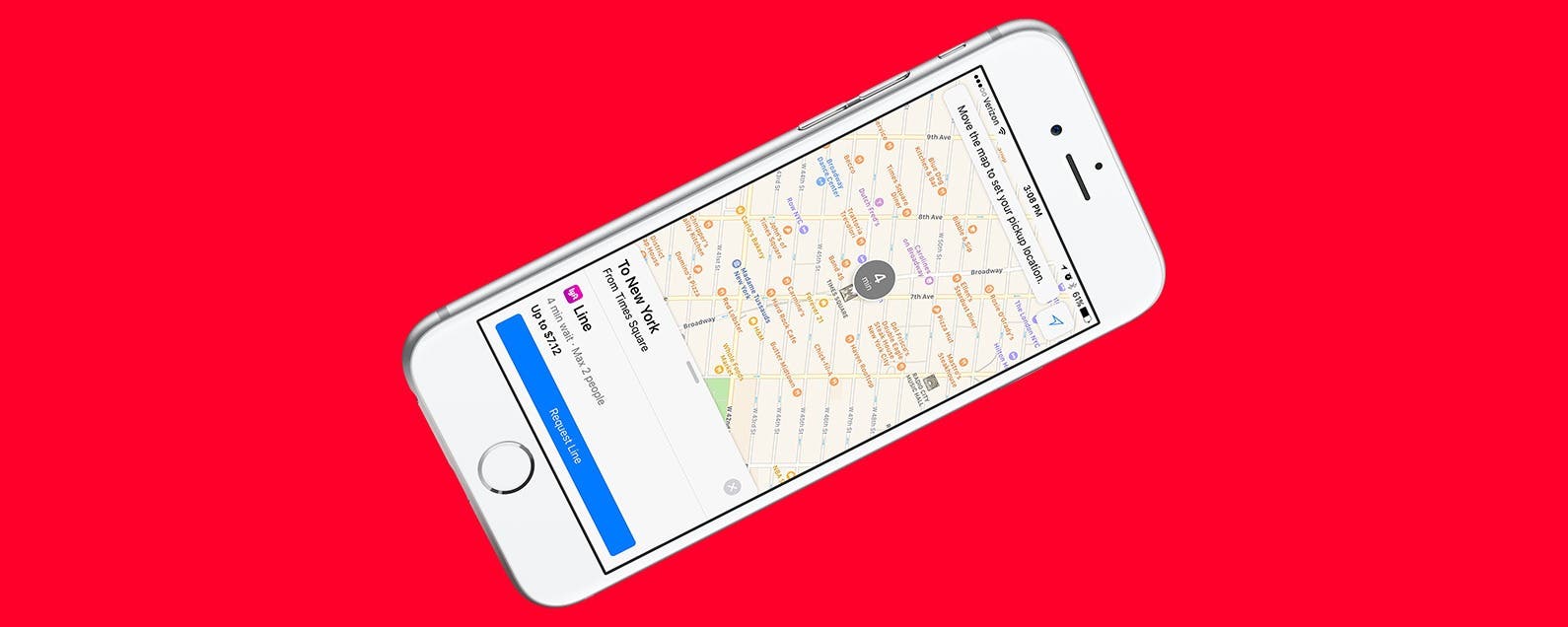
With iOS 10, Apple Maps got a huge, and needed, upgrade. The Maps app is now capable of doing a whole lot more, including connecting to third-party apps on your device. For example, let’s say you want to make a restaurant reservation. If you have your reservation app-enabled for use with Apple Maps, then you can look for a restaurant, make the reservation, and get directions all within the Maps app. Here’s how to enable and use Apple Maps extensions on iPhone.
Related: How to Make a Dinner Reservation in Apple Maps
How to Enable and Use Apple Maps Extensions on iPhone
If you have apps that can be used with Maps, they will show up within your Maps settings. Third-party apps such as Uber, Lyft, OpenTable, and more are able to work with the Maps app. To enable third-party apps as extensions for Apple Maps:
-
Open the Settings app.
-
Select Maps.
-
Under Extensions, you’ll see the apps that can be turned on for use with Maps. If you don’t see this section, you don’t have any apps that will work with Maps.
-
Toggle on any apps you want to use with Maps. In this case, I’m turning on Yelp.
To Use a Third-Party Extension in Apple Maps:
-
Open the Maps app.
-
How you access the third-party extension within Maps depends on the third-party app.
-
For example, OpenTable is an app for making restaurant reservations; so when you find a restaurant in Maps and tap on it, there will be an option to make a reservation.
-
In our example, I’m using Lyft. When I get directions from one place to another, I have the option to select Ride at the bottom of the screen (next to Drive, Walk, and Transit).
-
From here, I can tap Book to select the ride that works for me and my budget.
Once I request my ride, the Lyft will be one its way without me ever needing to leave the Maps app.

Conner Carey
Conner Carey's writing can be found at conpoet.com. She is currently writing a book, creating lots of content, and writing poetry via @conpoet on Instagram. She lives in an RV full-time with her mom, Jan and dog, Jodi as they slow-travel around the country.
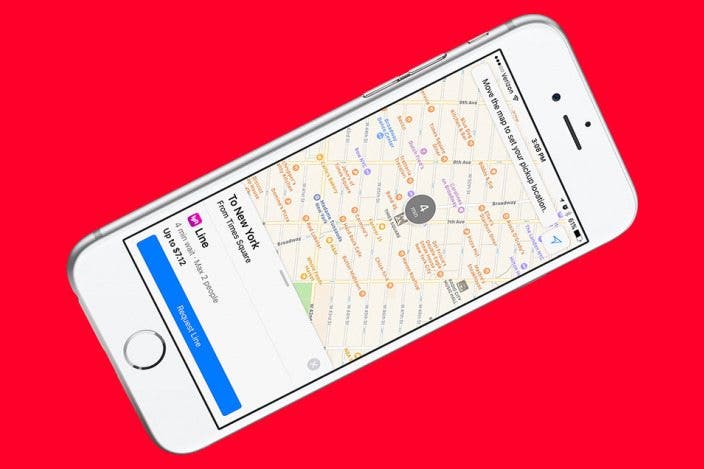

 Rachel Needell
Rachel Needell
 Leanne Hays
Leanne Hays
 Michael Schill
Michael Schill
 Olena Kagui
Olena Kagui
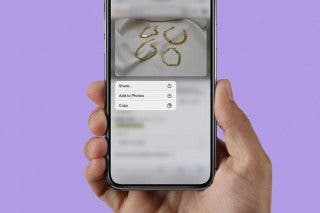
 Belinda Sanmiguel
Belinda Sanmiguel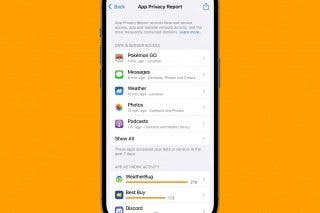
 Rhett Intriago
Rhett Intriago
 Kenya Smith
Kenya Smith
 Amy Spitzfaden Both
Amy Spitzfaden Both

 Cullen Thomas
Cullen Thomas
 Brian Peters
Brian Peters
 Hal Goldstein
Hal Goldstein

