How to Find Recent Searches in the Photos App on iPhone
Here's how to view the recent search history for your photo searches in just a few easy steps!


Apple's Photos app not only lets users search photos in several convenient ways, but also to view and clear their recent searches. If you want to find your recent photo search results, here's how!
Related: How to Search for Objects in the Photos App on the iPhone & iPad
Why You'll Love This Tip
- See all your recent photo searches quickly, in one place.
- If you frequently look for the same search terms, navigate to the Recently Searched section and tap the word or phrase rather than starting a new search.
How to See & Clear Recent Photo Searches on Your iPhone & iPad
Recently Searched is the section in the Photos app where the last few photo searches you entered into the Search bar are saved. All photo searches are saved here, whether you searched by object, location, or even used multiple search terms. Let's go over how to find and clear recent photo searchas on an iPhone or iPad. For more helpful Photos app tutorials, check out our free Tip of the Day.
- Open the Photos app.
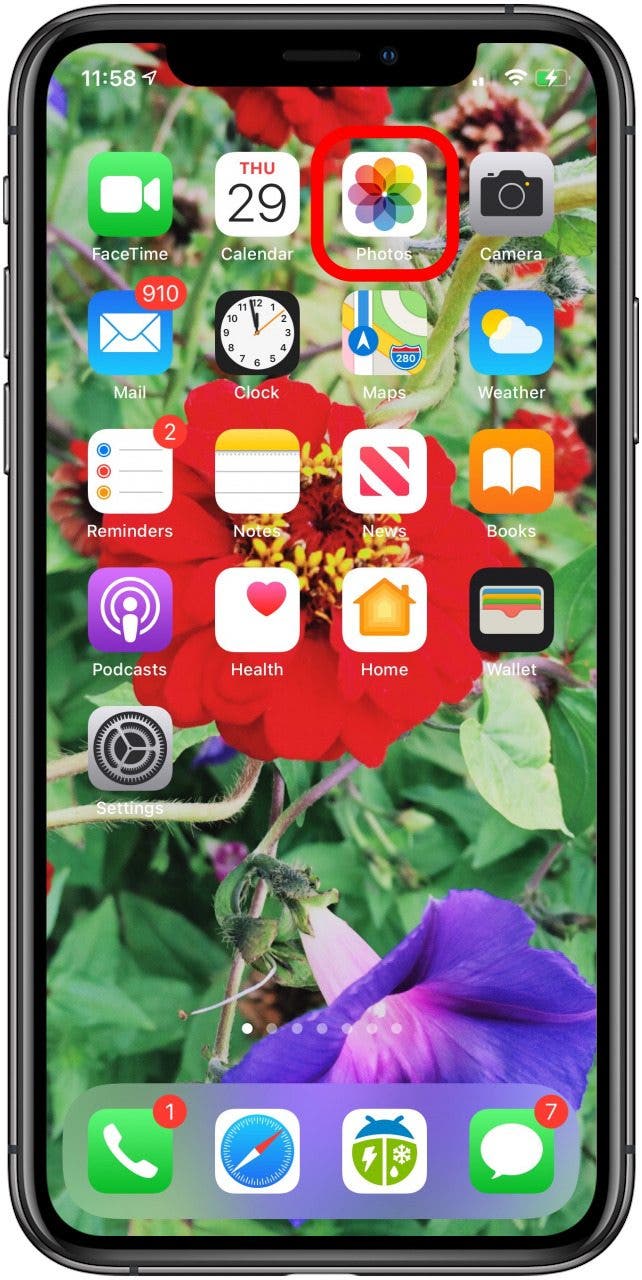
- Tap the Search tab, then scroll down to the Recently Searched section.
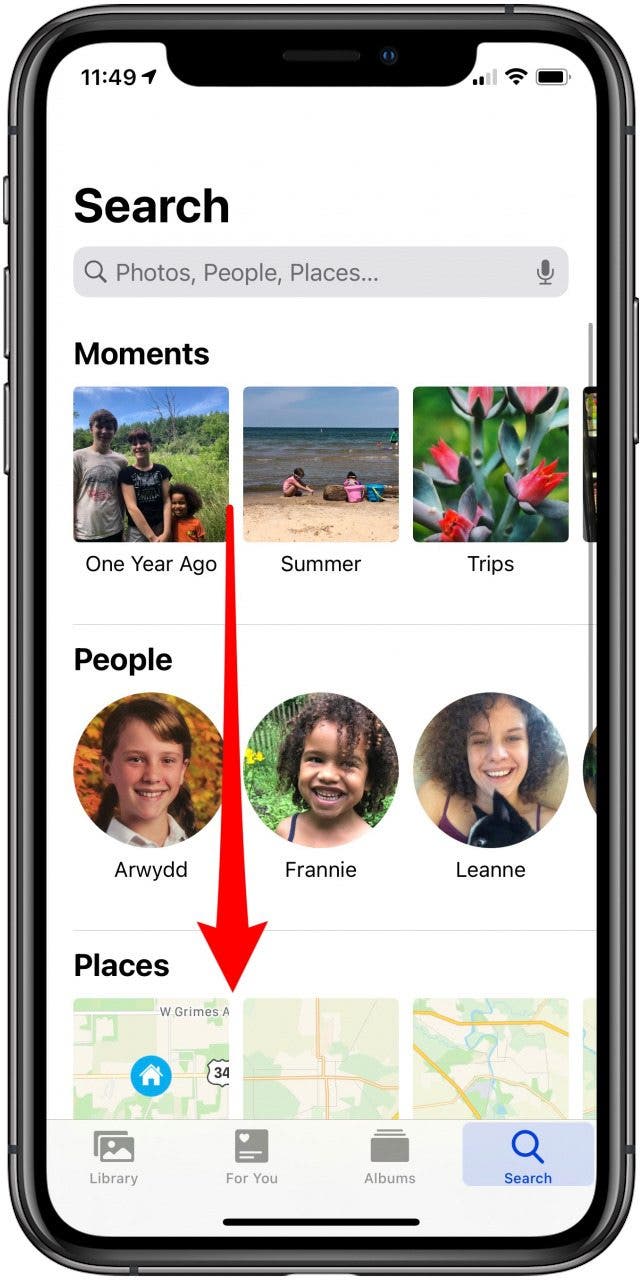
- To see the results of a recent search, tap it.
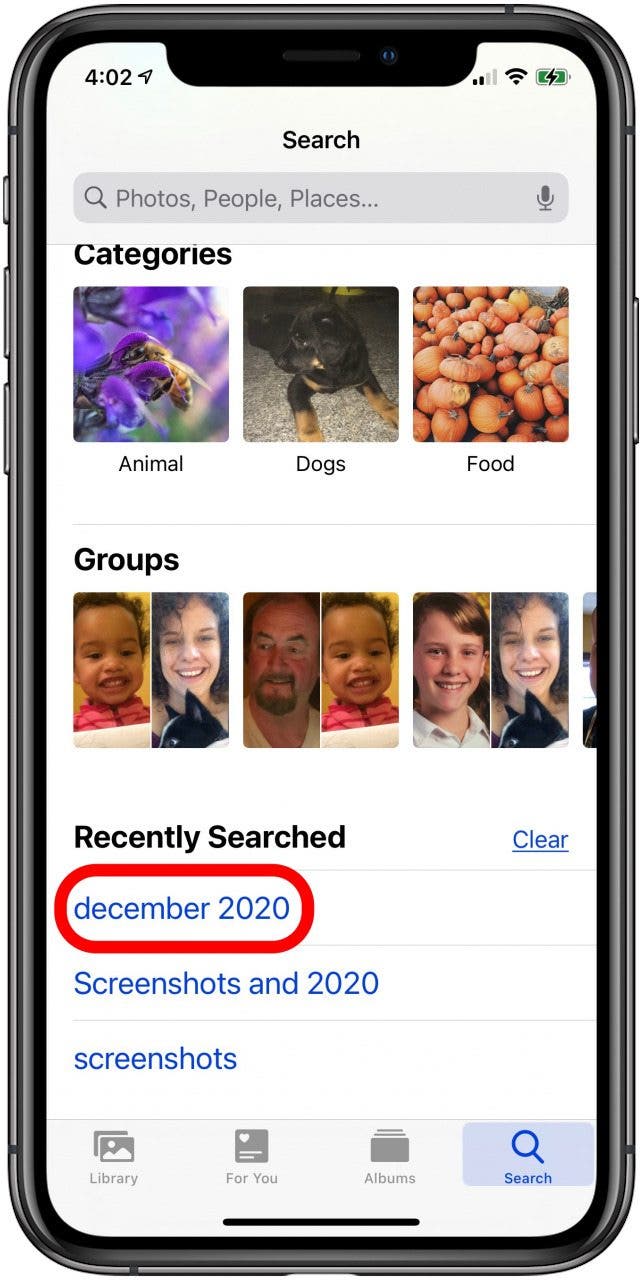
- To delete your recent search history, tap Clear.
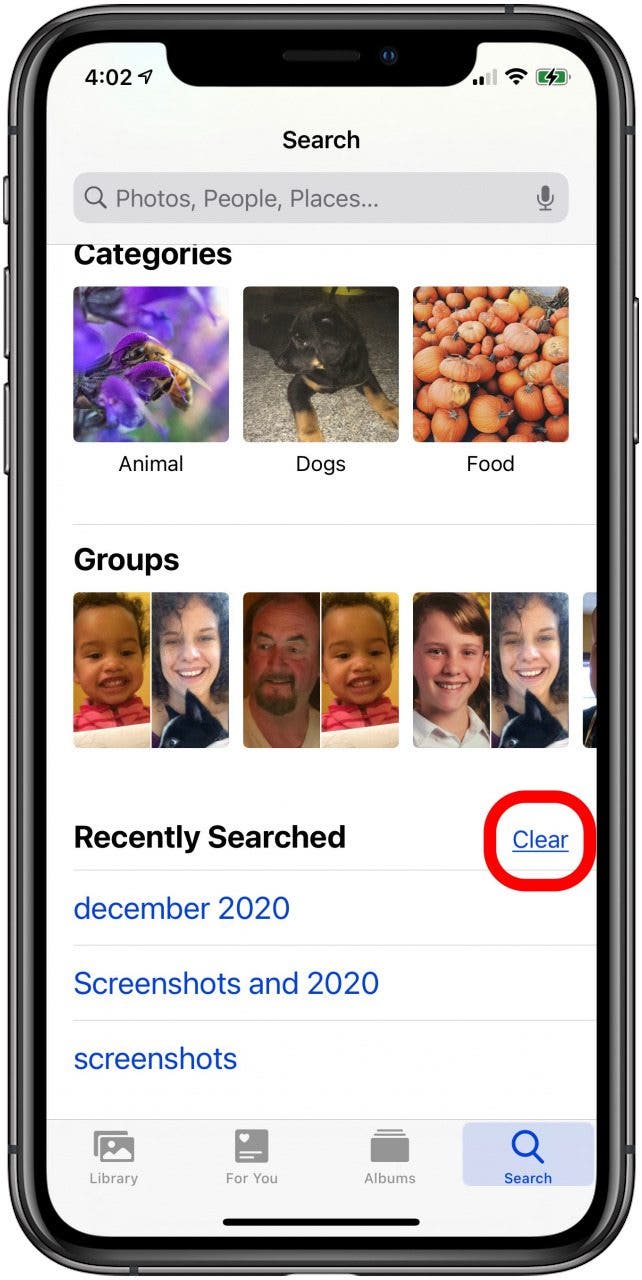

Leanne Hays
Leanne Hays has over a dozen years of experience writing for online publications. As a Feature Writer for iPhone Life, she has authored hundreds of how-to, Apple news, and gear review articles, as well as a comprehensive Photos App guide. Leanne holds degrees in education and science and loves troubleshooting and repair. This combination makes her a perfect fit as manager of our Ask an Expert service, which helps iPhone Life Insiders with Apple hardware and software issues.
In off-work hours, Leanne is a mother of two, homesteader, audiobook fanatic, musician, and learning enthusiast.
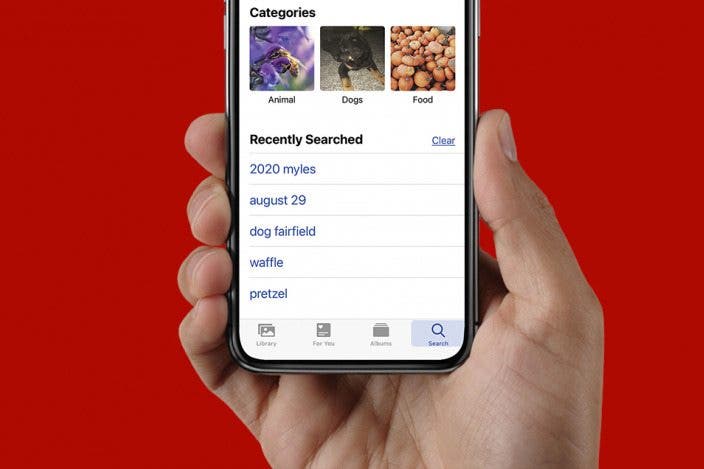

 Rhett Intriago
Rhett Intriago
 Michael Schill
Michael Schill
 Donna Schill
Donna Schill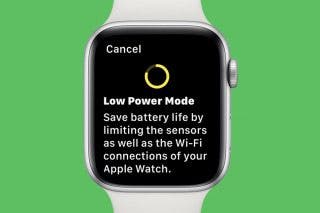

 August Garry
August Garry
 Olena Kagui
Olena Kagui



 Leanne Hays
Leanne Hays
 Amy Spitzfaden Both
Amy Spitzfaden Both



 Rachel Needell
Rachel Needell