How to Find & Use the iPhone Lock Screen Gallery
With iOS 16, you can create amazing Lock Screens. Learn how to find and use the Lock Screen Gallery on your iPhone to get started.


The Lock Screen has gotten an upgrade thanks to iOS 16. You will be able to create various Lock Screens and customize them to fit your style and personality. You can do this in the Lock Screen gallery. Here’s how to find the gallery and how to use it.
Related Article: How to Prevent Others from Accessing Private Information from Your Lock Screen
Why You’ll Love This Tip
- Look for some inspiration on creating a Lock Screen.
- Use an already made Lock Screen.
How to Find & Use the Lock Screen Gallery on your iPhone
Keep in mind that you will only be able to do these steps once you’ve updated your iPhone to iOS 16.
- Open Settings.
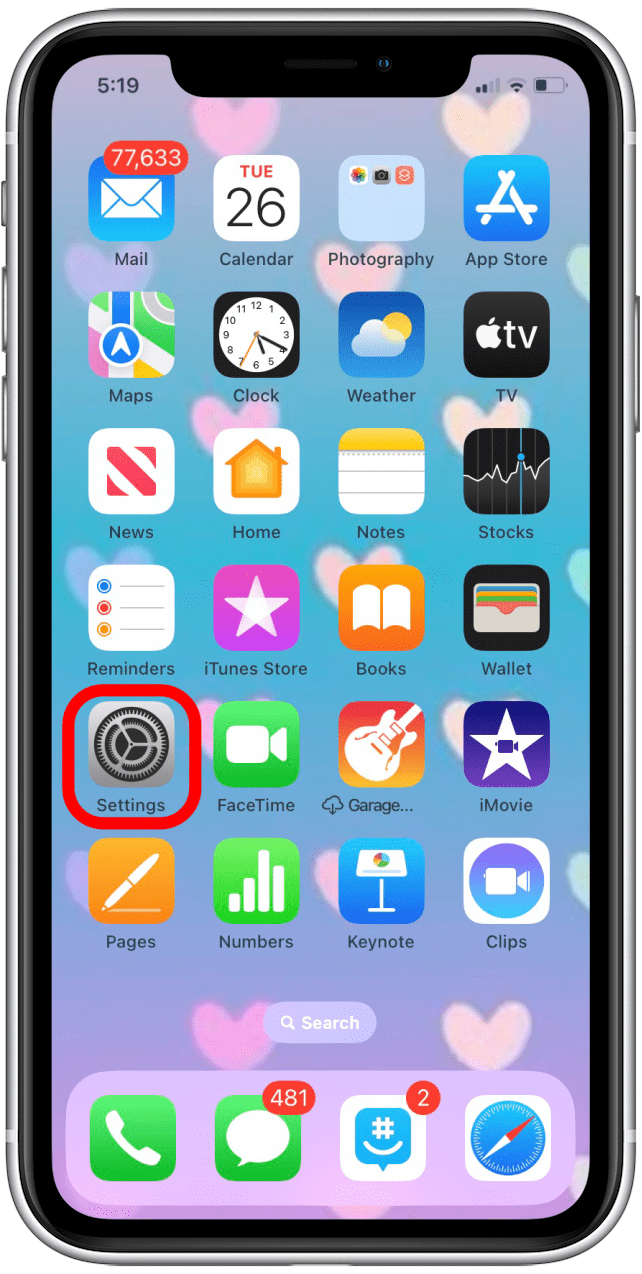
- Tap Wallpaper.
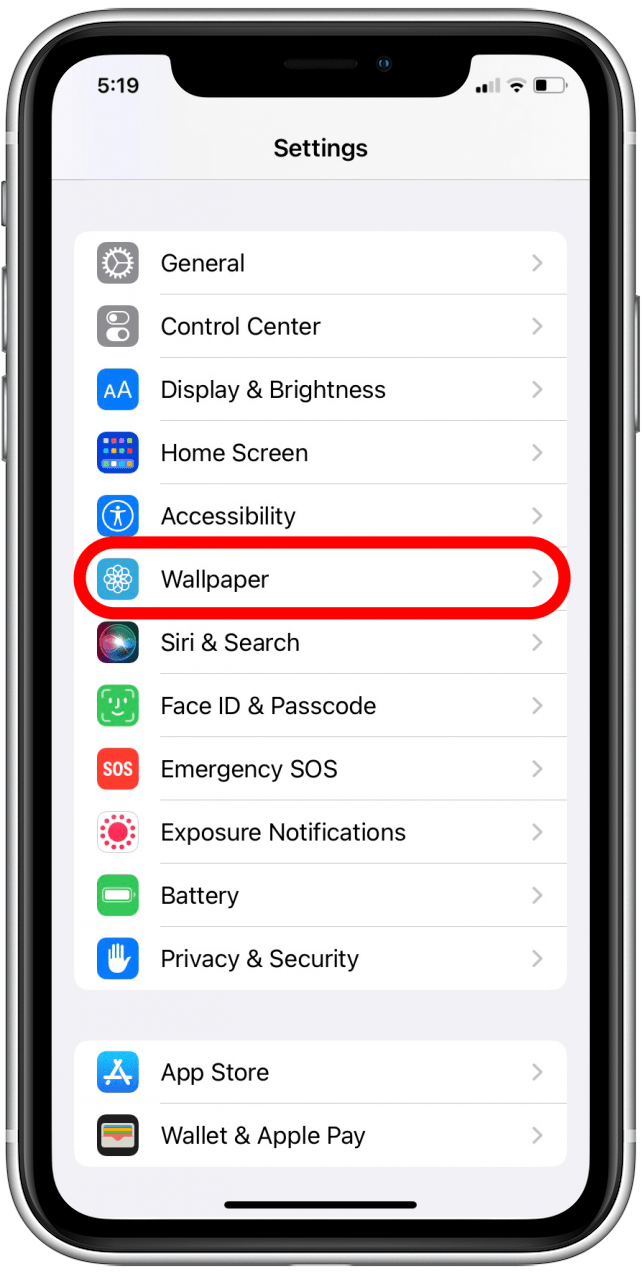
- Tap Add New Wallpaper.
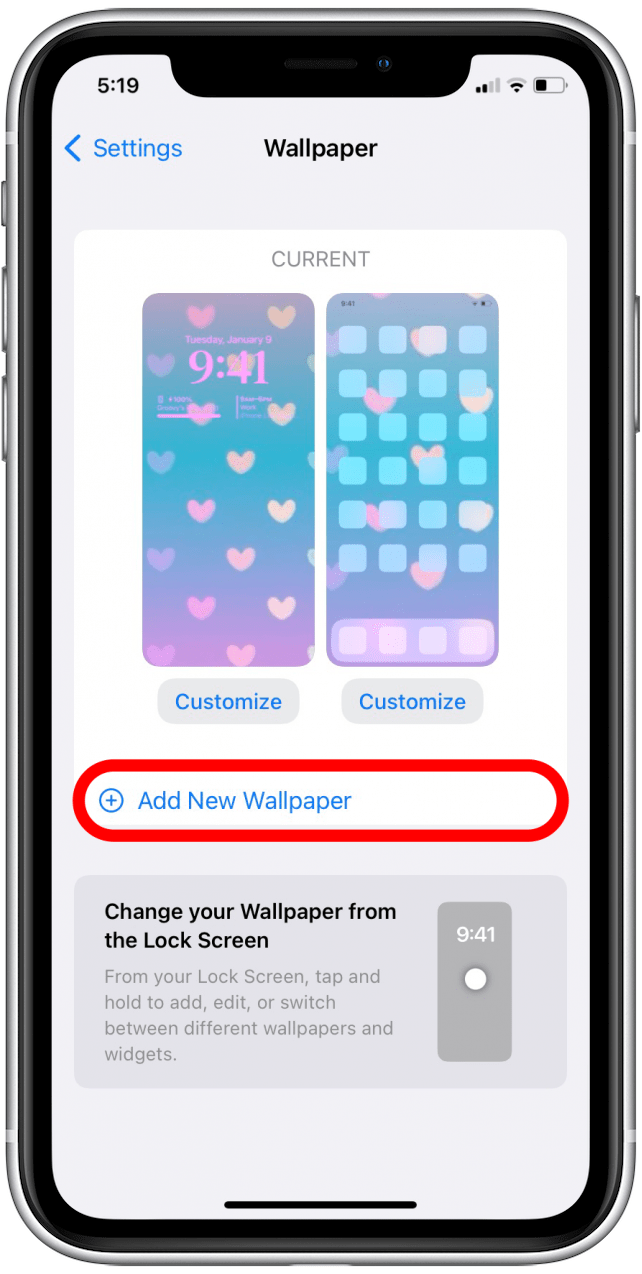
- Here, you can choose which backdrop to choose from, or select a pre-set Lock Screen.
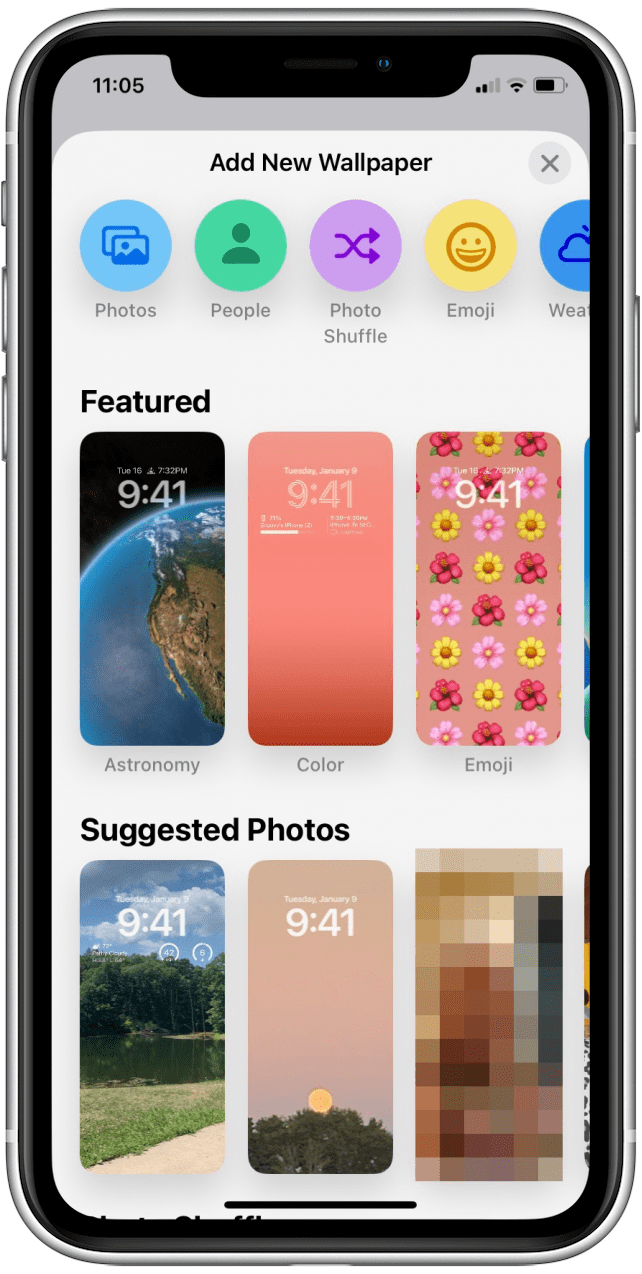
Now that you know how to find and use the Lock Screen gallery, be sure to sign up for our Tip of the Day newsletter for more Lock Screen tips. There are many other types of Lock Screens you can create, read this to learn how.
Every day, we send useful tips with screenshots and step-by-step instructions to over 600,000 subscribers for free. You'll be surprised what your Apple devices can really do.

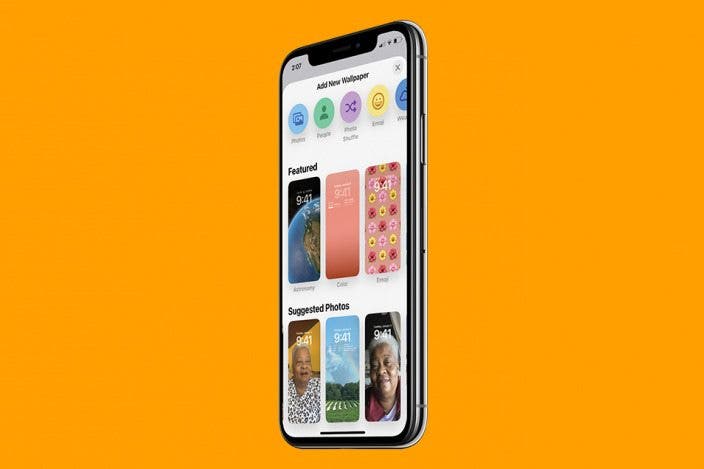

 Rhett Intriago
Rhett Intriago
 Susan Misuraca
Susan Misuraca
 Rachel Needell
Rachel Needell



 Ashleigh Page
Ashleigh Page

 Amy Spitzfaden Both
Amy Spitzfaden Both

 Donna Schill
Donna Schill
 Leanne Hays
Leanne Hays

 Olena Kagui
Olena Kagui
