How to Flip Apple Watch Face
Flip your Apple Watch face to ensure it faces the right way up.


By default, the Digital Crown on the Apple Watch is on the right side like a traditional watch. But did you know you can flip your Apple Watch face around so that the Digital Crown is on the left of the watch? I did this when I first bought the device because I’m left-handed, and I wear my watch on my right wrist. Here's how to flip Apple Watch face.
Why You'll Love This Tip
- Ensure your Apple Watch face is flipped the right way up.
- Decide which way you want the Digital Crown and side button to face.
How to Flip Apple Watch Face
If you find that your watch face is upside down, there is an easy way to fix this. This tip will also work for right-handed people who want to wear the watch on their left wrist, but still prefer to have the Digital Crown be on the left side of the Apple Watch, and for people whose Apple Watch display is upside down and need to fix it. For more Apple Watch quick fixes, like what to do when the microphone is not working, be sure to sign up for our Tip of the Day newsletter. Now, here's how to flip Apple Watch screen:
- Open the Watch app on your iPhone.
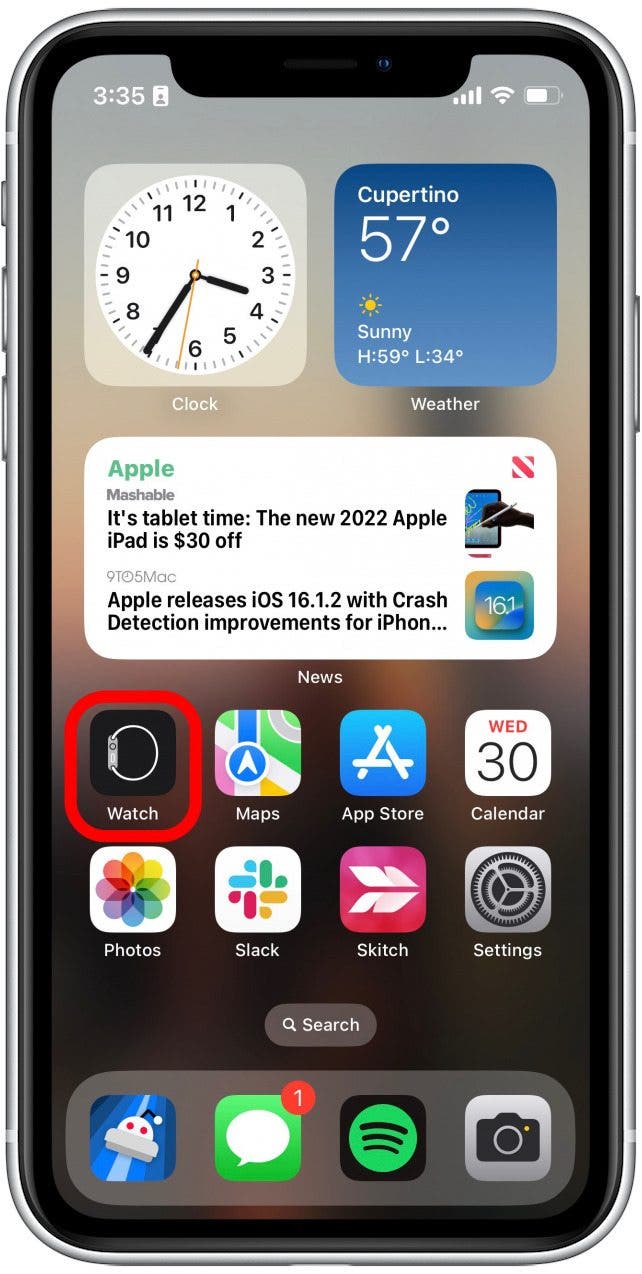
- Tap General.
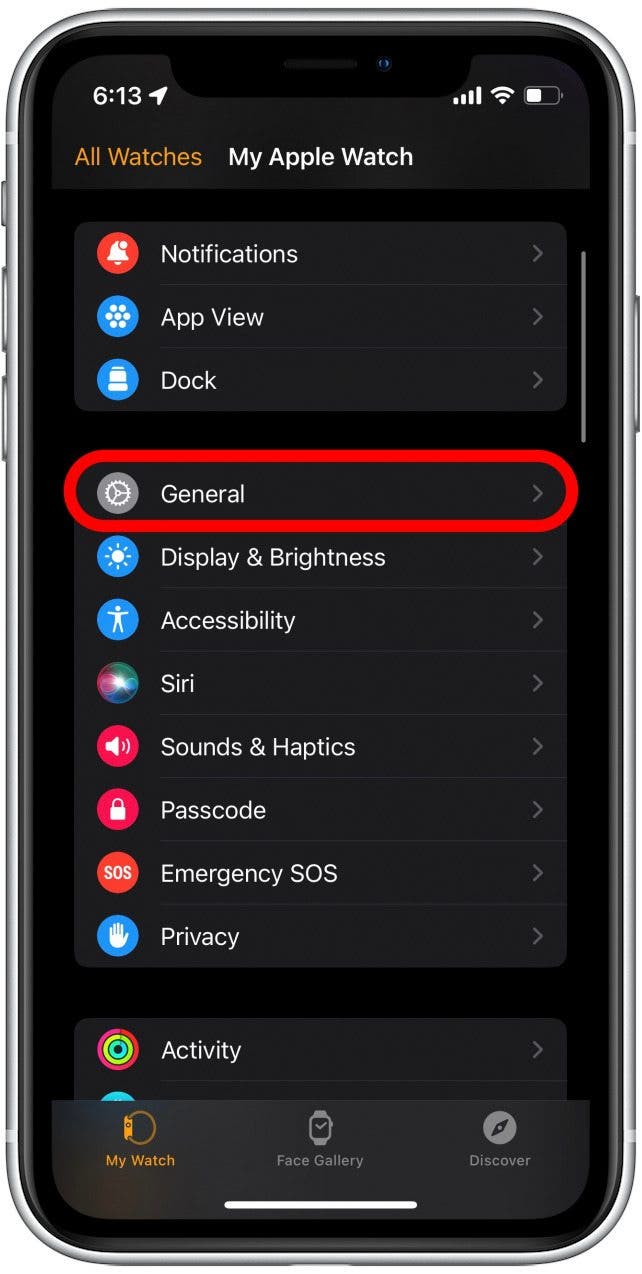
- Tap Watch Orientation.
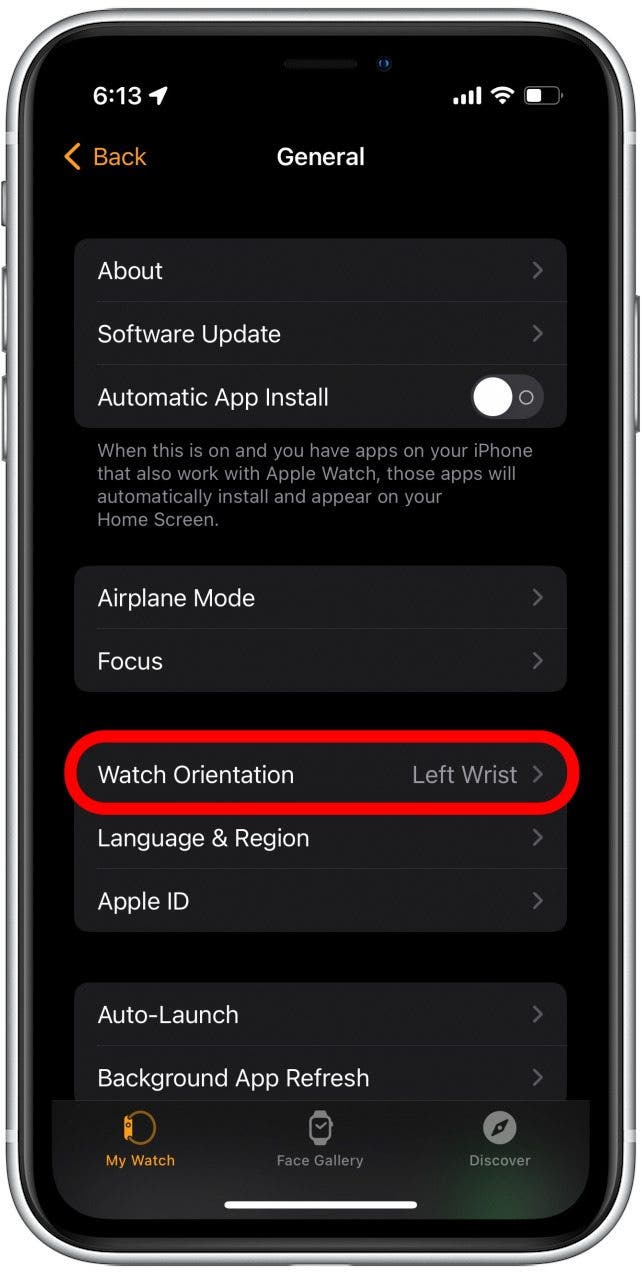
- The first section in the Watch Orientation menu establishes which wrist you wear your Apple Watch on. If you are wondering why your Apple Watch display is upside down
when wearing it, you likely have the wrong wrist selected. Choose the correct wrist.
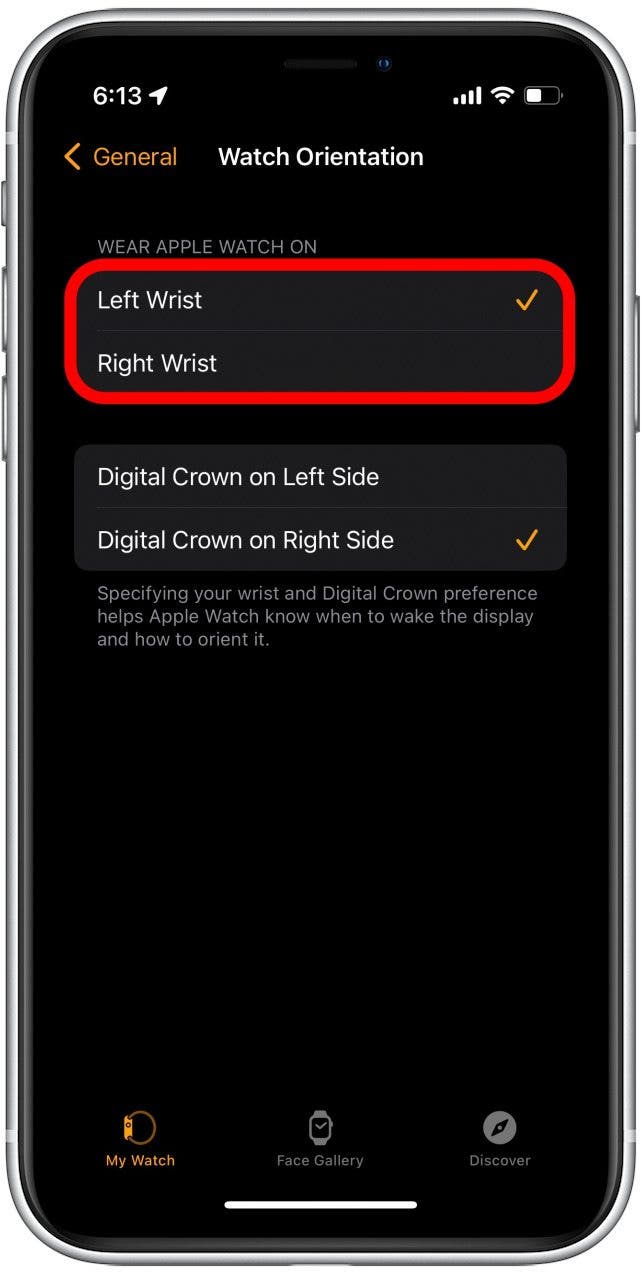
- If you have the correct wrist selected and want to flip your Apple Watch display, there are two options in the bottom section: Digital Crown on Right Side and Digital Crown on Left Side. Choose the side you prefer and then turn your physical watch "upside down" if needed so that the reoriented watch face is facing the right way up.
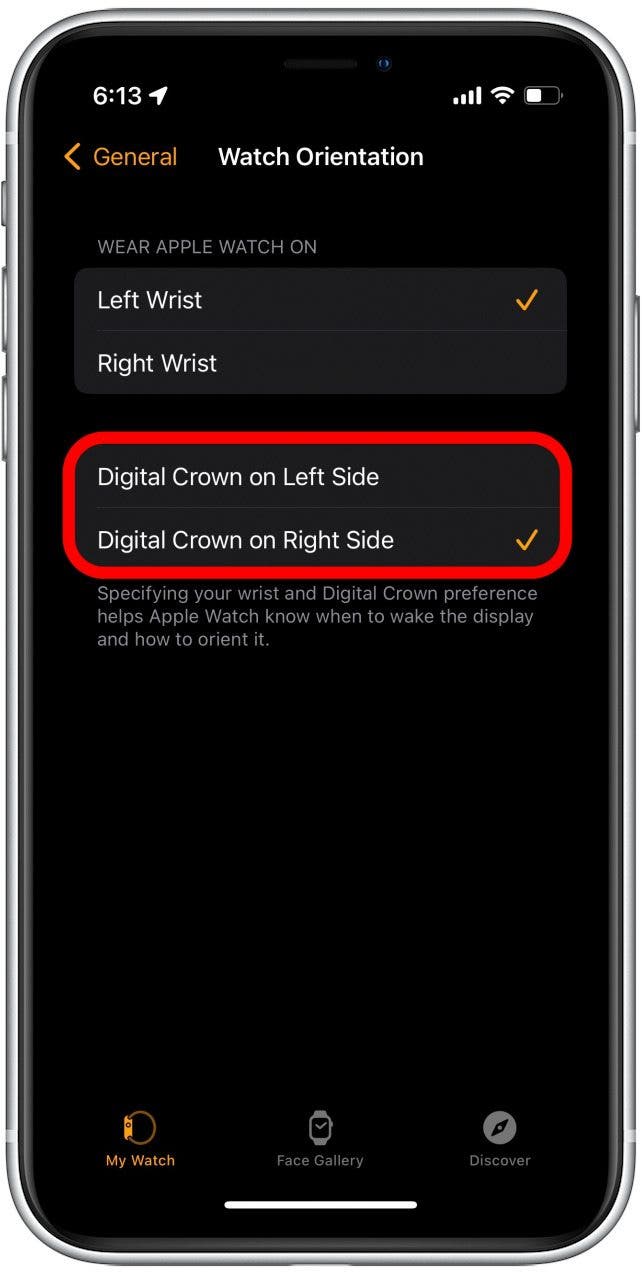
That’s all there is to it! Your watch face should be facing the right way now. Next, check out how to customize an Apple Watch face and which Watch faces are good for your battery.
Every day, we send useful tips with screenshots and step-by-step instructions to over 600,000 subscribers for free. You'll be surprised what your Apple devices can really do.

Conner Carey
Conner Carey's writing can be found at conpoet.com. She is currently writing a book, creating lots of content, and writing poetry via @conpoet on Instagram. She lives in an RV full-time with her mom, Jan and dog, Jodi as they slow-travel around the country.


 Hal Goldstein
Hal Goldstein
 Leanne Hays
Leanne Hays
 Rhett Intriago
Rhett Intriago
 Susan Misuraca
Susan Misuraca


 Rachel Needell
Rachel Needell




 Amy Spitzfaden Both
Amy Spitzfaden Both


 David Averbach
David Averbach