How to Force Quit on a Mac
When programs stop responding, don’t panic! We’ll teach you how to force close an application on Mac.


With 10-plus years of experience with Apple devices, Rachel specializes in all things iPad and is a Notes app expert. Find her writing in the Daily Tip newsletter and iPhone Life magazine.
Learn More

With 10-plus years of experience with Apple devices, Rachel specializes in all things iPad and is a Notes app expert. Find her writing in the Daily Tip newsletter and iPhone Life magazine.
Learn MoreSometimes while using an app or program it may stop responding. In this case, you will need to force the Mac program to quit. Read on to learn how to force quit a Mac app, how to force quit multiple applications, and what to do if force quit isn’t working.
Related: How to Type 8 Top Special Characters on a Mac Keyboard
Mac Force Quit from the Dock
To force quit a program on Mac is exactly what it sounds like. When an app is slow or not responding, force quit on Mac allows you to shut down the app even if it’s frozen. After the frozen app has been closed, you can restart the app and it will usually work properly again.
- To force quit an application from the Mac Dock, right-click on the frozen app.
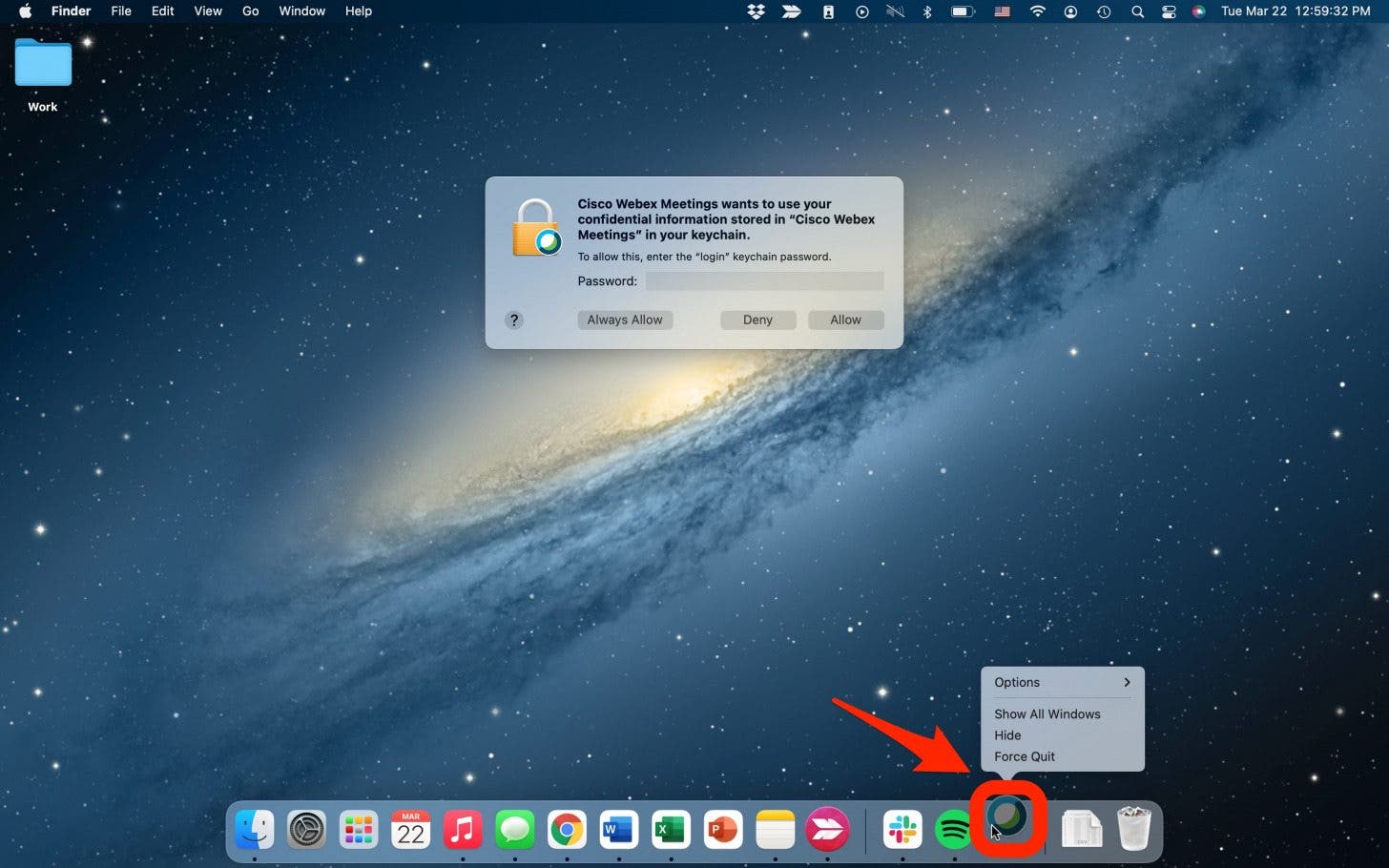
- Select Force Quit.
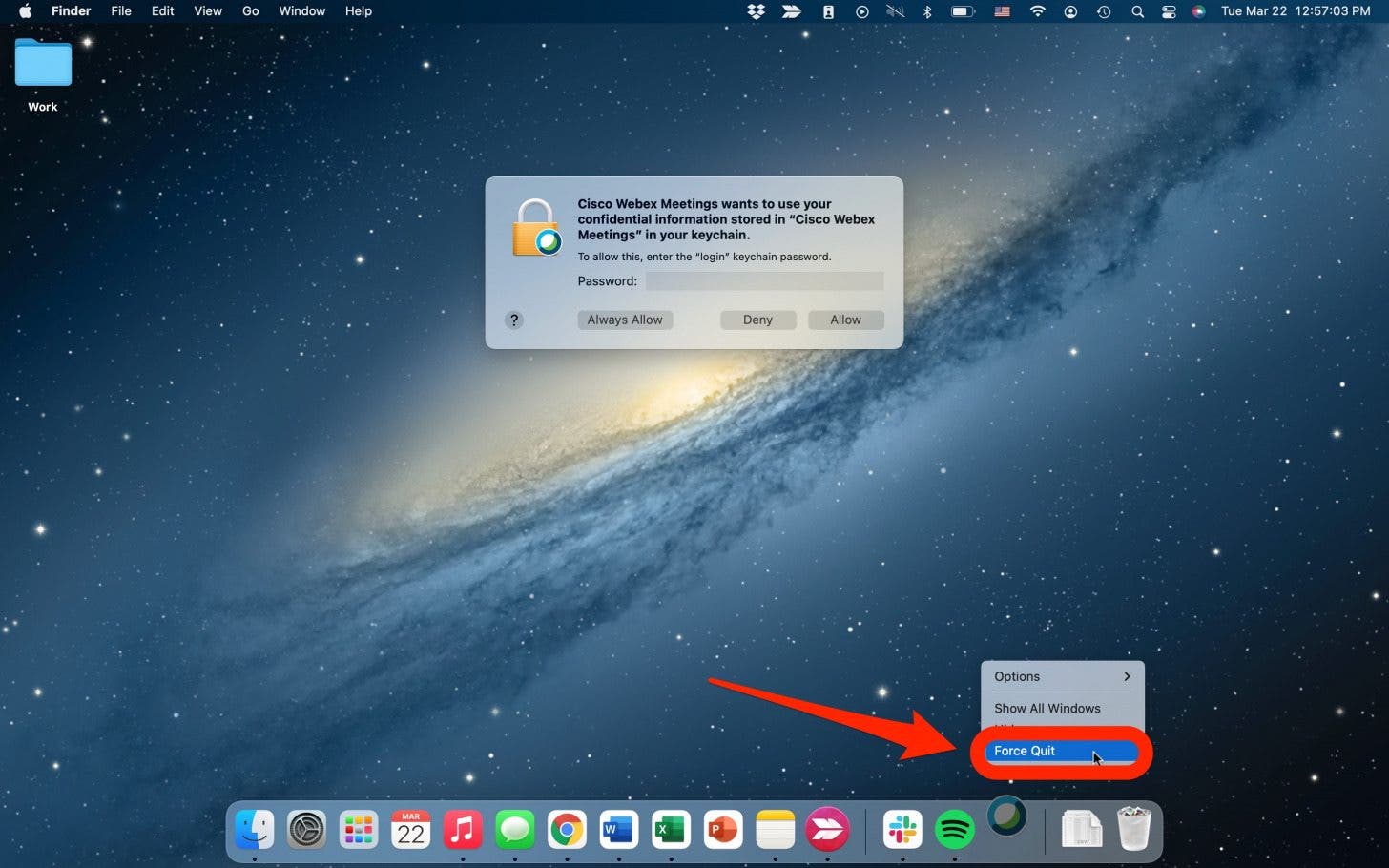
Force Quit a Mac App from the Menu Bar
You can also force close an application on your Mac from the Menu bar.
- Click the Apple icon button in the top left corner of your Mac on the Menu Bar.
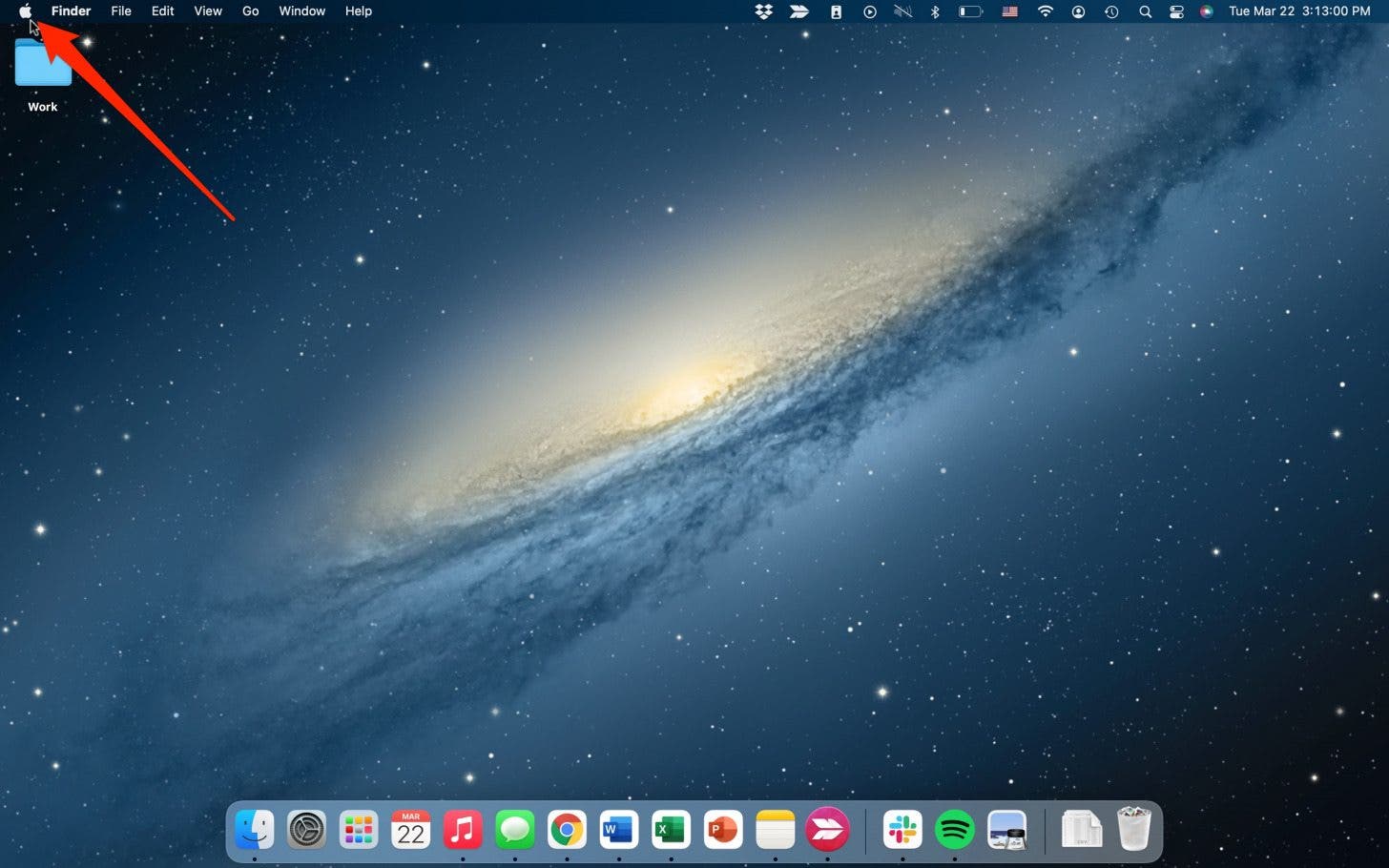
- Select Force Quit.
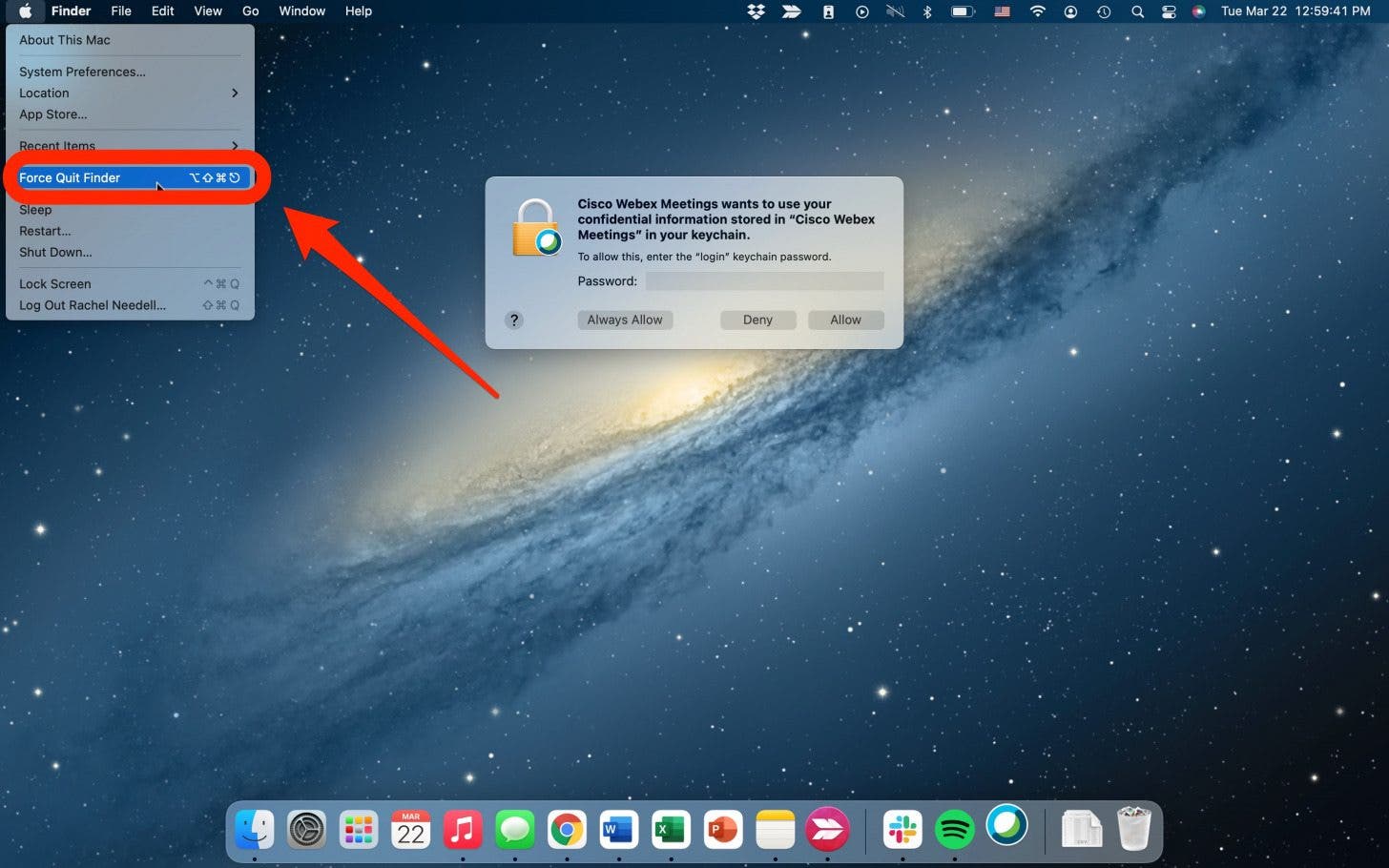
- This will take you to the Force Quit window to see what apps are running on your Mac.
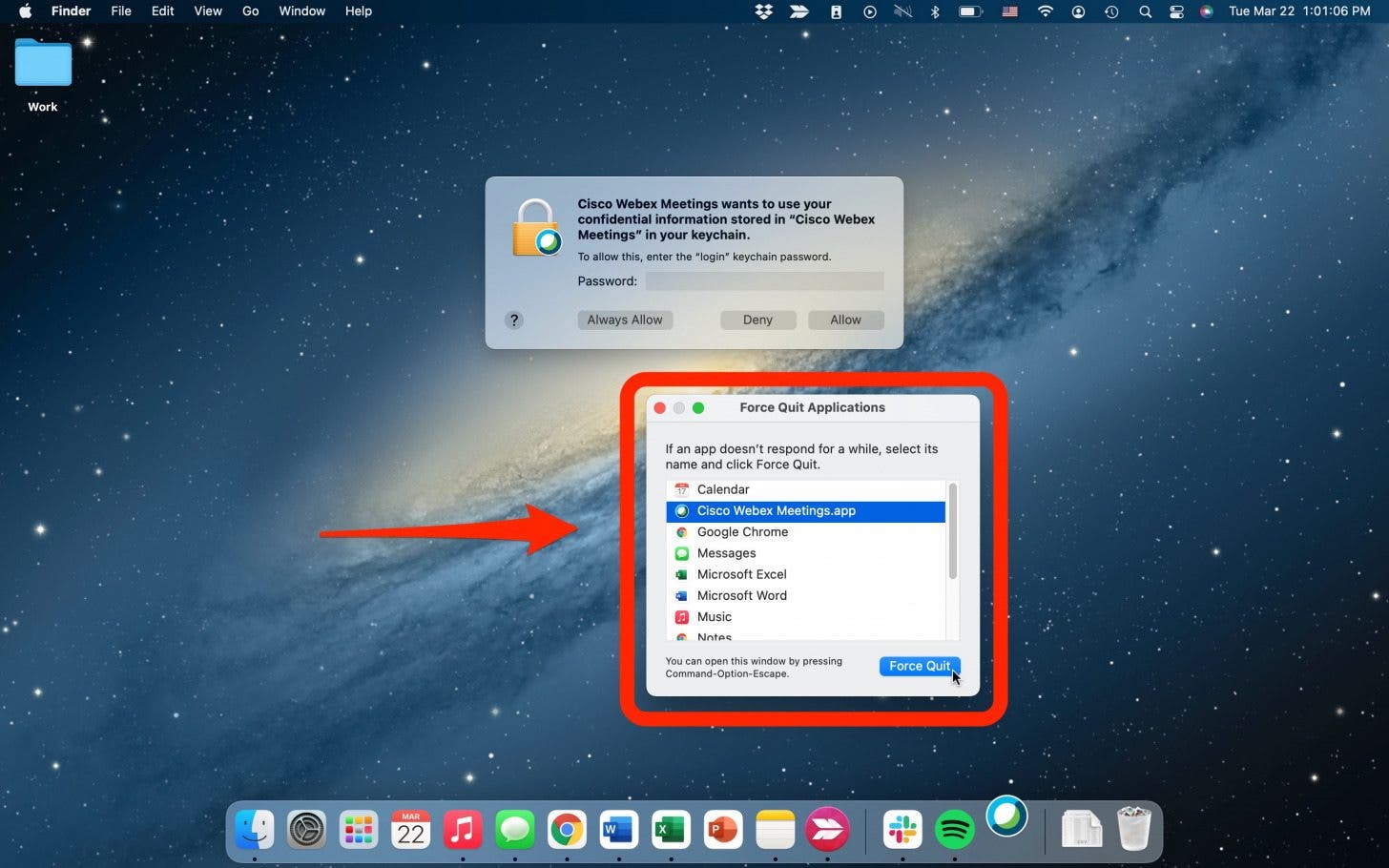
- From here, you can select the app that’s not responding and click Force Quit.
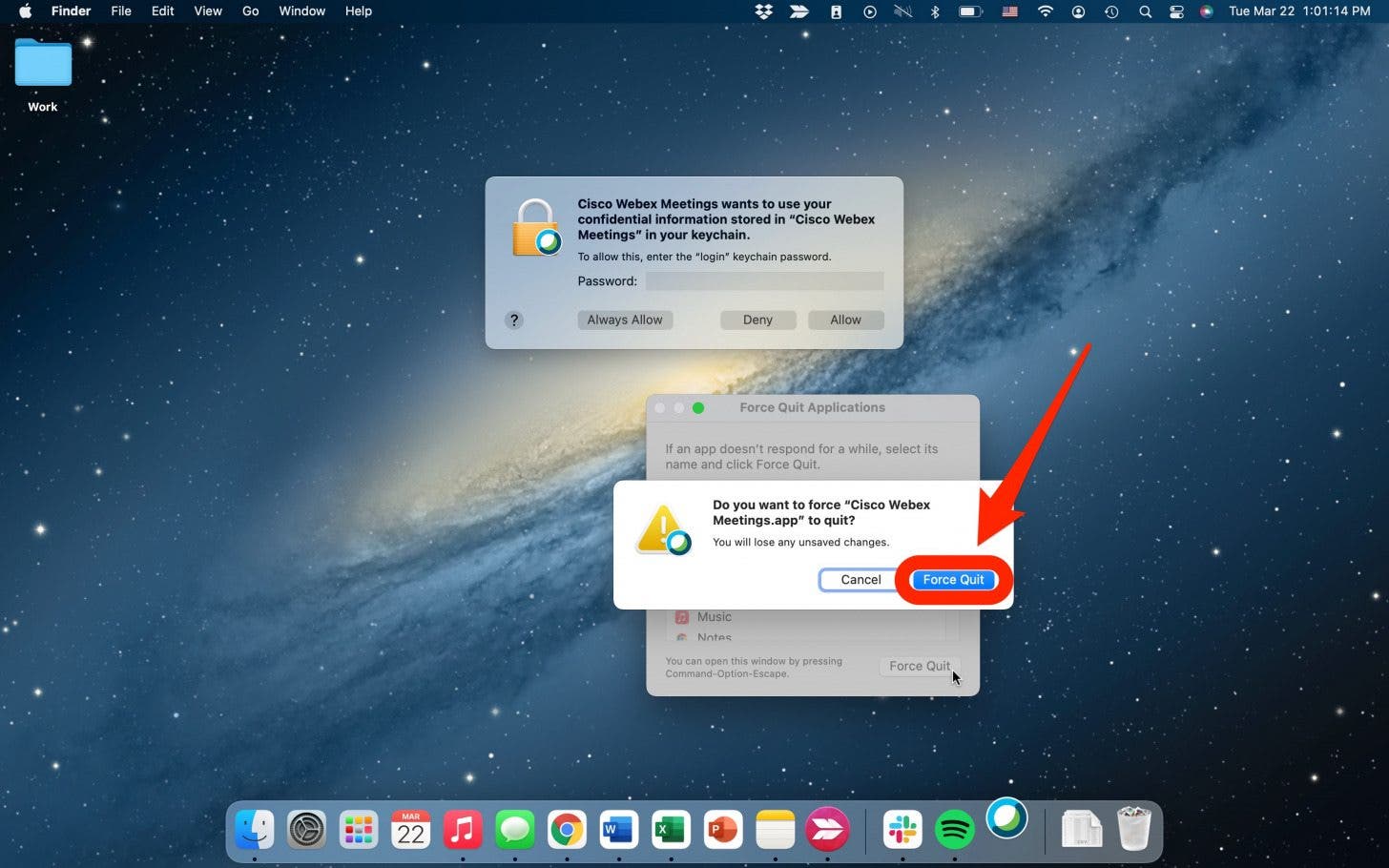
Force Mac Program to Quit with Keyboard Commands
There may be situations when an application is frozen and you cannot move your mouse. In that situation, using the keyboard to force quit a program is extremely handy! To open the Force Quit window,
- Press Command + Option + Esc all at once.
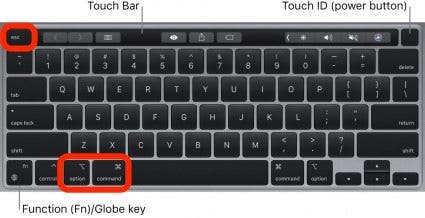
- The Force Quit window will pop up.
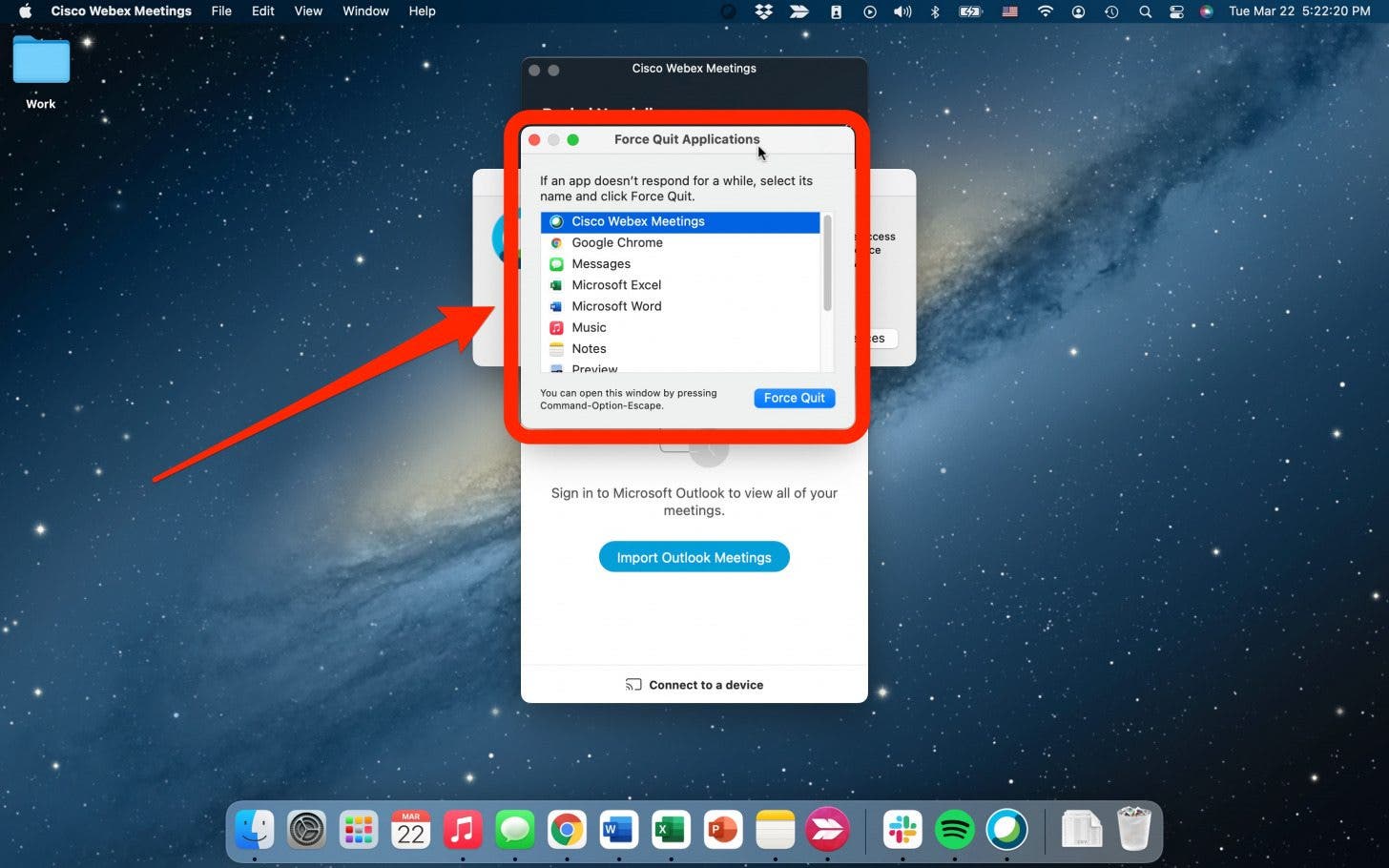
- Use the down arrow to Select the application you would like to close and press enter to select Force Quit.
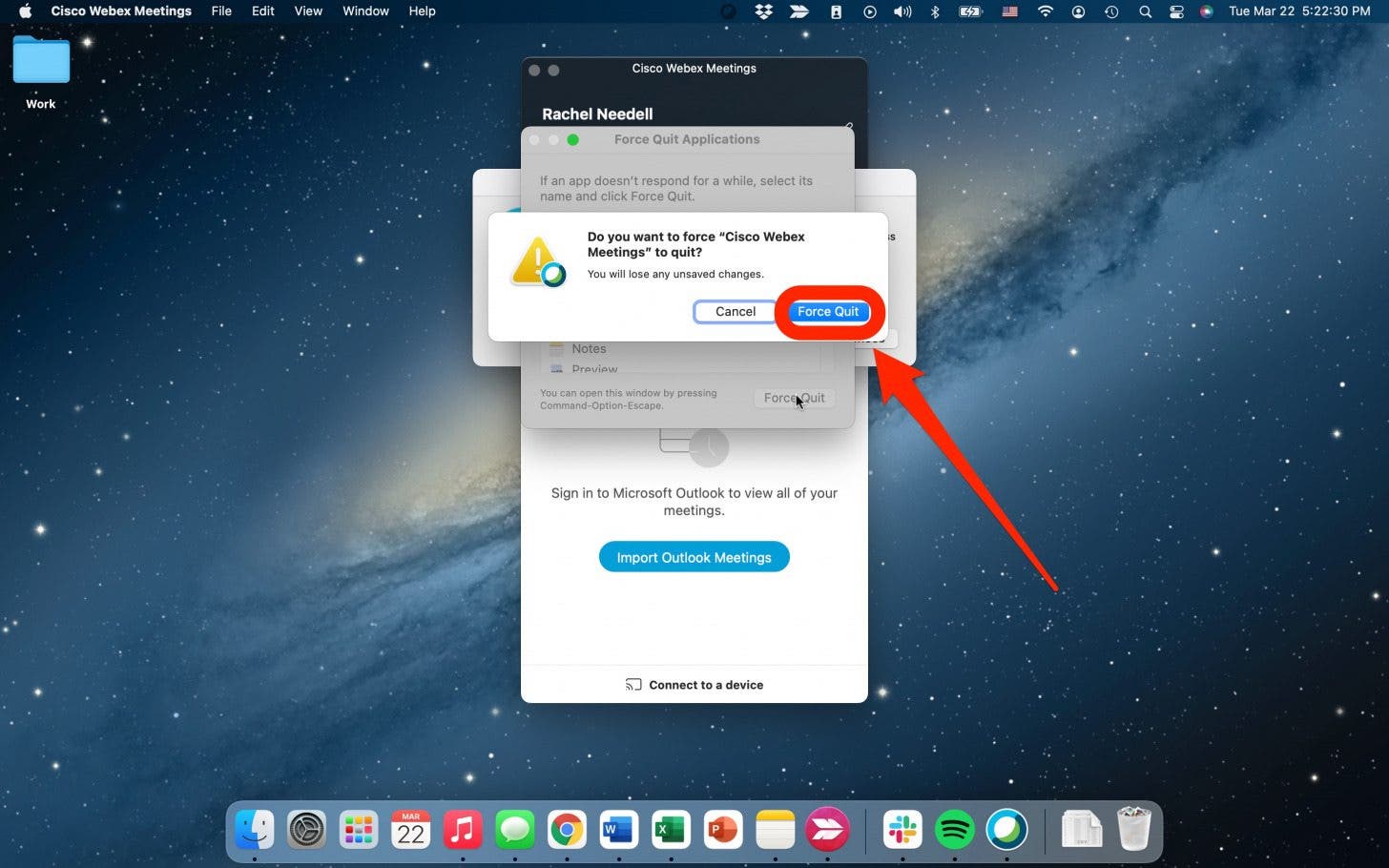
How to Force Quit Multiple Applications
If you need to close multiple applications at once, you need to open the Force Quit window. To do this either
- Click the Apple Icon in the top left corner and select Force Quit.
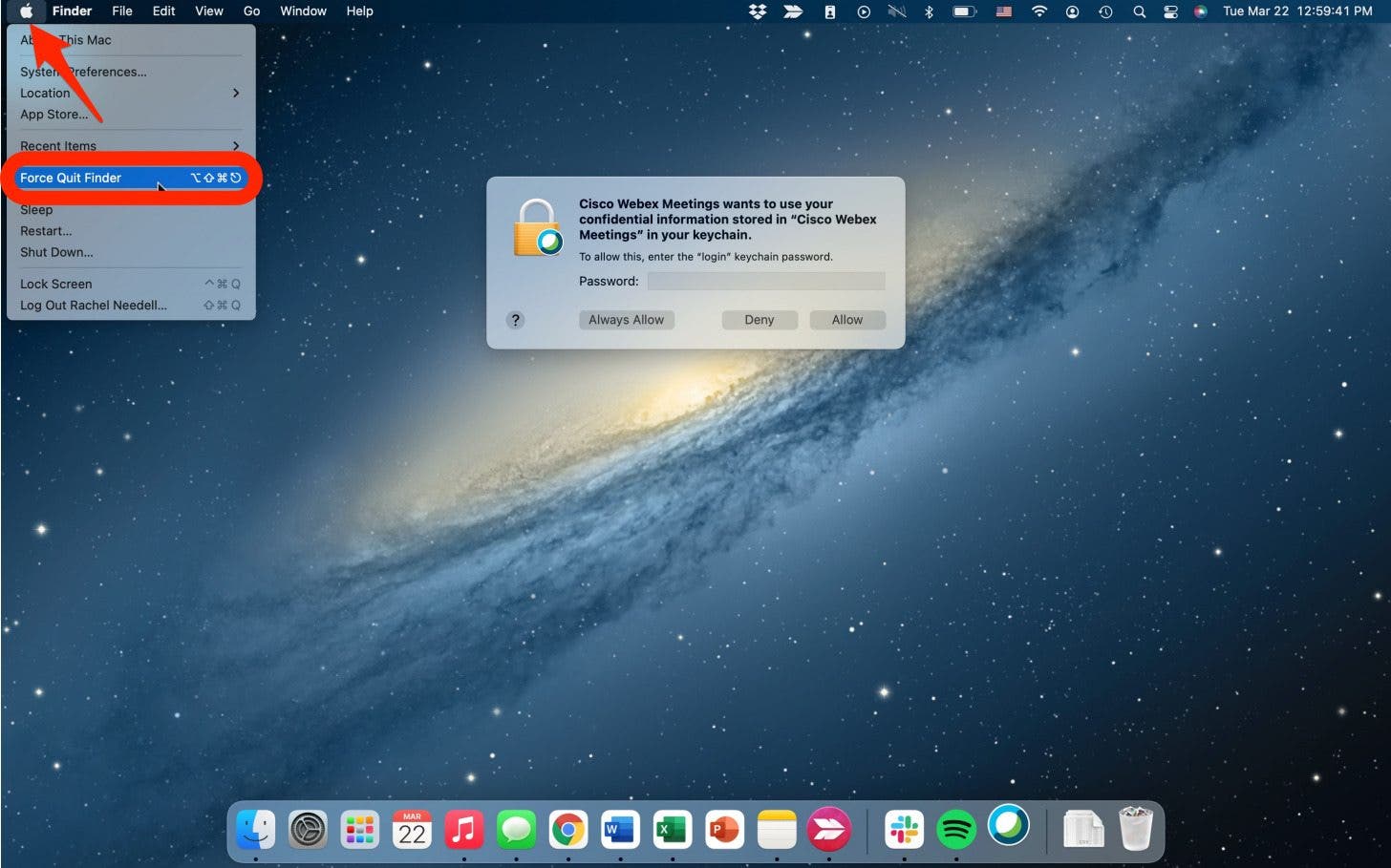
- Or, press Command + Option + Esc all at once.
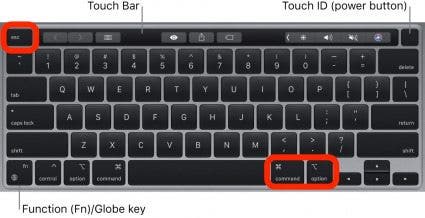
- To highlight multiple programs, press the Command key while clicking the apps you’d like to close.
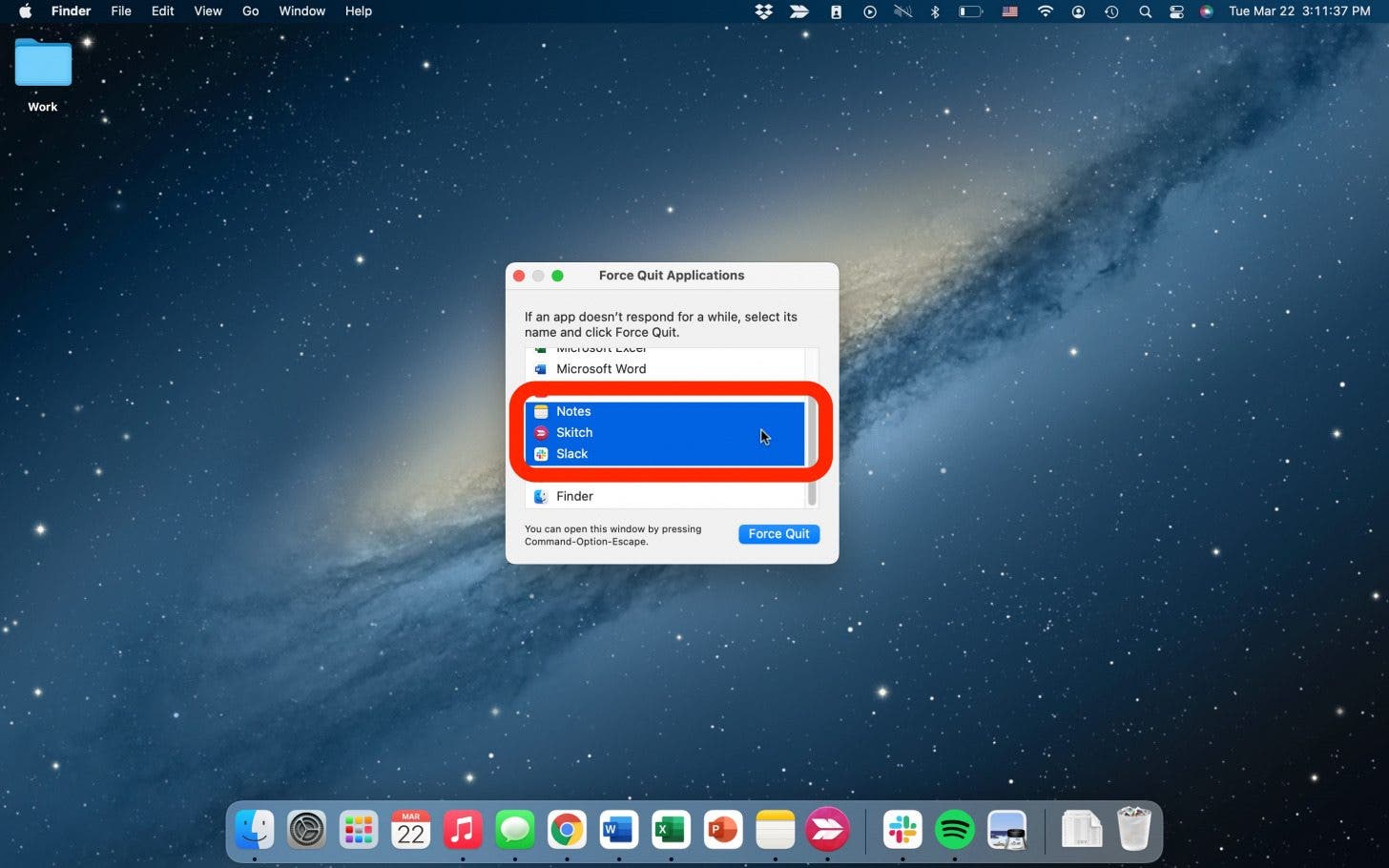
- Then click Force Quit.
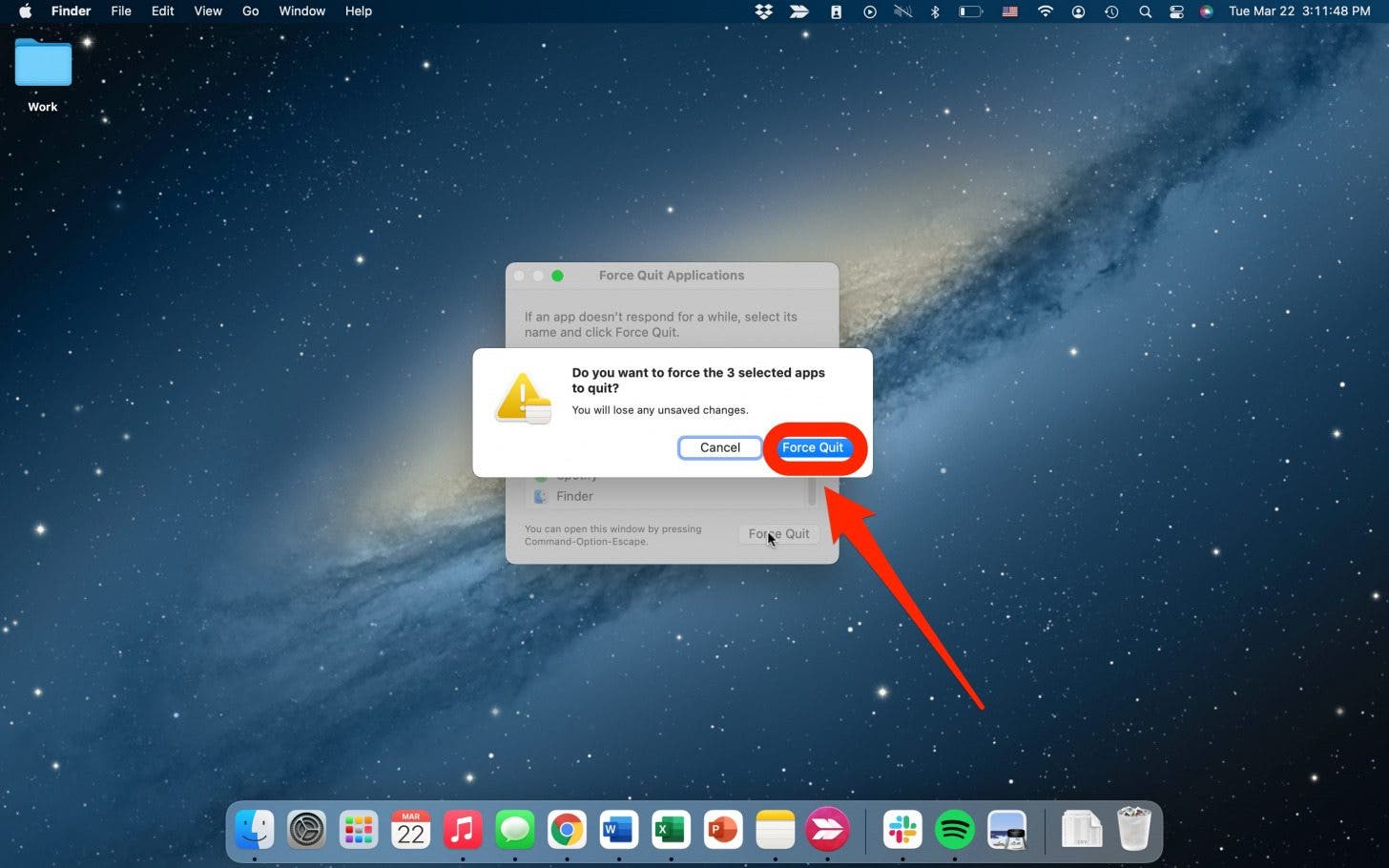
It can be very annoying to have a program freeze while you’re trying to work or even play on your Mac. Knowing how to force quit on a Mac will definitely come in handy. If you find that your Mac is freezing often, check out our troubleshooting article on how to force quit a mac if it’s frozen. Sign up for our Tip of the Day for more helpful tips on how to use your Mac!

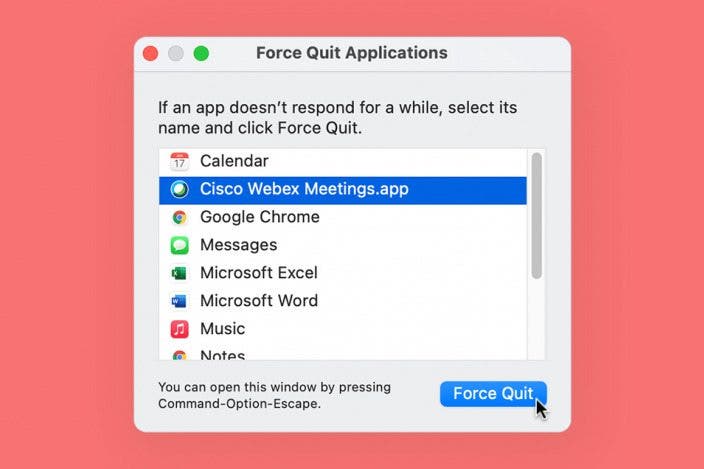

 Rhett Intriago
Rhett Intriago
 Olena Kagui
Olena Kagui
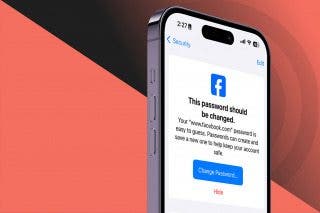

 Leanne Hays
Leanne Hays





 Rachel Needell
Rachel Needell


