How to Get a Refund on the App Store
Paid for an app you now want to cancel? We’ll show you how to request a refund from the Apple App Store on multiple devices.


With 10-plus years of experience with Apple devices, Rachel specializes in all things iPad and is a Notes app expert. Find her writing in the Daily Tip newsletter and iPhone Life magazine.
Learn More

With 10-plus years of experience with Apple devices, Rachel specializes in all things iPad and is a Notes app expert. Find her writing in the Daily Tip newsletter and iPhone Life magazine.
Learn MoreI can’t be the only one who has accidentally purchased an app from the App Store, purchased the wrong app, or spent money unnecessarily on apps. Don’t panic! It happens to everyone, and if you follow a few simple steps you can receive a refund on an App Store purchase. We’ll walk you through how to do this on your Apple devices.
Related: Missing the App Store Icon on iPhone? 3 Ways to Get It Back
App Store Refund via Web
Just because you purchased the app through Apple’s App Store, it doesn’t mean you need to use the App Store to get a refund. Because Apple's refund system is web-based, using the web may be the simplest option.
- Go to Apple’s Report a Problem page.

- Log in with your Apple ID.
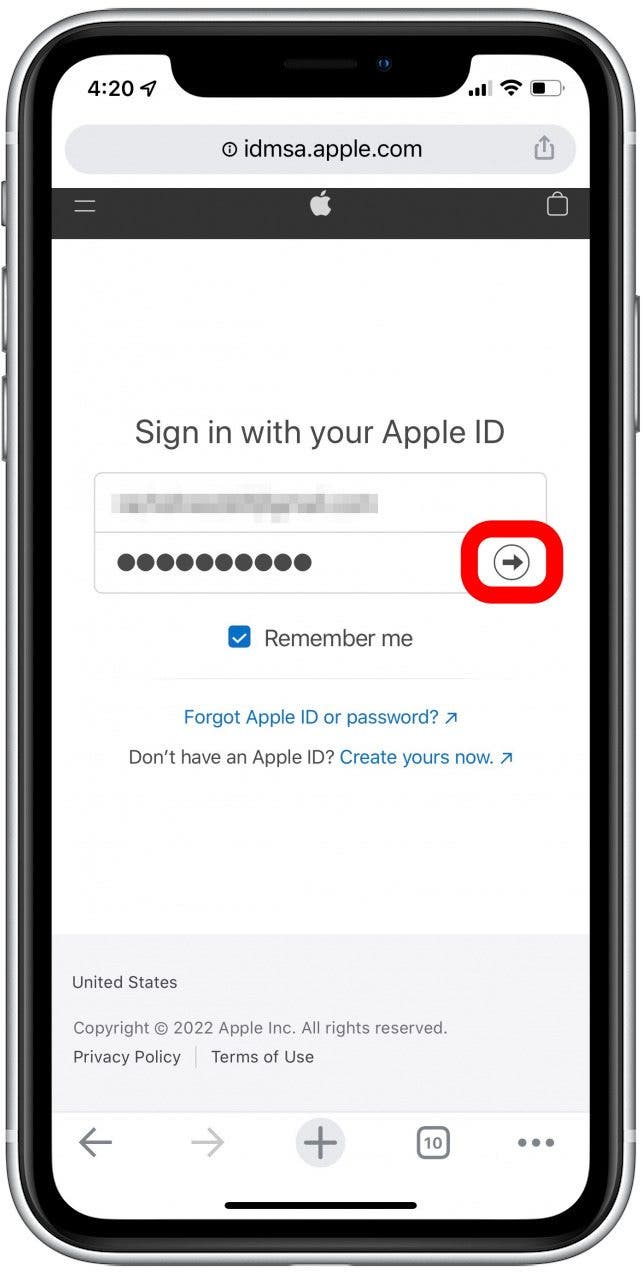
- From the drop-down menu, select Request a Refund.
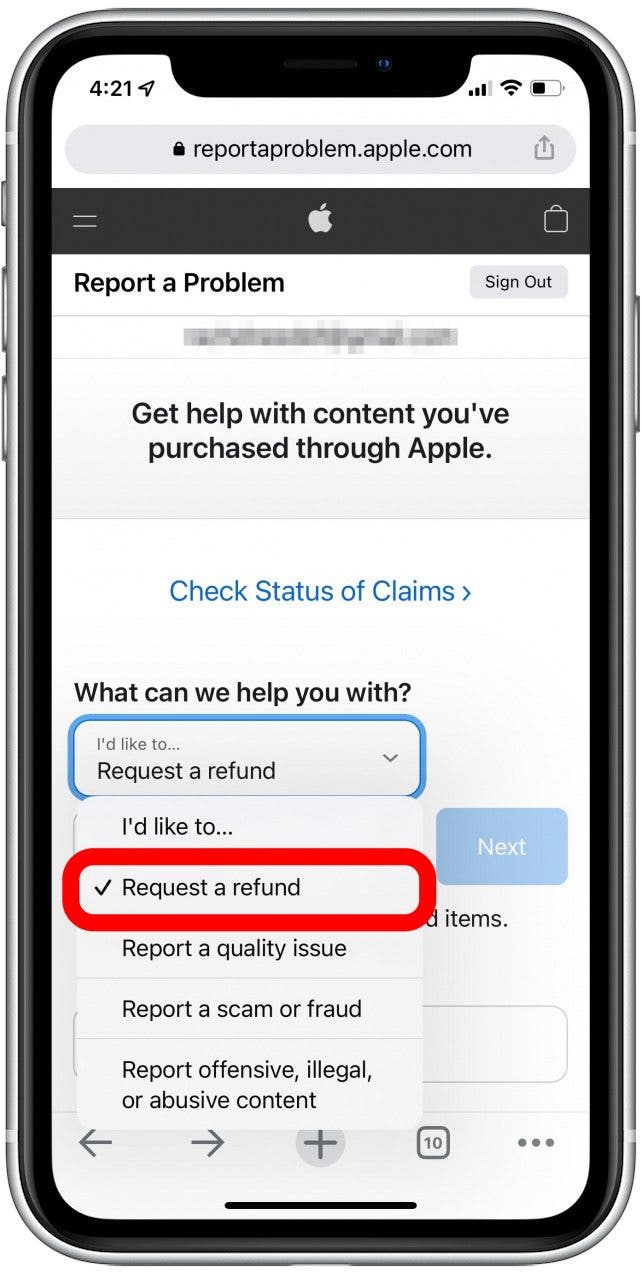
- Then, in the next menu, select your reason for needing a refund from the list.
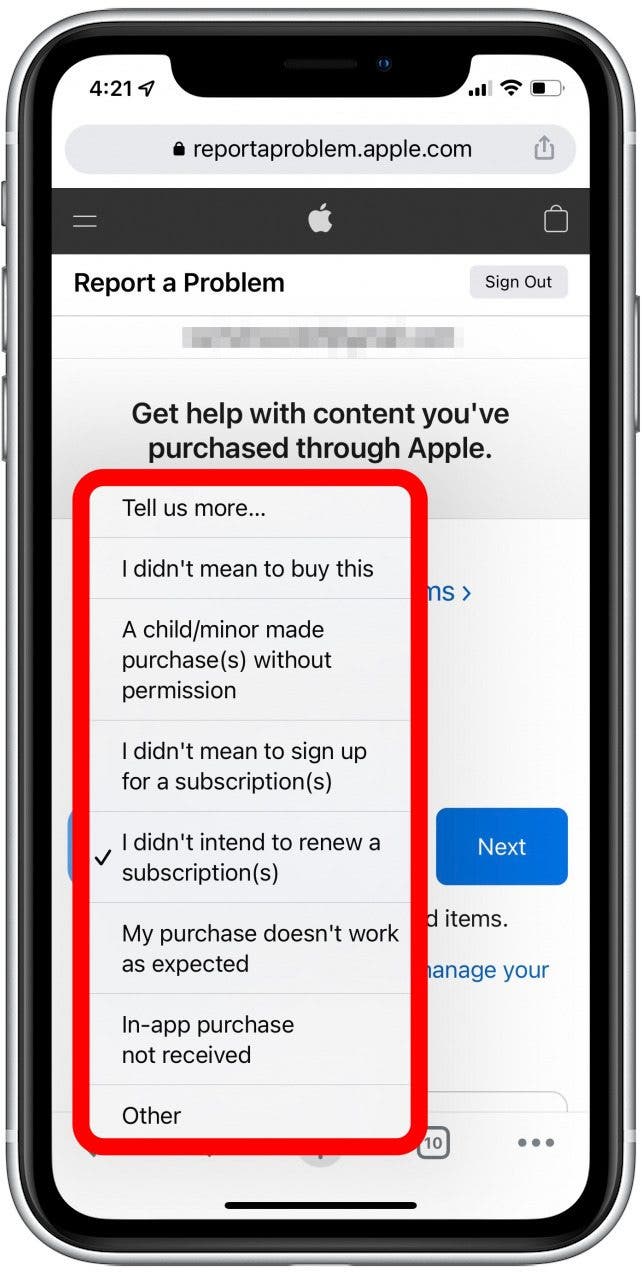
- Click Next.
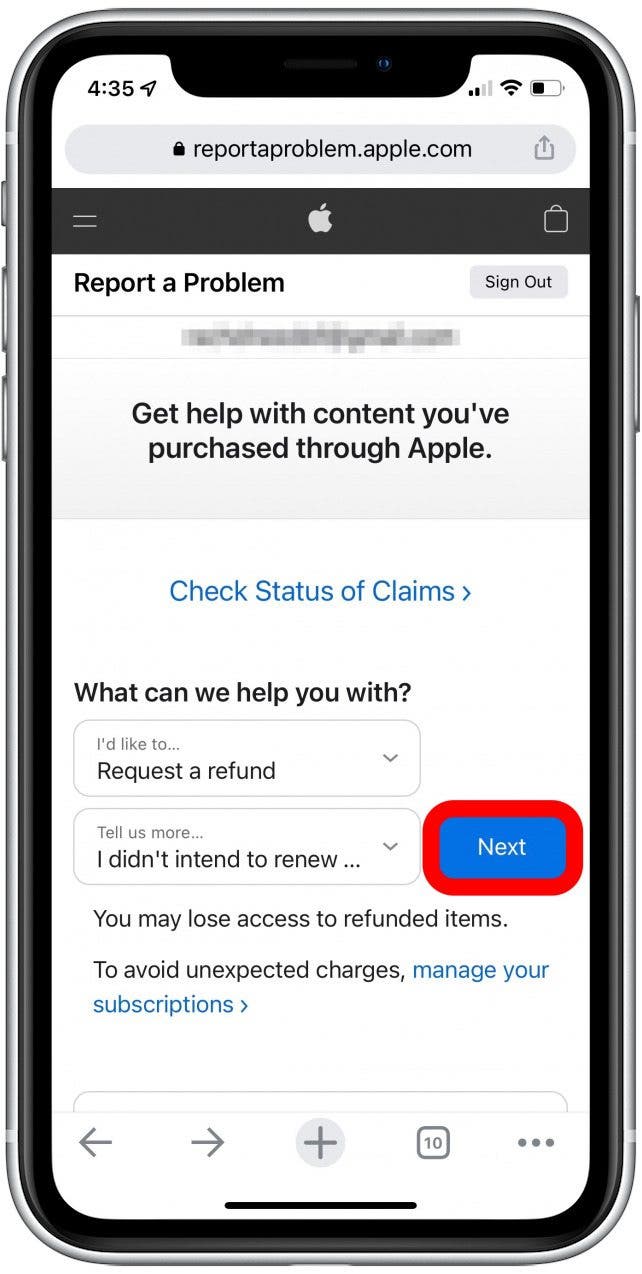
- Select the item you’d like a refund for.
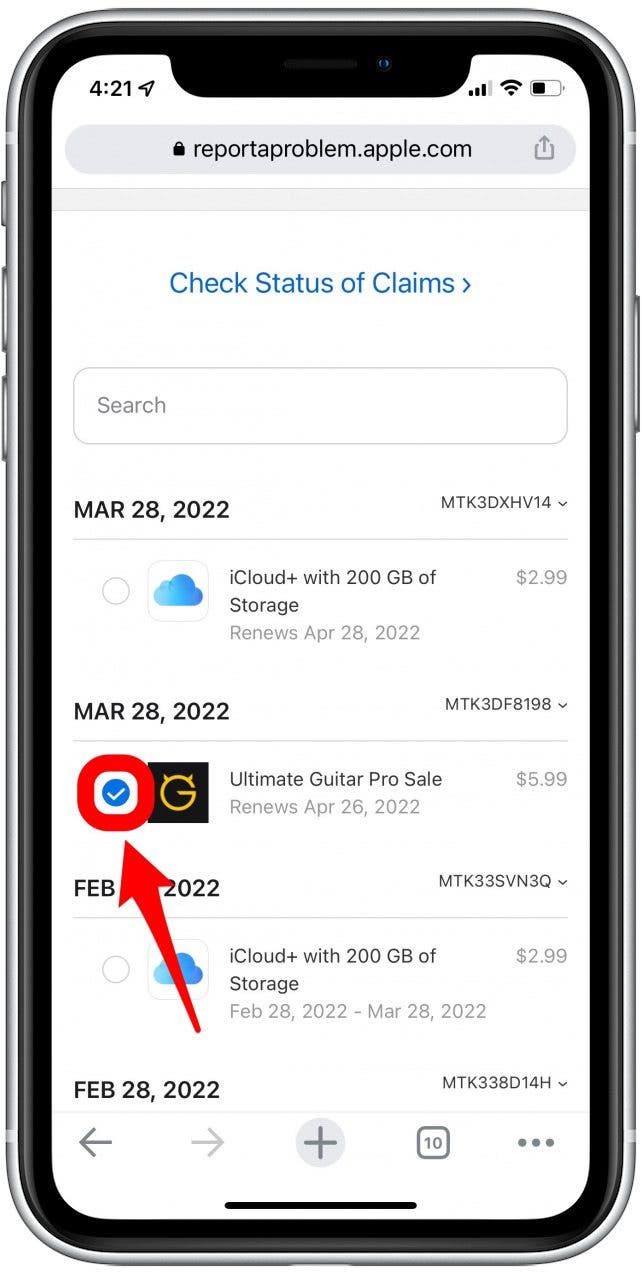
- Click Submit.
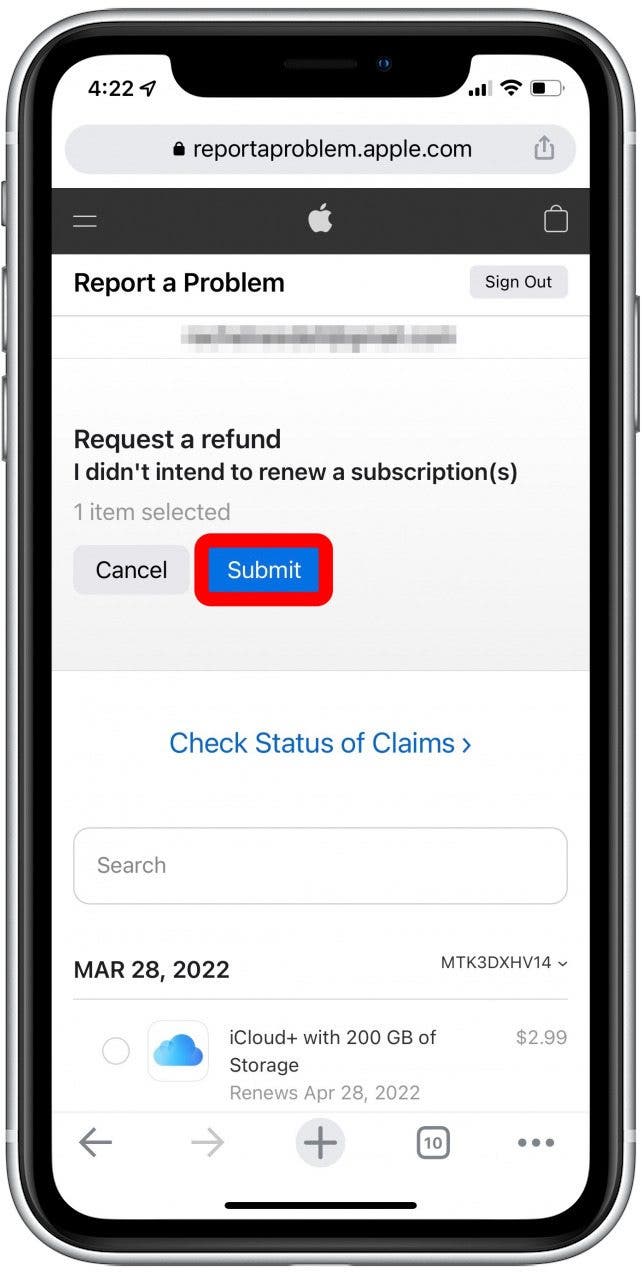
After you’ve clicked Submit, you will receive an email from Apple in a few days concerning your refund approval.
Refund App Store Purchase on iPhone or iPad
You can also complete this process on your iPhone or iPad. To do so:
- Open the App Store.

- Tap on your user icon.

- Tap Purchased. (If you have Family Sharing enabled, you'll then need to hit My Purchases or the name of the person in your family who made the purchase you wish to seek a refund for.)
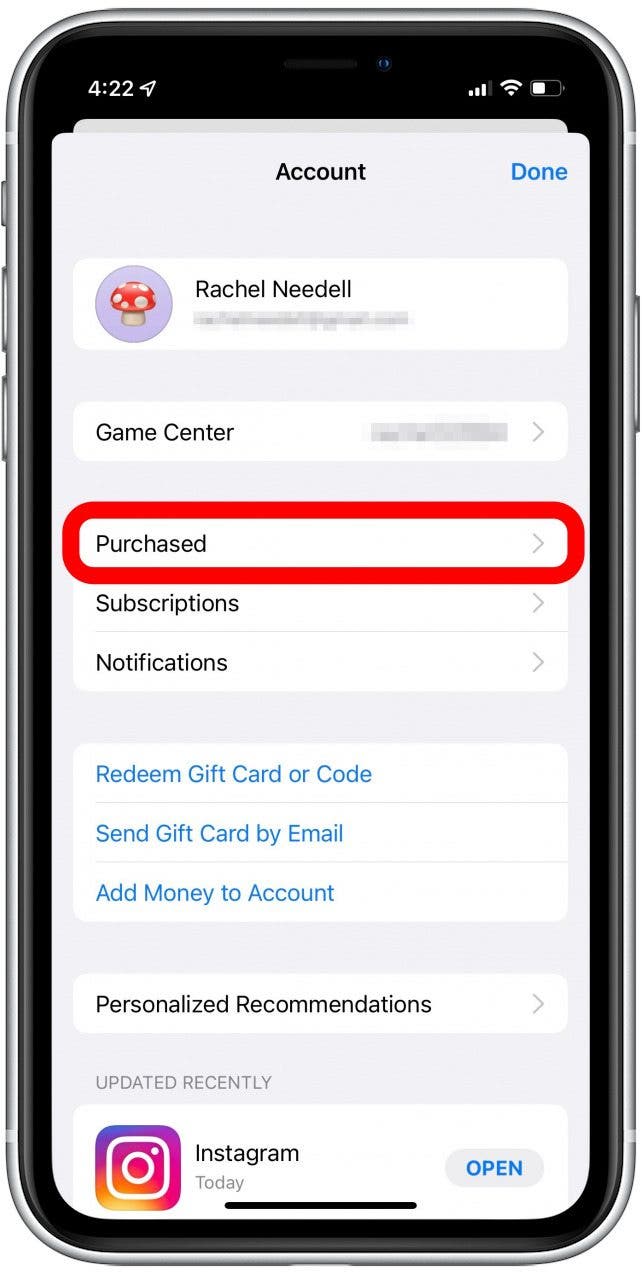
- Tap the app icon you'd like a refund for. (not the Open button!).
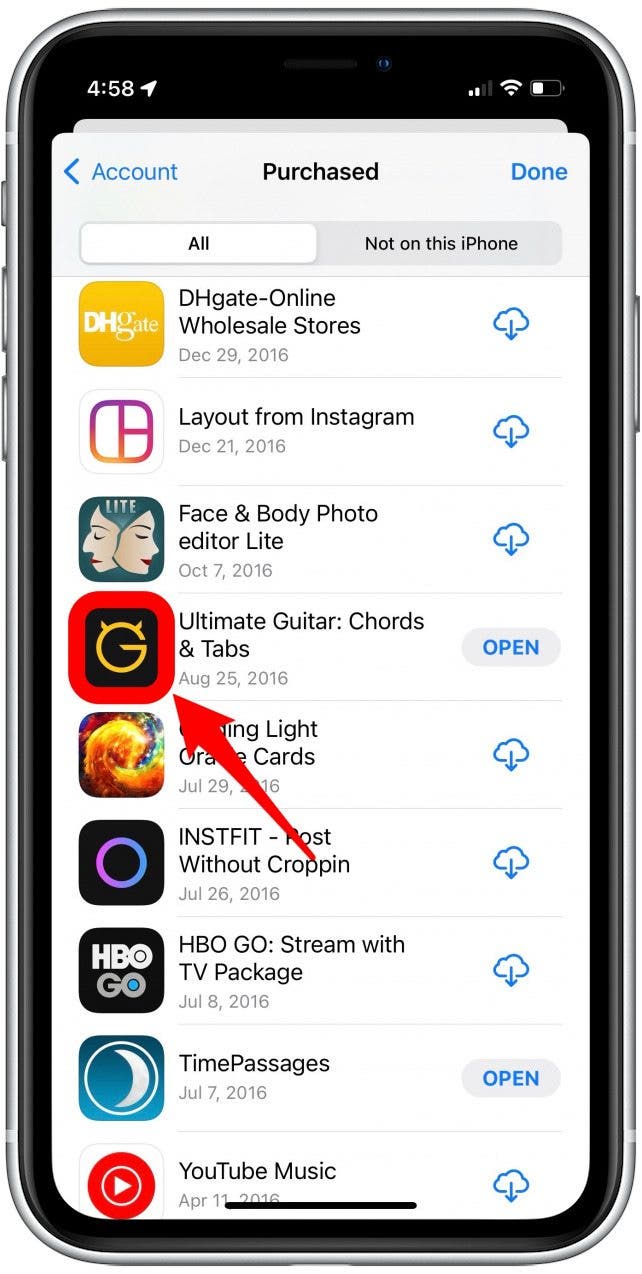
- Scroll down to tap Report a Problem.

- You will be prompted to sign in with your Apple ID and password.

- From the drop-down menu, tap Request a refund.
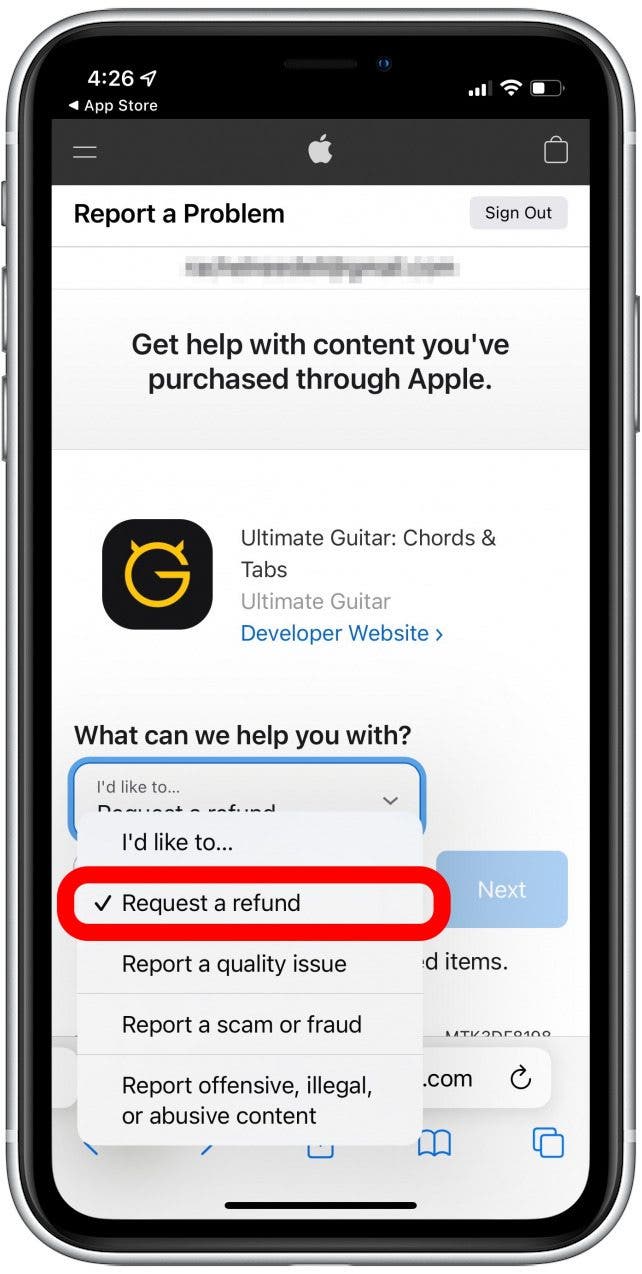
- In the next drop-down menu, tap the reason for your refund from the list.

- Tap Next.

- Check the purchase you'd like a refund for.

- Tap Submit.
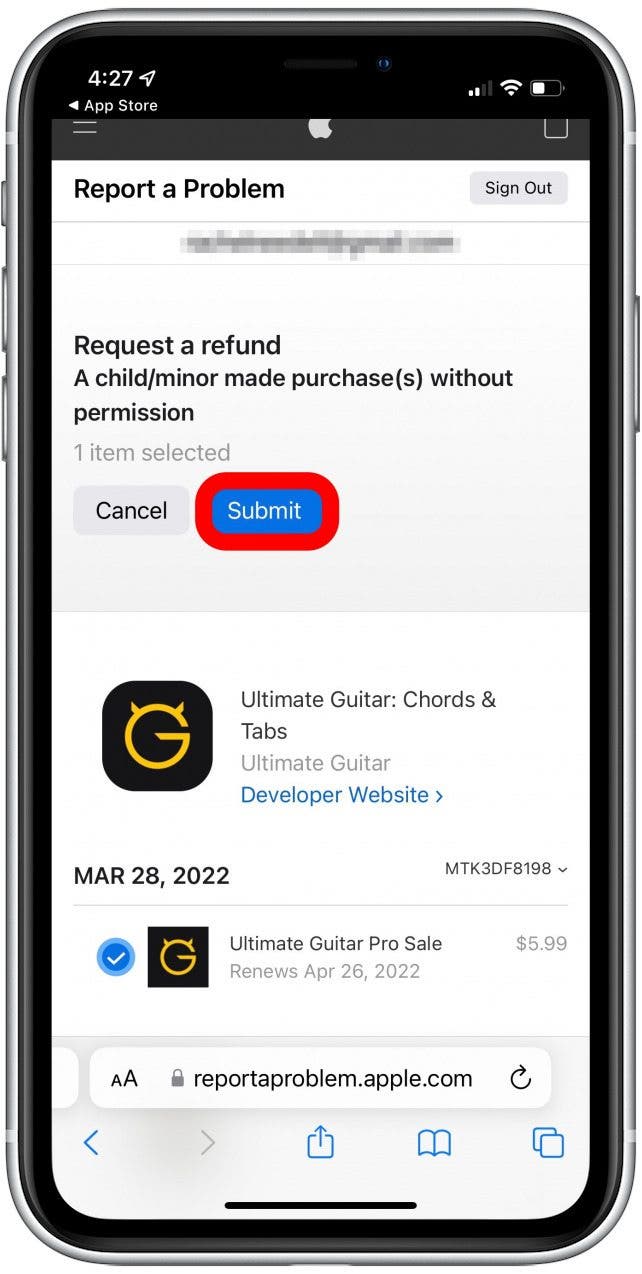
Just like before, it may take a few days to receive an email from Apple concerning your refund approval. To learn more about managing your subscriptions and more Apple tips, sign up for our Tip of the Day newsletter.
Apple App Store Refund on a Mac
You can also request a refund from the Apple App Store on your Mac.
- First, open the App Store.
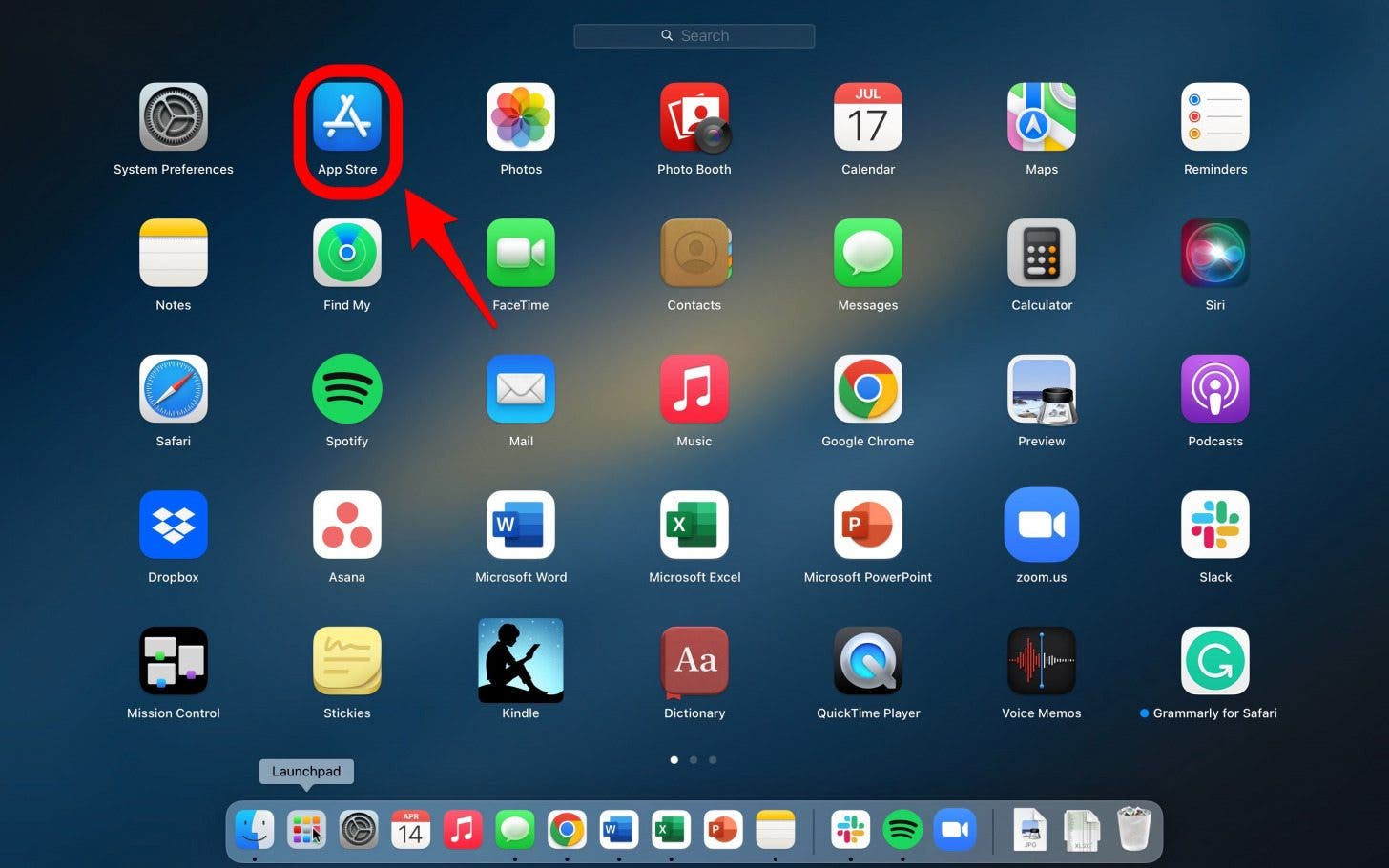
- Click on your user icon to access your account.

- Click the app you’d like to receive a refund for.

- Scroll to find Report a Problem.

- Sign in with your Apple ID.

- From the drop-down menu, click Request a Refund.
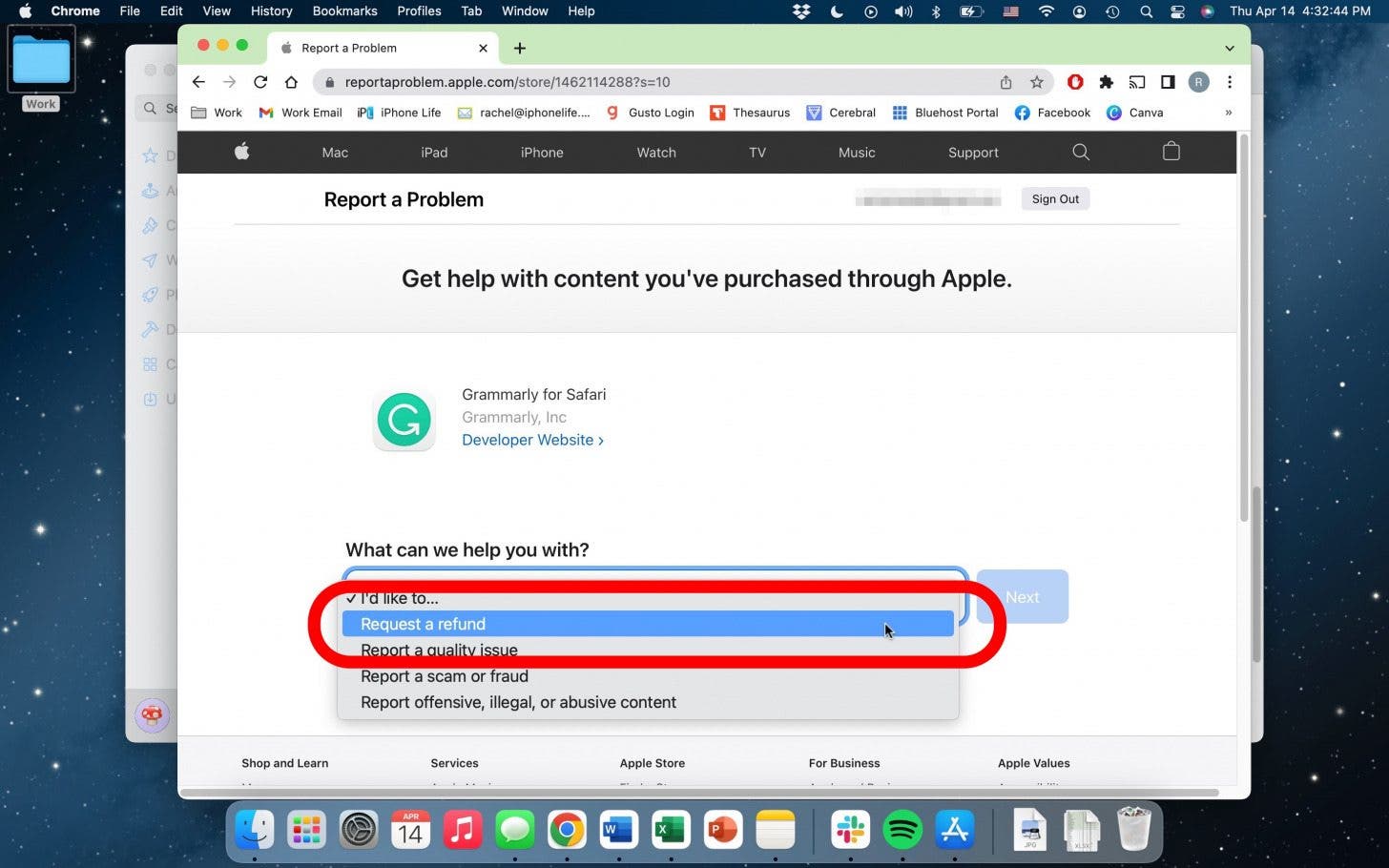
- In the next menu, select the reason for your refund from the list.

- Click Next.
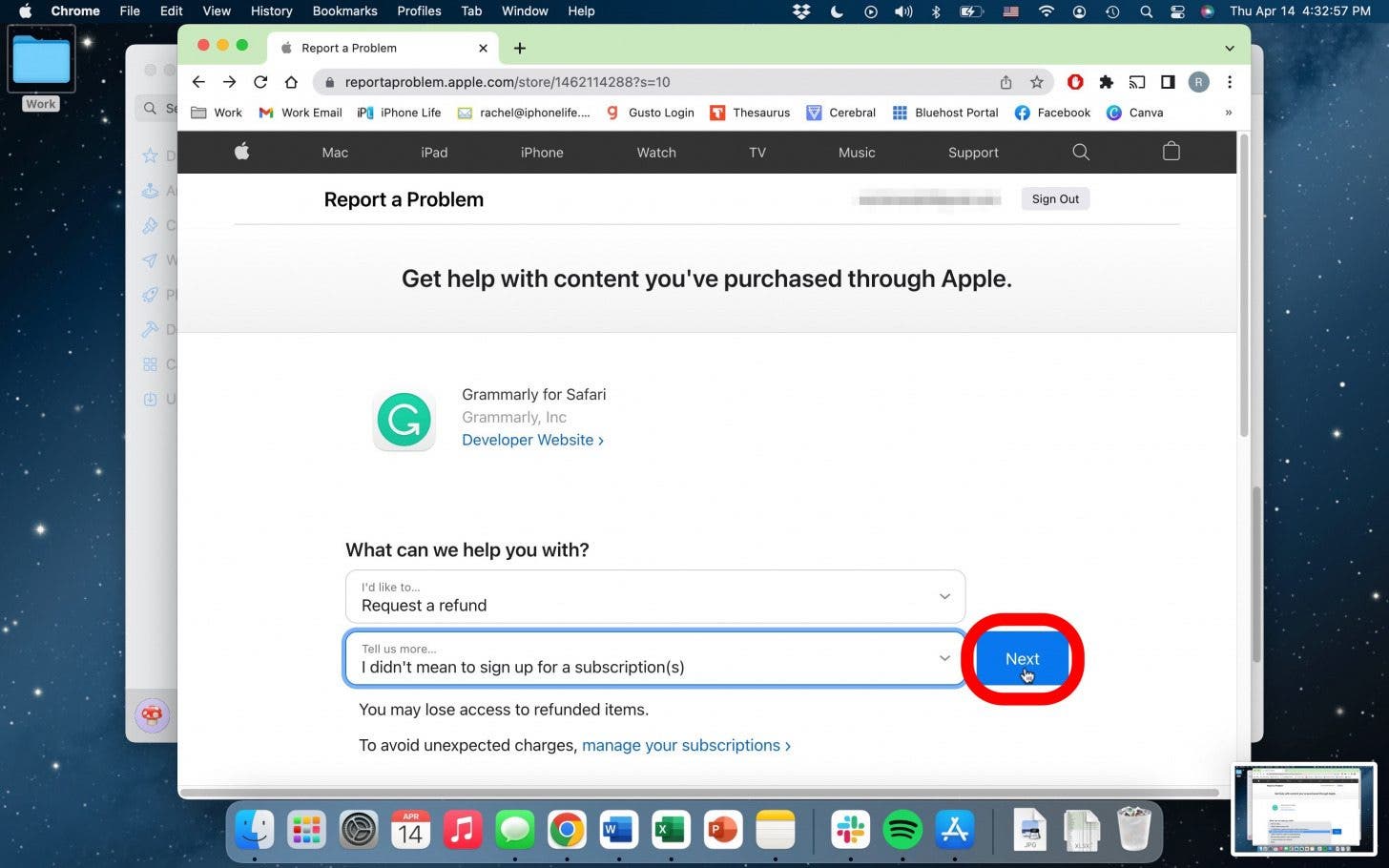
- Click Submit.
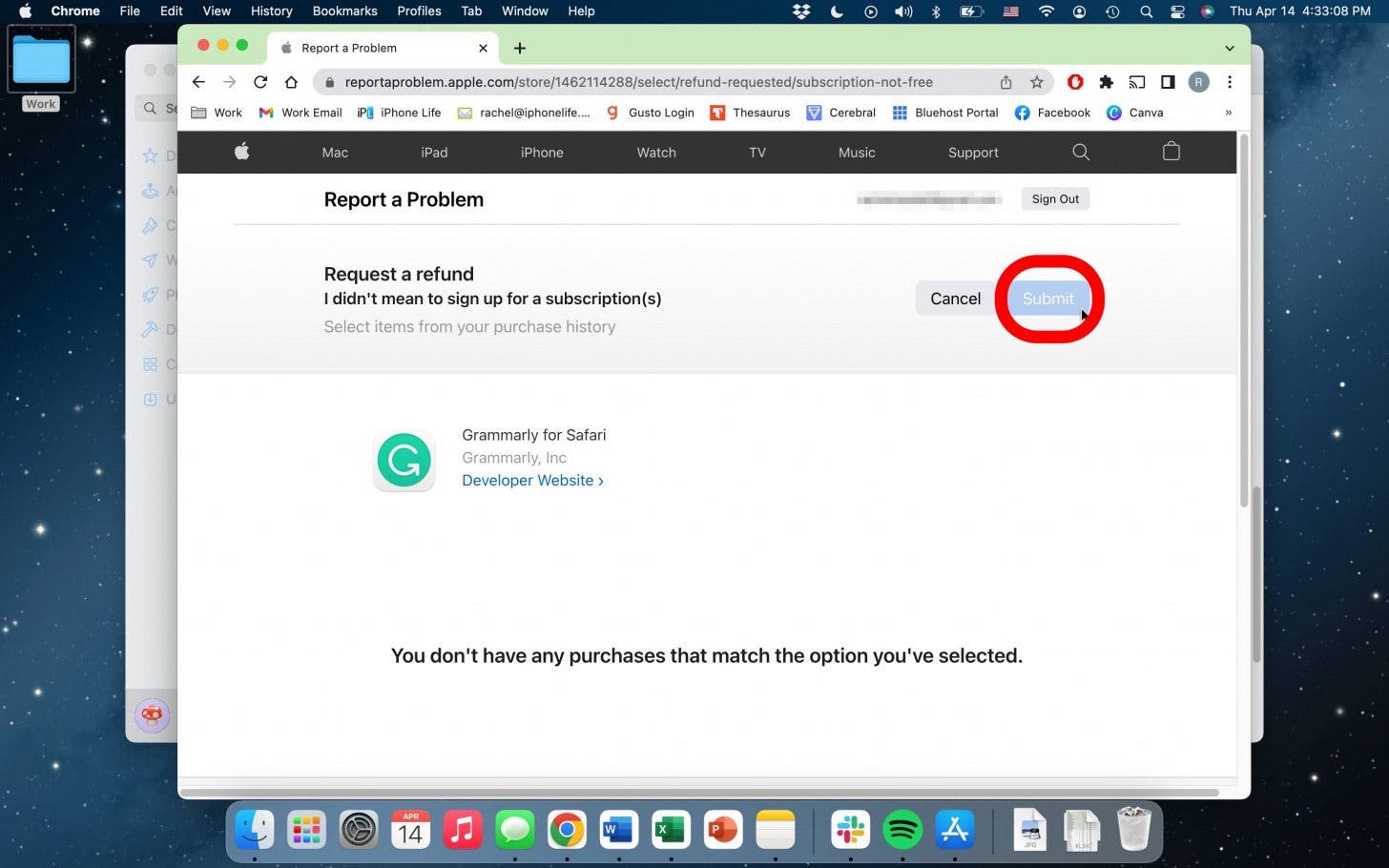
Again, don’t be too impatient waiting for that approval email from Apple. There is always a chance you will be ineligible for a refund for the item you have selected. If this is the case, the final button to submit your claim will be grayed out. You may want to reach out to Apple Support directly to resolve that issue. Hopefully, however, you won’t experience any snags.
I will warn against using this as a quick way to try out paid subscription apps and features. This is best used in the case of a genuine mistake. Also, try to request a refund as soon as you’re aware of the issue because the timeframe for receiving your refund may vary by location. Good luck and enjoy your purchases!

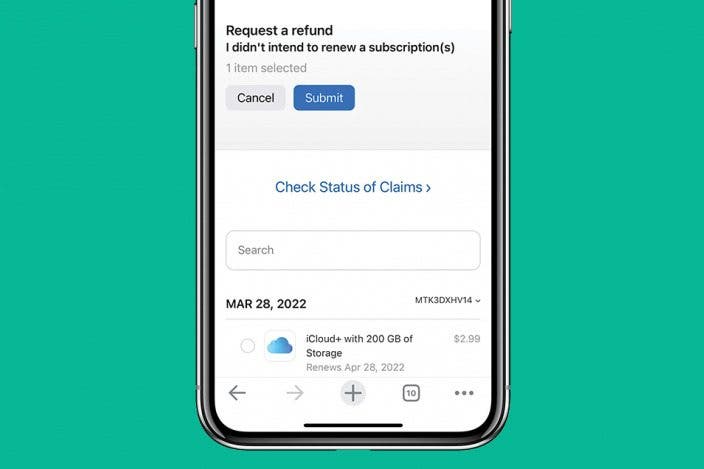

 Rhett Intriago
Rhett Intriago

 Susan Misuraca
Susan Misuraca
 Brian Peters
Brian Peters
 Leanne Hays
Leanne Hays
 Olena Kagui
Olena Kagui



 Hal Goldstein
Hal Goldstein




 Cullen Thomas
Cullen Thomas