How to Hide Text Messages from Lock Screen (Turn Off Message Preview) on iPhone


There are a few different ways you might want to hide messages on iPhone. If you want to keep your messages private, learn how to turn off message preview, which will allow you to still see a text message alert on Lock screen but won’t show any part of what the message says. You also have the option to hide text messages from your Lock screen completely. iPhone message preview is a feature we can easily turn on or off in settings on iPhone. If you’re not trying to hide all of your text messages on iPhone, you can send a text message with invisible ink if you’re using iOS 10. That’s another fairly easy way to keep your text message private while still allowing message previews on Lock screen. Here’s how to hide text messages on iPhone.
Related: How to Sync Messages from iPhone to Mac & iPad
There are three parts to this article:
- How to Turn Off Message Preview
- How to Hide Text Messages from Lock Screen
- How to Send Private Messages in iOS 10
Which part you use depends on how you want to hide text messages. If you want to receive message alerts on Lock screen, use part one to simply hide text message preview on iPhone. If you want to hide text message notifications from Lock screen altogether, use part two. And if you simply need to send a single private message now and again, consider using part three to hide your text message in invisible ink. It’s good to note that part three will only work when sending from an iPhone running iOS 10 (or later) and can only be accurately received on an iPhone running iOS 10 or later. If you text a lot, you can learn how to schedule a text message on your iPhone.
How to Turn Off Message Preview on iPhone
Message preview appears on your iPhone’s Lock screen. When turned on, message preview shows the message’s contents. But some would rather keep their text messages hidden from Lock screen, which is when turning off message preview is a good idea. You can also explore more ways to hide text messages on your iPhone if you have greater privacy needs.
- Open the Settings app on iPhone.
- Tap Notifications.
- Tap Messages.
- Scroll down to the bottom and tap Show Previews.
- Here you can select Always to allow iPhone to show message previews from Lock screen.
- Select When Unlocked to allow message previews on an unlocked iPhone.
- Select Off to turn text message previews off on iPhone.
How to Hide Text Messages from Lock Screen
Perhaps simply turning message preview off isn’t enough privacy for you—you can hide text messages from Lock screen completely. This means that you won’t receive text message alerts at all when your iPhone is locked. To do this:
- Open the Settings app.
- Tap Notifications.
- Select Messages.
- Toggle off Show on Lock Screen.
How to Send Private Messages in iOS 10 (with Invisible Ink)
If you want to hide a specific message from potential onlookers, you can send a message covered in “invisible ink” on an iPhone with iOS 10 or later. In order for the message to appear secret, the person receiving the message with invisible ink must also be viewing the message on an iPhone with iOS 10. To do this:
- Open the Messages app.
- Start or continue a conversation thread.
- Type the message you want to cover with invisible ink.
- 3D Touch or tap and hold the send arrow.
- Select Invisible Ink.
- Tap the send arrow.
- Your message will appear, covered by a moving invisibility cloak.
- If you rub your finger over the message bubble, your text will be momentarily revealed. The person receiving the message will read the message in the same way.
Every day, we send useful tips with screenshots and step-by-step instructions to over 600,000 subscribers for free. You'll be surprised what your Apple devices can really do.

Conner Carey
Conner Carey's writing can be found at conpoet.com. She is currently writing a book, creating lots of content, and writing poetry via @conpoet on Instagram. She lives in an RV full-time with her mom, Jan and dog, Jodi as they slow-travel around the country.

 Rhett Intriago
Rhett Intriago
 Olena Kagui
Olena Kagui
 Cullen Thomas
Cullen Thomas

 Susan Misuraca
Susan Misuraca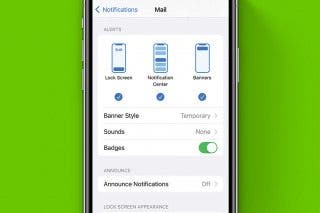

 Rachel Needell
Rachel Needell
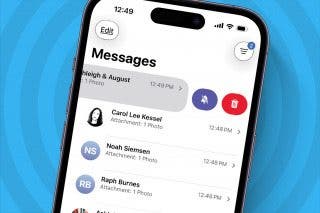
 Leanne Hays
Leanne Hays





 Hal Goldstein
Hal Goldstein