How to Know If Your Apple Pencil Is Charging


What to Know
- You will know the Apple Pencil is charging if a bubble briefly appears at the top of your screen that says "Apple Pencil" with a green battery icon with a charging lightning bolt symbol.
- The lightning bolt is used as a charging indication in all the widgets: Home Screen, Lock Screen, and Today View.
- You can also go to Settings to check if the Apple Pencil is charging if you don't have widgets.
"How do I know if my Apple Pencil is charging?" I asked this question not too long ago, and it turned out that my Apple Pencil was not charging, and was in fact broken. The Apple Pencil 1 and Apple Pencil 2 have different charging mechanisms and ways to let you know that they're charging, so we'll go over both. Here's how to tell if your Apple Pencil is charging.
How to Know If Your Apple Pencil 1 Is Charging
In order for your Apple Pencil 1 to charge, you'll need to plug it directly into the Lightning connector on your iPad, or use the Apple Pencil charging adapter that was included when you bought your Apple Pencil. If your Apple Pencil 1 is not plugged in, it is not charging. If it is plugged in, it should be charging, but we'll go over how to double-check that below.
Related: Apple Pencil Guide: Tips & Tricks for Everyday Users
How to Know If Your Apple Pencil 2 Is Charging
All you have to do is attach the flat part of your Apple Pencil 2 to the right side of your iPad via the magnetic connection to charge it. A bubble will appear briefly at the top of your screen that says "Apple Pencil" followed by a percentage next to a green battery icon with a charging lightning bolt symbol. For more handy tricks to know your devices are working, check out our Tip of the Day.
Check if Apple Pencil Charging via Widget
After the release of iPadOS 17, you can now add widgets not only to your Home Screen but also to your Lock Screen. This makes knowing whether or not your Apple Pencil is charging even simpler. You just have to add the Battery widget to your Home or Lock Screen. Before we get started, make sure you've learned how to add a widget to your Home Screen. Next, learn how to add a widget to the Lock Screen.
- You can tell that your Apple Pencil is charging because it will have a small lightning bolt at the top of the charging dial.
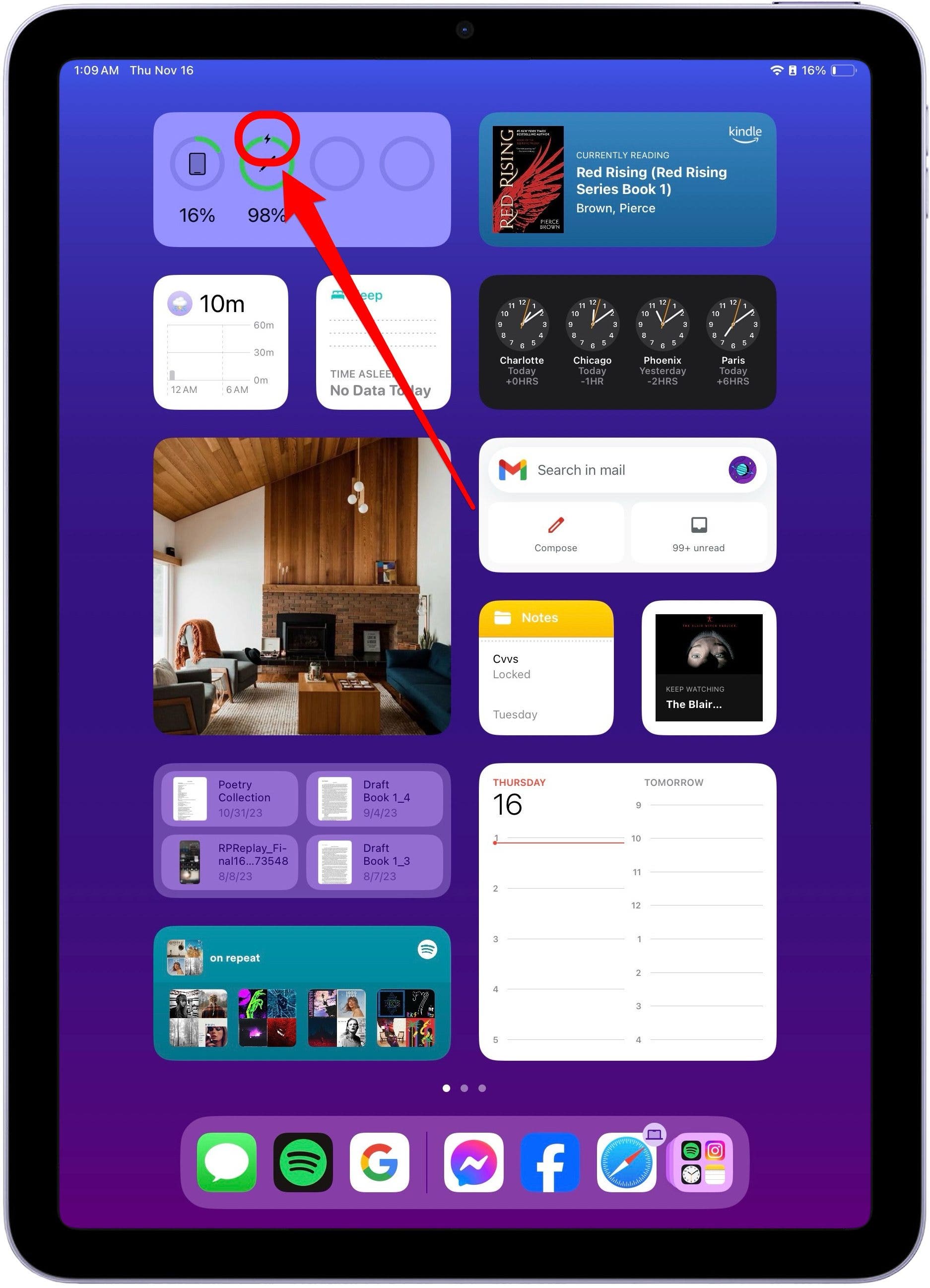
- If you have the larger Battery widget, you will see a lightning bolt in the center of the battery icon.
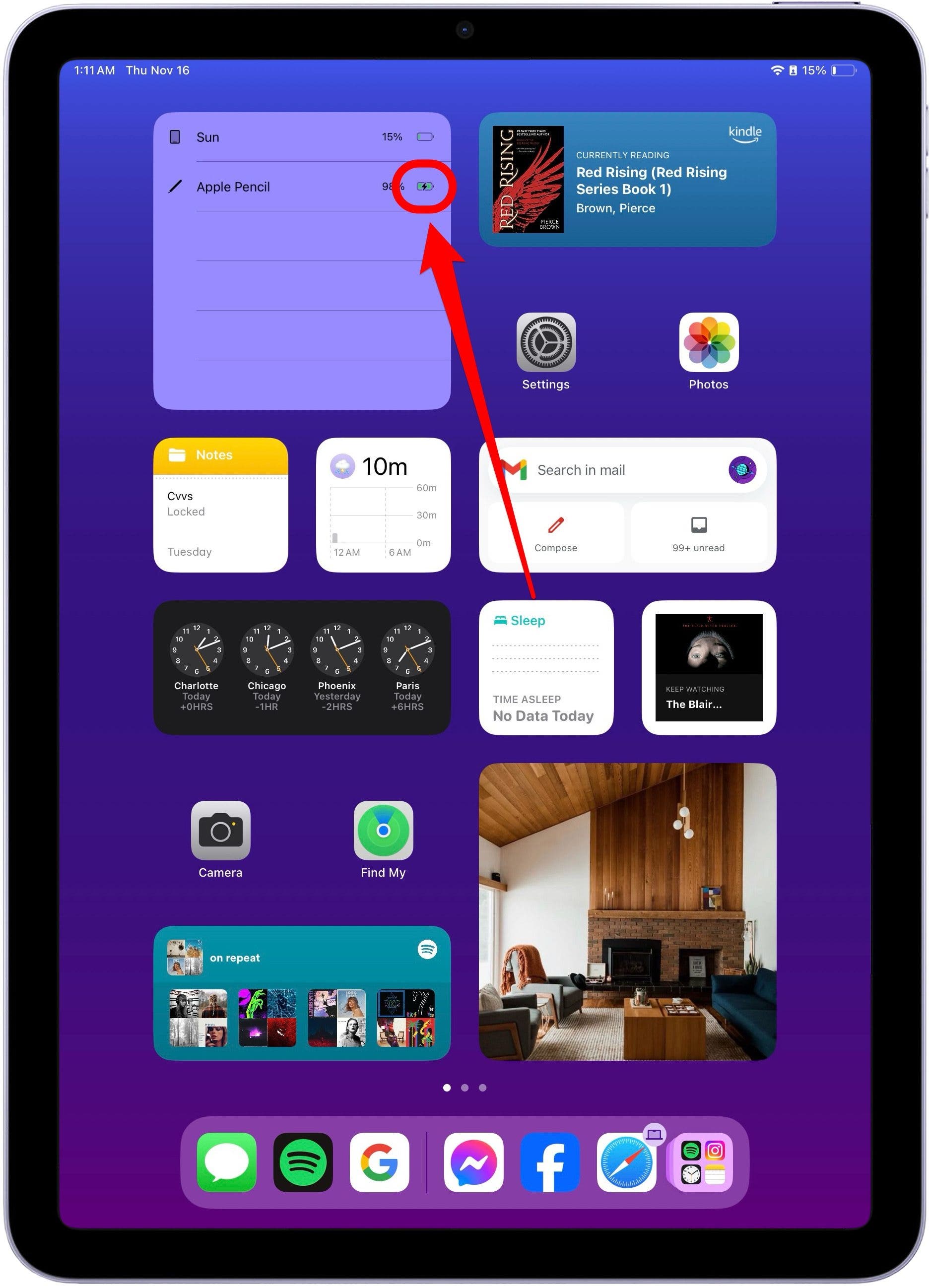
- For widgets on the Lock screen, you can see the small lightning bolt at the top of the charging dial as well.
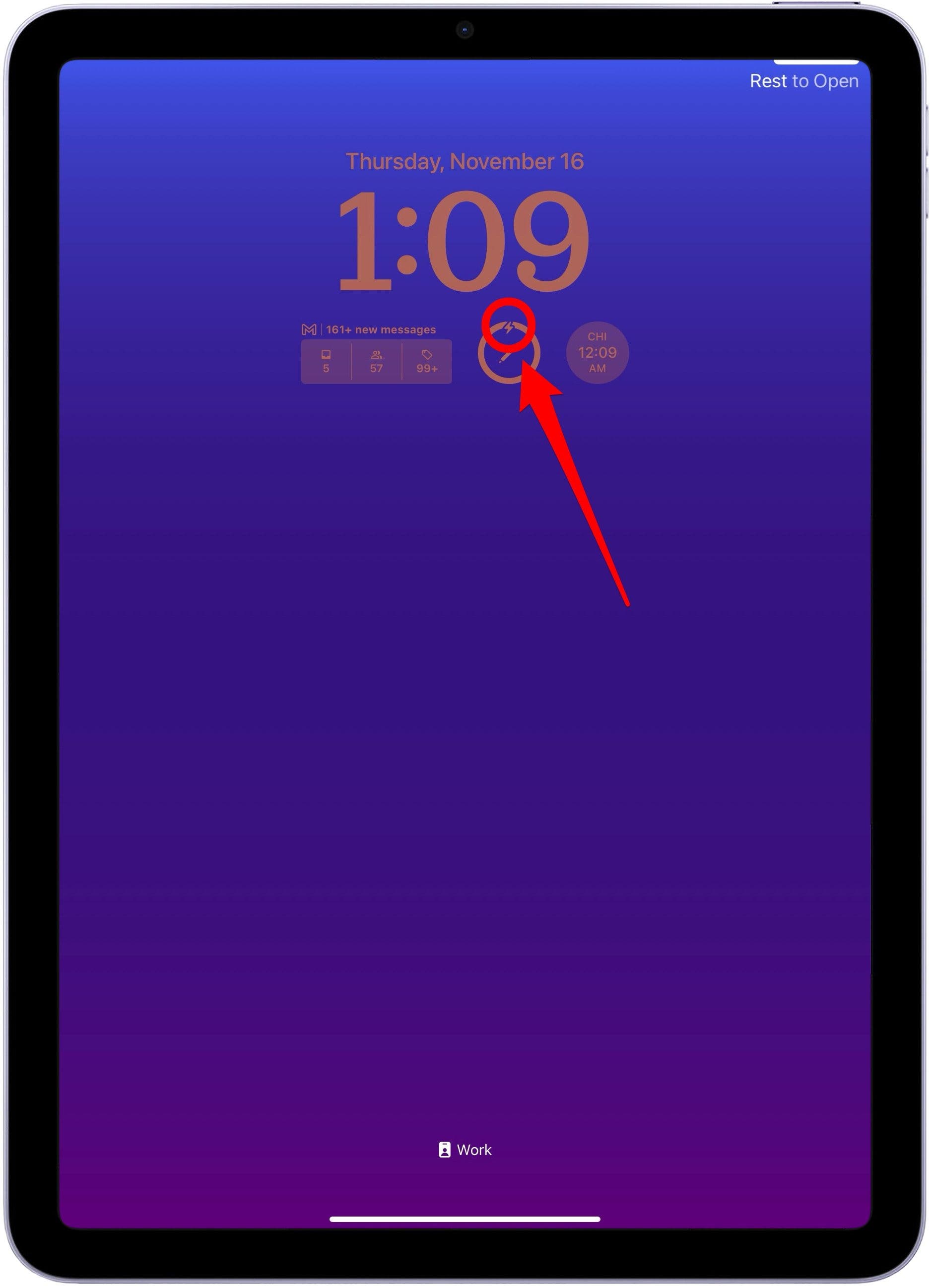
How to Check Apple Pencil Battery in Today View
Another easy way to tell if your Apple Pencil is charging is by looking at the Apple Pencil widget in Today View to see the pencil's battery status.
- To know if your Apple Pencil is charging via Today View, from your Home Screen, swipe from left to right until you reach the Today View.
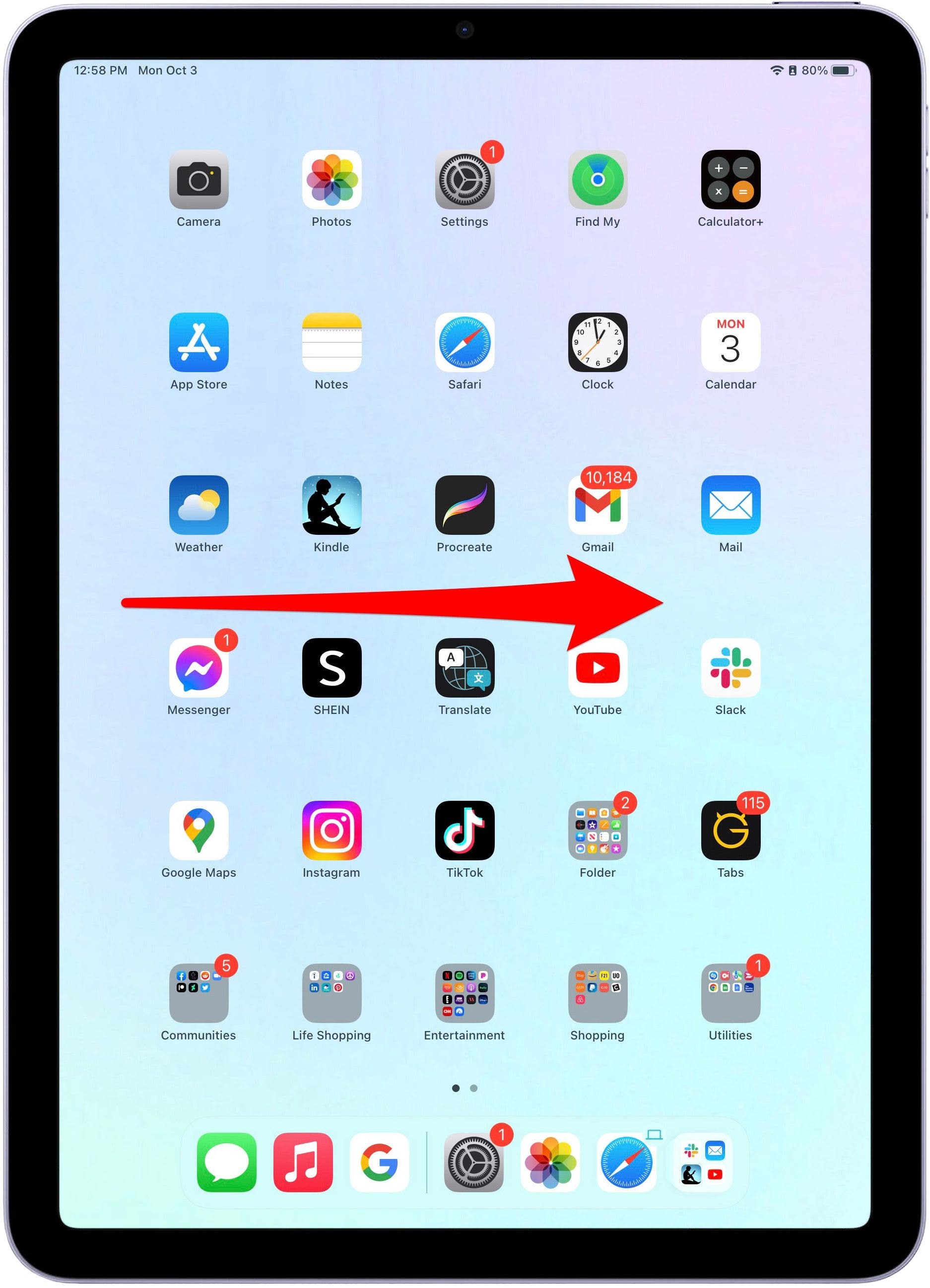
- Then, you can see your Apple Pencil's battery status via the Apple Pencil widget. There will be a small lightning bolt if it's charging.

If you don't see the Battery widget in your Today View, learn how to add or delete widgets from Today View.
How to Check If Your Apple Pencil Is Charging in Settings
If you aren't sure your Apple Pencil is charging and want to confirm:
- Open Settings and select Apple Pencil.
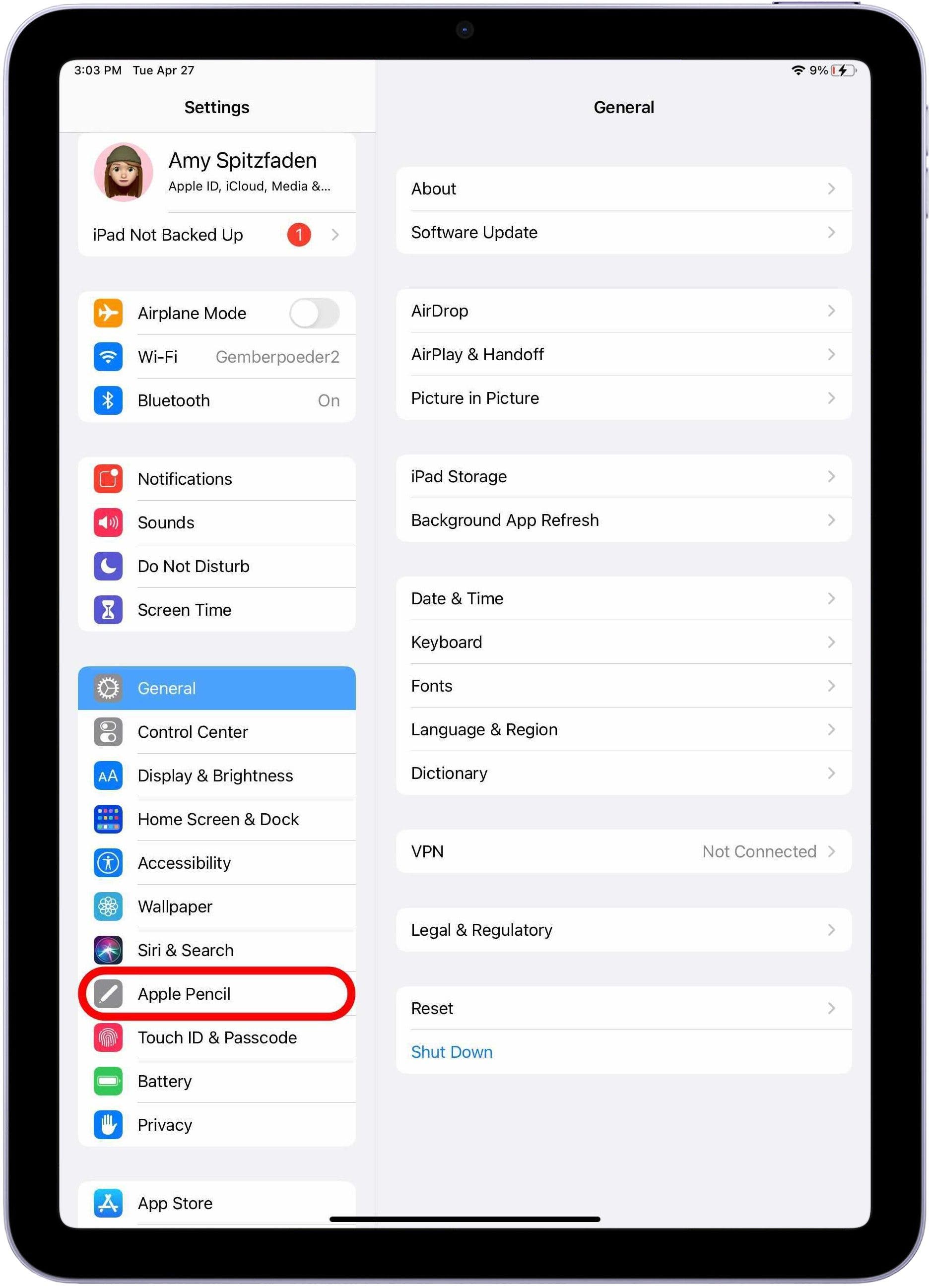
- Next to where it says Apple Pencil at the top, you'll see a battery icon. If the battery icon is green with a lightning bolt symbol, your Apple Pencil is charging. If it is gray without the symbol, it is not.
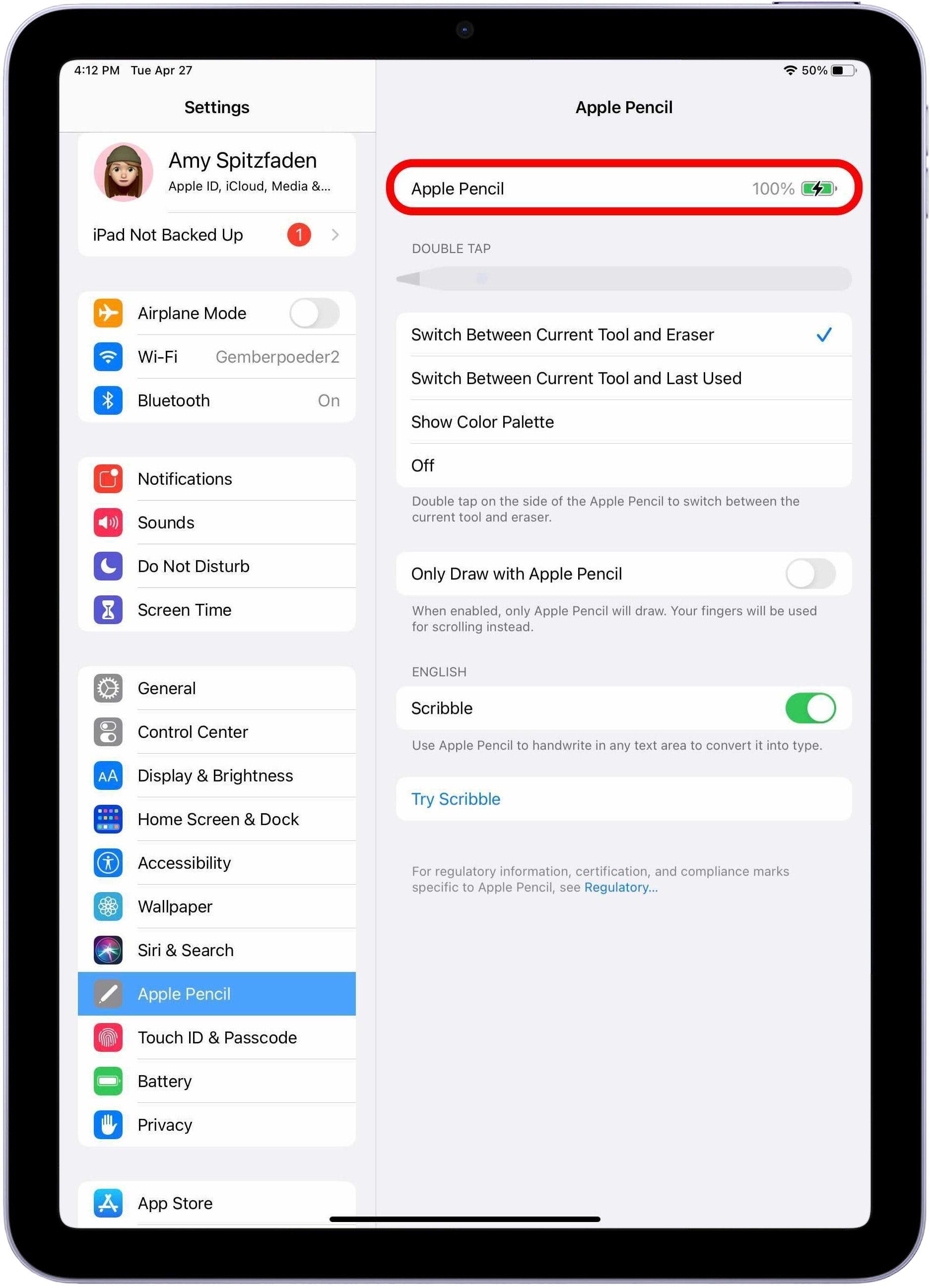
FAQ
- How long does it take for an Apple Pencil to charge all the way? It should take about 20 to 30 minutes for the Apple Pencil to completely charge to 100%.
- Is it OK to leave Apple Pencil charging overnight? It is okay to leave your Pencil charging for long periods of time, including overnight. This way, when you go to use it, there's always a little bit of battery to avoid a completely drained pencil.
- How do I charge my Apple Gen 2 Pencil? The Gen 2 Apple Pencil is charged via a magnetic charger on the right side of the iPad. Gen 1 Apple Pencils must be charged by being plugged directly into the iPad's charging port.
You should now always be able to view your Apple Pencil's battery as well as other connected devices in Today View! This is a really simple and convenient way to view the Apple Pencil battery and how to tell if the Apple Pencil is charging. The Apple Pencil has a pretty long battery life, but you never want to be caught with a dead pencil when you need it the most!

Amy Spitzfaden Both
Amy Spitzfaden-Both is the Managing Editor for iPhone Life magazine and an award-winning novelist, with over 10 years of experience in the publishing industry. She specializes in Apple news and rumors, health and fitness tech, and parenting in the digital age. She graduated from MIU with a BA in Literature and Writing.
Amy lives in New Hampshire with her husband and daughter. When she’s not writing or glued to her iPhone, she enjoys hiking, traveling, and creating her own tea blends.
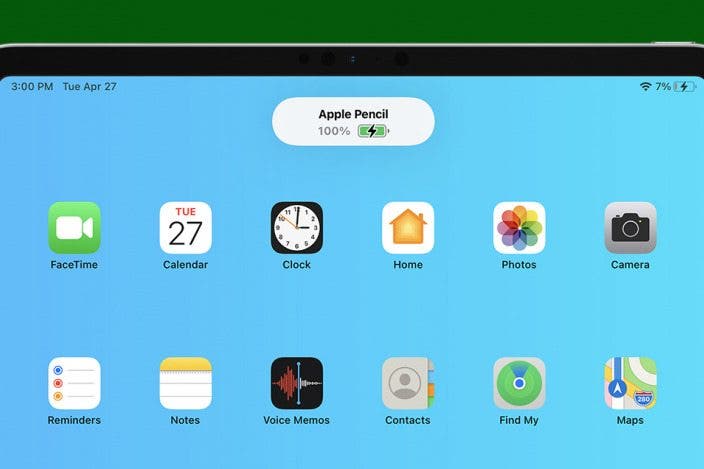

 Hal Goldstein
Hal Goldstein
 Amy Spitzfaden Both
Amy Spitzfaden Both


 Susan Misuraca
Susan Misuraca
 August Garry
August Garry
 Olena Kagui
Olena Kagui

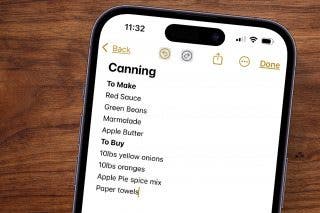
 Leanne Hays
Leanne Hays
 Rhett Intriago
Rhett Intriago
 Devala Rees
Devala Rees

