How to Limit How Many Podcast Episodes Get Downloaded to Your iPhone


Learn how to use Podcast settings to limit the number of automatic podcast episode downloads on your iPhone. Podcasts are entertaining, educational, and free in the Podcast app, so there's a temptation to subscribe to every one that catches our fancy. Unfortunately, though, if the podcasts you've subscribed to are automatically downloading, they can very quickly eat up a lot of your iPhone storage. There's a way to limit the number of episodes that your iPhone automatically downloads, so you can stop podcasts from using too much storage space. You can even set this episode limit at different numbers for different podcasts you're subscribed to! Let's get started learning how to limit podcast downloads.
Related: How to Use the Sleep Timer in Your iPhone's Podcast App
- Open the Podcasts app and tap Library at the bottom of the screen.
- Tap on a podcast you'd like to limit episode downloads for.
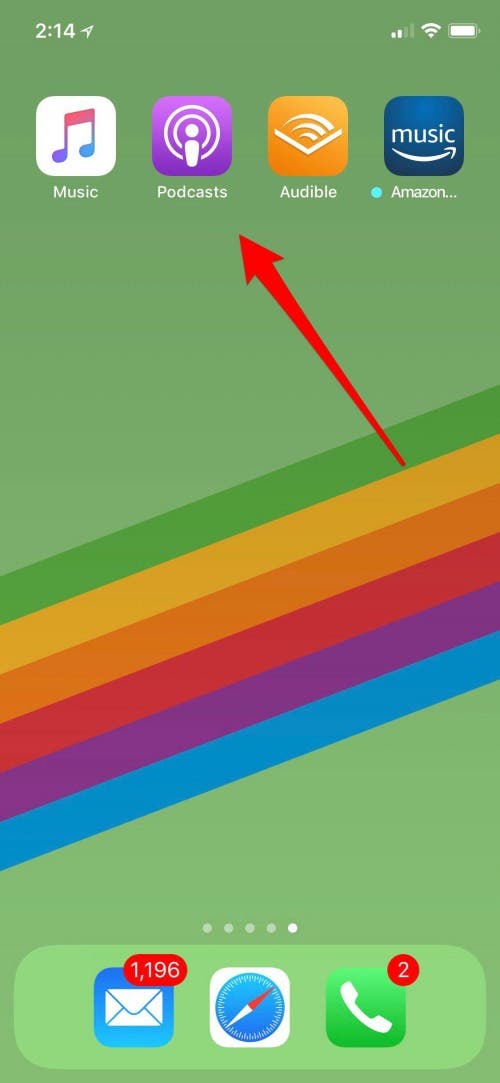
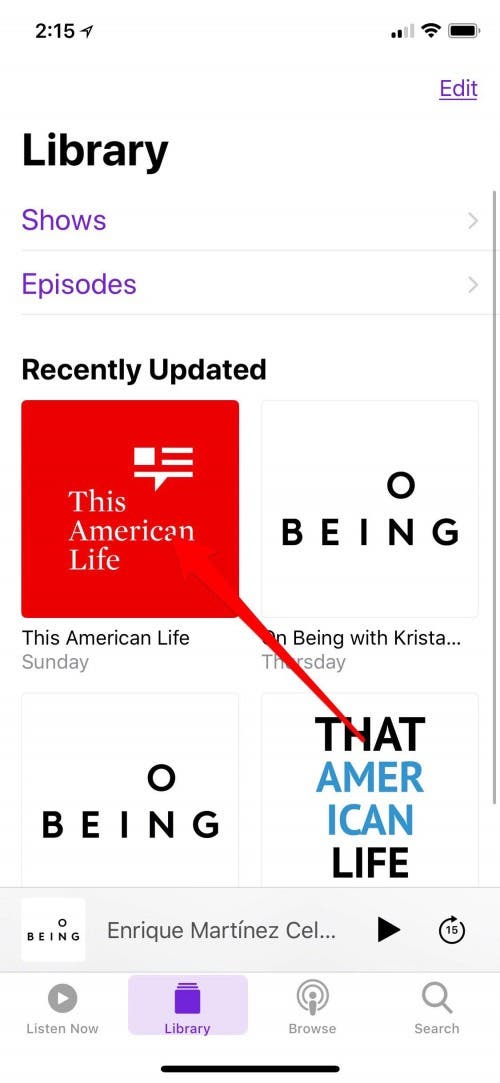
- Tap on the three dots to the right of the podcast title.
- Tap on Settings.


Now you'll come to a screen with lots of different ways to customize your podcast download. To limit the number of episodes:
- Under Episodes, tap Custom Settings.
- Under Custom, select Limit Episodes.
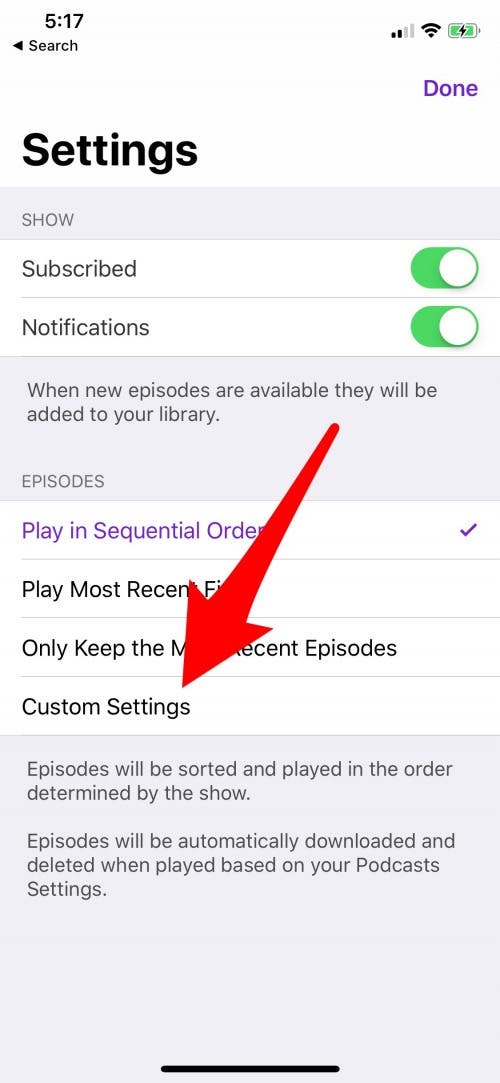
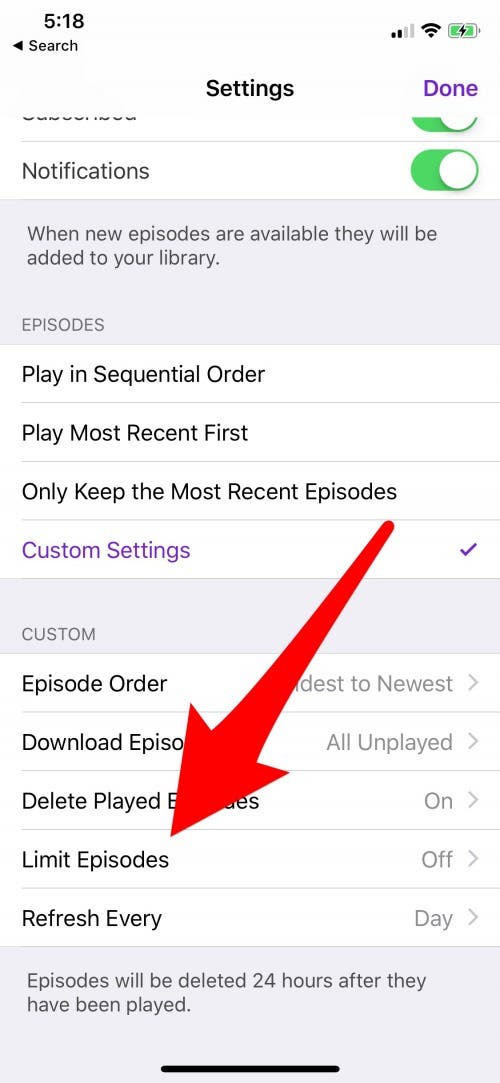
- Select the number of recent episodes to keep.
- Return to the Settings menu and tap Done.
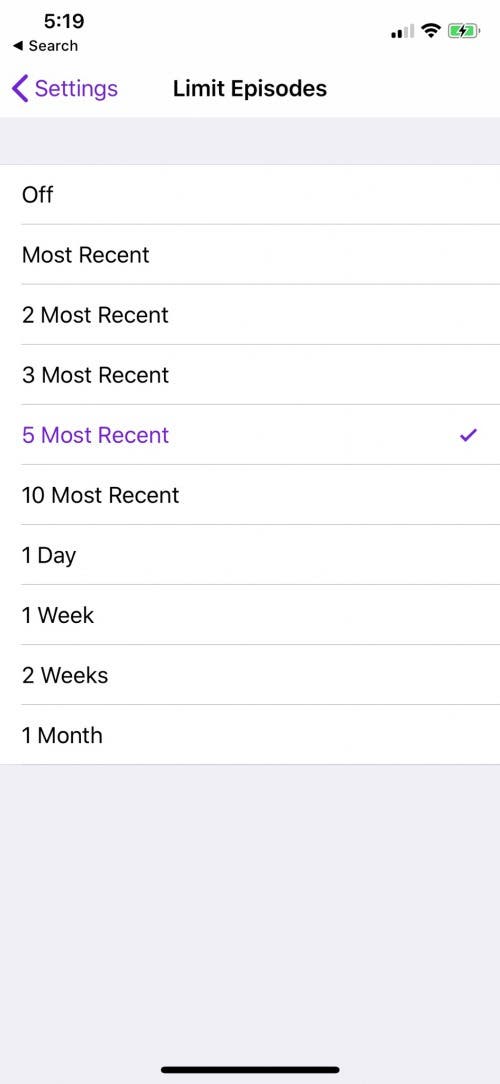
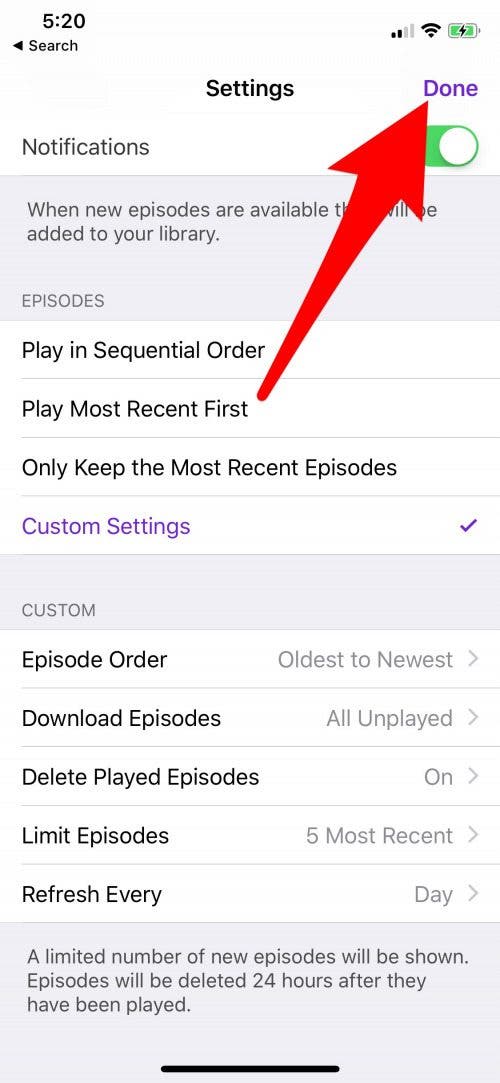
You'll need to do this for each podcast you're subscribed to, which allows you to take into account the frequency with which each podcast tends to publish new content. Another option that can save you time, is to simply unsubscribe from podcasts that you are no longer interested in.
Every day, we send useful tips with screenshots and step-by-step instructions to over 600,000 subscribers for free. You'll be surprised what your Apple devices can really do.

Leanne Hays
Leanne Hays has over a dozen years of experience writing for online publications. As a Feature Writer for iPhone Life, she has authored hundreds of how-to, Apple news, and gear review articles, as well as a comprehensive Photos App guide. Leanne holds degrees in education and science and loves troubleshooting and repair. This combination makes her a perfect fit as manager of our Ask an Expert service, which helps iPhone Life Insiders with Apple hardware and software issues.
In off-work hours, Leanne is a mother of two, homesteader, audiobook fanatic, musician, and learning enthusiast.
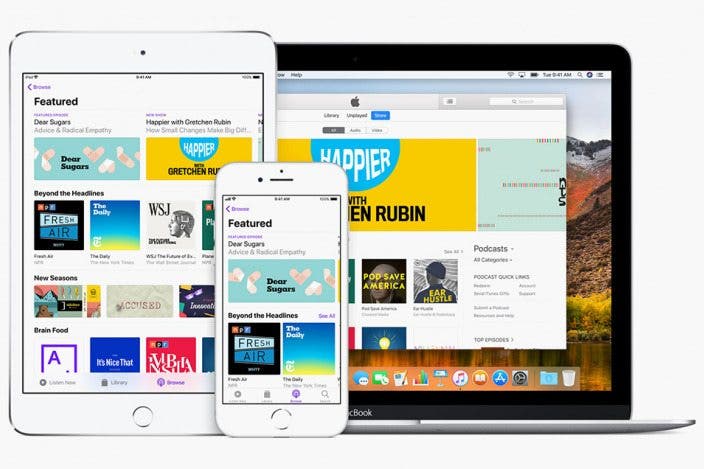

 Rachel Needell
Rachel Needell
 Leanne Hays
Leanne Hays
 Rhett Intriago
Rhett Intriago

 Amy Spitzfaden Both
Amy Spitzfaden Both

 Susan Misuraca
Susan Misuraca


 Cullen Thomas
Cullen Thomas




