How to Make the Language for Dates, Times, and Numbers Different Than Primary Language on iPhone


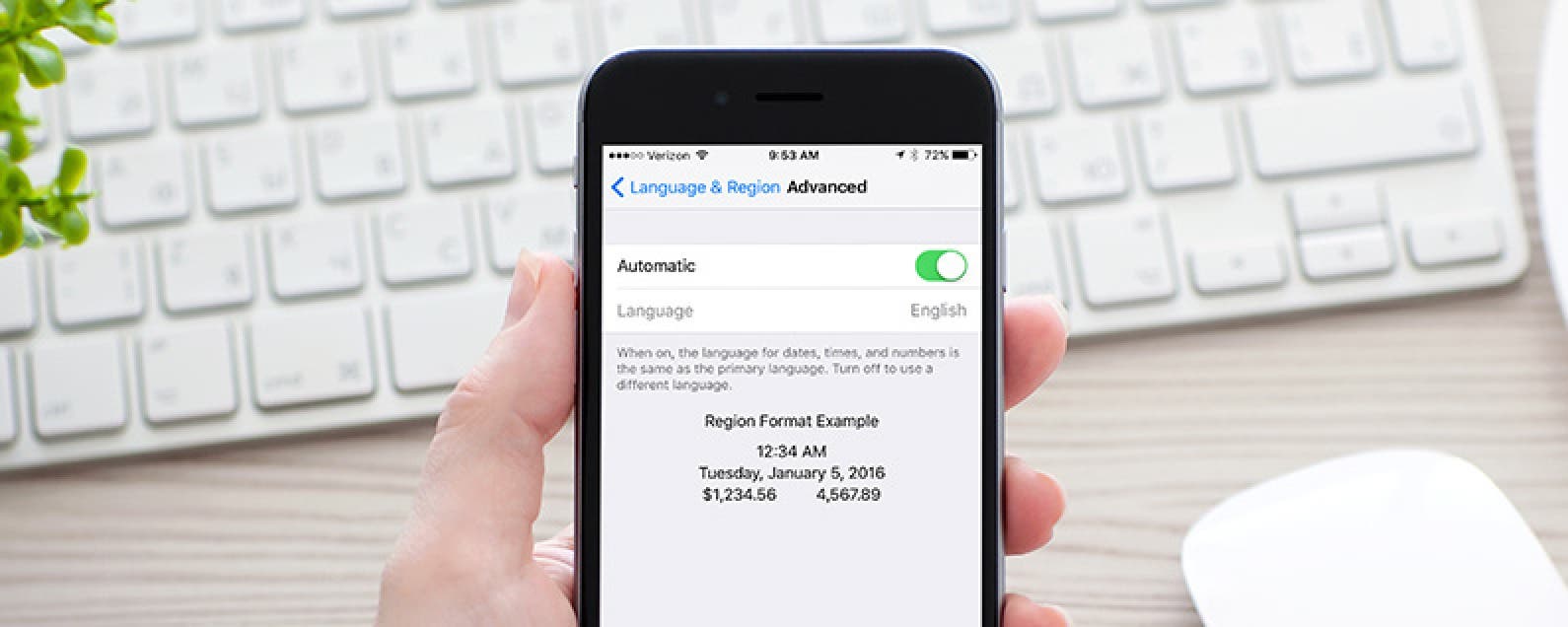
The iPhone has a primary language that is found across and throughout the device. But you can choose to change which language your dates, times, and numbers are shown in while keeping your primary language the same. Someone who is bilingual or learning a new language may find this setting useful. Here’s how to make the language for dates, times, and numbers different than the primary language on iPhone.
-
Open Settings.
-
Tap General.
-
Select Language & Region.
-
Scroll down and tap Advanced.
-
Toggle Automatic off.
-
Tap Language to select the language you want your dates, times, and numbers in.
That’s it! You can exit Settings and your dates, times, and numbers will now be in the other language while the text on your iPhone is still in the primary language you have set. The changes here are subtle, but the first thing you’ll likely notice (especially if switching from English) is the time changing from a 12-hour cycle to 24-hour clock.
Top image credit: Denys Prykhodov / Shutterstock.com

Conner Carey
Conner Carey's writing can be found at conpoet.com. She is currently writing a book, creating lots of content, and writing poetry via @conpoet on Instagram. She lives in an RV full-time with her mom, Jan and dog, Jodi as they slow-travel around the country.
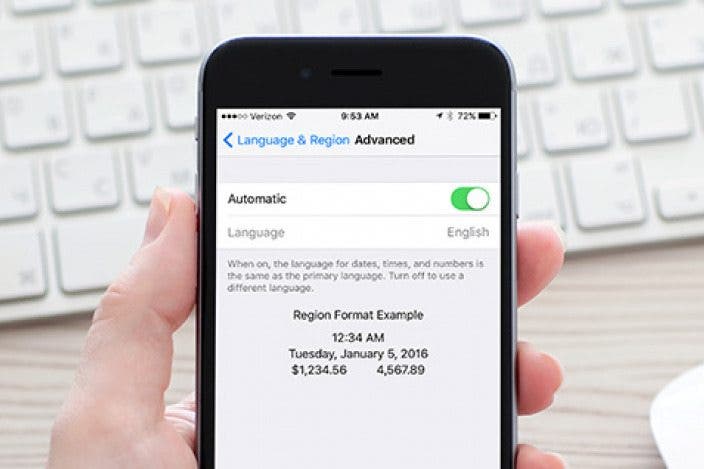

 Olena Kagui
Olena Kagui
 Rhett Intriago
Rhett Intriago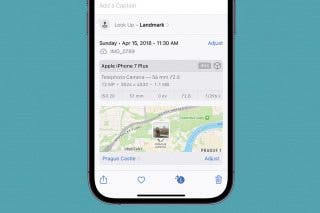
 Rachel Needell
Rachel Needell






 Leanne Hays
Leanne Hays



 Cullen Thomas
Cullen Thomas
