How to Open Control Center on the iPhone X or Later (& Customize It)


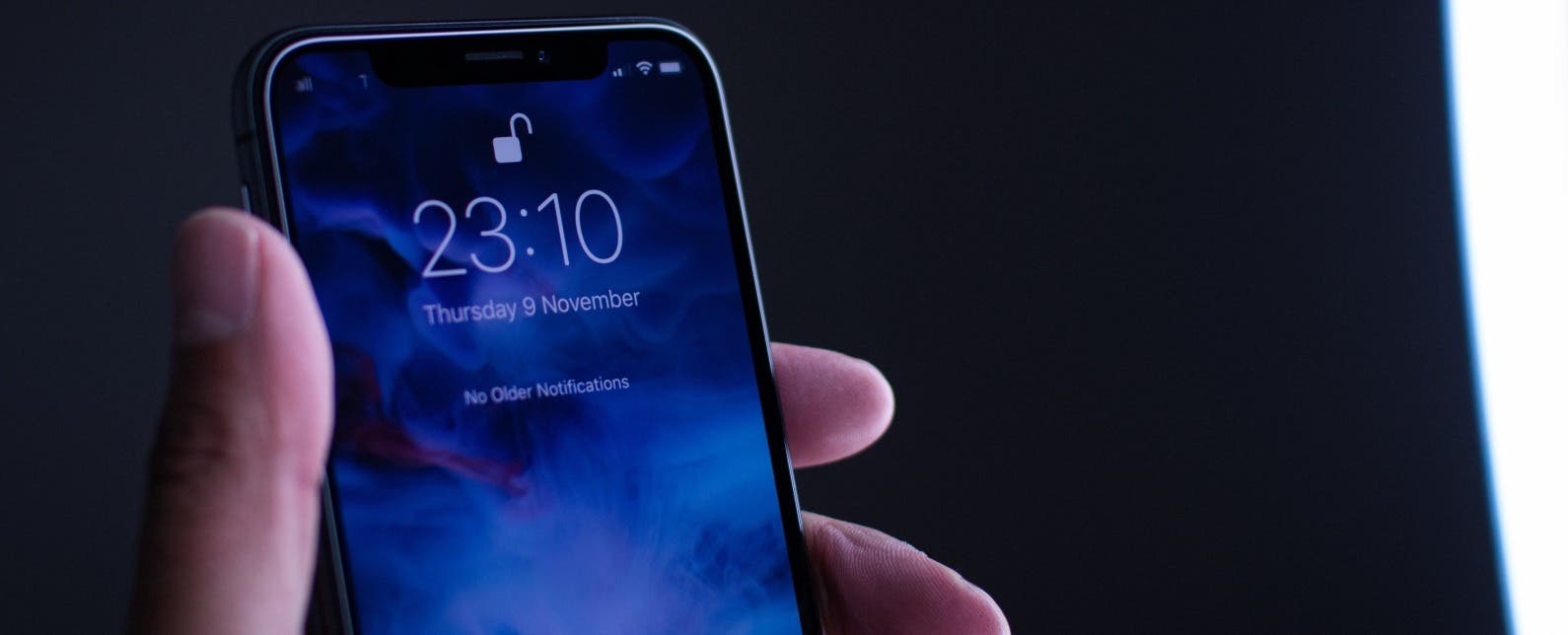
The new gestures on iPhone X or later have some people confused while others are thinking up ways Apple could have done it better; but either way, they're probably here to stay. In this tip we'll cover how to open Control Center on the iPhone X, XR, and XS, as well as how to customize Control Center. Luckily, once you learn how to open Control Center and get used to the new movement, it’s really not that big of a challenge. Plus, we'll include a bonus tip for those who want to open Control Center a bit more easily on the iPhone X or later.
Related: How to Disable Access to Control Center from Lock Screen
Without a Home button on the iPhone X and later, Apple decided to make returning to the Home screen a simple swipe up from the bottom of the screen. Which happens to be how Control Center is accessed on all other iPhones. Luckily, the notch at the top of the screen creates two separate sides: a left side for the Notification Center and a right side for the Control Center. That means you need to retrain your brain to swipe down from each of those sides on any iPhone that came out after the iPhone X.
How to Open Control Center on iPhone X or Later
- Swipe down from the top right side of your screen.
- You’ve opened Control Center!
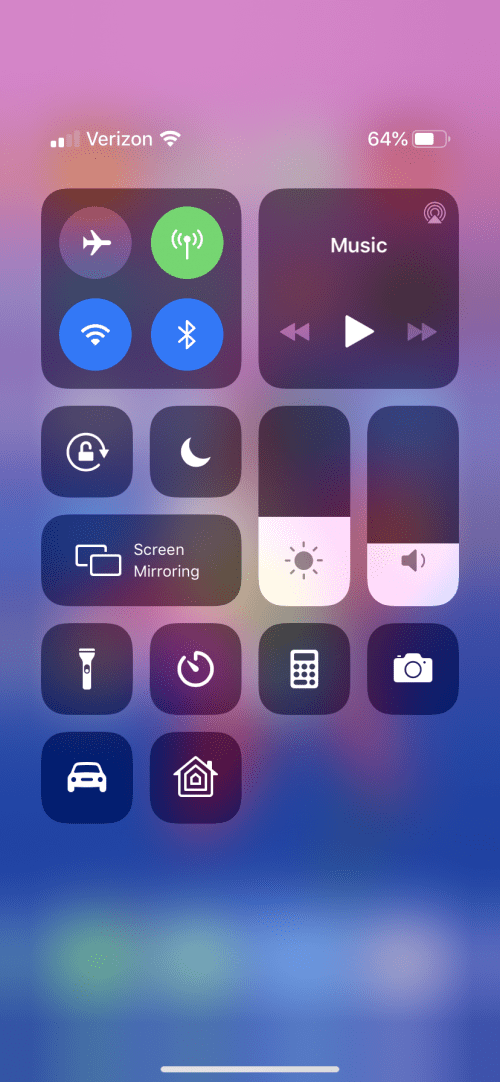
If you feel like swiping down from the top is a bit of a stretch, the next part of the article will show you how to enable Reachability for easier Control Center access.
How to Enable Reachability for Easy Control Center Access on iPhone X or Later
- Open Settings.
- Select General and tap Accessibility.
- Toggle on Reachability.
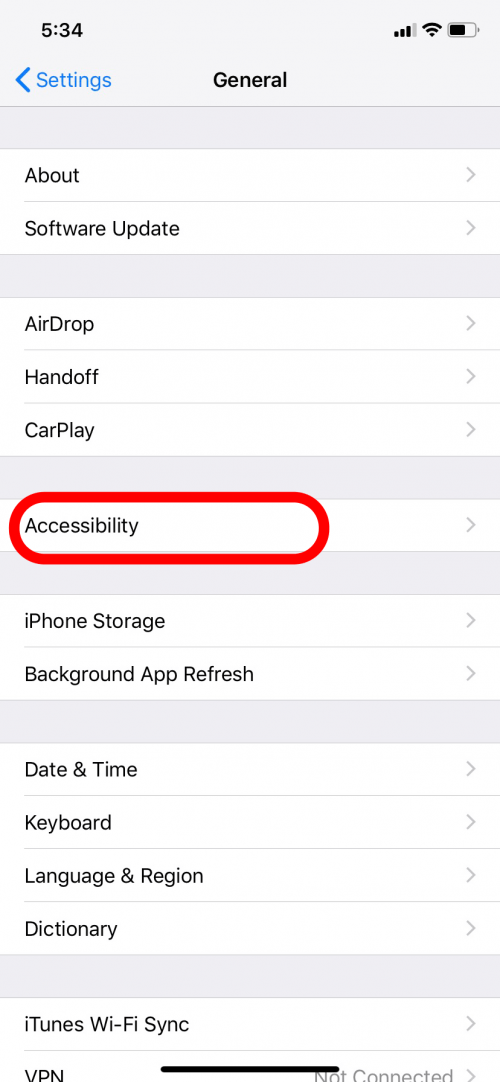
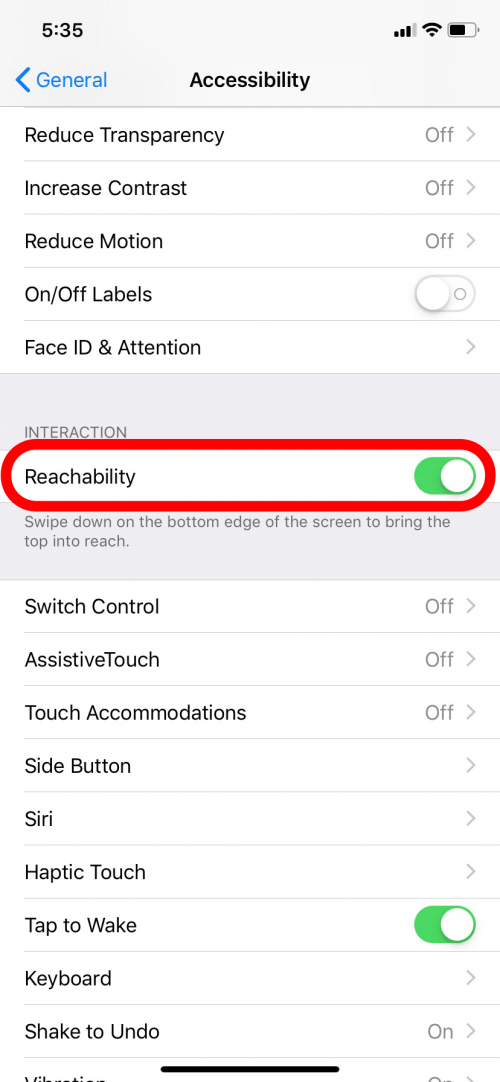
- Then, to activate Reachability, swipe down on the bottom edge of the screen.
- Doing so will pop the screen down a bit, at which point you can easily reach the top corner of the lowered screen to open Control Center.
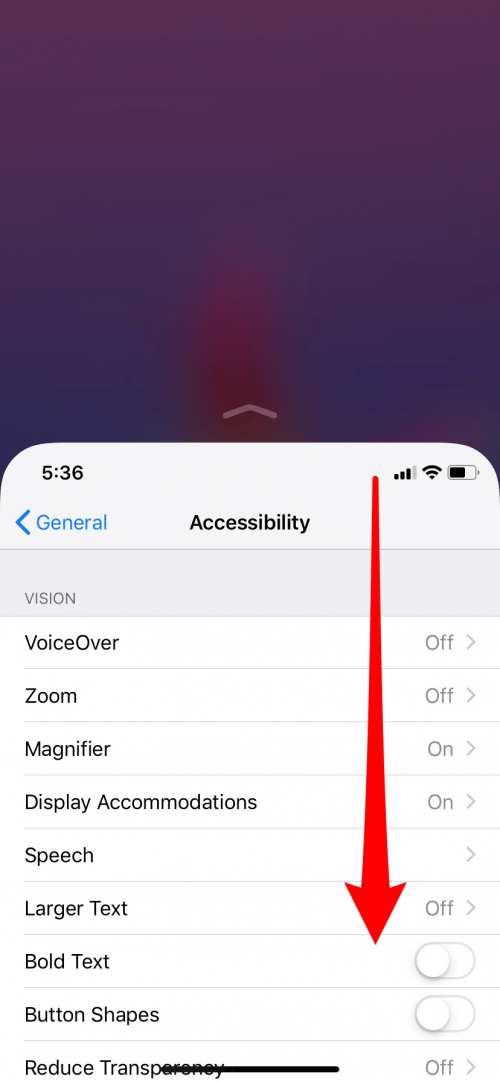
How to Customize Control Center on iPhone X or Later
Customizing the Control Center is a long-requested feature that Apple finally gave us. While you can’t customize every part of your Control Center, you can choose which shortcuts you need access to the most.
- Open Settings.
- Select Control Center. Then tap Customize Controls.
- From here, you can tap the green circle next to a feature to add it to the Control Center and the red circle (and Remove) to remove a feature.
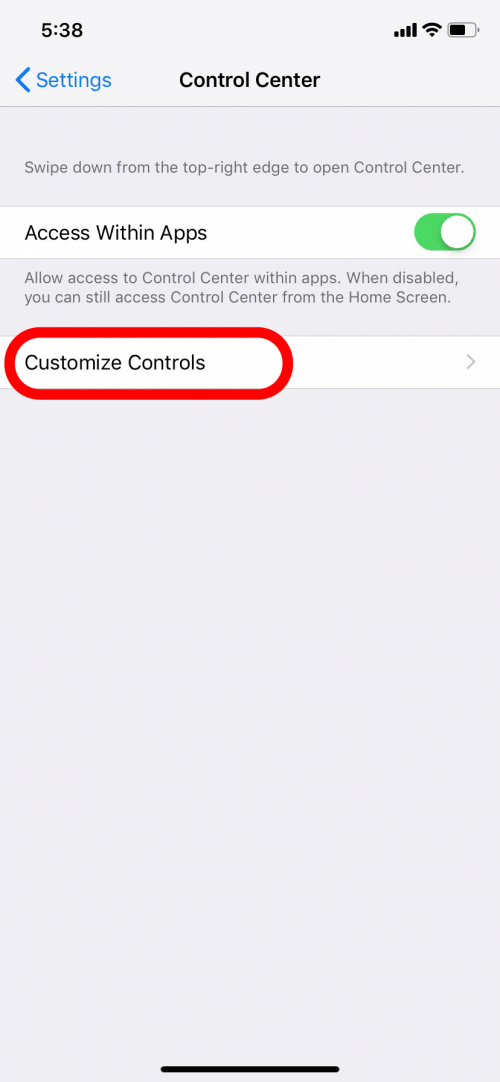
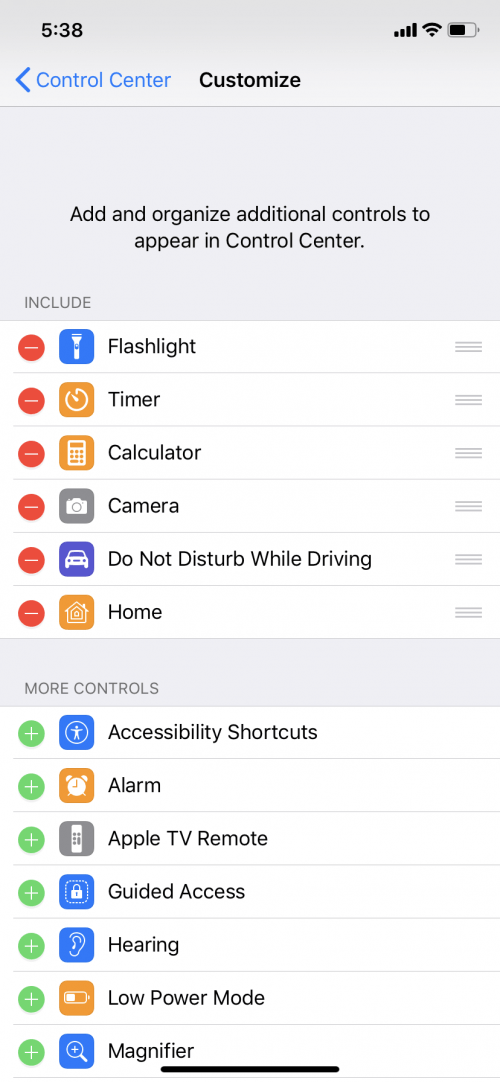
Now you know more than one way to open the Control Center, as well as how to customize it, on your iPhone X or later! One of the most useful buttons in the Control Center is the lock screen rotation button. You can use it to enable and disable iPhone screen rotation.
Every day, we send useful tips with screenshots and step-by-step instructions to over 600,000 subscribers for free. You'll be surprised what your Apple devices can really do.

Conner Carey
Conner Carey's writing can be found at conpoet.com. She is currently writing a book, creating lots of content, and writing poetry via @conpoet on Instagram. She lives in an RV full-time with her mom, Jan and dog, Jodi as they slow-travel around the country.
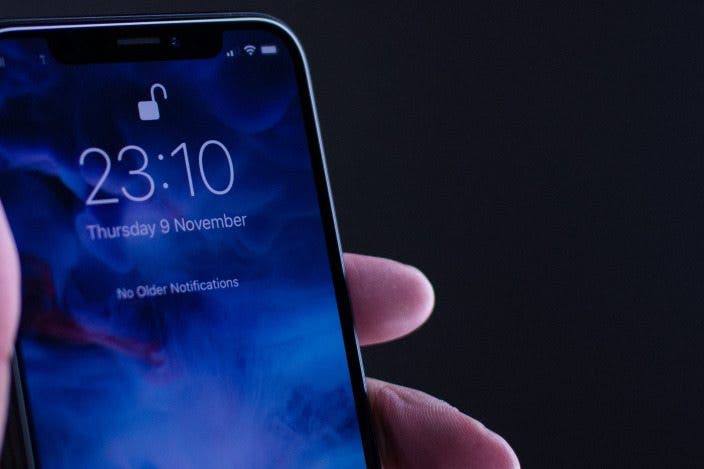

 Olena Kagui
Olena Kagui

 Rhett Intriago
Rhett Intriago



 Leanne Hays
Leanne Hays

 Amy Spitzfaden Both
Amy Spitzfaden Both





 Kenya Smith
Kenya Smith