How to Pause Spoken Audio During Navigation Prompts in Apple Maps


If you’re listening to an audio book or podcast while getting directions to a location from Apple Maps, you probably want the audio to pause so that you can clearly hear the next turn you need to make or exit you need to take without missing anything important in the book or podcast. If your Maps’ voice volume is Normal or Loud, you can turn on Pause Spoken Audio so your navigation prompts are heard and you don’t miss any part of your podcast. Here’s how to pause spoken audio during navigation prompts.
You May Also Like: How to Avoid Toll Roads on Apple and Google Maps
In Apple Maps, if you keep your Navigation Voice Volume on No Voice or Low Volume, then Pause Spoken Audio cannot be enabled, nor is it as necessary. However, if your Navigation Voice Volume is Normal or Loud, turning on Pause Spoken Audio is probably a good idea. To do this:
-
Open the Settings app on your iPhone.
-
Tap Maps.
-
You’ll see Navigation Voice Volume.
-
For Pause Spoken Audio to be enabled, you must set your Voice Volume to Normal or Loud.
-
Once you’ve done that, toggle on Pause Spoken Audio.
That’s all there is to it! Now, when you’re getting directions and listening to a podcast, Apple maps will temporarily pause the recording whenever giving navigation directions.
Every day, we send useful tips with screenshots and step-by-step instructions to over 600,000 subscribers for free. You'll be surprised what your Apple devices can really do.

Conner Carey
Conner Carey's writing can be found at conpoet.com. She is currently writing a book, creating lots of content, and writing poetry via @conpoet on Instagram. She lives in an RV full-time with her mom, Jan and dog, Jodi as they slow-travel around the country.
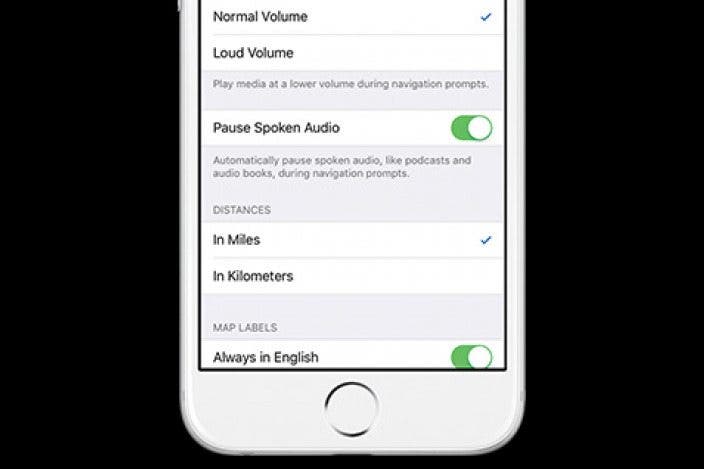

 Susan Misuraca
Susan Misuraca
 Rhett Intriago
Rhett Intriago




 Leanne Hays
Leanne Hays
 Olena Kagui
Olena Kagui

 David Averbach
David Averbach

 Ashleigh Page
Ashleigh Page

 Rachel Needell
Rachel Needell
 Amy Spitzfaden Both
Amy Spitzfaden Both