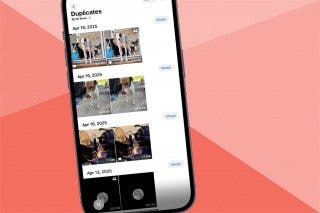How to Read an iBook with Interactive Multimedia


Some iBooks in the Apple iBooks store include multimedia elements you can interact with, such as movies, diagrams, presentations, galleries, 3D objects, and more. But when you stumble across one of these multimedia iBooks, how do you navigate it? There’s a couple different taps, pinches, and swipes to know before you start reading. Here’s how to read an iBook with interactive multimedia.
Related: How to Manage Read and Unread Books in iBooks
To do this:
-
Open the iBooks app.
-
Navigate to the My Books page. Tap on the book cover to begin reading.
-
To interact with a multimedia object, tap, swipe, or pinch it.
-
To view an element full screen, pinch open with two fingers.
-
When you finish, pinch it closed.
-
In our example, there’s a play button center of screen.
-
When I tap the play button, the animation of the shark shows it swimming around.
-
I swipe to the next page and tap the Play button again. It plays the animation and reads the story to me while also highlighting the words spoken as it goes along.
- Different books will have different multimedia elements, but the basic principle will remain the same: tap, swipe, or pinch.
Top Image Credit: Georgejmclittle / Shutterstock

Conner Carey
Conner Carey's writing can be found at conpoet.com. She is currently writing a book, creating lots of content, and writing poetry via @conpoet on Instagram. She lives in an RV full-time with her mom, Jan and dog, Jodi as they slow-travel around the country.
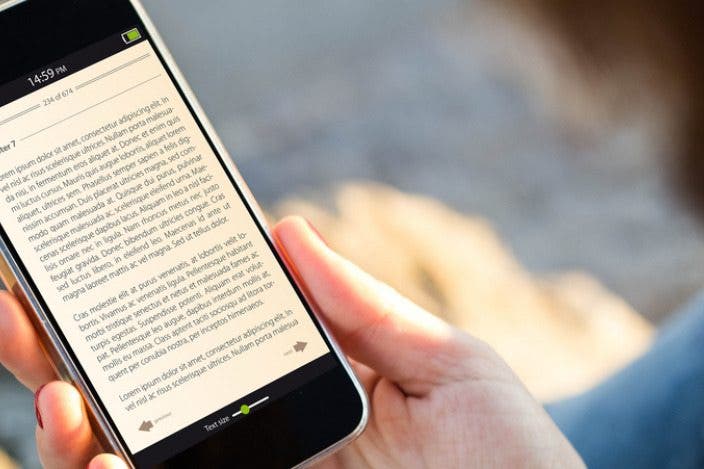

 Rhett Intriago
Rhett Intriago
 Susan Misuraca
Susan Misuraca
 Belinda Sanmiguel
Belinda Sanmiguel
 Amy Spitzfaden Both
Amy Spitzfaden Both
 Devala Rees
Devala Rees


 Olena Kagui
Olena Kagui