How to Reset Apple TV Remote


What to Know
- Resetting Apple TV remotes (of any model) can be done by pressing the TV and volume down buttons simultaneously for five seconds.
- Doing an Apple TV remote reset can help fix glitches and help make your remote work better.
Just like any other device, your Apple TV remote can experience issues. If your remote is properly paired and charged, doing a quick Apple TV remote reset can fix minor glitches and other issues. I’ll teach you how to reset Apple TV remotes regardless of the model.
How to Reset Apple TV Remote
In order to reset your remote, you need to first make sure that your Apple TV remote is charged. For more Apple TV tips, check out our free Tip of the Day newsletter. Once you confirm that there is a sufficient amount of battery, follow these steps to reset or restart your Apple TV remote:
- Press and hold the TV and volume up buttons simultaneously for at least five seconds.
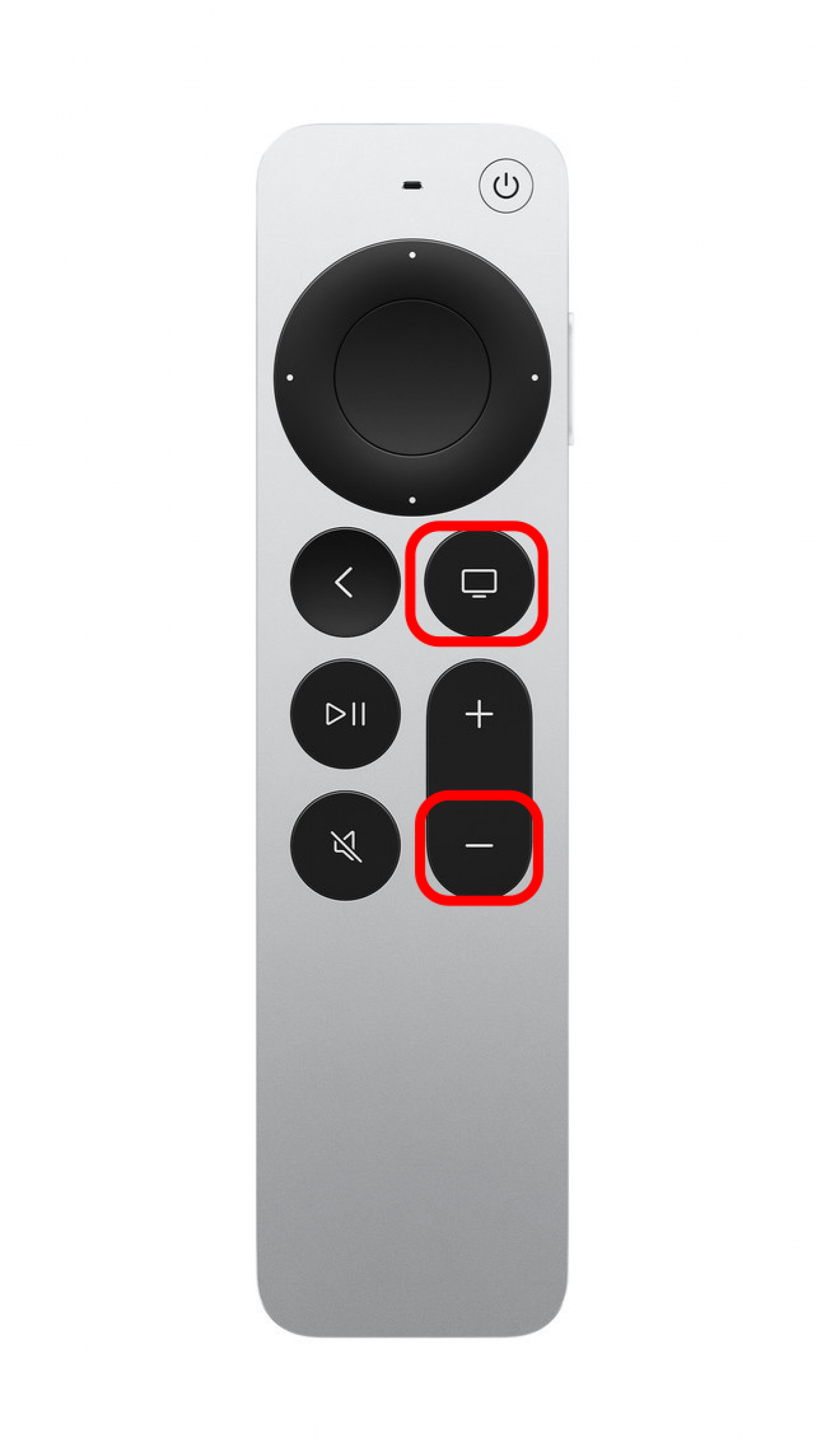 Image courtesy of Apple.
Image courtesy of Apple.
- Release the buttons after the light on your Apple TV turns off and then back on again.
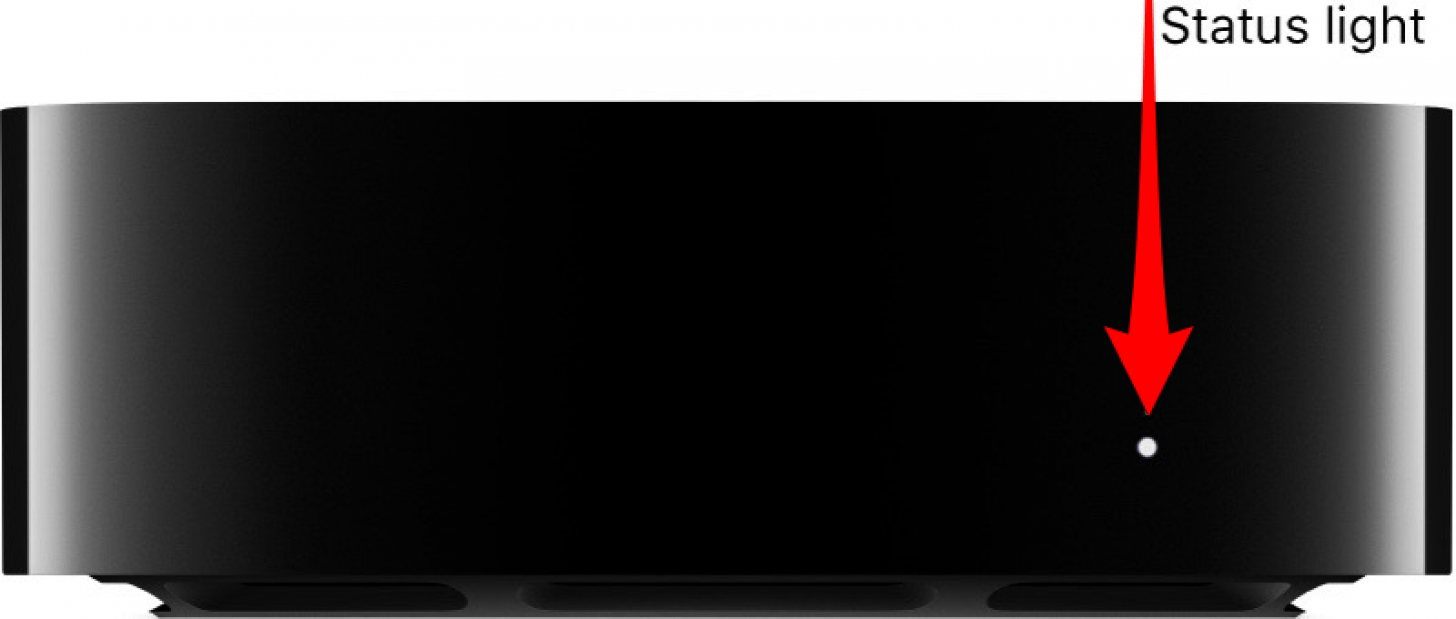 Image courtesy of Apple.
Image courtesy of Apple.
- Once you see a Connection Lost notification on your screen, you'll know that your Apple TV remote is resetting.
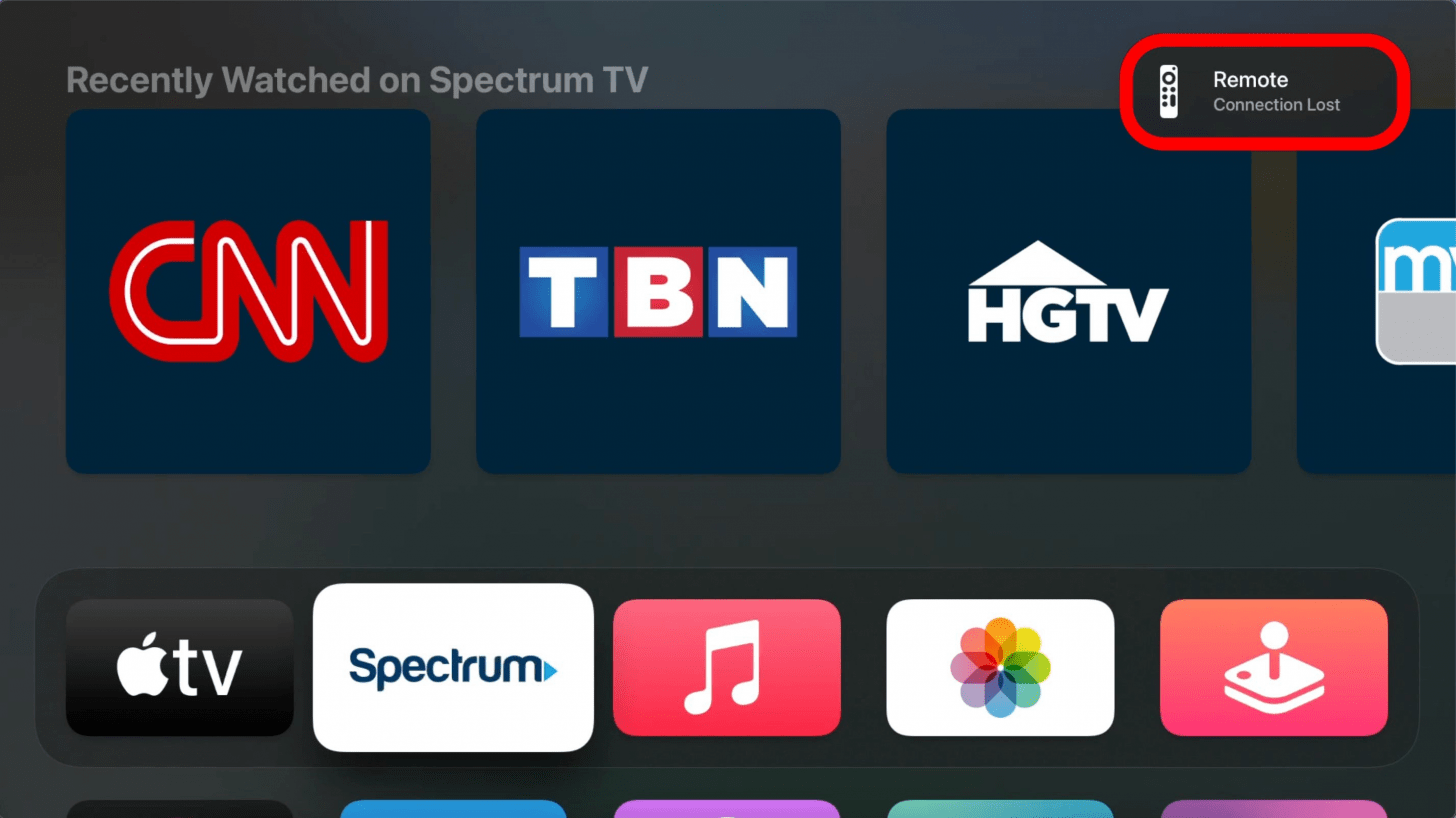
Your Apple TV remote will restart, so wait until you see the notification on your screen indicating that your remote is connected again.
Now you know how to reset Apple TV remotes, whether they are the Siri Remote (Gen 3 or earlier) or the older aluminum or white Apple TV remote. Luckily, all Apple TV remote models can be reset using the same buttons. If, after resetting, you experience your Apple TV remote not working, there are several steps you can take to try to fix it.
FAQ
- How do you pair an Apple TV remote? When you first set up your Apple TV, you will see on-screen instructions for how to pair your Apple TV remote. To pair an Apple TV remote replacement, you'll need to point the charged remote at your Apple TV box from three inches away, then press the Menu (or Back, depending on the model of the remote) and volume-up buttons simultaneously for at least five seconds.
- How do you turn off an Apple TV? Newer Apple TV remotes have an off button, other models of the Apple TV remote can be turned off by pressing a different button or combination of buttons.
- How do you fix your Apple TV remote volume not working? Resetting your Apple TV remote can fix your Apple TV remote volume not working.

Olena Kagui
Olena Kagui is a Feature Writer at iPhone Life. In the last 10 years, she has been published in dozens of publications internationally and won an excellence award. Since joining iPhone Life in 2020, she has written how-to articles as well as complex guides about Apple products, software, and apps. Olena grew up using Macs and exploring all the latest tech. Her Maui home is the epitome of an Apple ecosystem, full of compatible smart gear to boot. Olena’s favorite device is the Apple Watch Ultra because it can survive all her adventures and travels, and even her furbabies.


 Olena Kagui
Olena Kagui
 Rachel Needell
Rachel Needell




 Amy Spitzfaden Both
Amy Spitzfaden Both
 Rhett Intriago
Rhett Intriago



 Cullen Thomas
Cullen Thomas


 Susan Misuraca
Susan Misuraca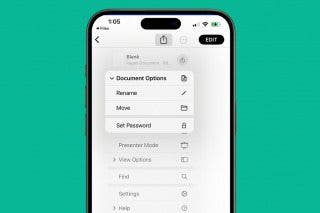
 Leanne Hays
Leanne Hays