How to Resume a Note or Create a New Note from the iPhone Lock Screen


The Apple Notes app is a convenient way to keep track of lists, ideas, and more. You can choose to start a new note from your Lock screen every time you need to jot something down, or to continue with the last note you were working on. We've already shown you how to write a note directly from your iPhone's Lock screen, and how to organize your notes by transferring them to a folder. Now, let's learn how to set whether to continue a previous note or start a new note when opening Notes from your Lock screen.
Related: How to View Notes in Gallery View in the Notes App
To choose whether you'd like to continue your previously written note or start a new note from your iPhone's Lock screen:
- Open the Settings app.
- Tap Notes.

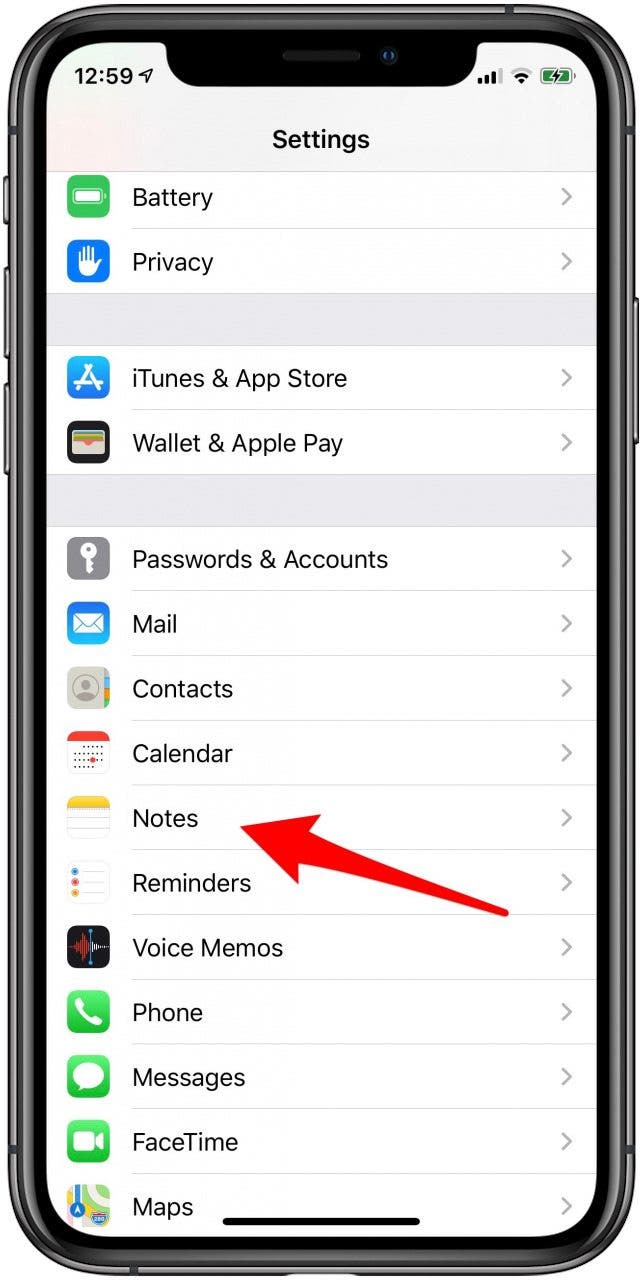
- Tap Access Notes from Lock Screen.
- Now you can choose Off, Always Create New Note, or Resume Last Note.
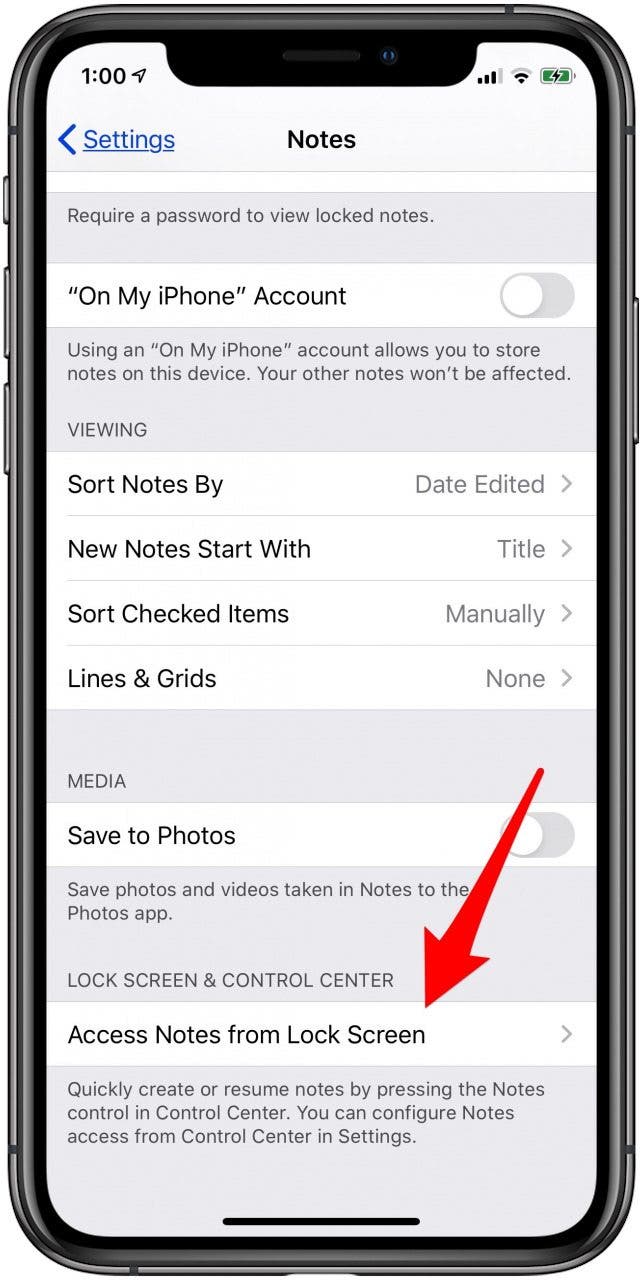
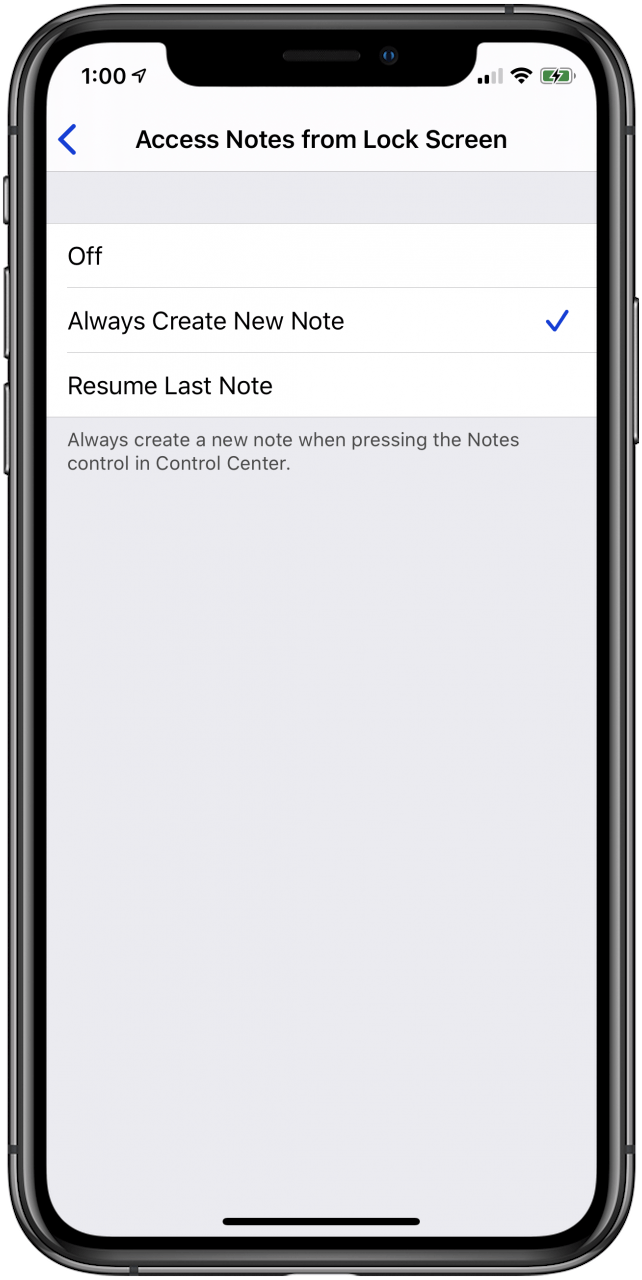
- If you choose Resume Last Note and Created on Lock Screen, you'll be able to choose the amount of time that passes before you open a new note instead of resuming your last note.
- If you choose Resume Last Note and Viewed in Notes App, you'll be able to choose how much time will pass before your device requires a passcode to open the note.
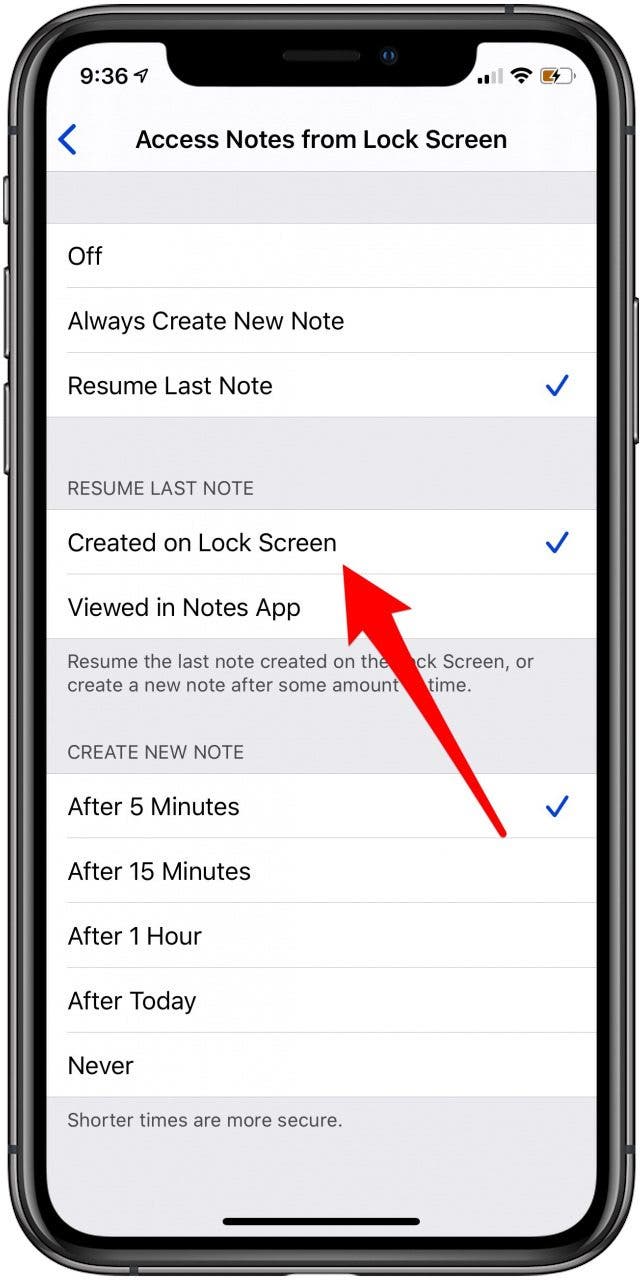
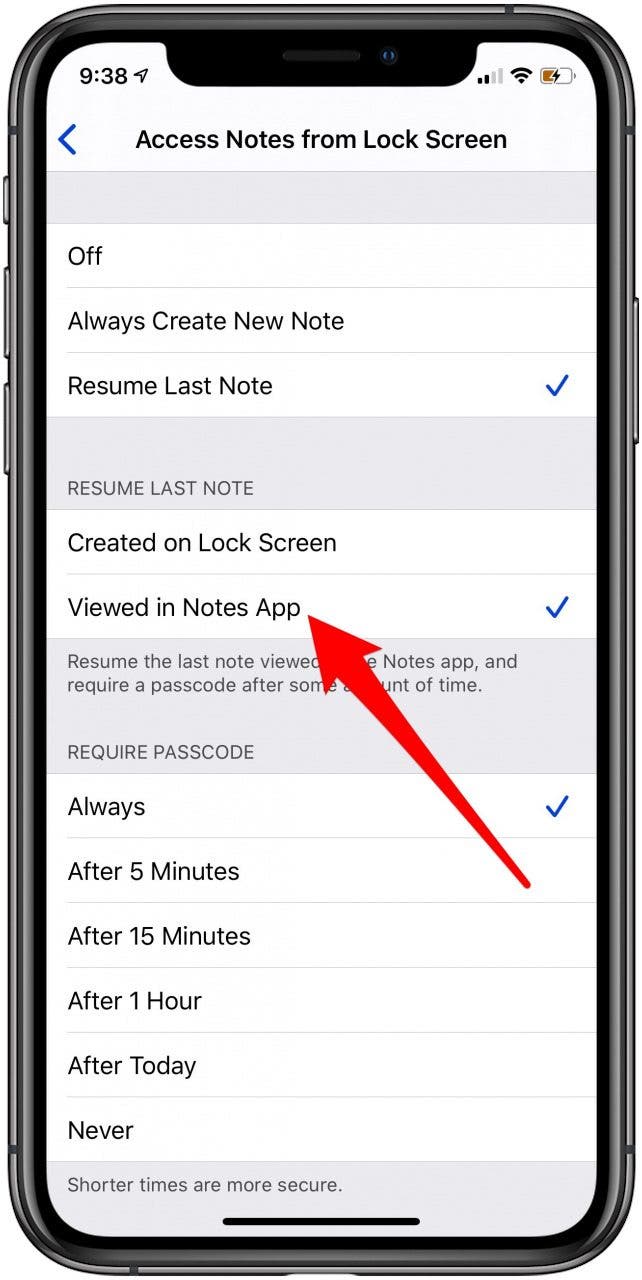
For more quick and easy ways to use your iPhone, check out our free Tip of the Day.

Leanne Hays
Leanne Hays has over a dozen years of experience writing for online publications. As a Feature Writer for iPhone Life, she has authored hundreds of how-to, Apple news, and gear review articles, as well as a comprehensive Photos App guide. Leanne holds degrees in education and science and loves troubleshooting and repair. This combination makes her a perfect fit as manager of our Ask an Expert service, which helps iPhone Life Insiders with Apple hardware and software issues.
In off-work hours, Leanne is a mother of two, homesteader, audiobook fanatic, musician, and learning enthusiast.
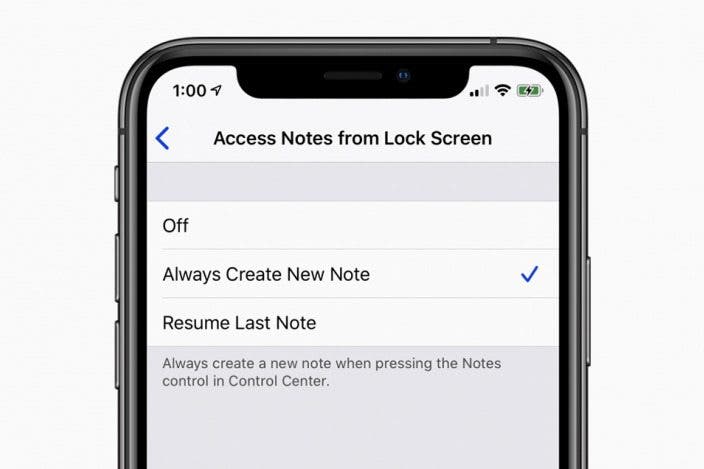

 August Garry
August Garry
 Rachel Needell
Rachel Needell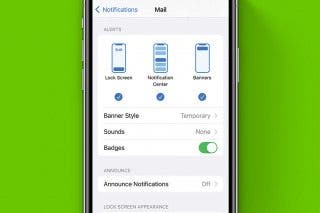
 Rhett Intriago
Rhett Intriago
 Olena Kagui
Olena Kagui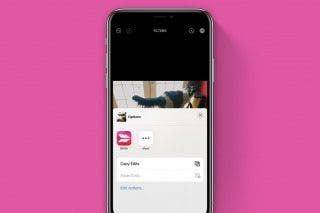
 Belinda Sanmiguel
Belinda Sanmiguel



 Leanne Hays
Leanne Hays
 Cullen Thomas
Cullen Thomas




 Amy Spitzfaden Both
Amy Spitzfaden Both