How to Save a News Story for Later from Notifications Center on the iPhone & iPad


I love getting Notifications from News in my iPhone's Notification Center, but I get new ones so quickly that a story I don't have time to read right away can get buried. That's why I was excited to find out that I can save these stories for later, so I don't miss out on the news I really want to read. Let's get started learning how this feature works so you can do the same!
Related: How to Get Breaking News Notifications from the Apple News App
How to Save a News Story for Later from Notifications Center
- Tap and hold the notification for the story you'd like to save.
- Options will appear including Read Story, Save for Later, and Share; tap Save for Later.
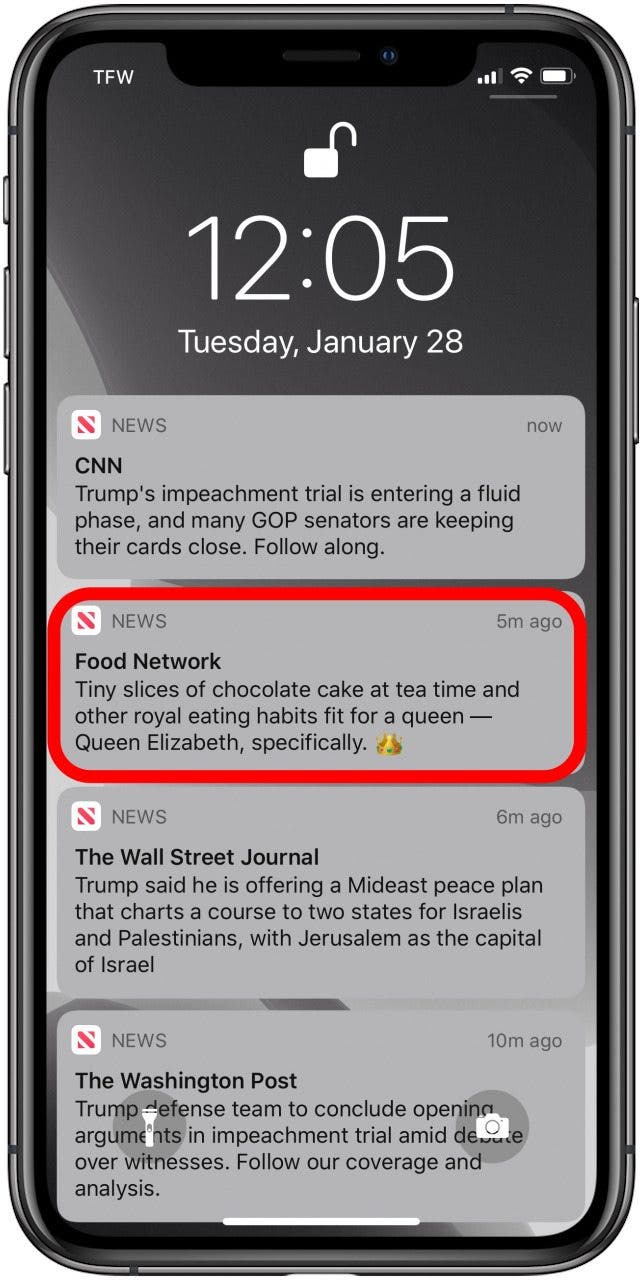
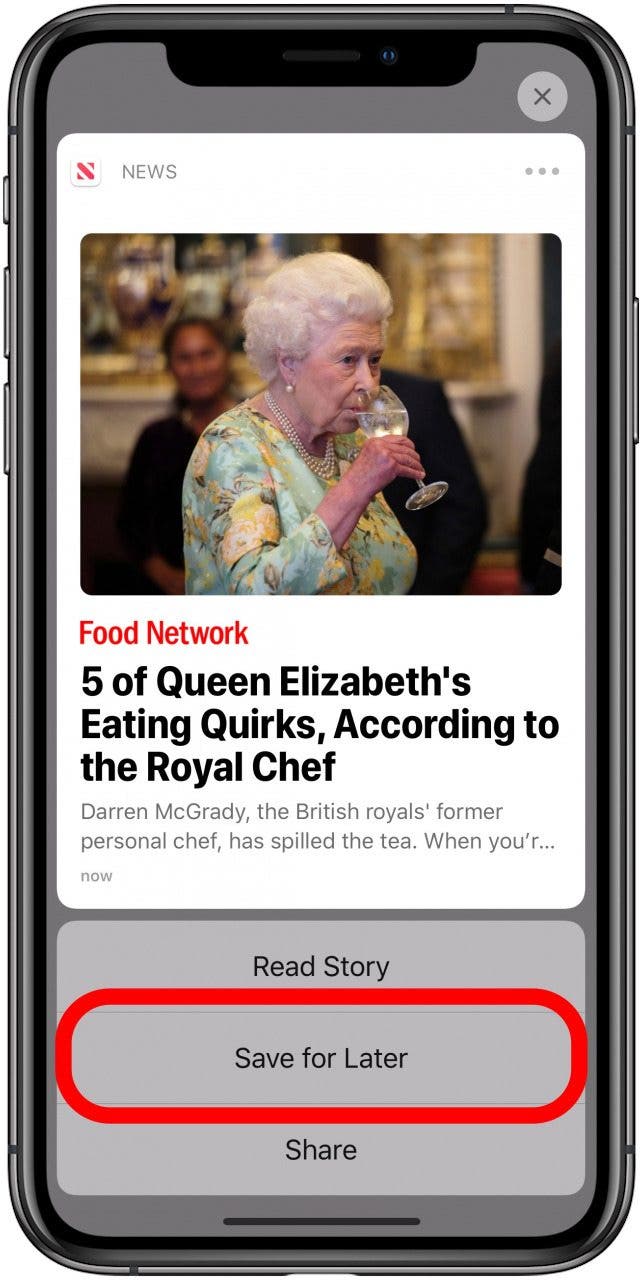
- When you're ready to read your saved story, open the News app.
- Tap Following on the bottom right corner.
- Tap on Saved Stories.
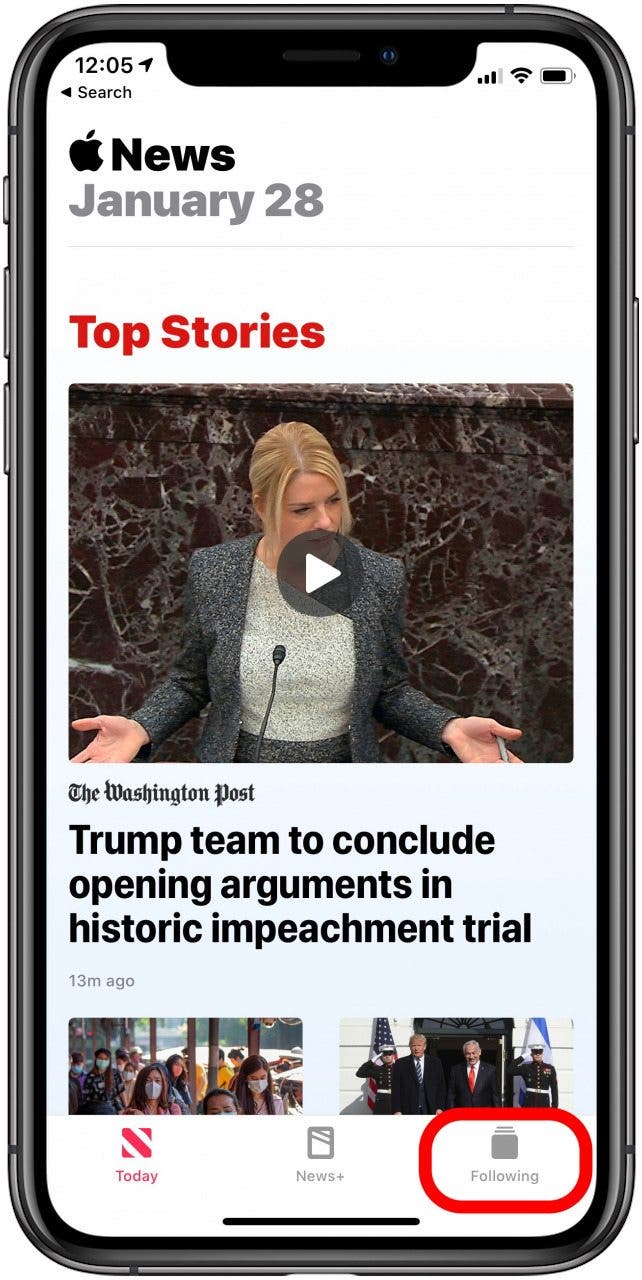
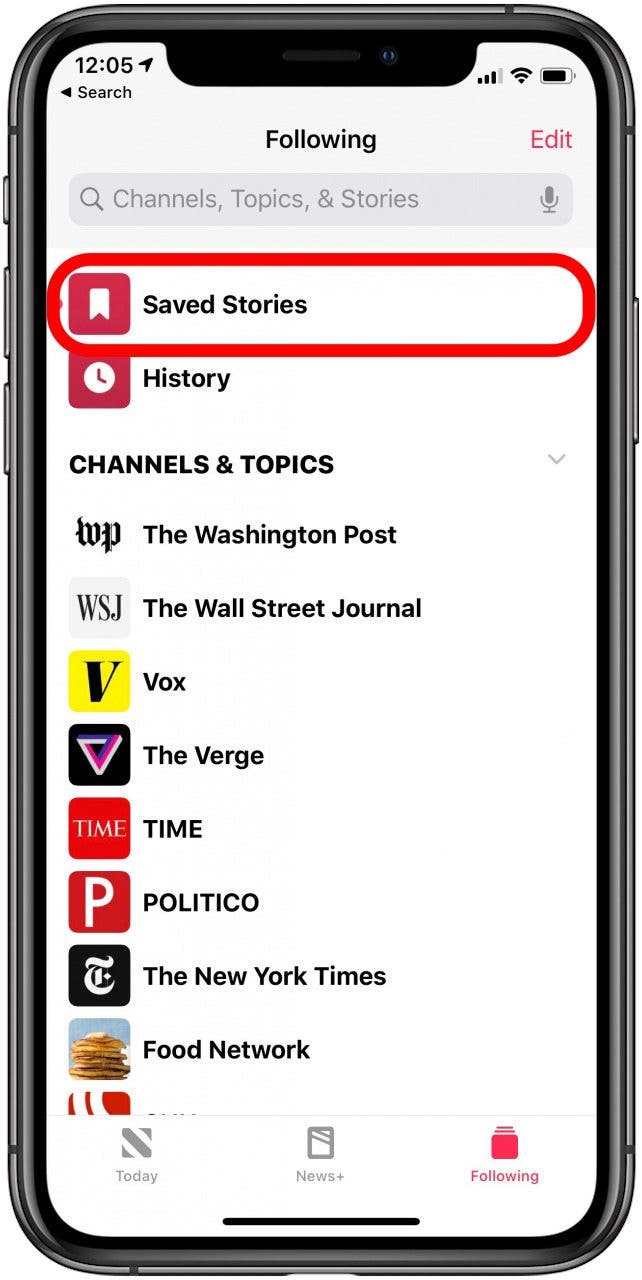
The article you last saved from Notifications will be at the top of your list. Now, you can read your articles when you have time instead of feeling rushed by your Notifications. If you're an avid sports fan, you can also learn how to customize your Apple News Sports feed to focus on your favorite sports or teams.
Every day, we send useful tips with screenshots and step-by-step instructions to over 600,000 subscribers for free. You'll be surprised what your Apple devices can really do.

Leanne Hays
Leanne Hays has over a dozen years of experience writing for online publications. As a Feature Writer for iPhone Life, she has authored hundreds of how-to, Apple news, and gear review articles, as well as a comprehensive Photos App guide. Leanne holds degrees in education and science and loves troubleshooting and repair. This combination makes her a perfect fit as manager of our Ask an Expert service, which helps iPhone Life Insiders with Apple hardware and software issues.
In off-work hours, Leanne is a mother of two, homesteader, audiobook fanatic, musician, and learning enthusiast.
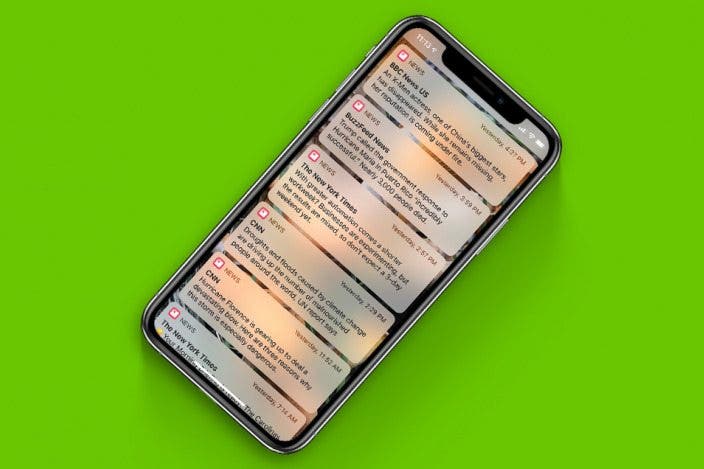

 Leanne Hays
Leanne Hays
 Olena Kagui
Olena Kagui
 Rachel Needell
Rachel Needell
 Rhett Intriago
Rhett Intriago
 Cullen Thomas
Cullen Thomas


 Susan Misuraca
Susan Misuraca



 Hal Goldstein
Hal Goldstein

