How to Scan a QR Code on Your iPhone or iPad with the Camera
Check out this quick and easy tip on how to use QR codes on iPhone or iPad using the Camera app.


If you've been wondering, "how do I scan a QR code on my iPhone?", you're in luck. Before iOS 11, you needed a third-party app to be able to scan QR codes on an iPhone or iPad. Now, you can use the stock Camera app on your phone or tablet to scan QR codes, and it’s pretty easy to do. We will show you how to use the Camera app on your iPhone or iPad for scanning QR codes.
Related: How to Get the Grid on Your iPhone Camera & Why the Rule of Thirds Is Your Friend
Why You'll Love This Tip
- Avoid downloading third-party QR code-scanning apps.
- Save time scanning QR codes.
- Easily access digital menus, tickets, and more.
How to Scan a QR Code with the Camera App
QR codes usually appear as encoded black and white squares that, when scanned, present more information on a topic in the form of a web page, contact information, video, or just about anything. Once you've learned how to scan a QR code with your Camera app on an iPhone or iPad, you might like to find out how to add a QR scanner to your iPhone's Control Center.
- Open the Settings app.
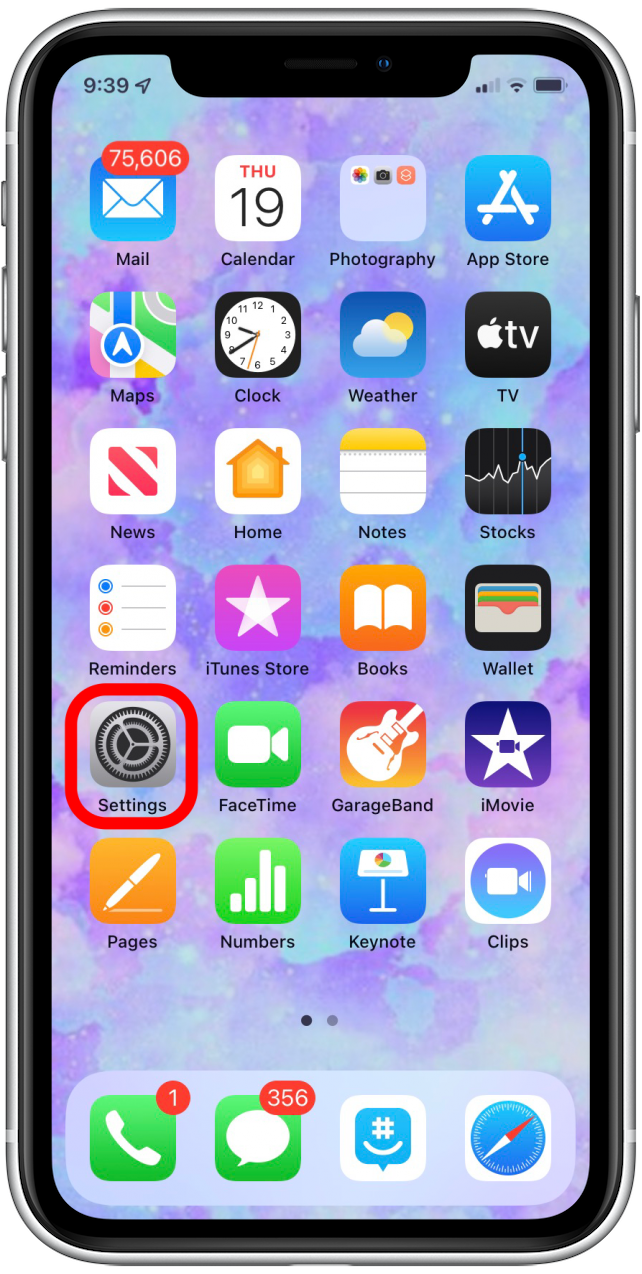
- Tap Camera.
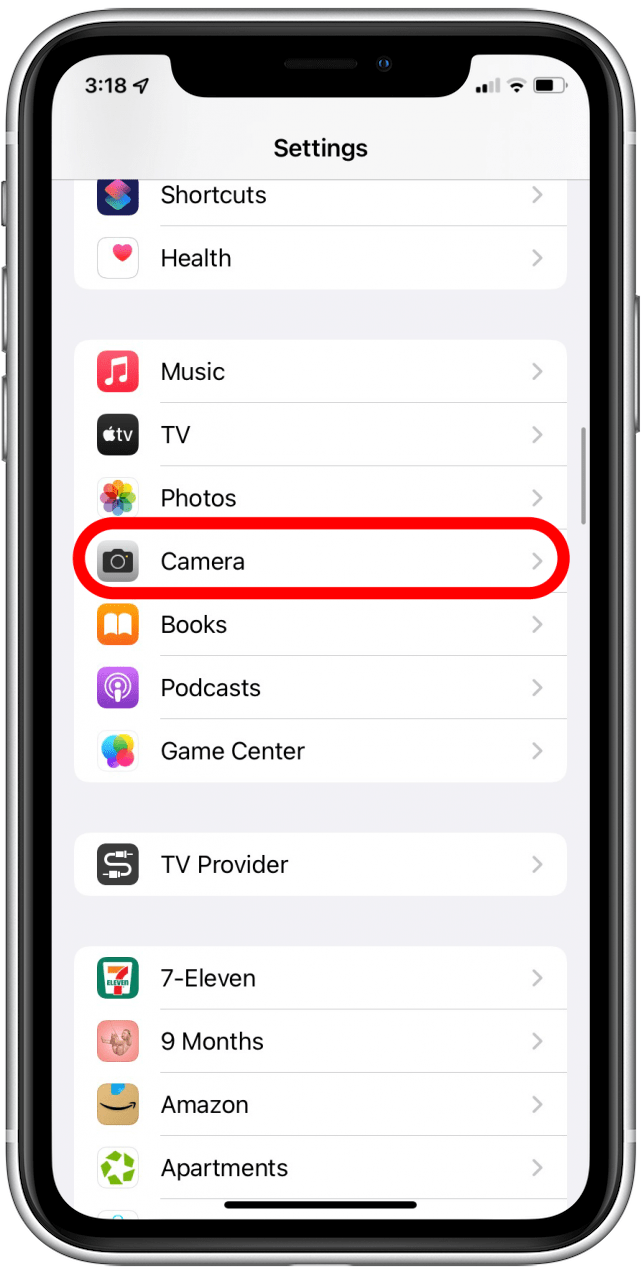
- Make sure Scan QR Codes is toggled on.
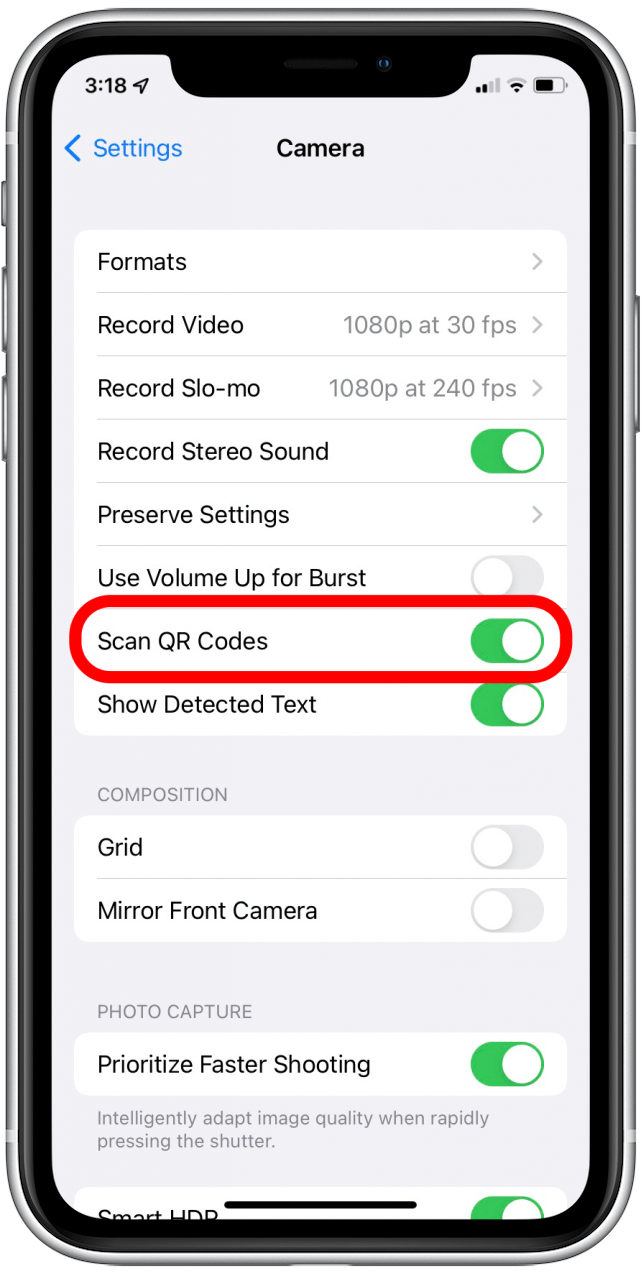
- Open the Camera app.

- Hold your phone over the QR code so that it’s centered in the frame.
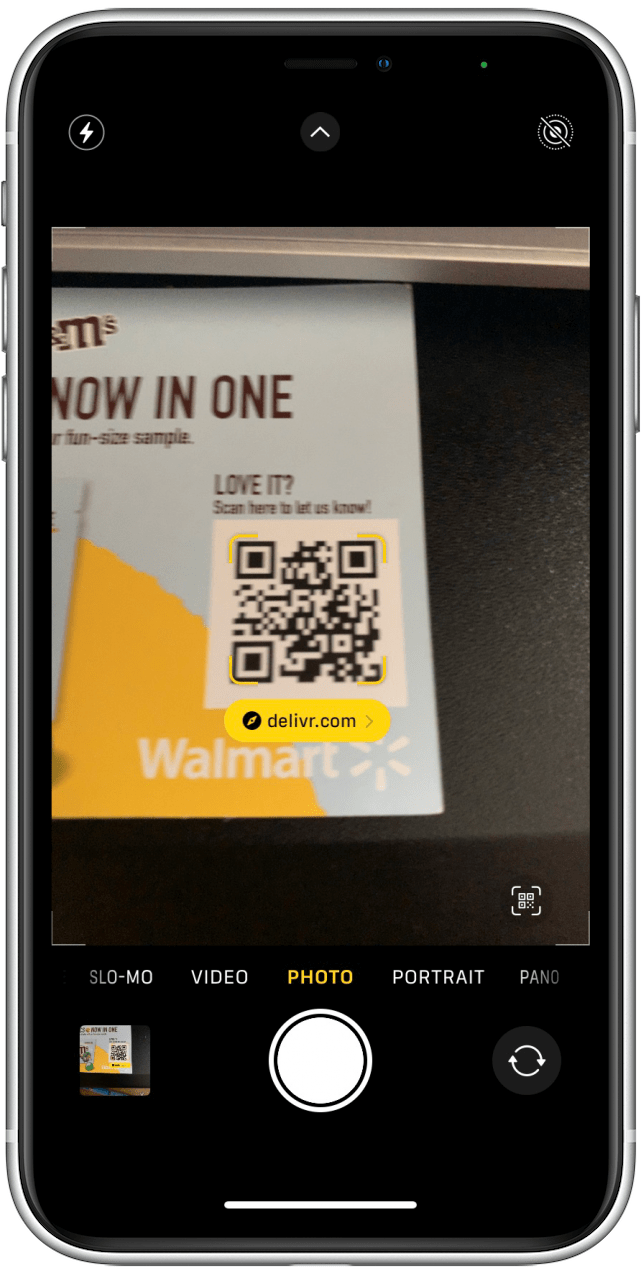
- A notification will appear and tell you what the QR code opens and in what app.
- Tap on the notification if you want to open the QR code’s link.
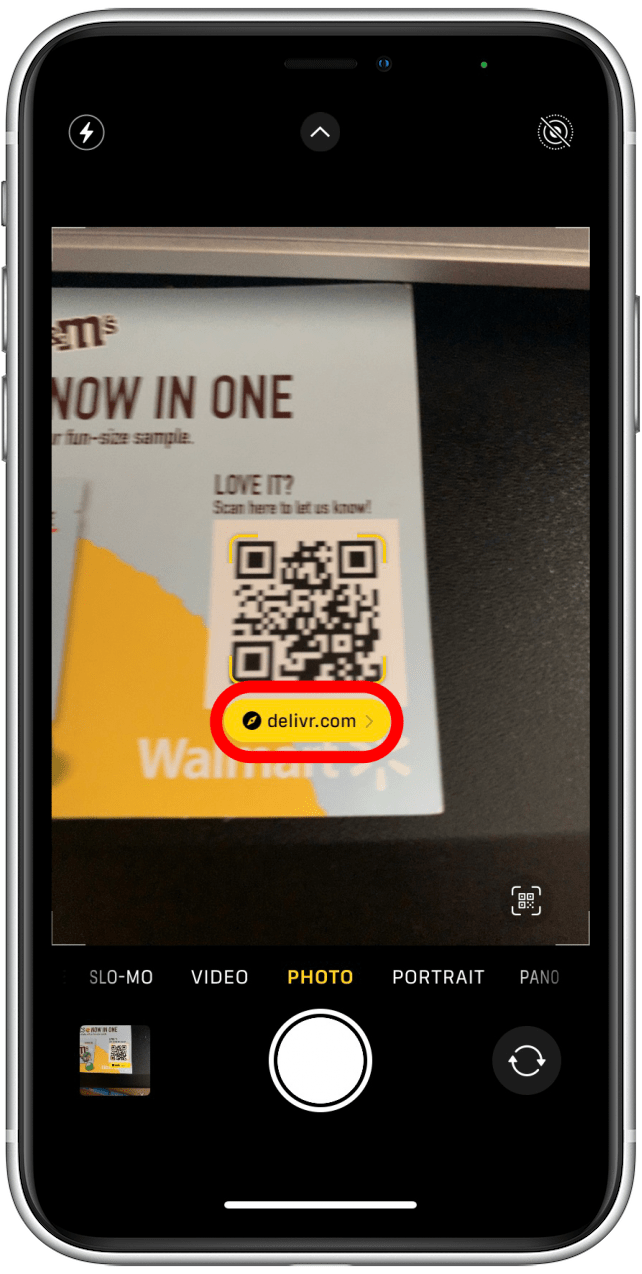
That’s all there is to it! For more quick and easy tips about how to use your Apple devices, subscribe to our free Tip of the Day.

Conner Carey
Conner Carey's writing can be found at conpoet.com. She is currently writing a book, creating lots of content, and writing poetry via @conpoet on Instagram. She lives in an RV full-time with her mom, Jan and dog, Jodi as they slow-travel around the country.
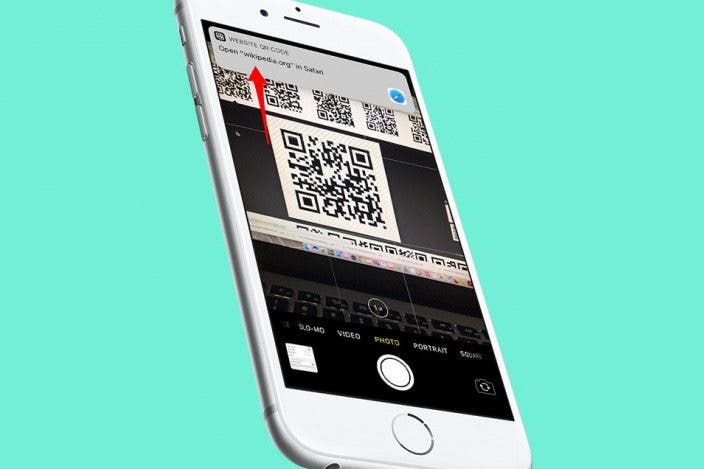

 Leanne Hays
Leanne Hays
 Olena Kagui
Olena Kagui
 Rachel Needell
Rachel Needell

 Rhett Intriago
Rhett Intriago







 Amy Spitzfaden Both
Amy Spitzfaden Both


 Donna Schill
Donna Schill