Secure Your iPhone with Face ID



Face ID is a security feature that works eerily well. The process is so fast that you’re tempted to make sure it doesn't just let anybody in (don't worry, it doesn't). You'll be prompted to set up Face ID on your iPhone when you set up your device for the first time, but if you skipped that part, here’s how to set up Face ID.
Why You’ll Love This Tip:
- Instantly unlock your iPhone just by looking at it, instead of having to enter your passcode every time.
- Prevent others from accessing your iPhone or the personal data on the device.
How to Set Up Face ID on iPhone
System Requirements
This tip works on Face ID-capable iPhones running iOS 16 or later. Find out how to update to the latest version of iOS.
Face ID is the fastest way to unlock your iPhone. You can access your device in less than a second, just by looking at it. It also keeps your iPhone secure, because others will be unable to unlock it without your face. It’s important to note that Face ID is only available on the iPhone X and newer devices. If your iPhone has a Home Button, you will need to use Touch ID instead. Now, here's how to set up Face ID on your iPhone:
- Open the Settings app, and tap Face ID & Passcode.
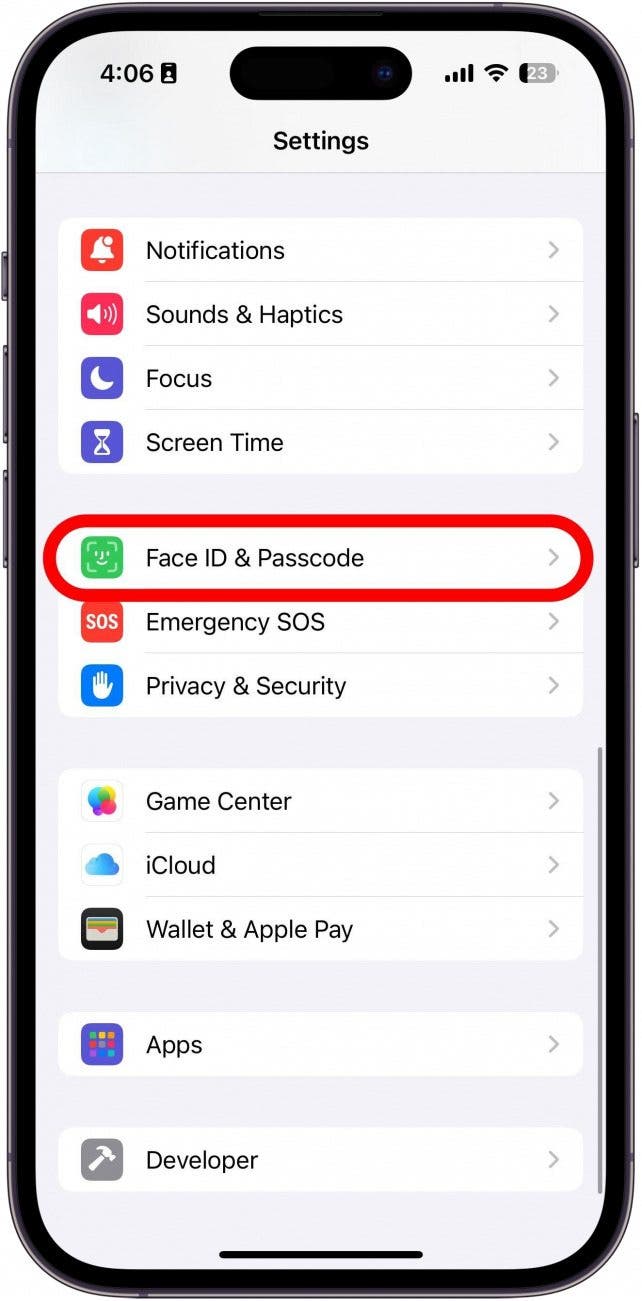
- Enter your passcode.
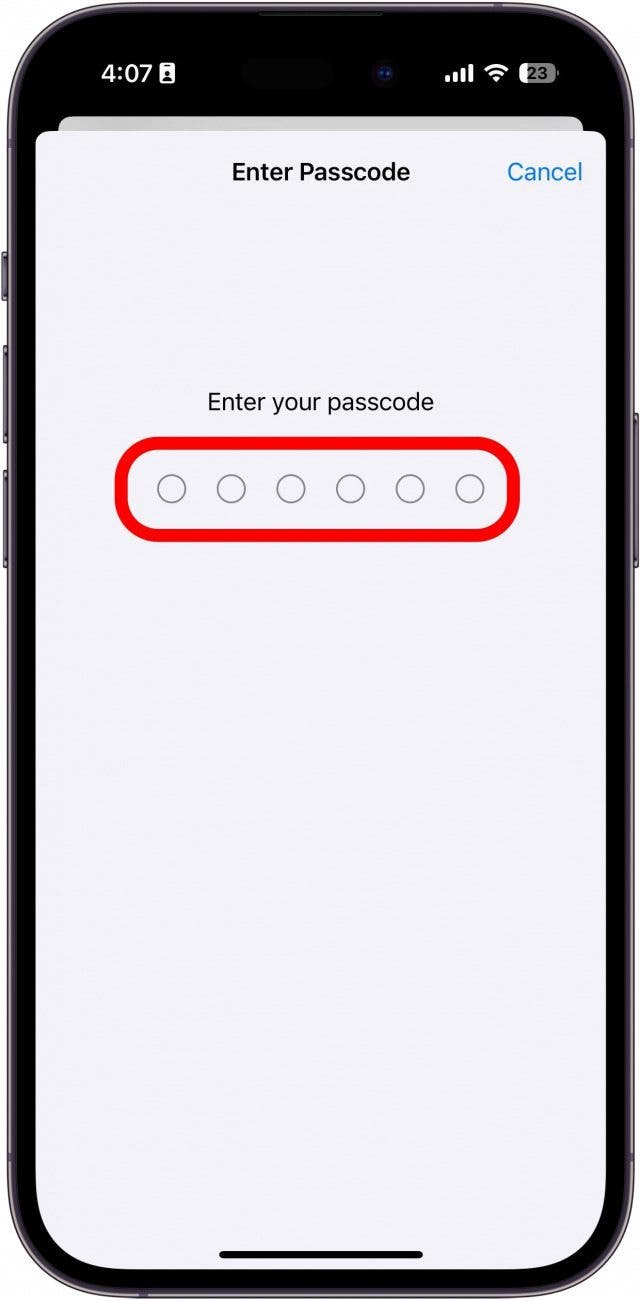
- Tap Set Up Face ID.
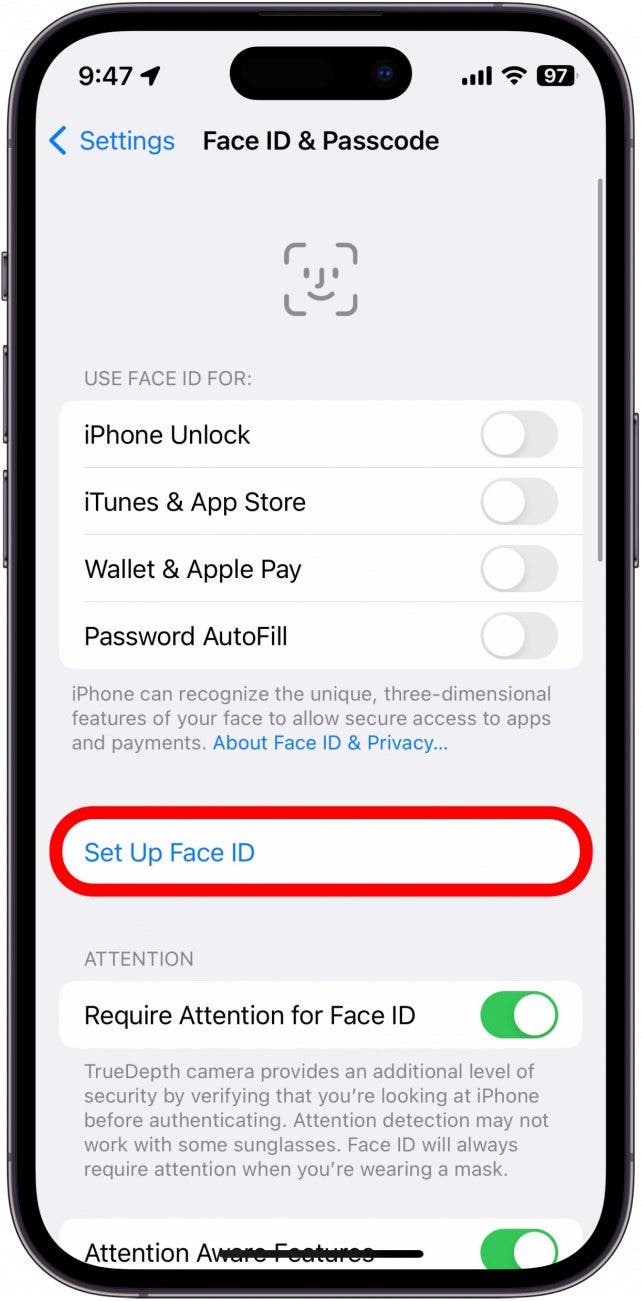
- Tap Get Started, and your iPhone will begin scanning your face.
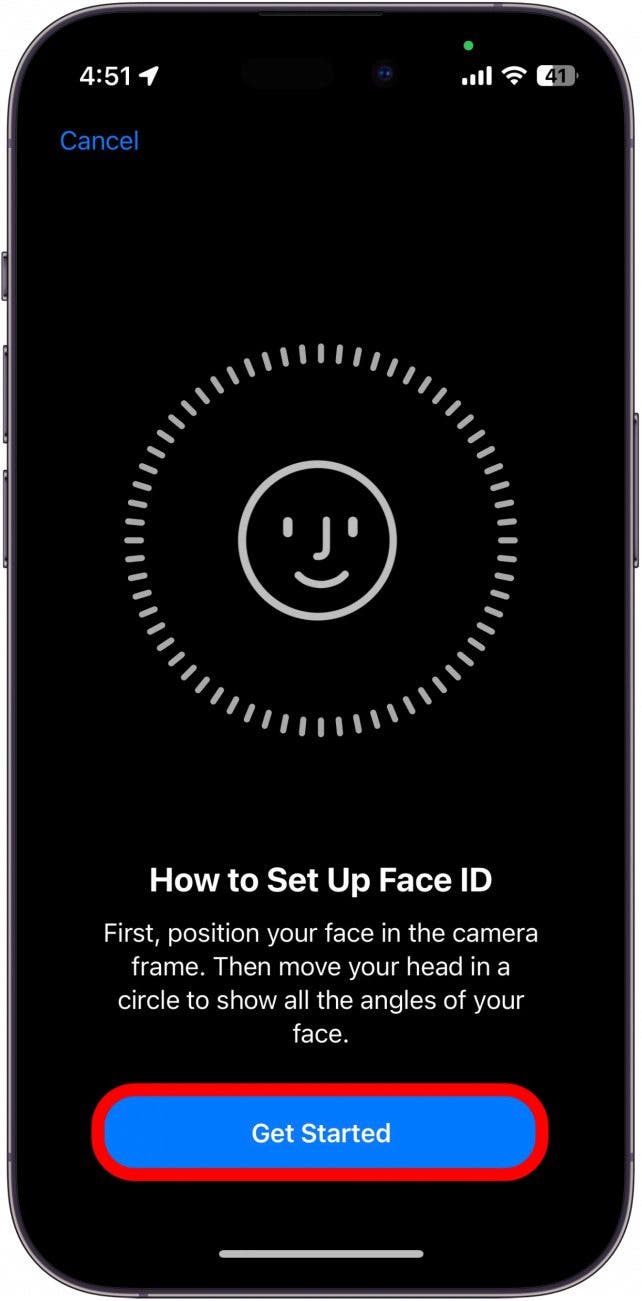
- You'll need to move your face around in a slow circle for your phone to scan different angles of your face.
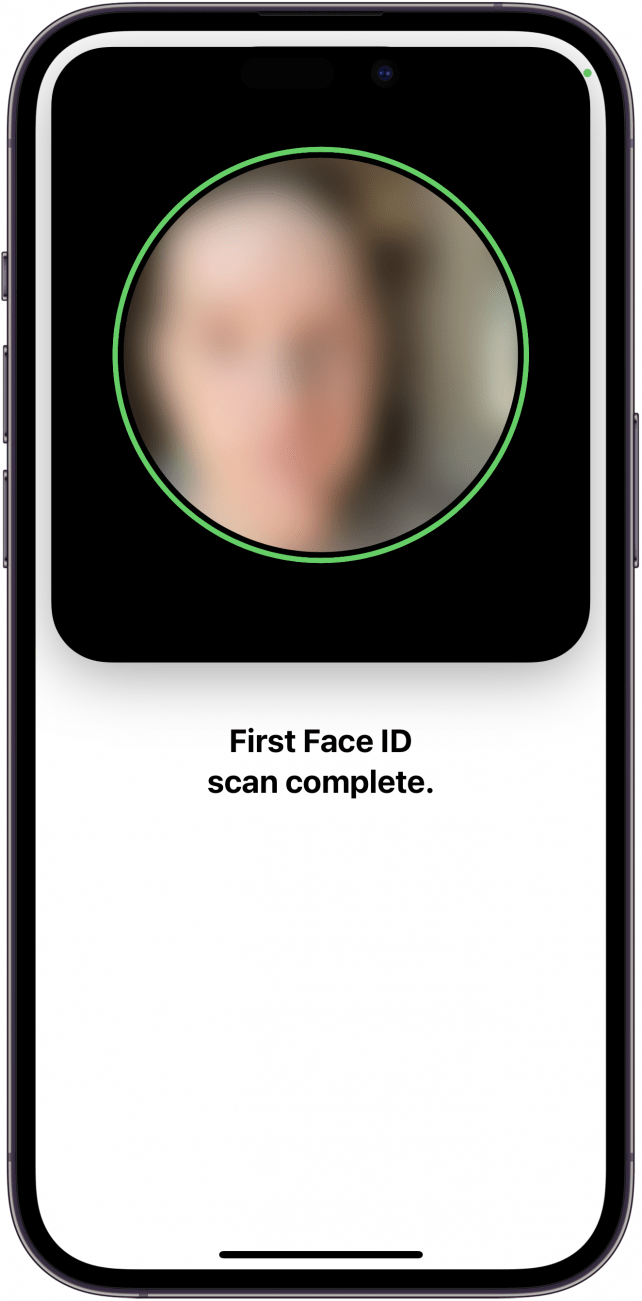
- Next, you’ll have the option to set up Use Face ID with a Mask. If you don’t want to enable this feature, you can tap Set Up Later.
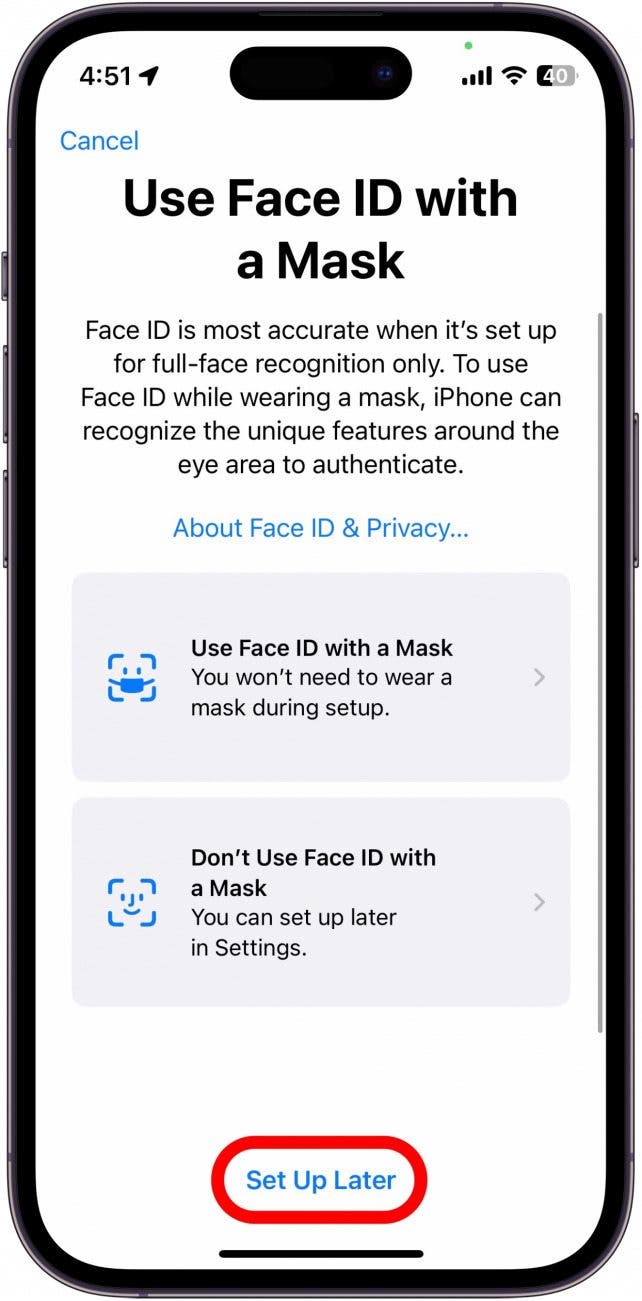
- Tap Done.
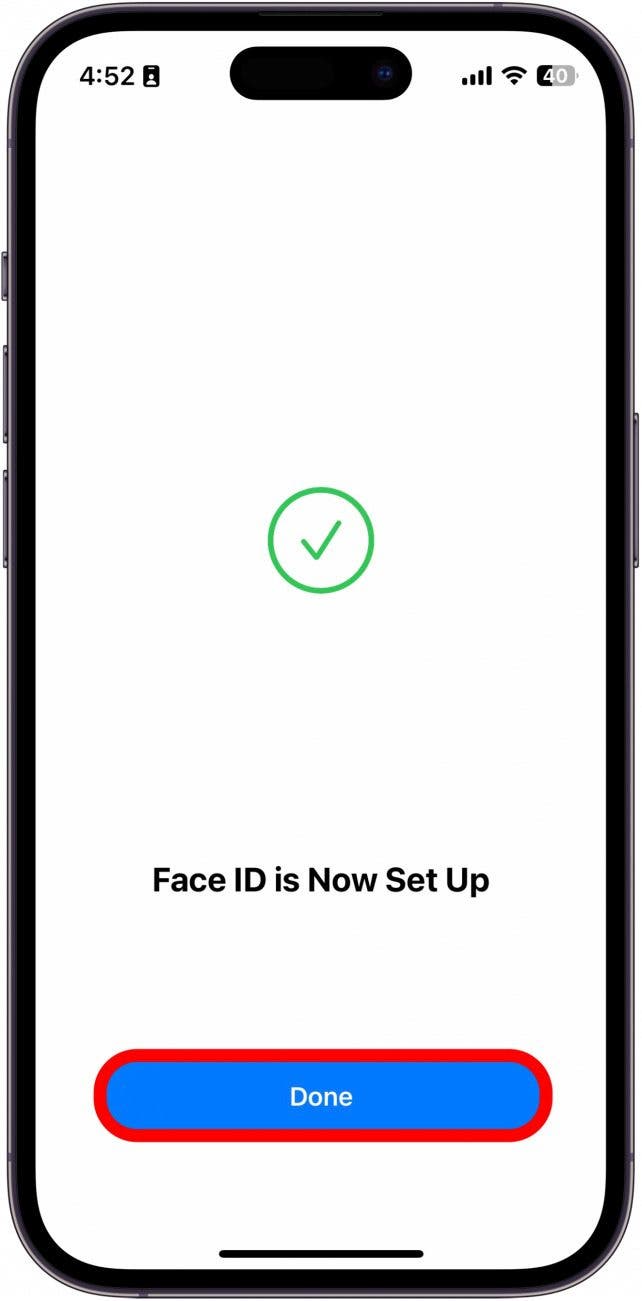
That's how to set up Face ID. Now, you can easily unlock your iPhone with your face! This fancy feature does more than just rely on your appearance; it scans and captures the details of your face making it almost impossible for someone to impersonate you and access your phone. After you've set up Face ID on iPhone, find out how to add another Face ID so that a friend, family member, or significant other can unlock your device in case of an emergency.
Every day, we send useful tips with screenshots and step-by-step instructions to over 600,000 subscribers for free. You'll be surprised what your Apple devices can really do.

Conner Carey
Conner Carey's writing can be found at conpoet.com. She is currently writing a book, creating lots of content, and writing poetry via @conpoet on Instagram. She lives in an RV full-time with her mom, Jan and dog, Jodi as they slow-travel around the country.
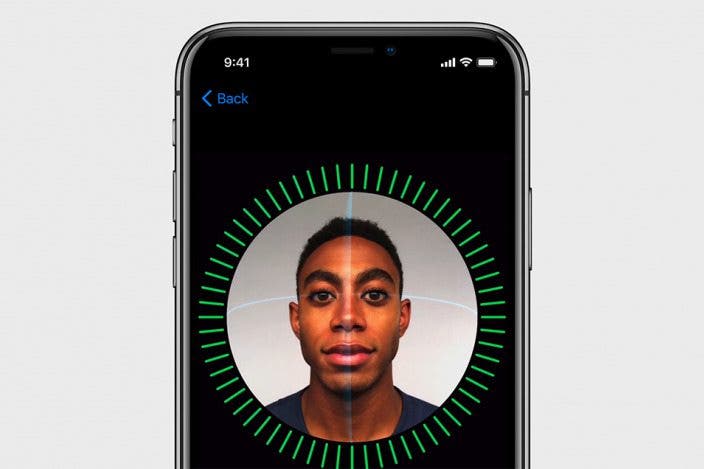

 Olena Kagui
Olena Kagui
 Amy Spitzfaden Both
Amy Spitzfaden Both
 Rhett Intriago
Rhett Intriago
 Leanne Hays
Leanne Hays
 Rachel Needell
Rachel Needell

 Susan Misuraca
Susan Misuraca







