How to Set a Timer on Apple Watch


Did you know you can use your Apple Watch as a timer? Using the Timer app directly from your wrist can result in less fumbling and more punctual time management. I will teach you how to set the timer and give you other valuable Apple Watch Timer tips.
Why You'll Love This Tip
- An Apple Watch Timer is more convenient than an iPhone Timer because it is right on your wrist.
- You can turn the timer on and off while doing other tasks like washing dishes or cooking with slippery ingredients.
How to Set Timer on Apple Watch (Or Multiple Timers)
System Requirements
This tip works on Apple Watches running watchOS 10 and later, but these screenshots were taken on an Apple Watch Series 10 watch running watchOS 26.
Did you know you can use your Apple Watch as a timer? Using the Timer app directly from your wrist can result in less fumbling and more punctual time management. I will teach you how to set the timer and give you other valuable Apple Watch Timer tips.
- Tap your Apple Watch to wake it if it’s asleep, then press the Home button.

- Tap the Timer app. It looks similar to the Apple Watch Stopwatch and Alarms apps.

- Here you'll see a list of existing pre-set timers, previously custom set timers, and pinned timers. You can select an existing timer by tapping on one of the available options.
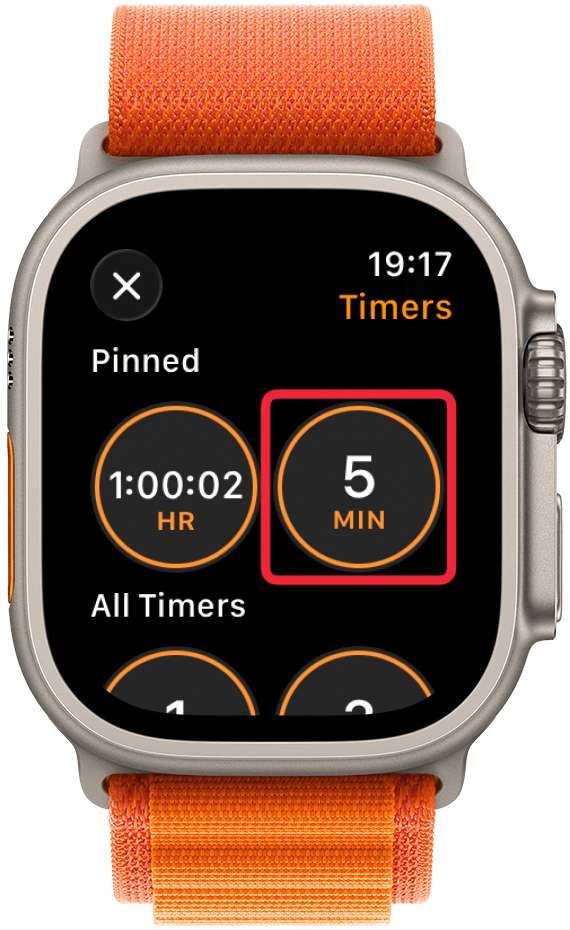
- To create a custom timer, swipe down and tap the plus icon.
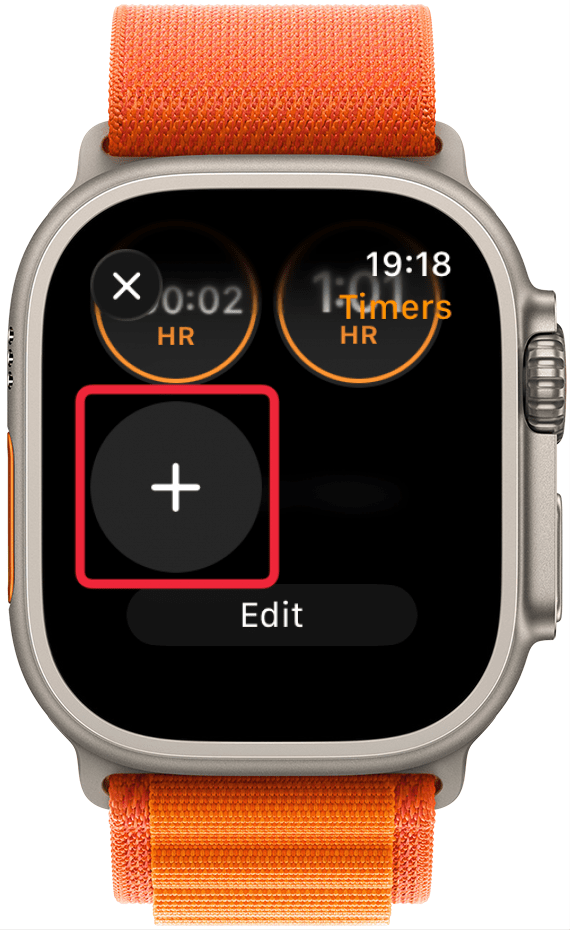
- Tap on hours, minutes, or seconds to adjust the timer.
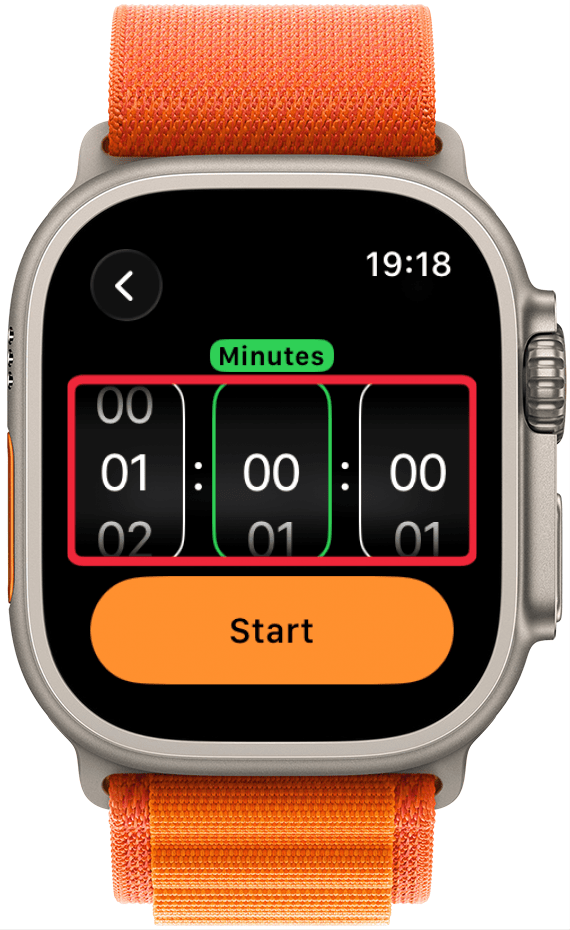
- Swipe up and down or turn the Digital Crown to adjust the time.
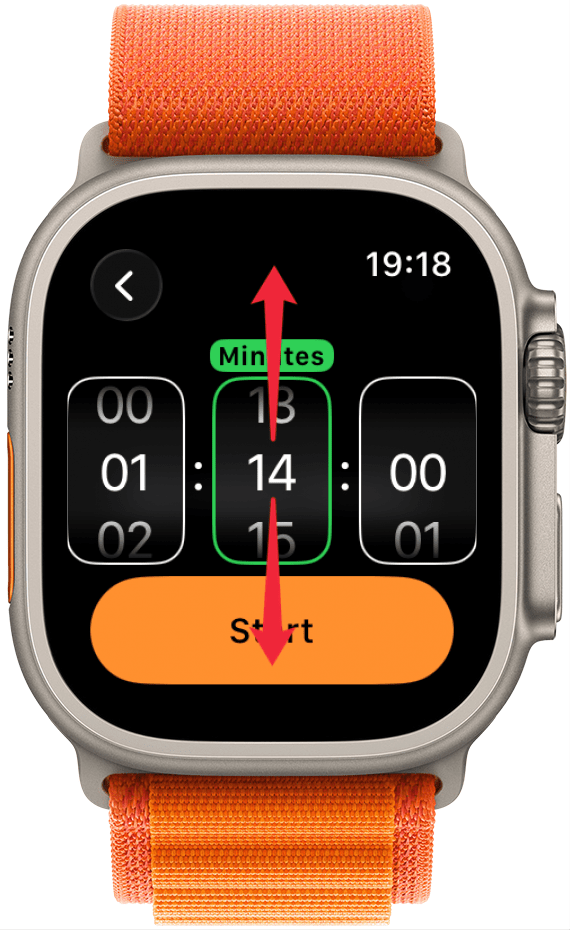
- Tap Start.
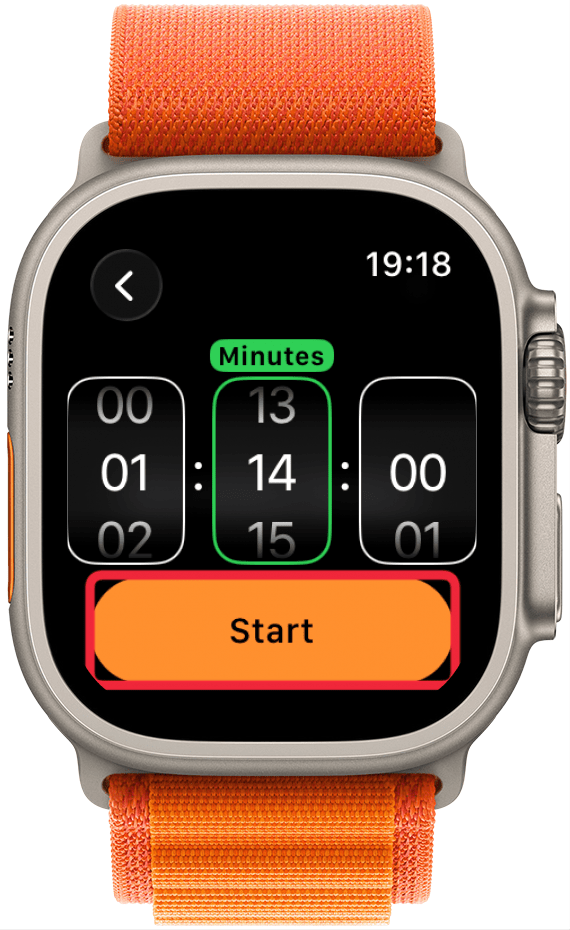
- Your timer will begin counting down. You can tap the pause button to pause the timer.
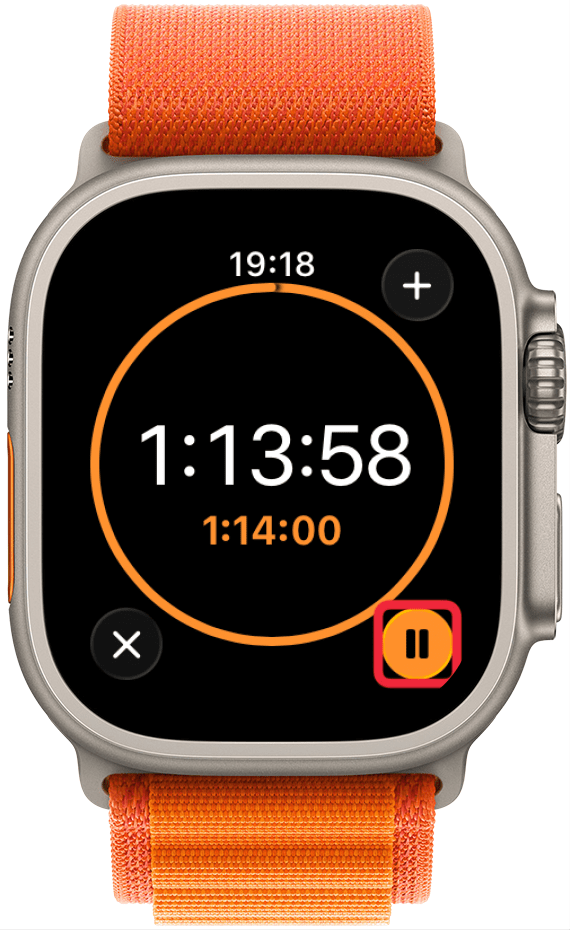
- You can tap the x to cancel the timer.
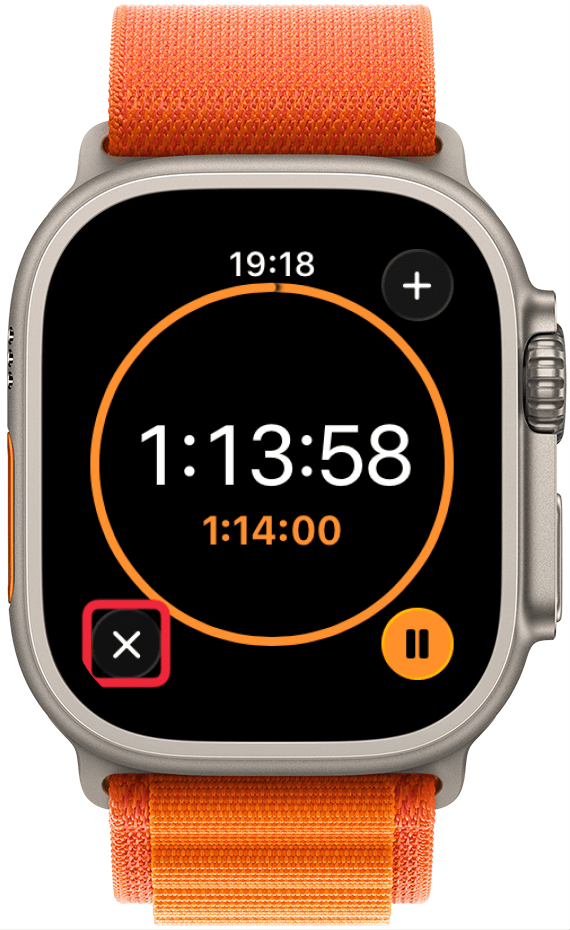
- You can reference the total time for the timer below the countdown.
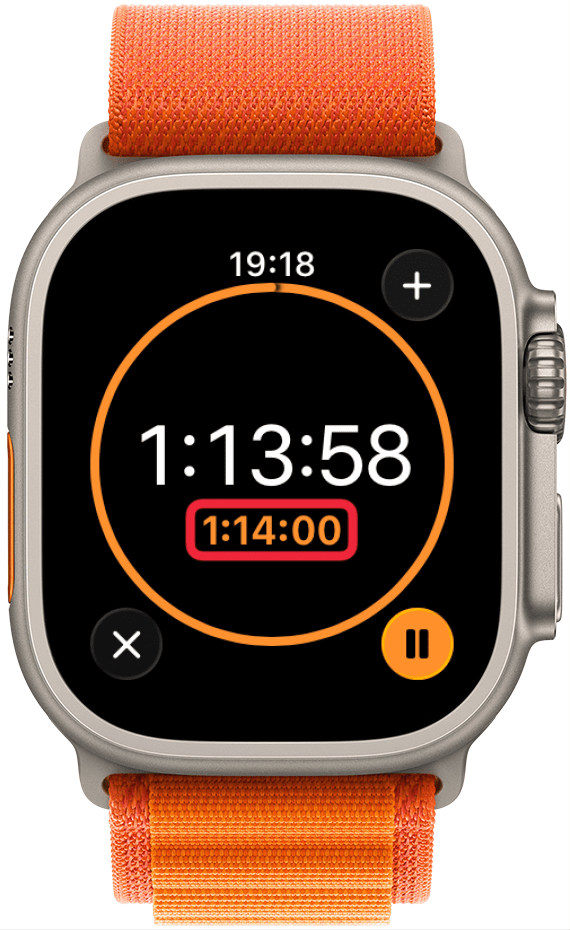
- You can tap the + icon to start another timer that will run simultaneously.
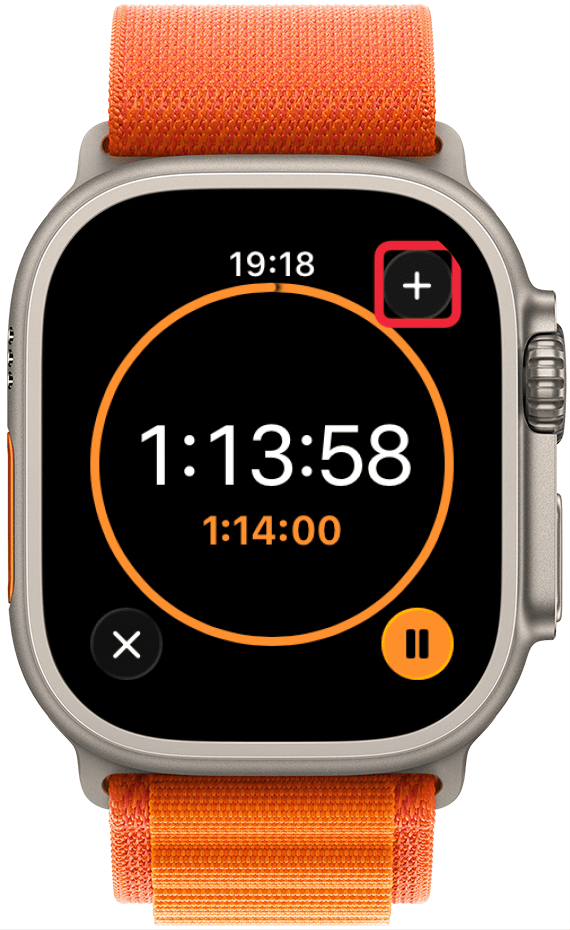
- With watchOS 10 or later you can have multiple timers running simultaneously on your Apple Watch. Swipe up from your watch face to see any active timers.

- Once your timer runs out, you can either tap the x to end it or the rounded arrow to have it start the countdown again.
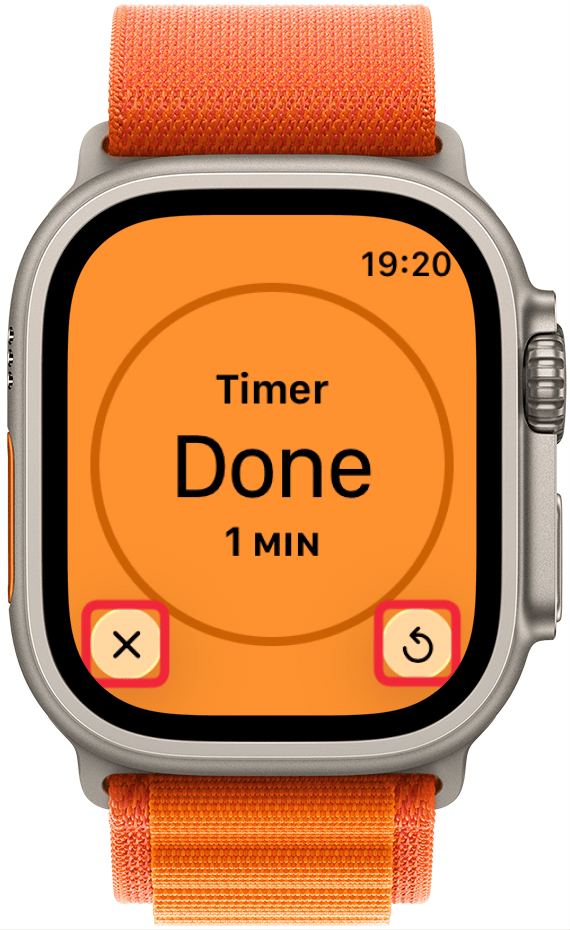
Pro Tip
Did you hide the Timer app and now aren't sure how to make it visible again? You can reopen the Timer app from the Home Screen or swipe up on your watch face to view your widgets.
Now you know how to set a timer on your Apple Watch! You can also start an Apple Watch countdown using Siri. Just activate Siri and say, "Start a Timer for (number hours, minutes, or seconds)." To do this, you will have to enable Siri on your Apple Watch. Next, learn how to set a timer on an iPhone.
More On: Apple Watch Features
Every day, we send useful tips with screenshots and step-by-step instructions to over 600,000 subscribers for free. You'll be surprised what your Apple devices can really do.

Hallei Halter
Hallei is a 2018 graduate of Maharishi University of Management with a BFA in Creative & Professional Writing. She's currently working on a novel about people using witchcraft to clean their houses.
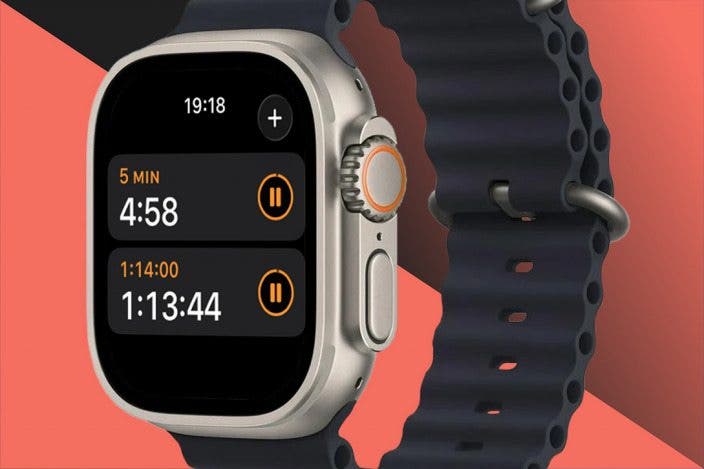

 Amy Spitzfaden Both
Amy Spitzfaden Both
 Olena Kagui
Olena Kagui
 Rachel Needell
Rachel Needell


 Rhett Intriago
Rhett Intriago

 Leanne Hays
Leanne Hays





 Devala Rees
Devala Rees
