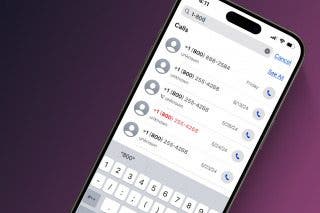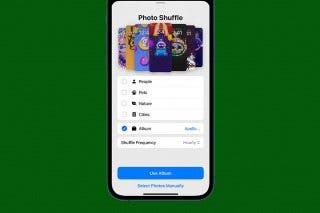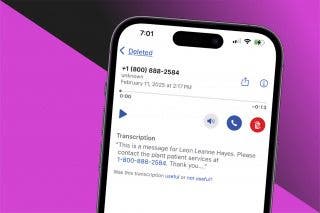How to Set the Timer from Control Center on iPhone


Apple added lots of little shortcuts to 3D Touch when it debuted iOS 10. One such useful shortcut is setting the timer from Control Center using 3D Touch on iPhone. Doing so will give you preset options to choose from, allowing you to set the timer in a single step. You can also still tap on the timer to set a specific time not listed as an option. Here’s how to set the timer from Control Center on iPhone.
Related: How to Clear All Notifications with 3D Touch
To set a time from Control Center:
-
Swipe up from the bottom of the screen to open Control Center.
-
Press into the clock icon activating 3D Touch.
-
Choose from the list of possible times to set: 1 Hour, 20 Minutes, 5 Minutes, 1 Minutes.
-
The timer will pop up and automatically begin counting down.
If you need to set a custom time, tap on the clock icon instead of activating 3D Touch. It will bring up the timer and allow you to set a time not listed.
Top Image Credit: LOFTFLOW / Shutterstock

Conner Carey
Conner Carey's writing can be found at conpoet.com. She is currently writing a book, creating lots of content, and writing poetry via @conpoet on Instagram. She lives in an RV full-time with her mom, Jan and dog, Jodi as they slow-travel around the country.


 Olena Kagui
Olena Kagui Rachel Needell
Rachel Needell
 Leanne Hays
Leanne Hays



 Rhett Intriago
Rhett Intriago