How to Set a Bluetooth Speaker or Headphones as the Default Audio on Your iPhone



Let’s say you’re listening to music using your Bluetooth speaker, and you get a call. When you answer that call, the audio will probably default to your iPhone. But what if you want the call to always default to your Bluetooth headphones, speaker, or earbuds? You can select which Bluetooth device your call audio defaults to in the Call Audio Routing settings in the iPhone Settings app. We've already covered Bluetooth pairing to your iPhone, and how to change which Bluetooth connection you're using to play audio from your iPhone or iPad. You can even connect an Xbox controller to your iPhone. Now, here’s how to set your speaker, headphones, or earbuds as the default audio on your iPhone.
Related: 10 Best Wireless Bluetooth Speakers & Headphones for iPhone 7 & iPhone 7 Plus
- Open the Settings app.
- Tap Accessibility.
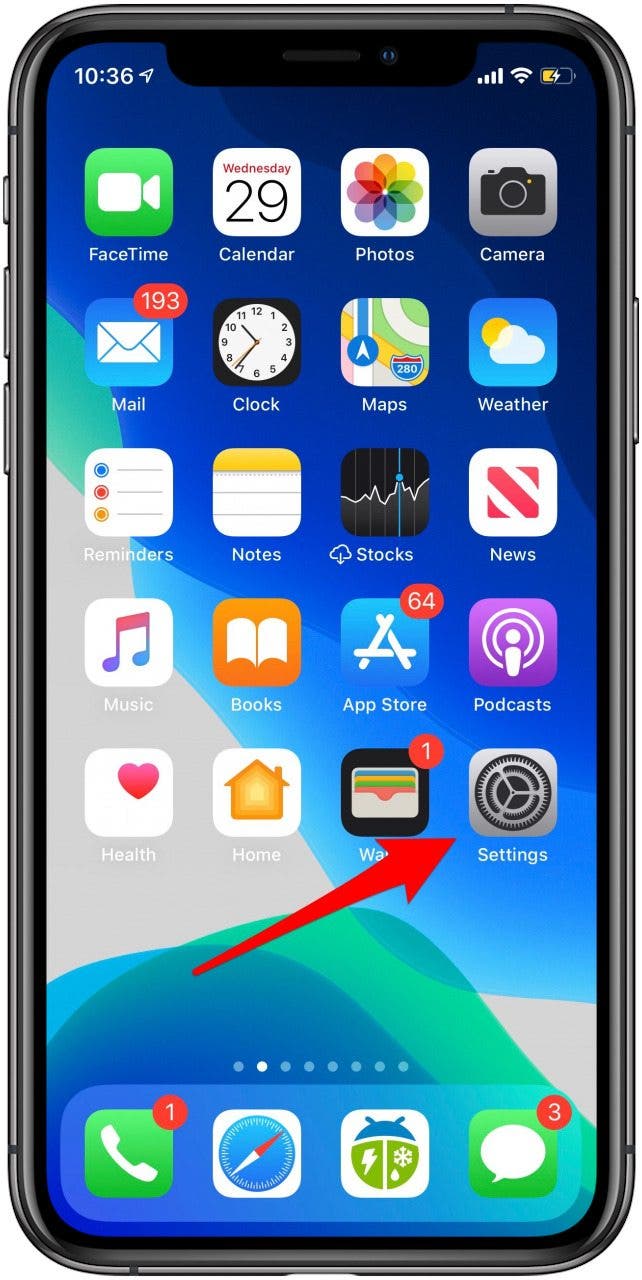
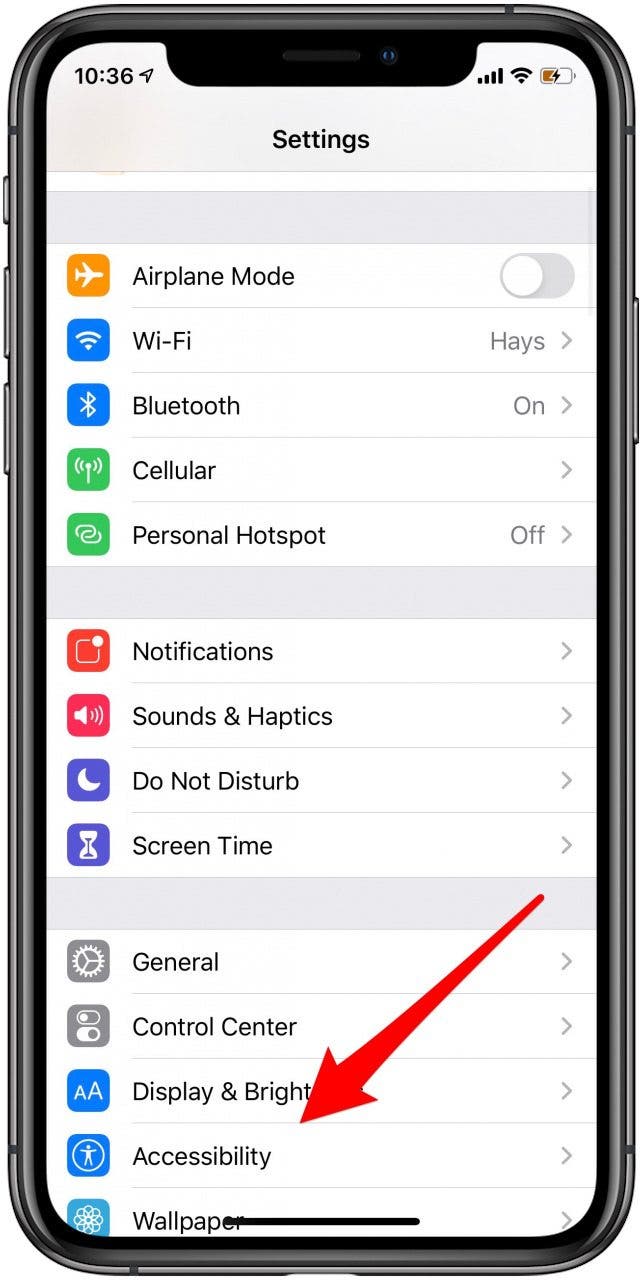
- Tap Touch.
- Tap Call Audio Routing.
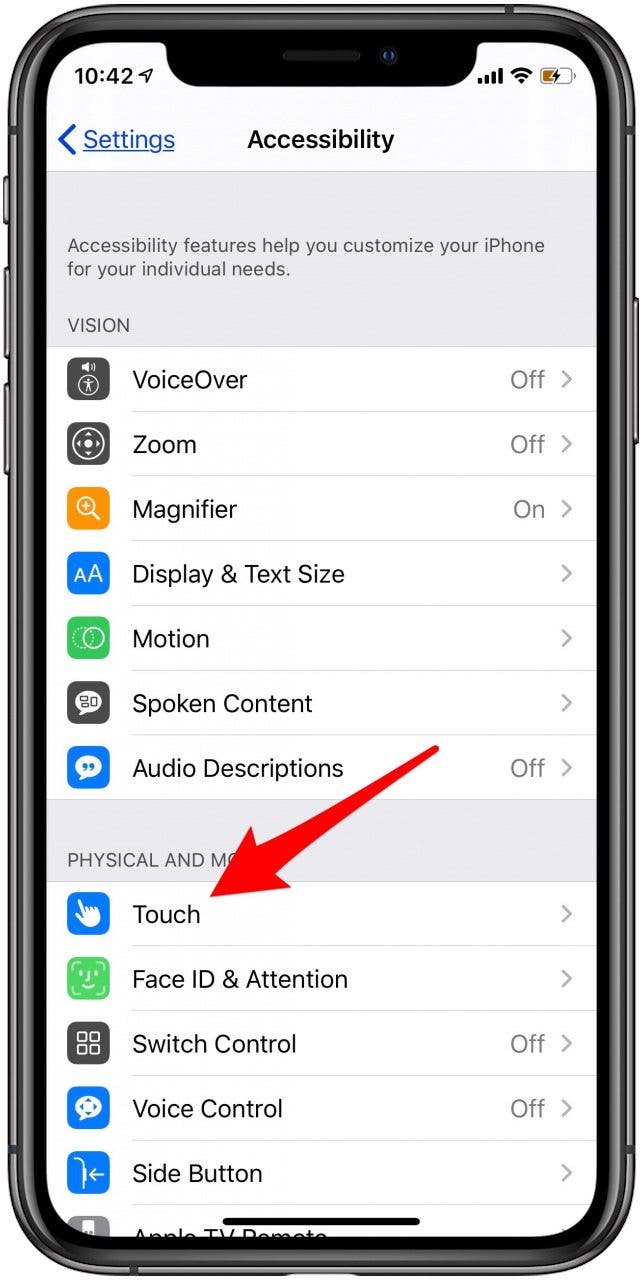
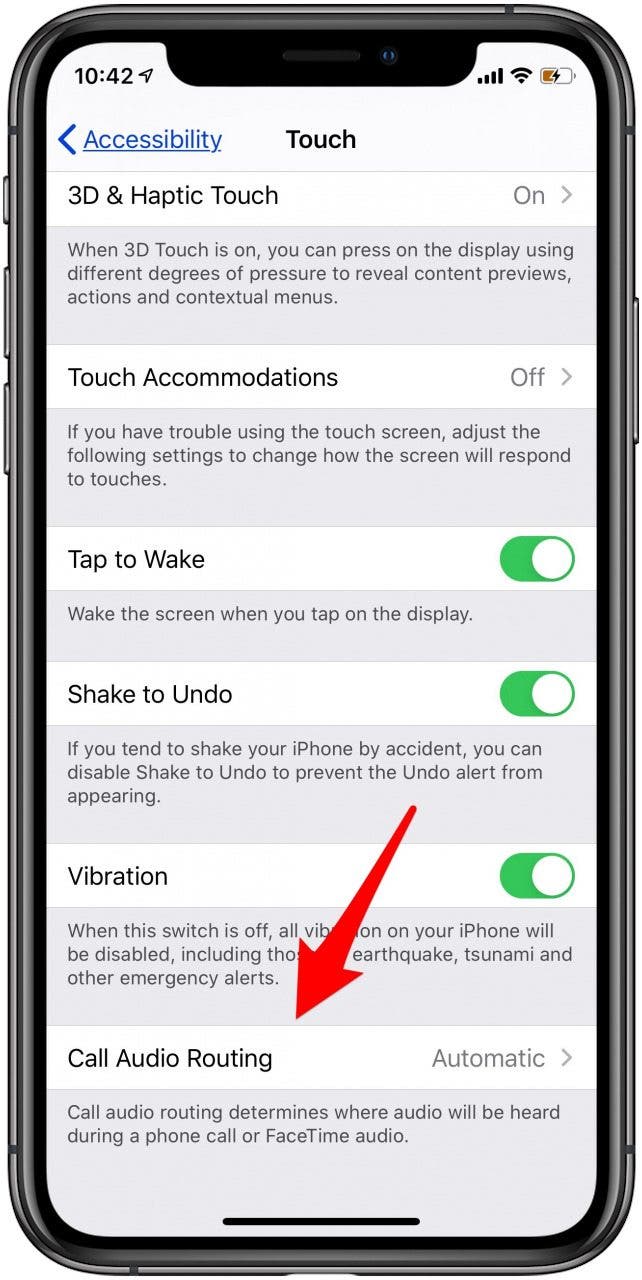
- Your options are Automatic, Bluetooth Headset, and Speaker, earbuds fall under the Bluetooth Headset option.
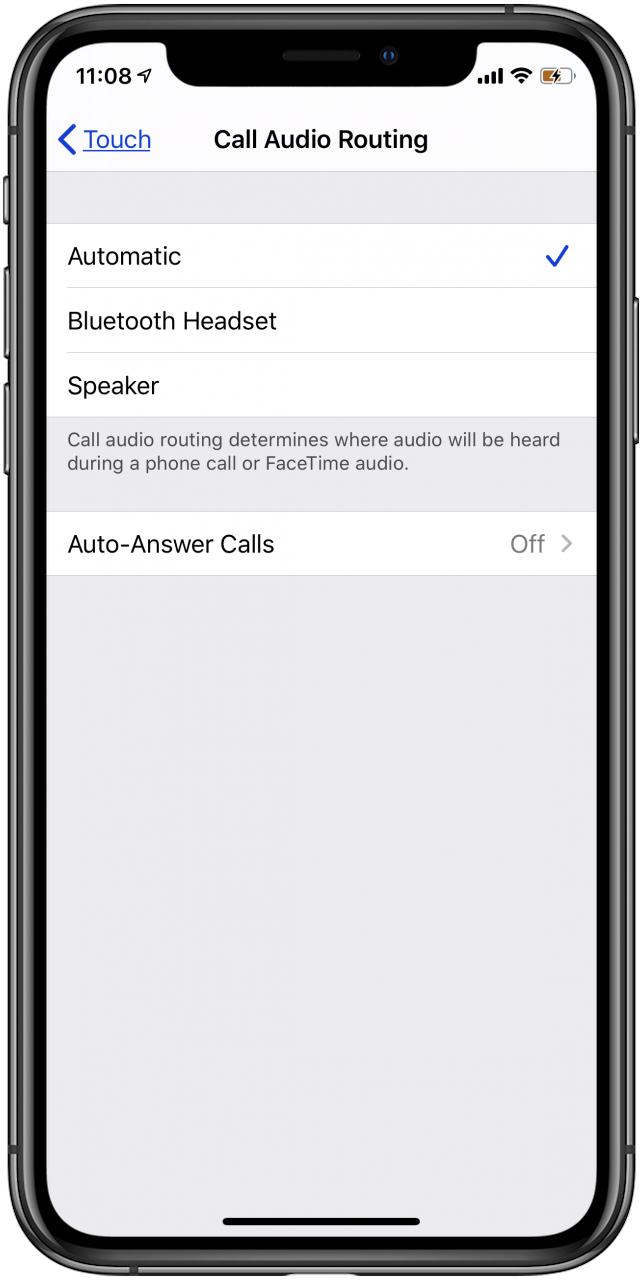
- Tap the option you want to use for call audio.
Top image credit: Ellica / Shutterstock.com
Every day, we send useful tips with screenshots and step-by-step instructions to over 600,000 subscribers for free. You'll be surprised what your Apple devices can really do.

Conner Carey
Conner Carey's writing can be found at conpoet.com. She is currently writing a book, creating lots of content, and writing poetry via @conpoet on Instagram. She lives in an RV full-time with her mom, Jan and dog, Jodi as they slow-travel around the country.
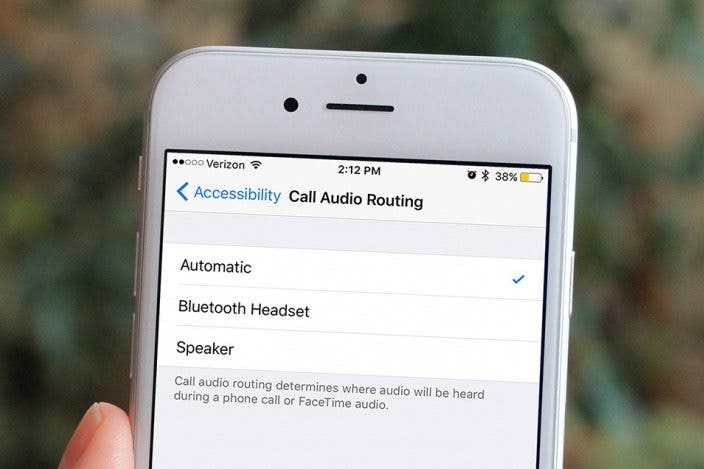

 Leanne Hays
Leanne Hays


 Olena Kagui
Olena Kagui
 Rachel Needell
Rachel Needell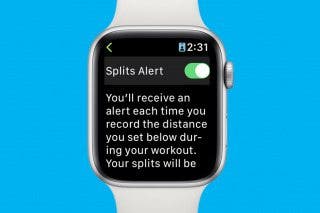
 Rhett Intriago
Rhett Intriago




 August Garry
August Garry
 Amy Spitzfaden Both
Amy Spitzfaden Both


