How to Share Your Location on iPhone via the Find My App


I go for a lot of solo hikes and even go camping on my own sometimes. When I go, I always let someone know where I'm going. So, how do I share my location using my iPhone? The Find My app makes this extremely simple and gives my exact location so that I can share it with anyone I choose. This article will show you exactly how to share your location with someone using the Find My app.
Why You'll Love This Tip
- This simple trick will make your location known only to those you want to share it with.
- Choose to share your location indefinitely or temporarily, depending on your circumstances.
- Share your location and get your friend to share theirs back so you can both keep track of each other, no matter how far apart!
How to Share My Location on iPhone with Find My App
System Requirements
This tip was tested on an iPhone 16 running iOS 18.5. Find out how to update to the latest iOS.
To share your location on your iPhone, you'll need to have Find My iPhone set up. Make sure Find My iPhone is turned on and that the Share My Location toggle is also enabled.
How to Set Up Location Sharing on iPhone
Important Note
Remember that when you share your location with your friends, that doesn't automatically mean their location will be shared with you. Be sure you're both sharing locations with each other in order for it to work both ways!
Here's how to share your location using the Find My app on your iPhone:
- Open the Find My app.
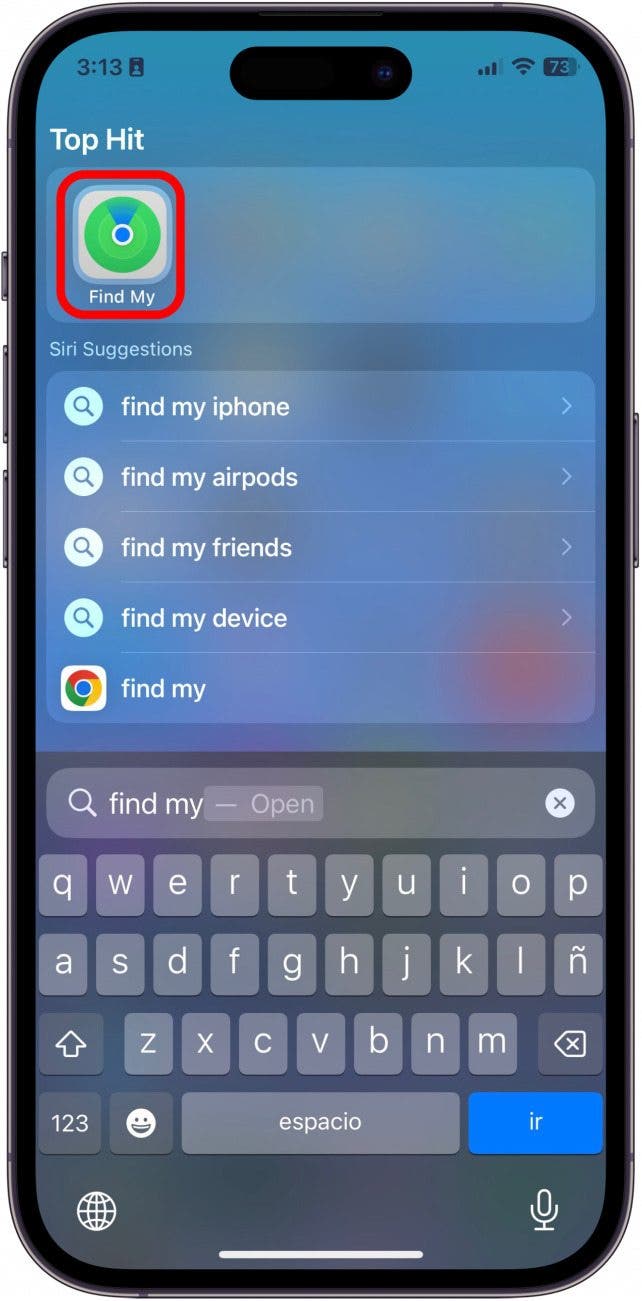
- If you already have sharing set up, your screen will look like this. Tap the People tab. If not, remember to set up Find My iPhone before continuing.

- Tap the plus sign.

- Tap Share My Location.

- Enter the name of the person you'd like to share location with, and select them from the results list.

- You may need to tap OK to acknowledge that the person may not have Find My turned on.

- Tap Send.

- A menu will appear at the bottom of the screen. Select the timeframe that you'd like to share your location for.

- Tap OK. You'll now see the list of people you're sharing your location with.

When you no longer want someone to have access to your location, you can stop sharing location without notifying in iMessage.
How to Find Your Friends with Find My
Before you can use your Find My app to find your friends, make sure that they have followed the above steps to share their location with you.
- Open the Find My app.
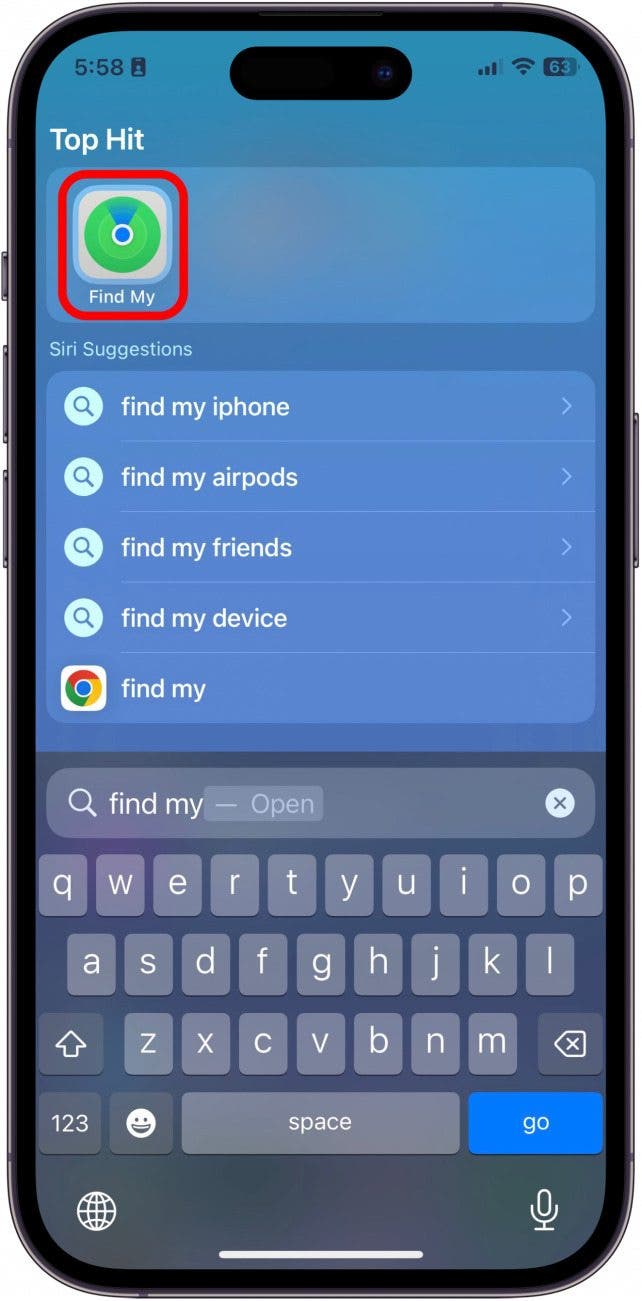
- Tap People.
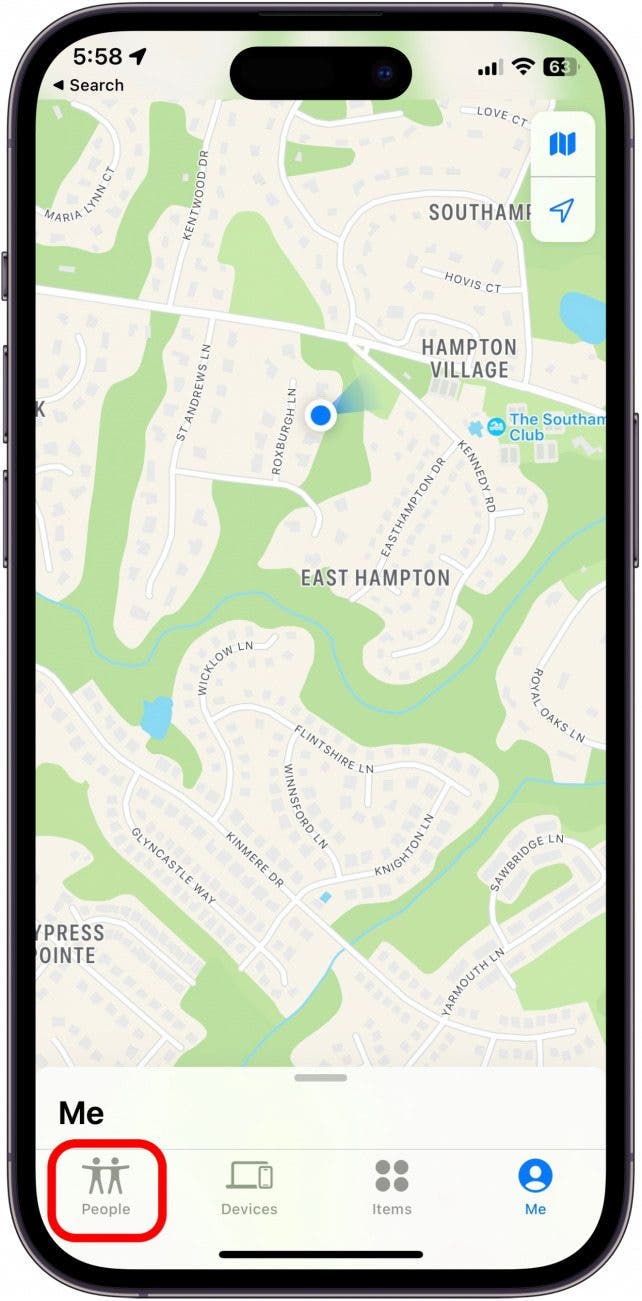
- Tap the name of the person you want to locate. The map will snap to their location, and you will be able to track them as they move.
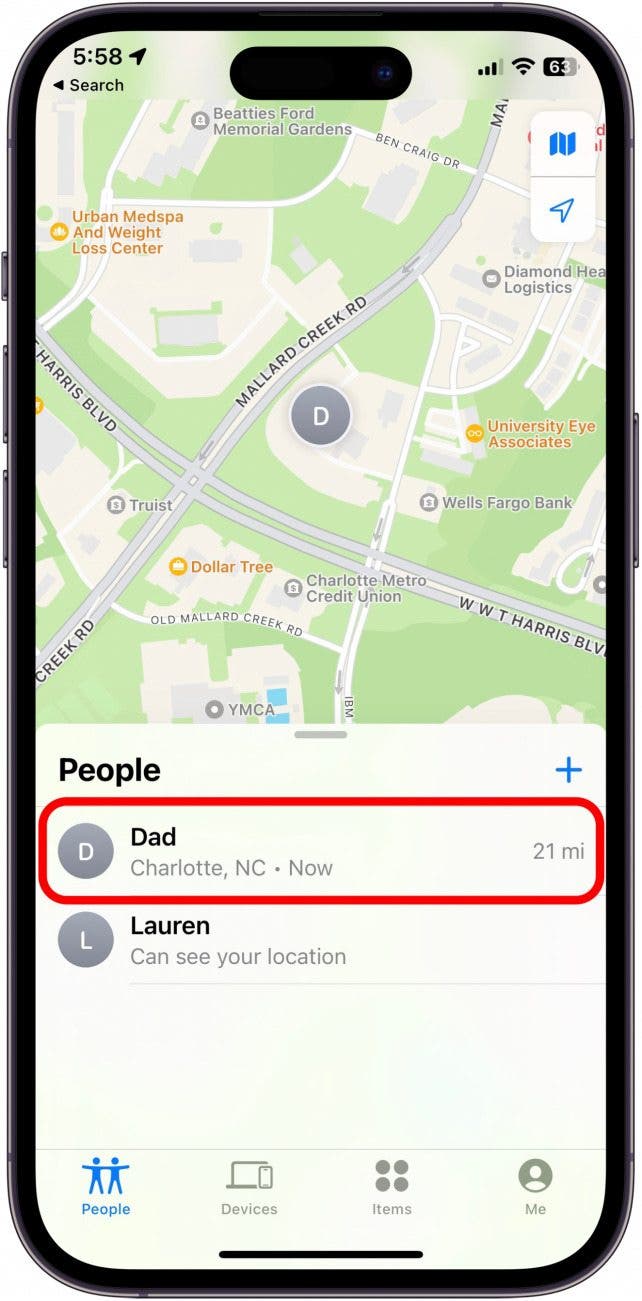
Note: A lot of our readers want to know how to share location indefinitely on iPhone to Android. It's not as easy as sharing location between iPhones, but it's possible!
And that's that! It's such a simple way to let people know where you are, whether you're getting together with friends or just want someone to know your location for safety reasons. And once your friend has found you after you got lost wandering Costco, maybe you can help them out by finding their lost phone using your Find My app. Next, find out how to share a location in Apple Maps.
Be sure to check out our free Tip of the Day for more great Find My tutorials!
Every day, we send useful tips with screenshots and step-by-step instructions to over 600,000 subscribers for free. You'll be surprised what your Apple devices can really do.

Erin MacPherson
Erin is a Web Editor for iPhone Life and has been a writer, editor, and researcher for many years. She has a degree in communication with an emphasis on psychology and communication, and has spent many of her professional years as a coach in various business and specialty fields. Erin officially joined the ranks of iPhone and Apple users everywhere around nine years ago, and has since enjoyed the unique and customized feel of Apple technology and its many gadgets. When she’s not working, Erin and her son enjoy outdoor adventures, camping, and spending time with their eclectic collection of pets.
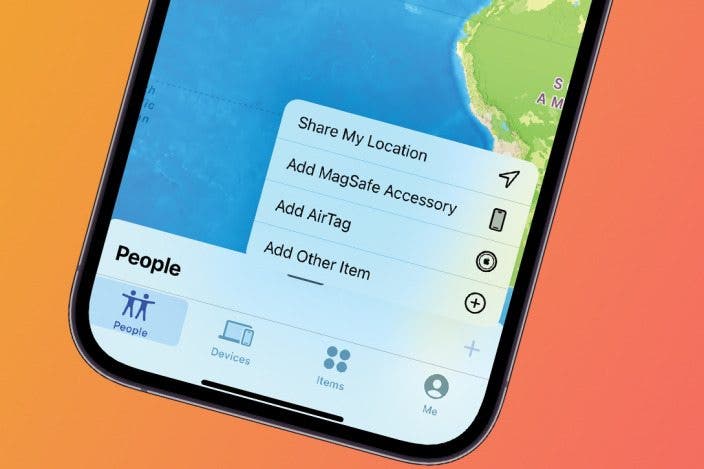

 Olena Kagui
Olena Kagui
 Devala Rees
Devala Rees
 Leanne Hays
Leanne Hays
 Rachel Needell
Rachel Needell

 Rhett Intriago
Rhett Intriago




 Amy Spitzfaden Both
Amy Spitzfaden Both



