How to Stop Apps from Downloading on All Apple Devices


When using my iPhone, I often download apps to try out. Later, when I unlock my iPad, all of the apps I downloaded to test on my iPhone are suddenly on my tablet! This is annoying, but thankfully you can fix it with a quick setting. Here's how to turn off app sync between iPhone and iPad.
Why You'll Love This Tip:
- Stop automatic app downloads to save storage space.
- Keep apps only on the devices where you use them.
- Learn how to turn off automatic downloads of apps to prevent apps from cluttering other devices.
How to Turn Off App Sharing between Devices
System Requirements
This tip works on iPhones running iOS 16 or later, or iPads running iPadOS 16 or later. Find out how to update to the latest version of iOS and iPadOS.
If you're wondering how to stop apps from downloading automatically on all your Apple devices, you're not alone. Luckily, you can do so easily in the App Store's settings. Make sure you repeat these steps for each Apple device you have that you don't want to sync apps for. To learn more about the best ways to use your Apple devices, like how to remove an iPhone app, check out our Tip of the Day newsletter. Here's how to stop apps from downloading on all devices:
- Open the Settings app, scroll down and tap App Store.
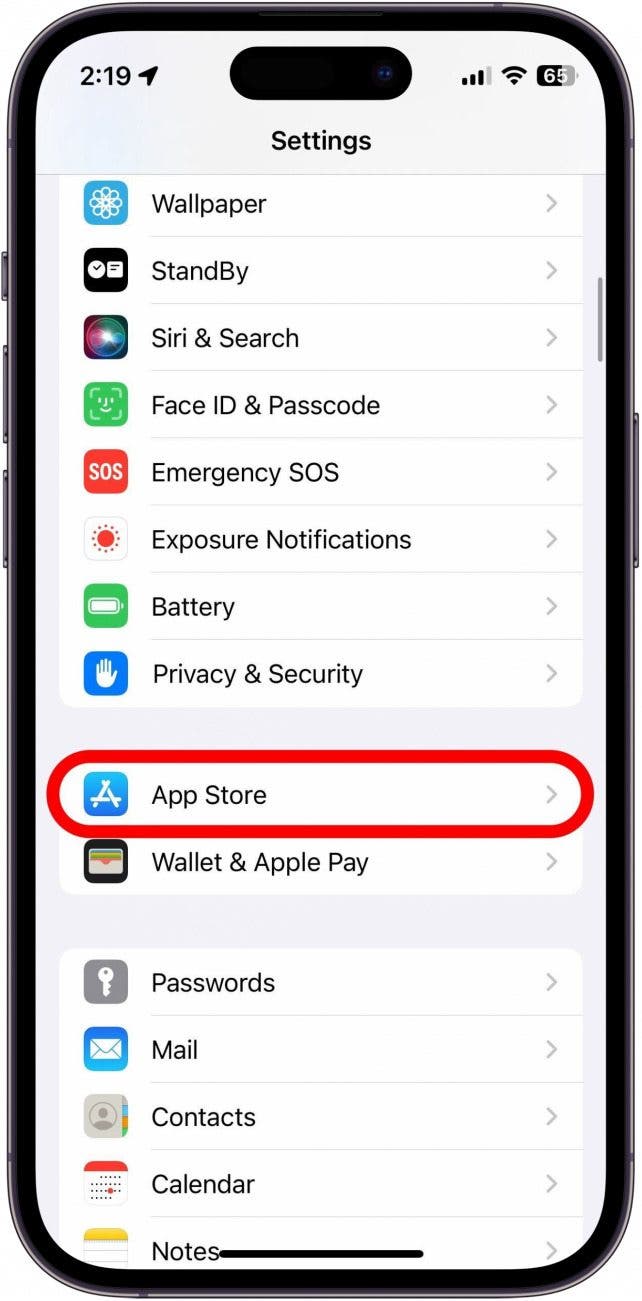
- Toggle off App Downloads in the Automatic Downloads section.
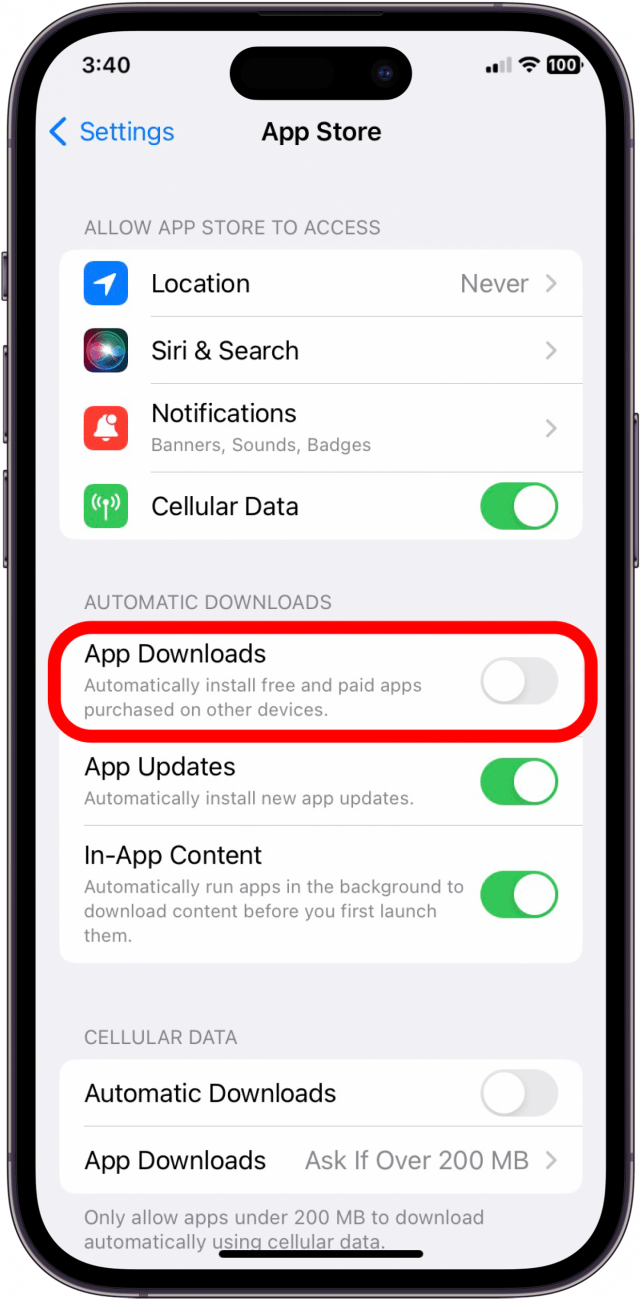
- Repeat these steps on each device (like your iPad) on which you want to stop automatic app downloads.
Now you know how to turn off automatic downloads on iPhone and iPad! Also, check out our article on how to hide apps on your iPhone and how to find them later.
Every day, we send useful tips with screenshots and step-by-step instructions to over 600,000 subscribers for free. You'll be surprised what your Apple devices can really do.

Conner Carey
Conner Carey's writing can be found at conpoet.com. She is currently writing a book, creating lots of content, and writing poetry via @conpoet on Instagram. She lives in an RV full-time with her mom, Jan and dog, Jodi as they slow-travel around the country.
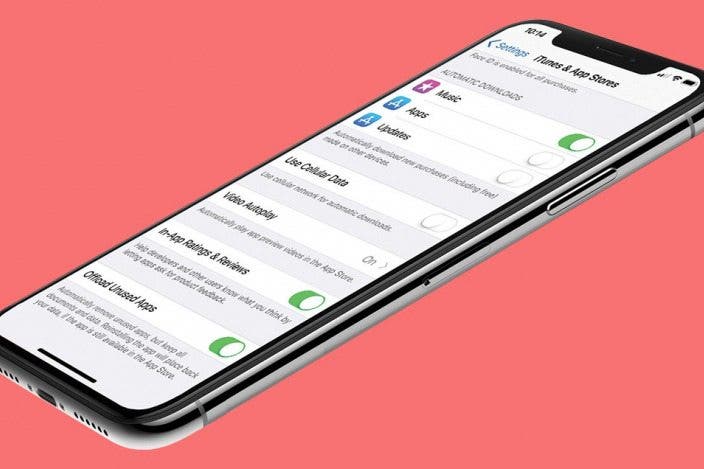

 Olena Kagui
Olena Kagui
 Leanne Hays
Leanne Hays

 Rhett Intriago
Rhett Intriago
 Rachel Needell
Rachel Needell
 Linda Ruth
Linda Ruth

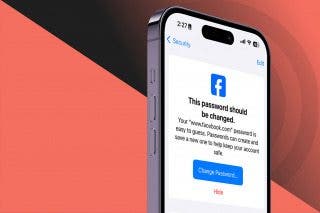

 Susan Misuraca
Susan Misuraca

 Amy Spitzfaden Both
Amy Spitzfaden Both


