How to Stop Faces from Moving in Group FaceTime Calls
In FaceTime, default settings will make it so that anytime a person is speaking, their face becomes larger than everyone else's. Learn how to turn this feature off!


Many people have been struggling with the same issue when it comes to Group FaceTime on their iPhone: screen movement. Sometimes it can be nice to see the current speaker featured larger than the others. However, many people prefer for the members of their group chat on FaceTime to be equally sized throughout the whole call, regardless of who is speaking. Fortunately, this is an easy fix! Here's how to stop faces from moving during FaceTime.
Related: FaceTime Guide for iPhone & iPad: Calling Android Users, Apple SharePlay & More
How to Stop FaceTime from Moving Screens during Group Calls
- Open the Settings app.
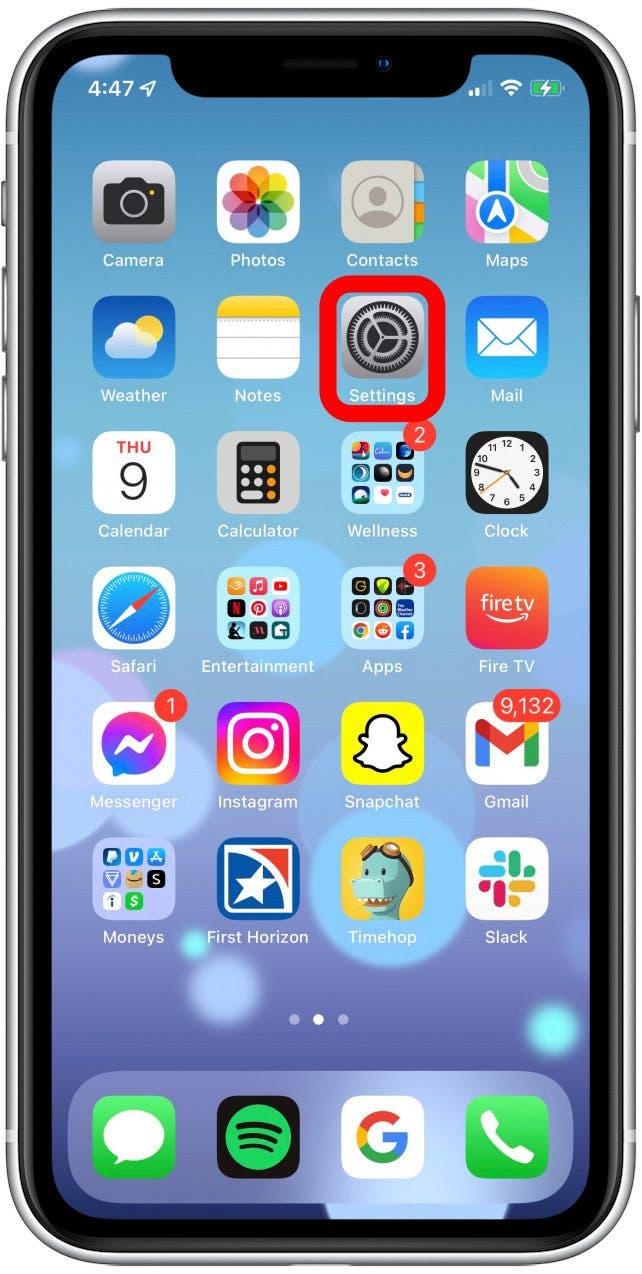
- Tap FaceTime.
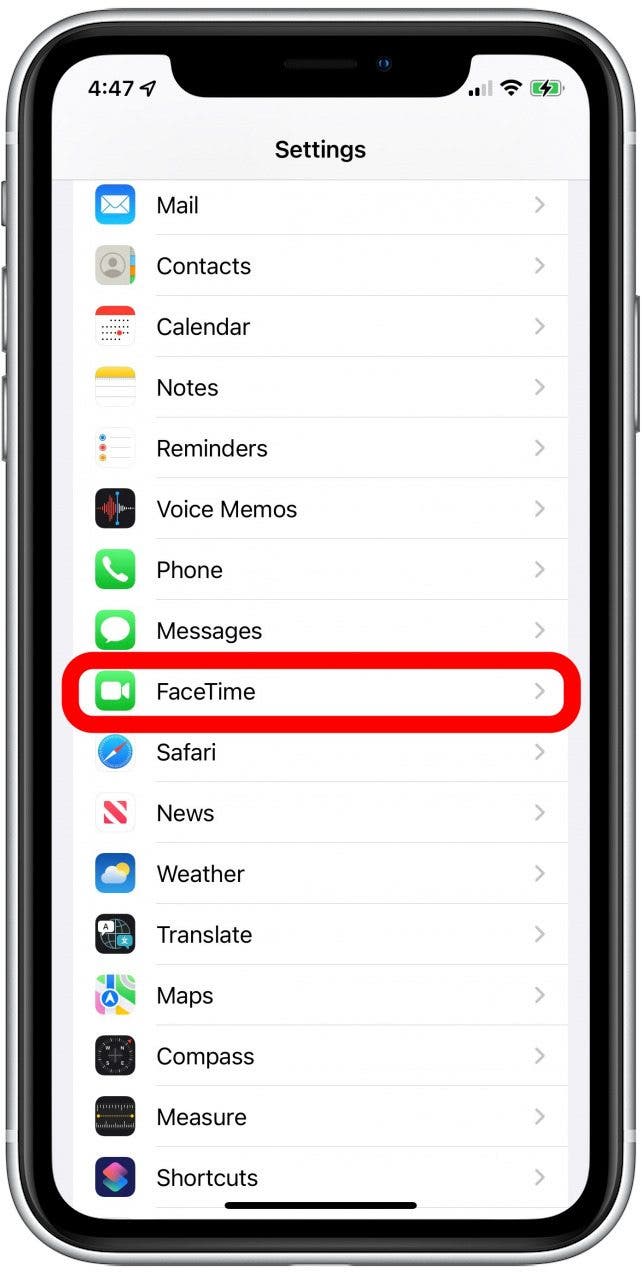
- Toward the bottom of your screen, you will see a menu item called Speaking with a toggle.
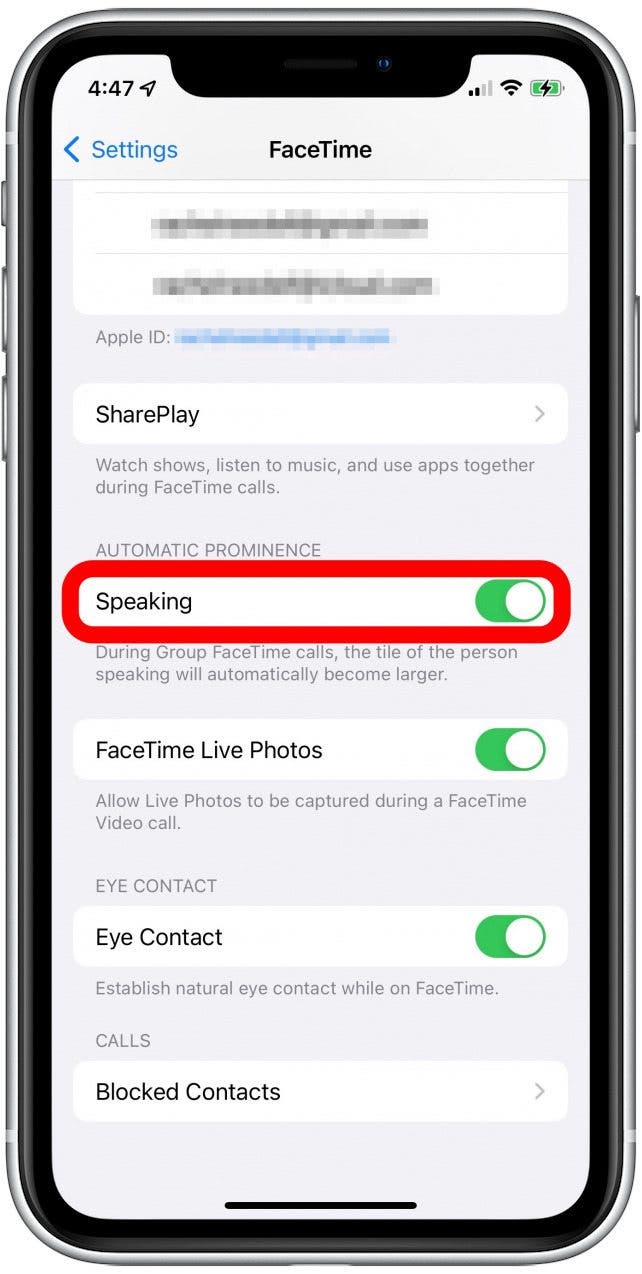
- Toggle the feature off. It will appear green when activated and gray when turned off.
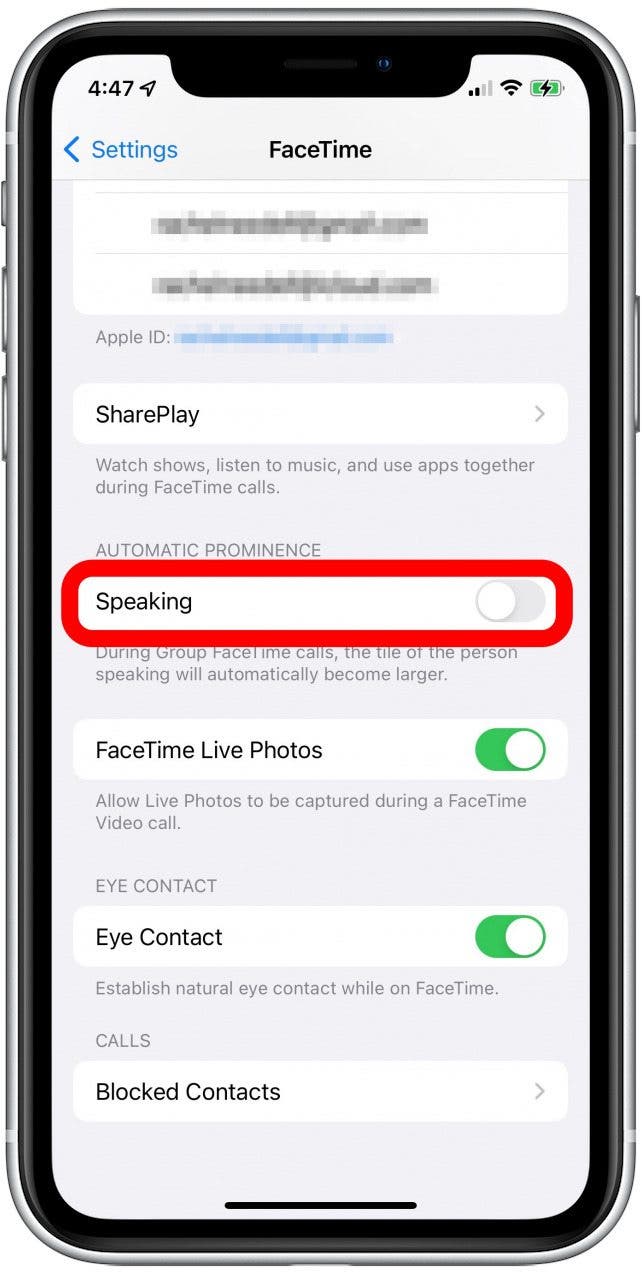
Changing this setting is an easy way to keep the members of your call from moving around your screen, and just as easily reversible if you find you miss the current speaker being featured. For more quick and easy tutorials on using your Apple devices, sign up for our free Tip of the Day!
Every day, we send useful tips with screenshots and step-by-step instructions to over 600,000 subscribers for free. You'll be surprised what your Apple devices can really do.

Amy Spitzfaden Both
Amy Spitzfaden-Both is the Managing Editor for iPhone Life magazine and an award-winning novelist, with over 10 years of experience in the publishing industry. She specializes in Apple news and rumors, health and fitness tech, and parenting in the digital age. She graduated from MIU with a BA in Literature and Writing.
Amy lives in New Hampshire with her husband and daughter. When she’s not writing or glued to her iPhone, she enjoys hiking, traveling, and creating her own tea blends.


 Amy Spitzfaden Both
Amy Spitzfaden Both
 Rhett Intriago
Rhett Intriago
 Olena Kagui
Olena Kagui

 Rachel Needell
Rachel Needell


 Ashleigh Page
Ashleigh Page
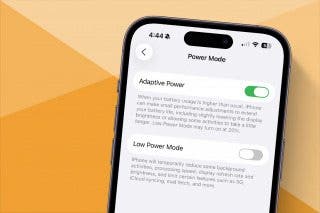






 Leanne Hays
Leanne Hays