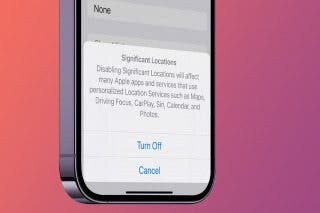How to Stop the Music App from Opening Automatically on Your Mac
Learn how to stop the Music App from opening automatically at login in the app’s Mac Dock Options.


Listening to music can make you happier, healthier, and even smarter. However, you don't necessarily need Apple's Music app to open automatically every time you turn on your Mac. In fact, it can be downright annoying. Learn how to stop Apple Music from launching automatically on your Mac at login.
Related: How to Stop iTunes from Opening Automatically When Your iPhone Is Connected to Your Mac
You can set any app to open when you log in to your Mac, or stop it from opening when you log in.
- Right-click on the Music app in the Mac Dock.
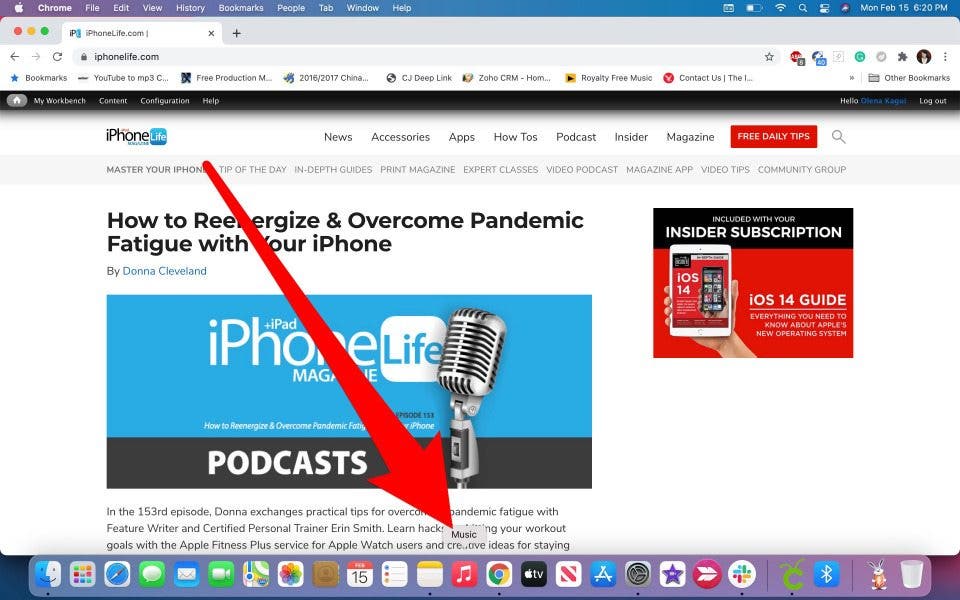
- Hover the cursor over Options.
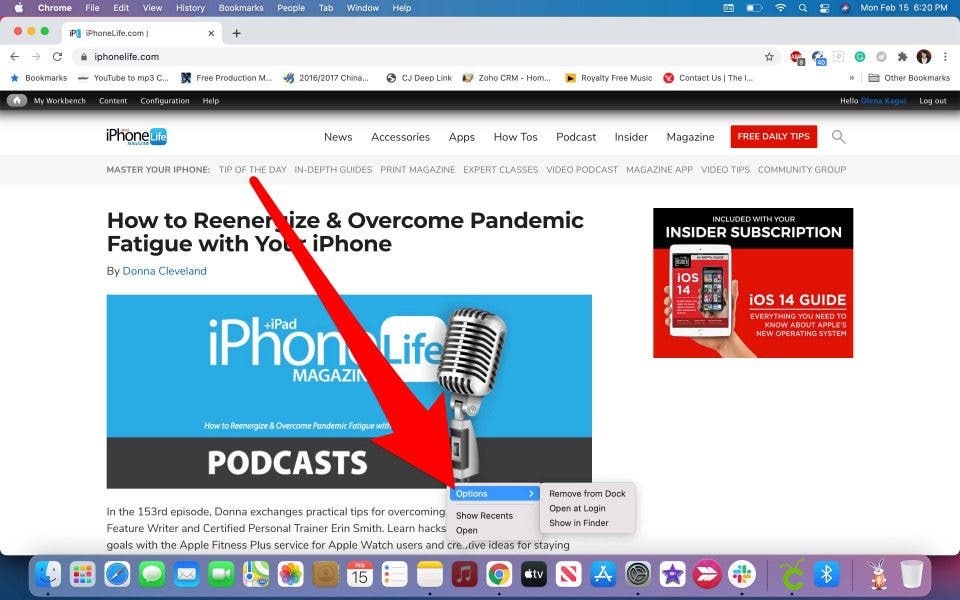
- Select Open at Login.
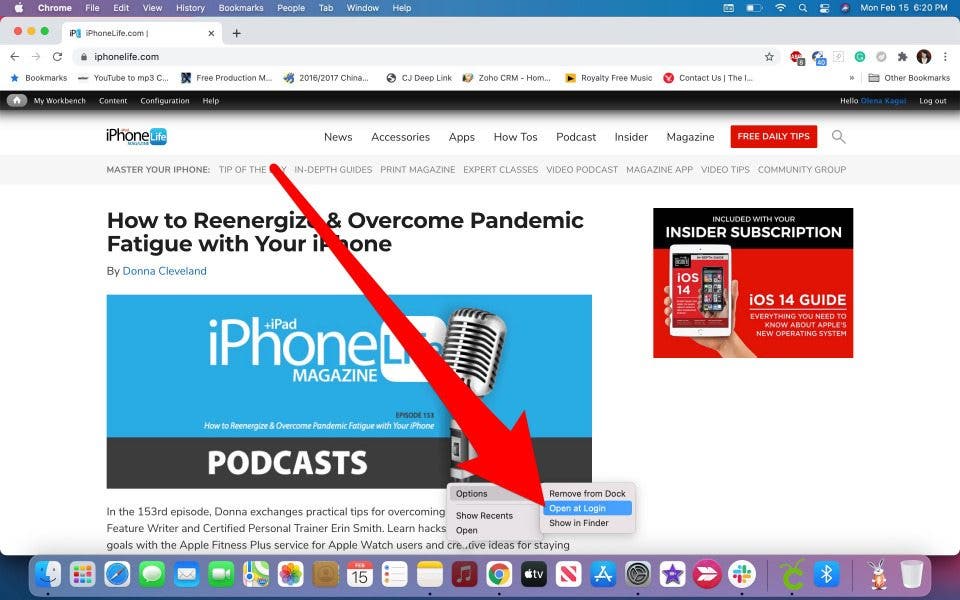
- If there is a check mark next to Open at Login, the Music app will open automatically when you log in. Click Open at Login to remove the check mark.
- If there is no check mark, the app will not open automatically. The more apps you set to open at login, the slower the Mac startup process will be.
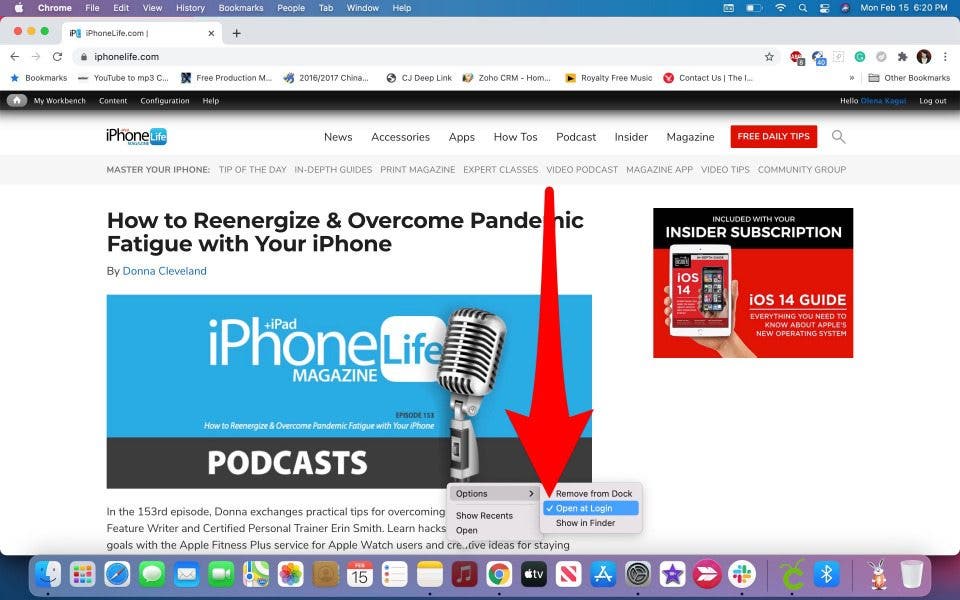
Learning how to change startup programs on your Mac can help you log in faster. Right-click on the app in the Apple Dock and change the settings as necessary. To learn more about Mac settings, sign up for our free Tip of the Day newsletter.

Olena Kagui
Olena Kagui is a Feature Writer at iPhone Life. In the last 10 years, she has been published in dozens of publications internationally and won an excellence award. Since joining iPhone Life in 2020, she has written how-to articles as well as complex guides about Apple products, software, and apps. Olena grew up using Macs and exploring all the latest tech. Her Maui home is the epitome of an Apple ecosystem, full of compatible smart gear to boot. Olena’s favorite device is the Apple Watch Ultra because it can survive all her adventures and travels, and even her furbabies.
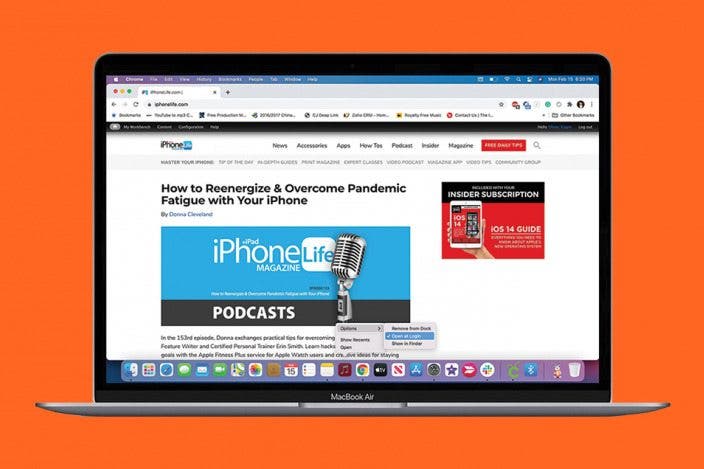

 Amy Spitzfaden Both
Amy Spitzfaden Both
 Hal Goldstein
Hal Goldstein
 Olena Kagui
Olena Kagui



 Leanne Hays
Leanne Hays
 Rachel Needell
Rachel Needell



 Rhett Intriago
Rhett Intriago