How to Turn On Dark Mode on iPhone


The iPhone Dark Mode feature reverses the color scheme on your iPhone, darkening the background and lightening text to provide higher contrast. It can help reduce the eye strain caused by looking at bright screens or might just look better to some users. All you need to do to turn on Dark Mode on iPhones of all models is to make quick changes in the Settings app.
Why You’ll Love This Tip:
- Dark Mode on iPhone is a neat setting that can help reduce eye strain while you use your iPhone.
- You can also enjoy longer battery life and improved focus while using Dark Mode for iPhone.
- Your phone can automatically toggle between Light and Dark Mode, depending on the time of day!
How to Enable Dark Mode on iPhone
System Requirements
This tip was performed on an iPhone 16 Pro Max running iOS 18.3 but will work on most models and older software versions. Find out how to update to the latest version of iOS.
Dark Mode on iPhone is easy to turn on and off as necessary, or you can set it to turn on automatically in the evenings. Here’s how to find the Dark Mode iPhone settings:
- Open Settings.
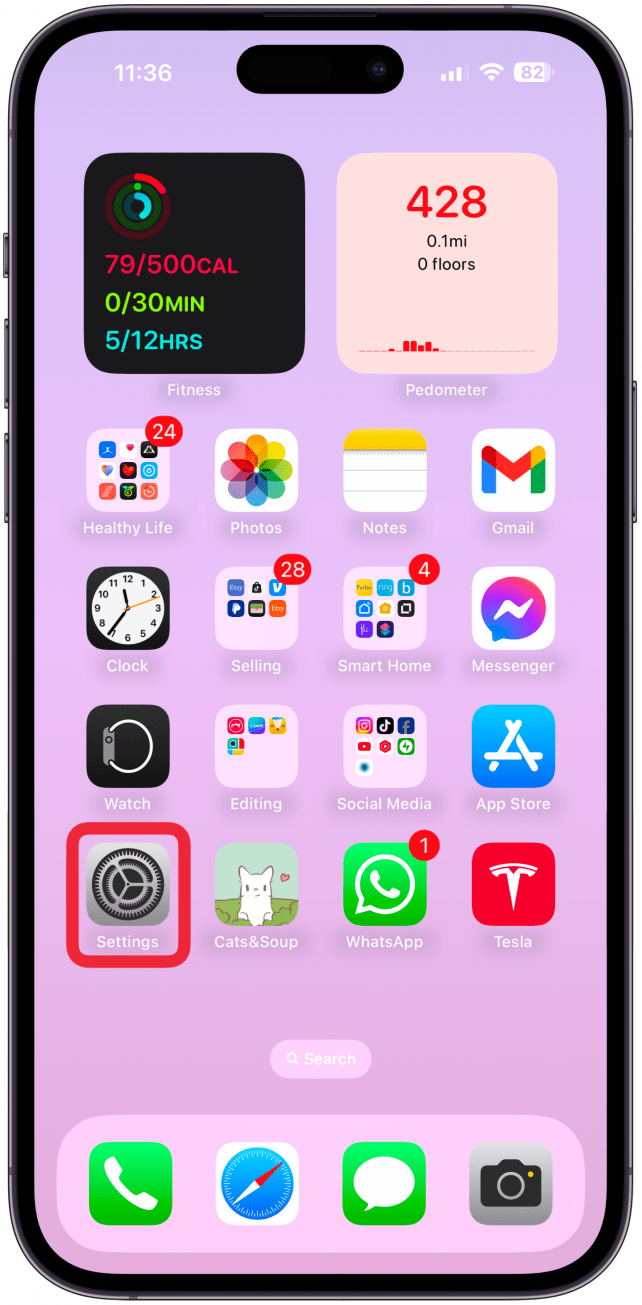
- Tap Display & Brightness.
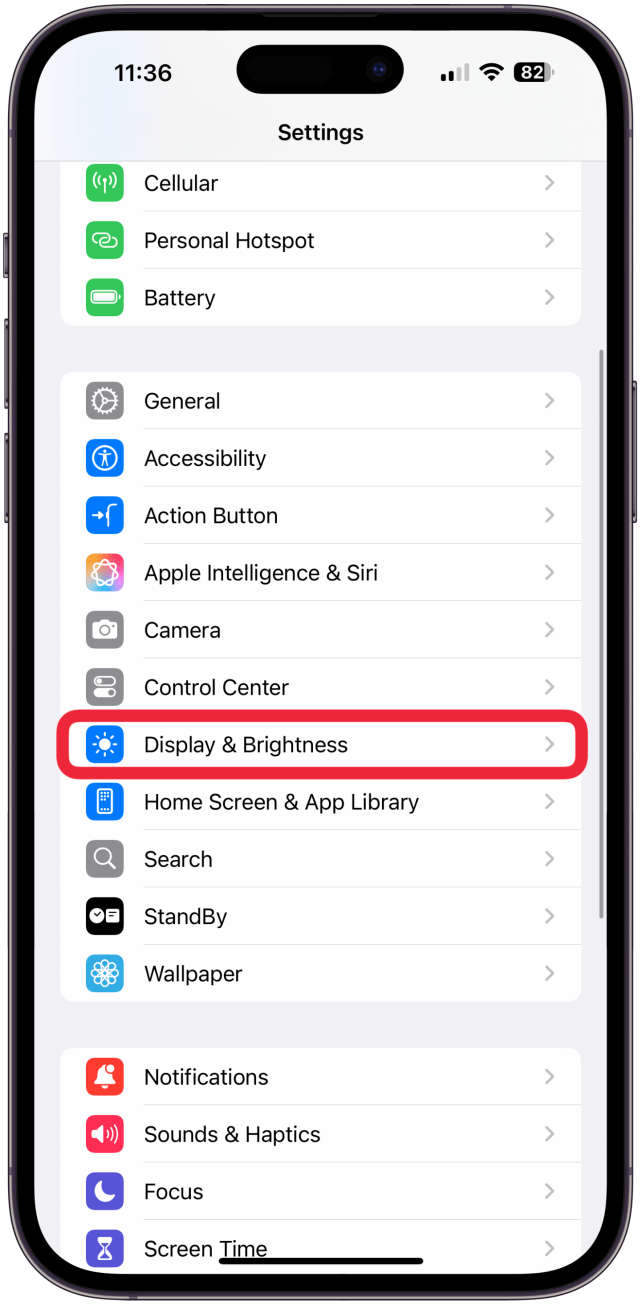
- Tap the circle under Dark.
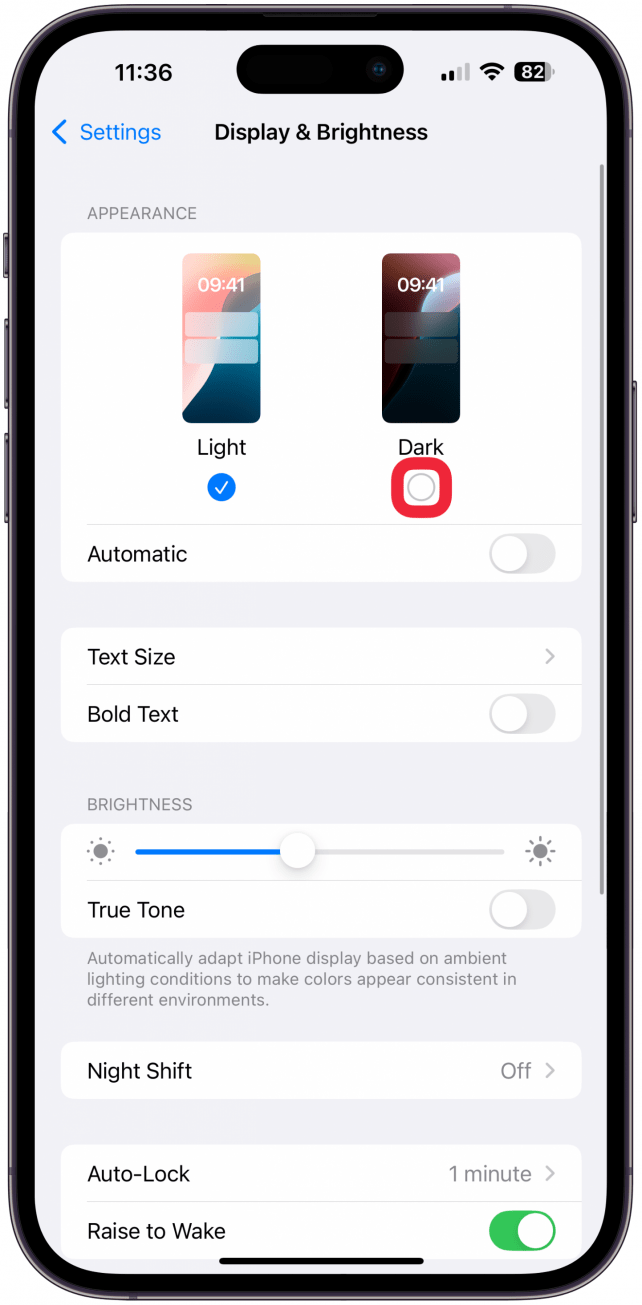
- To make Dark Mode turn on automatically when the sun sets and off again when the sun rises, make sure that Automatic is toggled on.
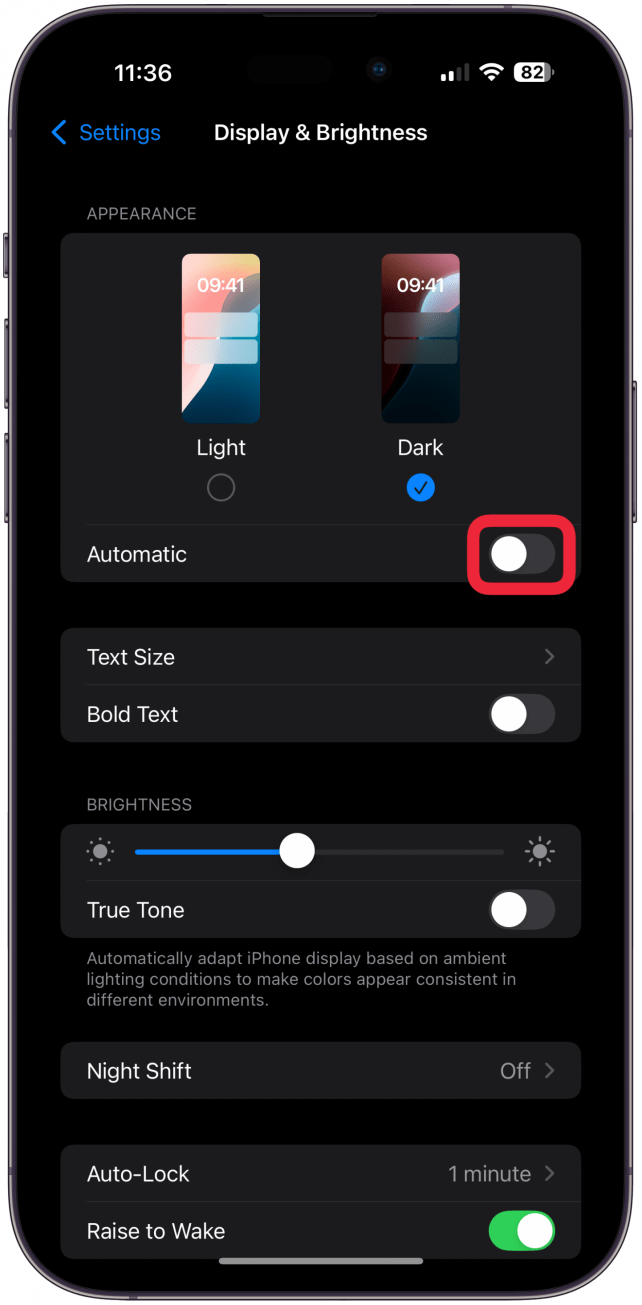
Now Dark Mode is turned on for your iPhone, and you can enjoy some battery saving, improved focus, and reduced eye strain! You can also add the Dark Mode toggle to your Control Center for even quicker access.
More On: Dark Mode
Every day, we send useful tips with screenshots and step-by-step instructions to over 600,000 subscribers for free. You'll be surprised what your Apple devices can really do.

Tamlin Day
Tamlin Day is a feature web writer for iPhone Life and a regular contributor to iPhone Life magazine. A prolific writer of tips, reviews, and in-depth guides, Tamlin has written hundreds of articles for iPhone Life. From iPhone settings to recommendations for the best iPhone-compatible gear to the latest Apple news, Tamlin's expertise covers a broad spectrum.
Before joining iPhone Life, Tamlin received his BFA in Media & Communications as well as a BA in Graphic Design from Maharishi International University (MIU), where he edited MIU's literary journal, Meta-fore. With a passion for teaching, Tamlin has instructed young adults, college students, and adult learners on topics ranging from spoken word poetry to taking the perfect group selfie. Tamlin's first computer, a Radioshack Color Computer III, was given to him by his father. At 13, Tamlin built his first PC from spare parts. He is proud to put his passion for teaching and tech into practice as a writer and educator at iPhone Life.
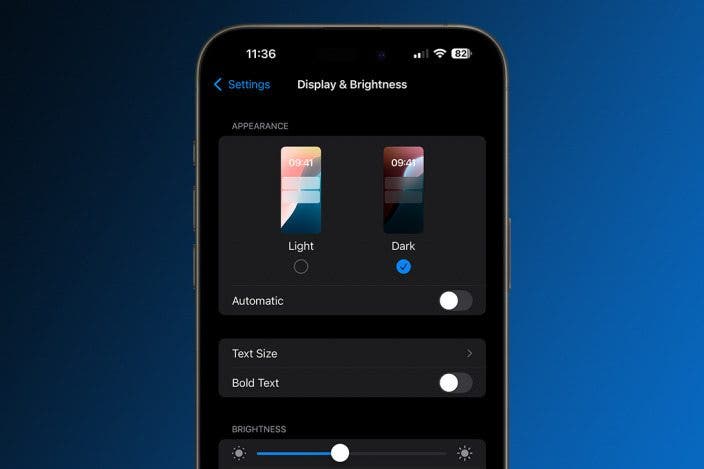

 Olena Kagui
Olena Kagui
 Rhett Intriago
Rhett Intriago
 Rachel Needell
Rachel Needell
 Leanne Hays
Leanne Hays






 Amy Spitzfaden Both
Amy Spitzfaden Both



 Devala Rees
Devala Rees