How to Tilt & Rotate Photos on Mac
Learn how to fix upside-down or tilted photos with our tutorial on how to rotate photos.


Has the Photos app saved a picture upside down? Or, did you take a photo at a strange angle, and you'd like to tilt the photo to improve its appearance? Here's how to rotate a photo and tilt a picture in the Photos app on Mac.
Related: How to Crop Photos on Mac
Why You'll Love This Tip
- Tilt a photo to an angle that's more aesthetically pleasing.
- Rotate a photo that's been mistakenly saved upside down or sideways.
How to Tilt & Rotate Photos on Mac
Say you're editing a photo or video on a Mac and run into a problem; how do you fix a picture that is upside down? Or a photo that's sideways? How do you straighten a tilted picture? Here's how to tilt and rotate photos on a Mac. For more great photo editing tutorials, check out our free Tip of the Day.
Note: This is a different tip than how to mirror a photo.
- Open the Photos app, then open the picture you want to tilt or rotate.
- Click Edit.
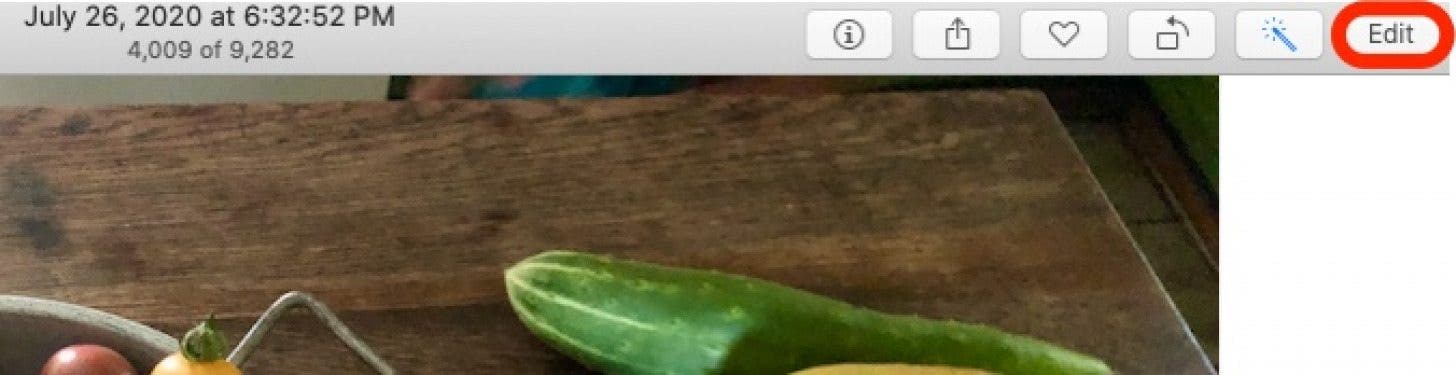
- Click the Crop button, then click the dial to the right of the photo and move it up or down to tilt the image.
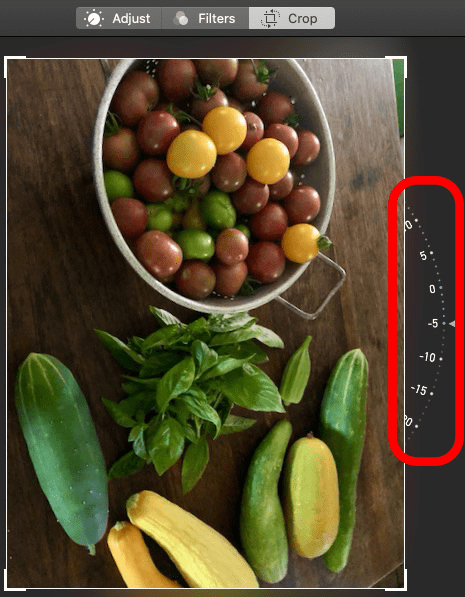
- Click Done to save your changes, or Revert to Original to get rid of them.

- To rotate the photo, click the Rotate icon at the top of the screen until the photo is oriented to your preference.

- Click Done when finished, or click the Rotate icon until your photo goes back to its former orientation.

Now you can rotate photos on a Mac to your heart's content! If this tip was helpful, you might also want to learn how to zoom in and out of a photo on your Mac. This will make it easier to edit small areas of pictures and videos as you work.
Every day, we send useful tips with screenshots and step-by-step instructions to over 600,000 subscribers for free. You'll be surprised what your Apple devices can really do.

Leanne Hays
Leanne Hays has over a dozen years of experience writing for online publications. As a Feature Writer for iPhone Life, she has authored hundreds of how-to, Apple news, and gear review articles, as well as a comprehensive Photos App guide. Leanne holds degrees in education and science and loves troubleshooting and repair. This combination makes her a perfect fit as manager of our Ask an Expert service, which helps iPhone Life Insiders with Apple hardware and software issues.
In off-work hours, Leanne is a mother of two, homesteader, audiobook fanatic, musician, and learning enthusiast.
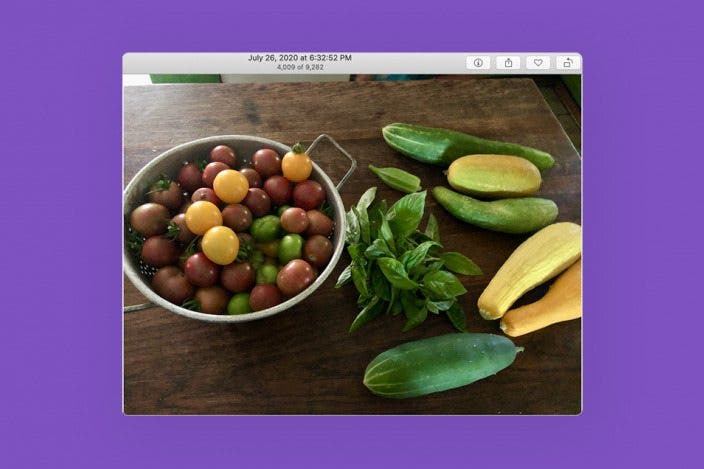

 Rhett Intriago
Rhett Intriago
 Amy Spitzfaden Both
Amy Spitzfaden Both


 Rachel Needell
Rachel Needell
 Leanne Hays
Leanne Hays





 Olena Kagui
Olena Kagui


