How to Transfer Call from Apple Watch to iPhone


Can you make a phone call on Apple Watch? Yes! But sometimes, an iPhone handoff is necessary if you want more privacy or to save your Apple Watch battery life. We’ll teach you how to seamlessly transfer Apple Watch calls made from or received by your iPhone.
Why You’ll Love This Tip
- Apple Watch calls are convenient, but not as private, because you need to use the speakerphone.
- Save your Apple Watch's battery by transferring long, battery-draining calls to your iPhone.
- Answer on Apple Watch to make sure you don't miss a call, then transfer to iPhone for a clearer conversation.
How to Switch Phone Call from Apple Watch to iPhone
System Requirements
This tip works on Apple Watches running watchOS 10 and later. These steps are updated for watchOS 26 but should work on older OSes as well. Find out how to update to the latest OS.
If you want a more private phone conversation that won't drain your watch's battery, you can easily switch your phone call from your Apple Watch to your iPhone without interrupting the conversation. The steps below will start with how to take calls on Apple Watch in case you need a refresher.
- Answer the call by tapping the green phone button on your watch face. Or make the call from your Apple Watch like you normally would.
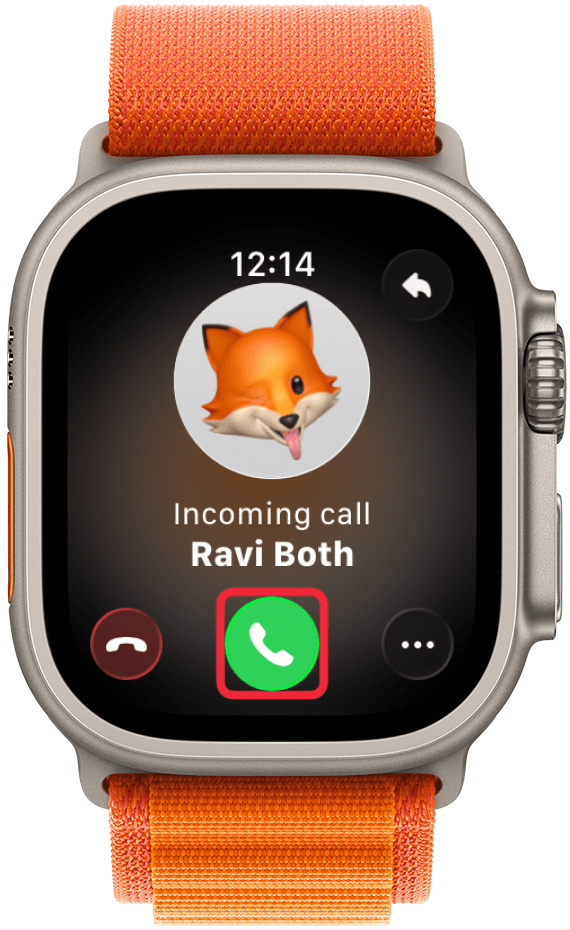
- On your iPhone, tap the green icon at the top of your screen.
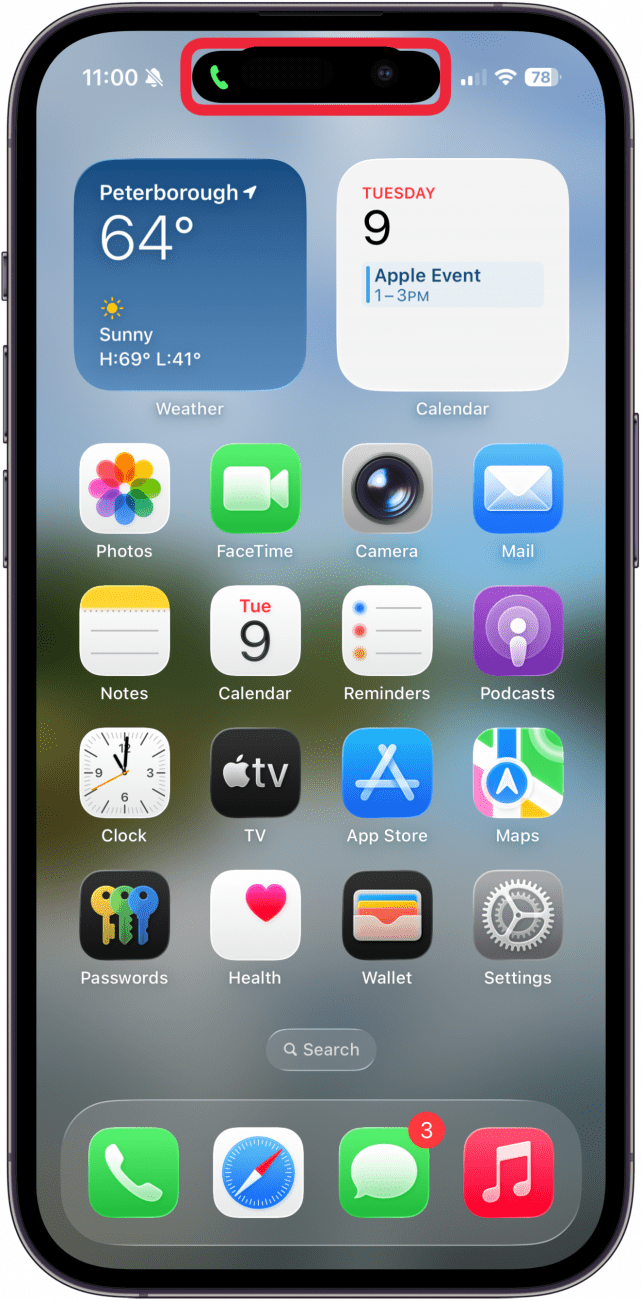
- The call will now automatically transfer from your Apple Watch to the iPhone.

The transfer is almost instantaneous, so be prepared to listen on your iPhone immediately! You can also transfer a call from your iPhone to your Apple Watch.
Pro Tip
On older iOS versions or iPhones without a Dynamic Island, the green icon may look more like this:

Now you know how to transfer calls on Apple Watch and use Handoff on iPhone. Knowing how to transfer Apple Watch calls makes you one step closer to mastering your watch! Next, learn how to use the Apple Watch keyboard!
More On: Apple Watch Calling
Every day, we send useful tips with screenshots and step-by-step instructions to over 600,000 subscribers for free. You'll be surprised what your Apple devices can really do.

Olena Kagui
Olena Kagui is a Feature Writer at iPhone Life. In the last 10 years, she has been published in dozens of publications internationally and won an excellence award. Since joining iPhone Life in 2020, she has written how-to articles as well as complex guides about Apple products, software, and apps. Olena grew up using Macs and exploring all the latest tech. Her Maui home is the epitome of an Apple ecosystem, full of compatible smart gear to boot. Olena’s favorite device is the Apple Watch Ultra because it can survive all her adventures and travels, and even her furbabies.


 Rachel Needell
Rachel Needell
 Rhett Intriago
Rhett Intriago
 Hal Goldstein
Hal Goldstein
 Leanne Hays
Leanne Hays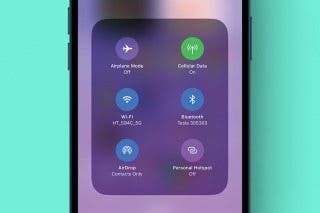
 Olena Kagui
Olena Kagui

 Susan Misuraca
Susan Misuraca




 Amy Spitzfaden Both
Amy Spitzfaden Both


 Linda Ruth
Linda Ruth