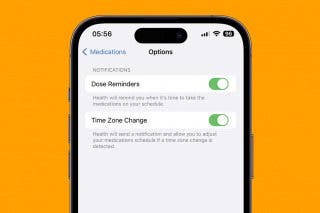How to Turn off Activation Lock on a Device You Already Sold or Gave Away
Activation Lock is designed to keep your private data safe in the event that your iPhone, iPad, or other Apple device gets stolen or lost. If you’ve sold or gifted the device, however, you’ll need to remove the lock to make sure the new owner can use it.


It's important to turn off Activation Lock when you give away or sell your iPhone, iPod, or other Apple device so that the person who now owns your device can use it. Activation Lock turns on automatically when Find My is activated, so you may not even realize it's enabled, which is why many users don't realize until it's too late that they haven't disabled the lock. Don't worry: even if you have already given away or sold the device, it is still possible to turn off Activation Lock remotely. We'll show you how.
Related: What to Do If Your iPhone Is Stolen or Permanently Lost
How Do I Turn Off Activation Lock?
Activation Lock is intended to prevent other people from dishonestly using your iPhone, iPad, or other Apple device if it's ever lost or stolen. However, if you've intentionally given your device away or sold it, you'll want to remove Activation Lock so that they recipient won't have any issues. Here's how:
- Sign in to iCloud.com with your Apple ID. This can be done remotely on any browser and from any device, including non-Apple devices.
- Go to Find iPhone.
- Find the device that you are trying to remove Activation Lock from. This means you're removing it from iCloud under your Apple ID.
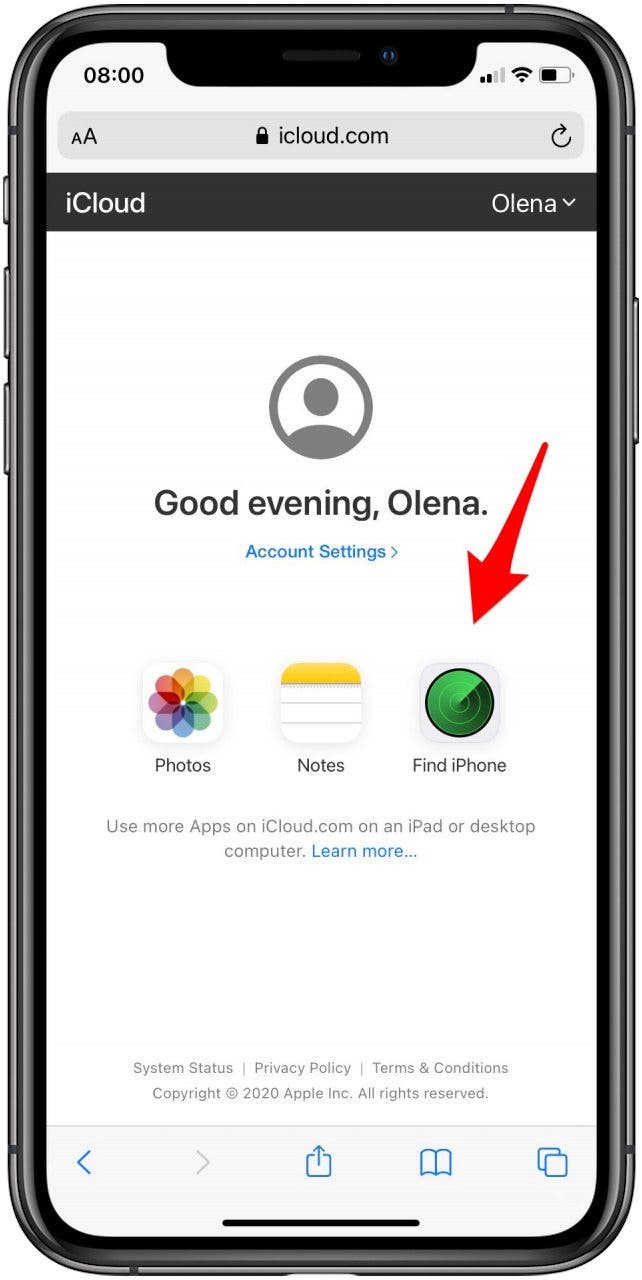
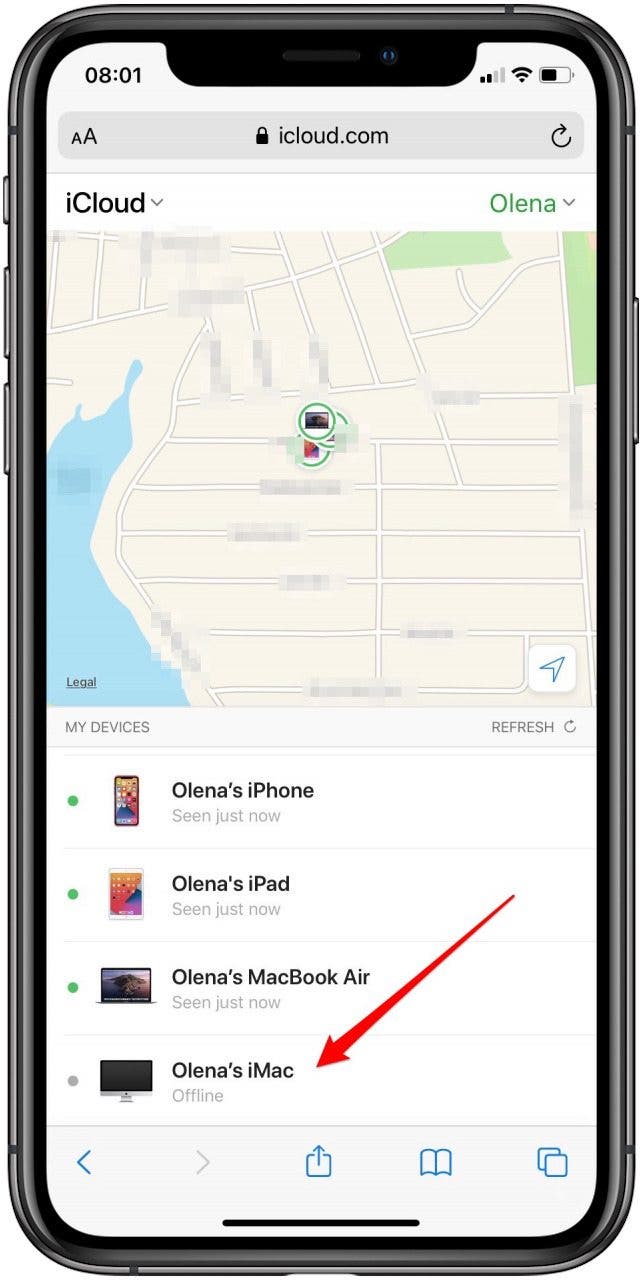
- Select the device and choose Erase [Device].
- The device will show up again for you to confirm. Select Continue.
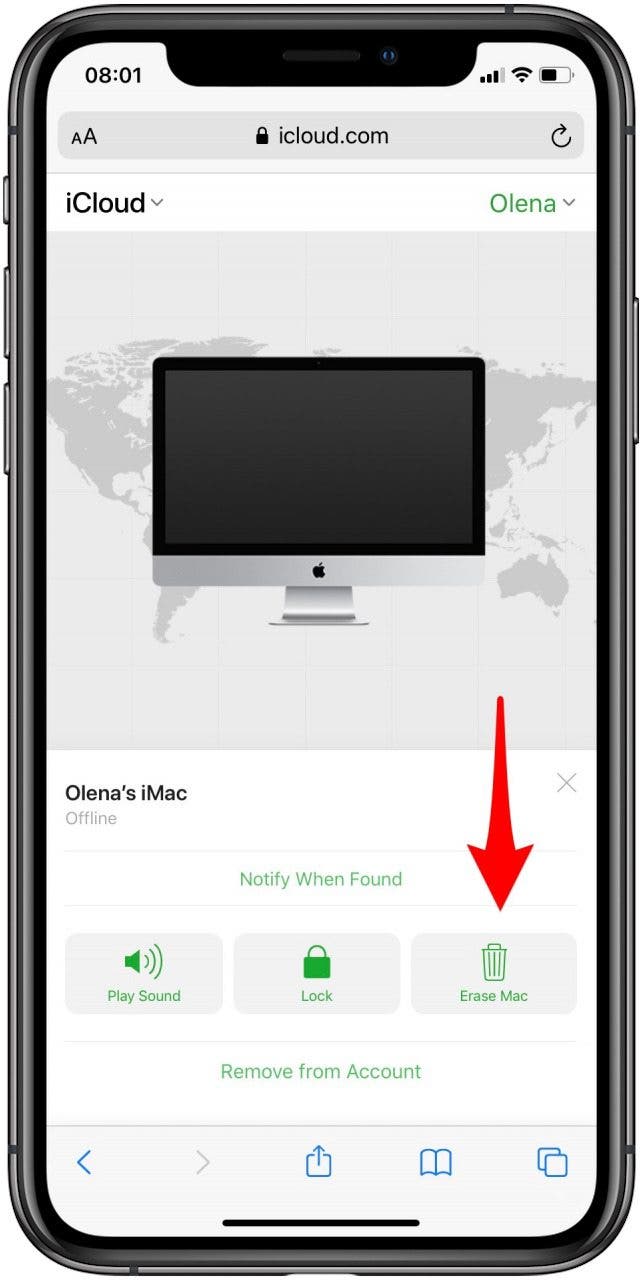
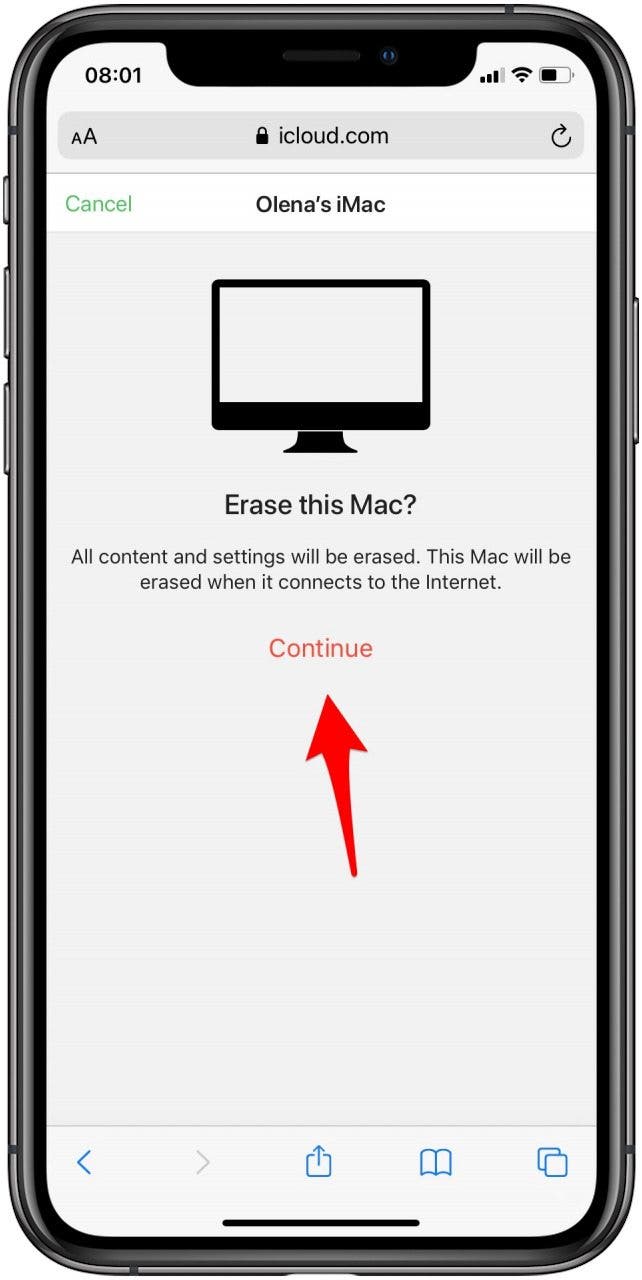
- For some devices, such as Macs, you may be asked to create a lock code for when the device is ready to be reactivated.
- You will be asked to leave an optional message that will be shown on the device when it is turned on.
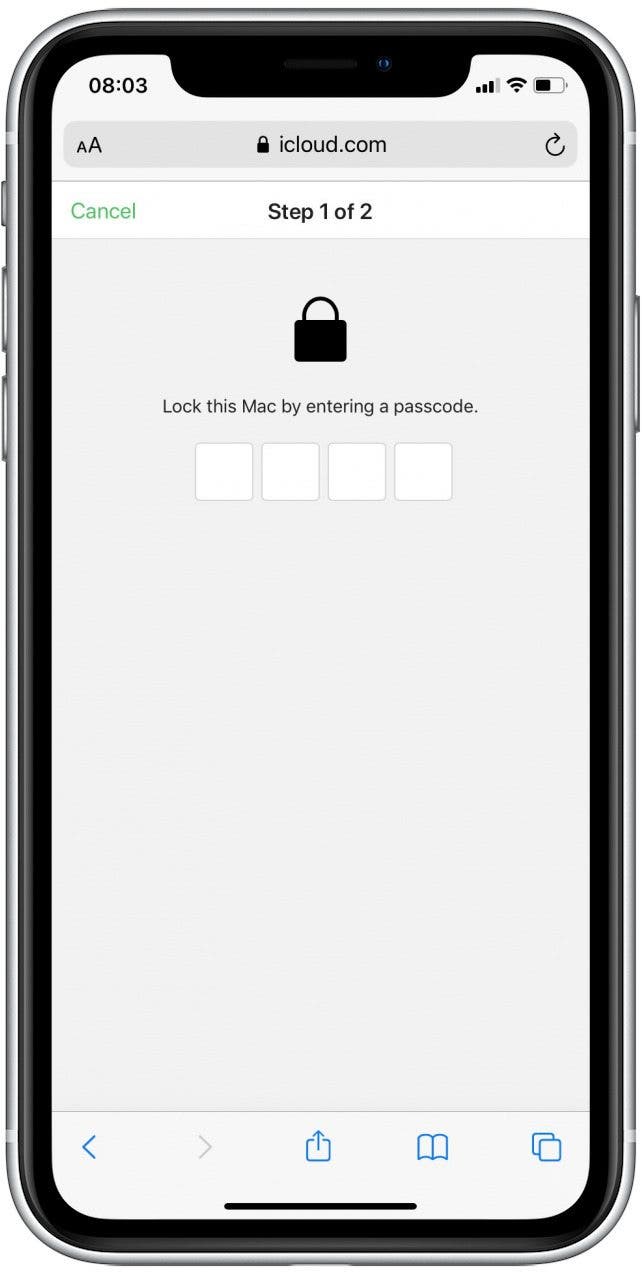
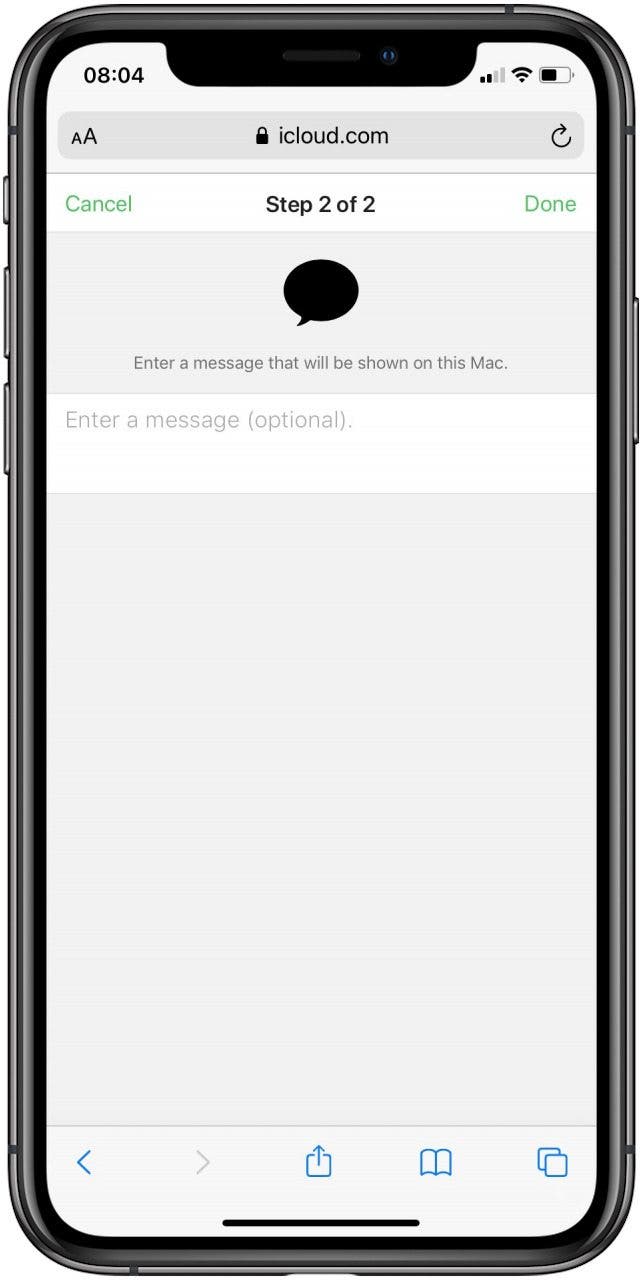
- Choose Done in the top-right corner.
- Finally, Select Remove from Account.
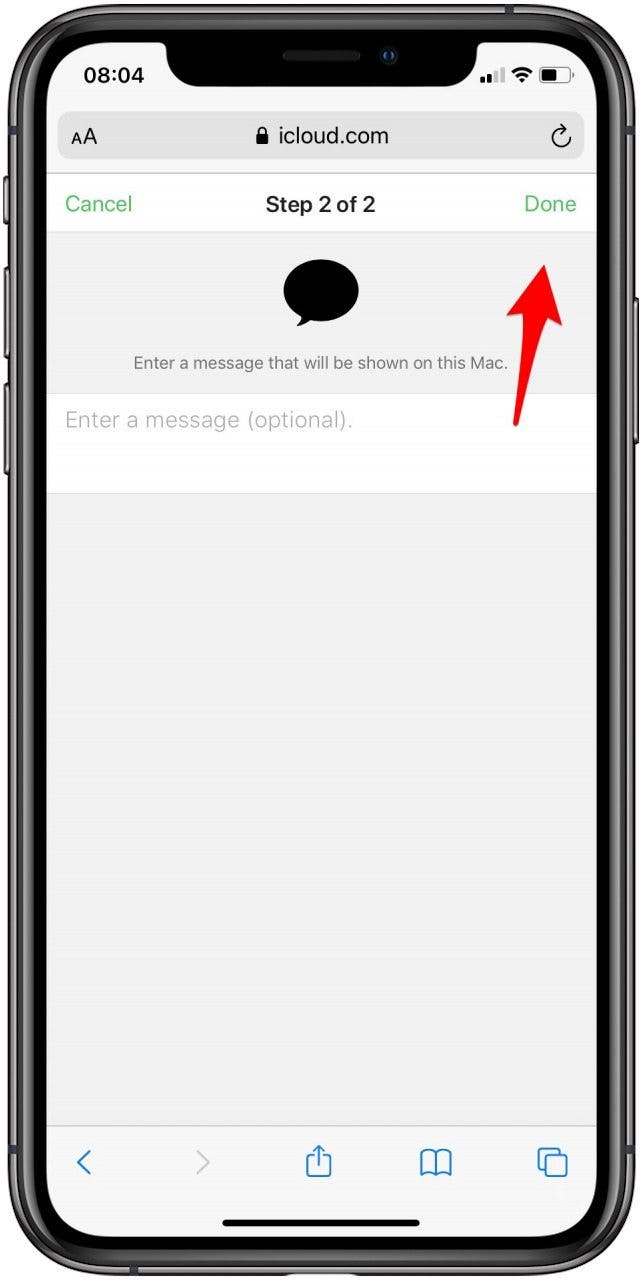
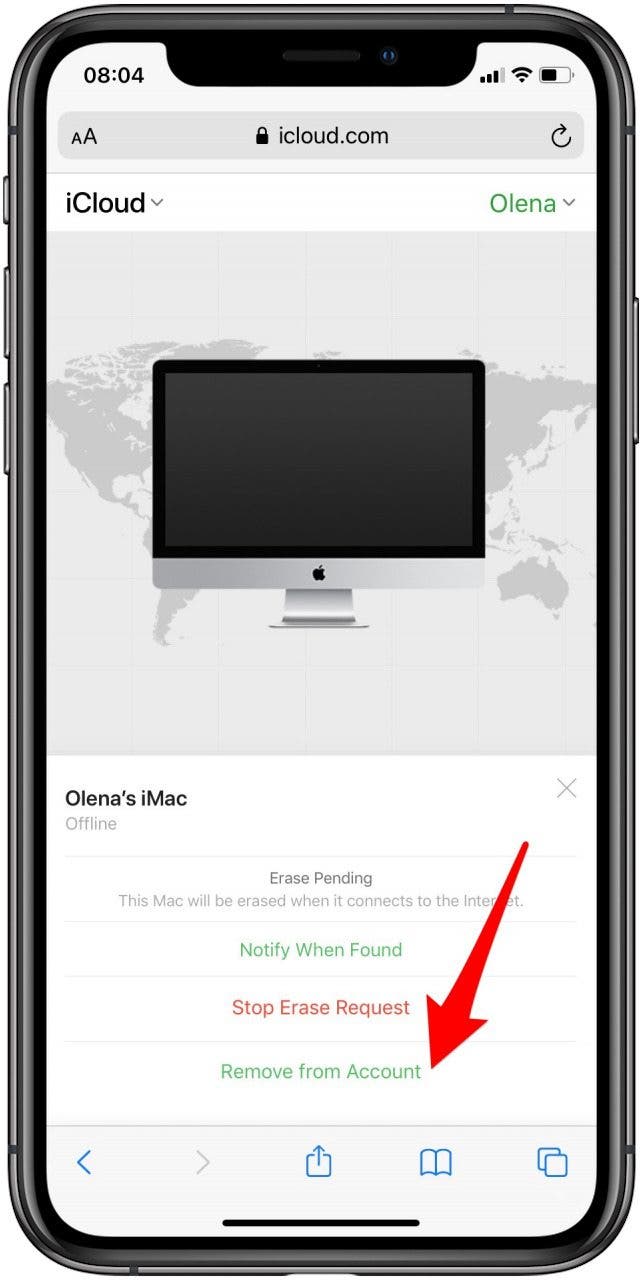
Activation Lock exists to help protect the data on your Apple device. If you sell an iPhone or another device, make sure to go through this process. The new owner will not be able to add the device to their Apple account until the Activation Lock is disabled. If you buy a used device that wasn’t properly cleared, the previous owner will have to turn off Activation Lock remotely.

Olena Kagui
Olena Kagui is a Feature Writer at iPhone Life. In the last 10 years, she has been published in dozens of publications internationally and won an excellence award. Since joining iPhone Life in 2020, she has written how-to articles as well as complex guides about Apple products, software, and apps. Olena grew up using Macs and exploring all the latest tech. Her Maui home is the epitome of an Apple ecosystem, full of compatible smart gear to boot. Olena’s favorite device is the Apple Watch Ultra because it can survive all her adventures and travels, and even her furbabies.
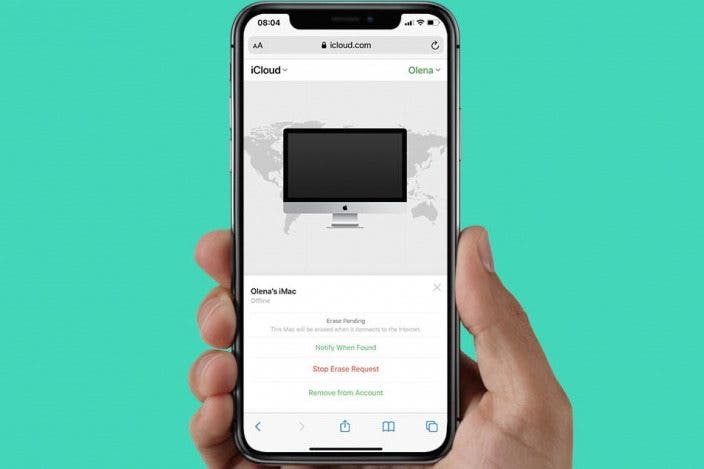

 Rachel Needell
Rachel Needell
 Rhett Intriago
Rhett Intriago
 Ashleigh Page
Ashleigh Page

 Olena Kagui
Olena Kagui


 Cullen Thomas
Cullen Thomas
 Leanne Hays
Leanne Hays


 Belinda Sanmiguel
Belinda Sanmiguel