How to Hide Your Location History in Google Maps Using Incognito Mode


You can keep your navigation history a secret in Google Maps on your iPhone by using the new Incognito mode feature. This new way to hide your location history in Google Maps on your iPhone is similar to Incognito mode in Google Chrome, which offers a private browsing window and deletes browsing history when it's closed. This tip will show you how to keep your Google Maps location searches, maps, and navigation history private by using Incognito mode in the iPhone Google Maps app. And what information doesn't get hidden by Google Maps Incognito mode.
Related: How to Avoid Toll Roads with Google Maps on Your iPhone or iPad
Before we get started, make sure your Google Maps app is updated to the latest version.
How to Hide Your Navigation & Search History in Google Maps:
-
Open the Google Maps app and make sure you're signed in to your Google account.
- Tap on your account icon (your photo or initial) in the upper right corner.
- Then tap Turn on Incognito mode.
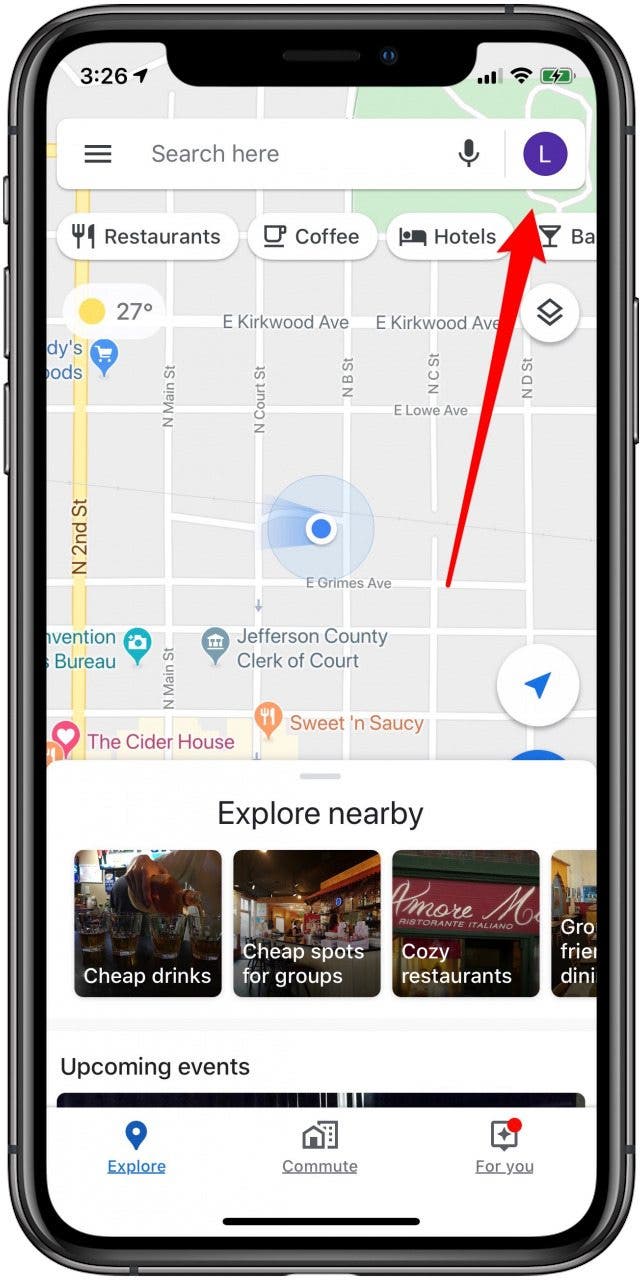
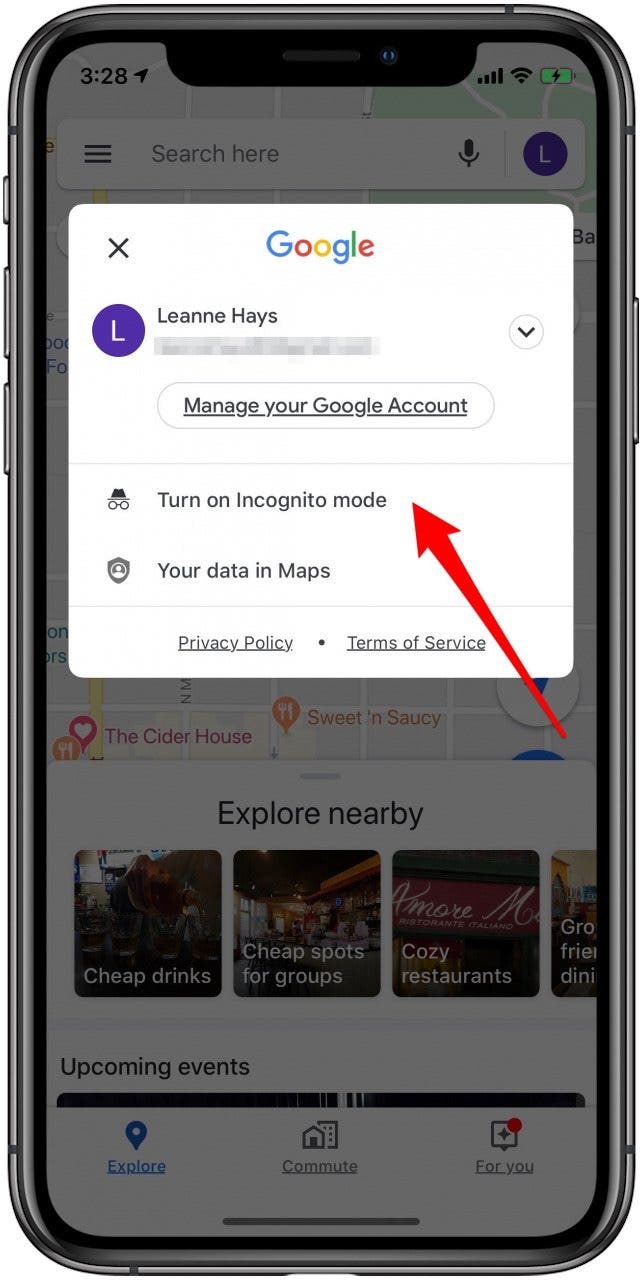
- You should now see the Incognito icon win the upper right corner.
- A black dot will indicate your location while using Incognito mode.
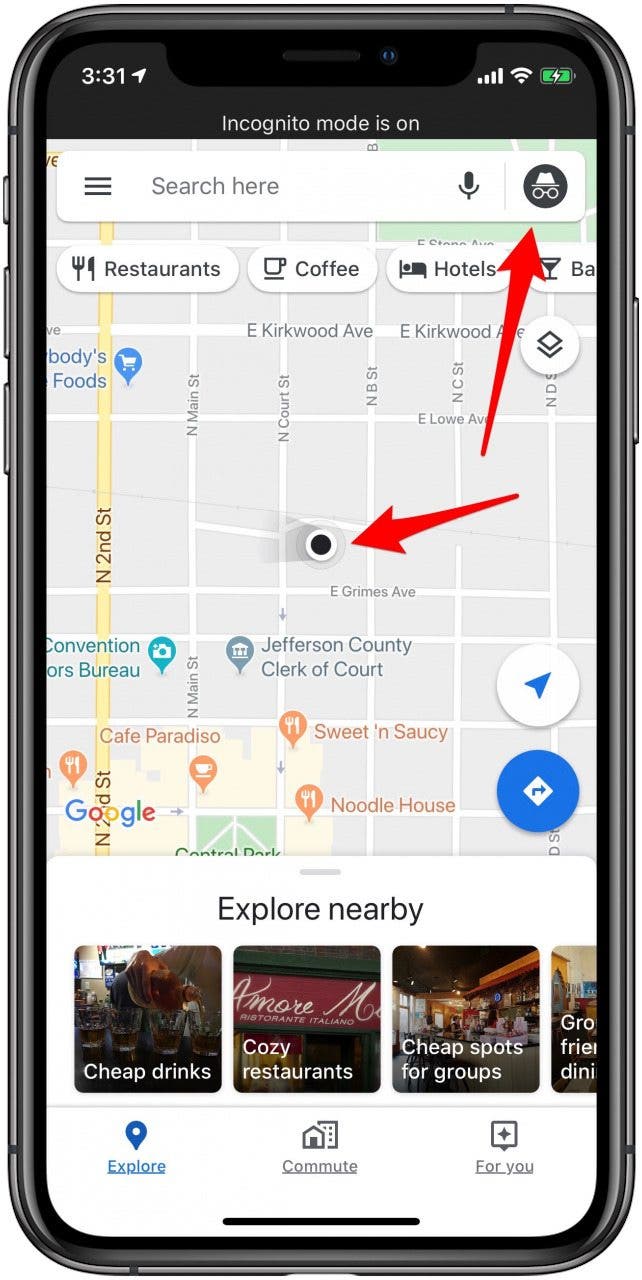
What Is Hidden in Incognito Mode in Google Maps?
Now Google Maps won't save your Google Maps search history, send location sharing notifications, update your Location History, or use your activity to personalize Maps for you. But not everything is hidden. Google Maps Incognito map doesn't prevent your internet service provider, voice search, other apps, or other Google services from tracking or saving your location history and search activity.
Every day, we send useful tips with screenshots and step-by-step instructions to over 600,000 subscribers for free. You'll be surprised what your Apple devices can really do.

Leanne Hays
Leanne Hays has over a dozen years of experience writing for online publications. As a Feature Writer for iPhone Life, she has authored hundreds of how-to, Apple news, and gear review articles, as well as a comprehensive Photos App guide. Leanne holds degrees in education and science and loves troubleshooting and repair. This combination makes her a perfect fit as manager of our Ask an Expert service, which helps iPhone Life Insiders with Apple hardware and software issues.
In off-work hours, Leanne is a mother of two, homesteader, audiobook fanatic, musician, and learning enthusiast.
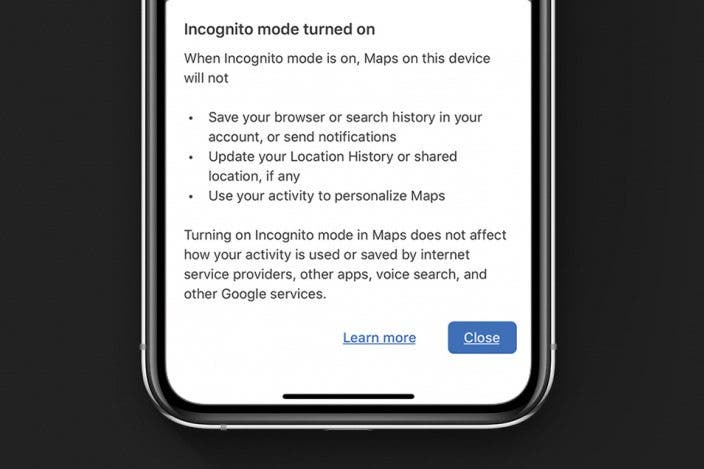

 Rhett Intriago
Rhett Intriago

 Rachel Needell
Rachel Needell
 Olena Kagui
Olena Kagui


 Leanne Hays
Leanne Hays



 Ashleigh Page
Ashleigh Page



