How to Turn Off Your iPhone without Using Buttons
Whether your iPhone won’t turn off using buttons or you’re simply looking for an easy way to turn off your iPhone without them, we can help.


It’s easy to turn off your iPhone with buttons, but what if that doesn’t work? Fortunately, you can turn off your iPhone using the Settings app. We’ll show you how to turn off an iPhone 12 or any other iPhone running a current software version with just a few taps on the screen.
How to Power Off Your iPhone without Using Buttons
Here's how to power off your iPhone 11, iPhone 12, or other iPhone using the Settings app instead of the Home or Side buttons.
- Open the Settings app.
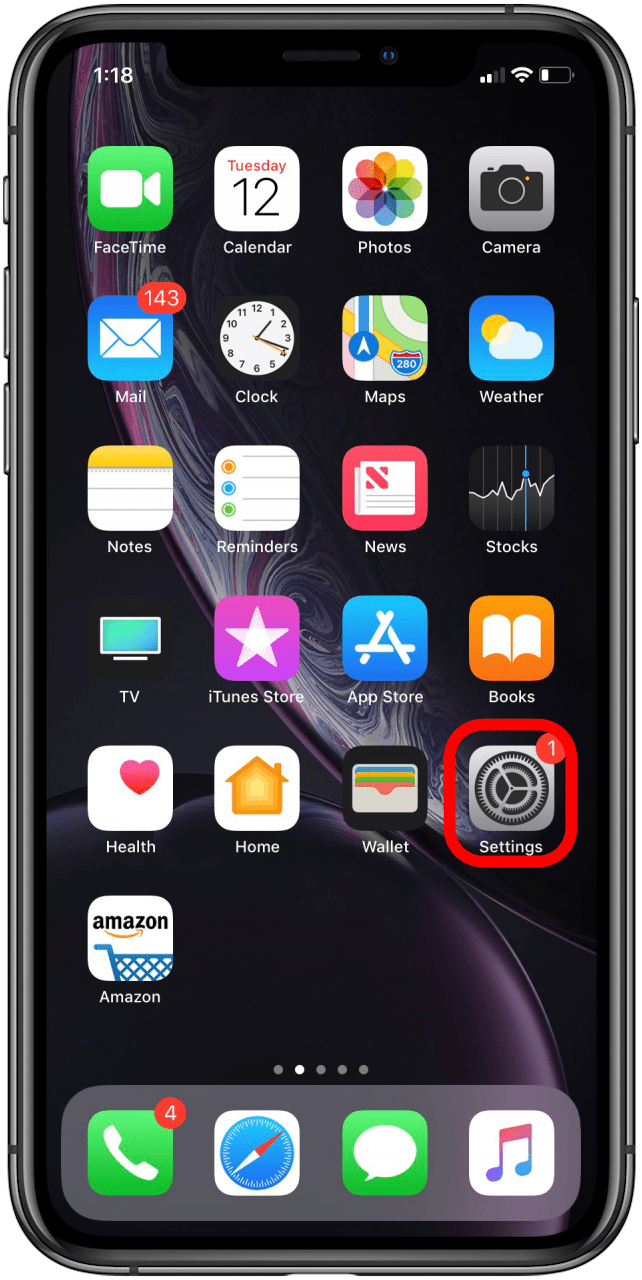
- Scroll down and tap on General.
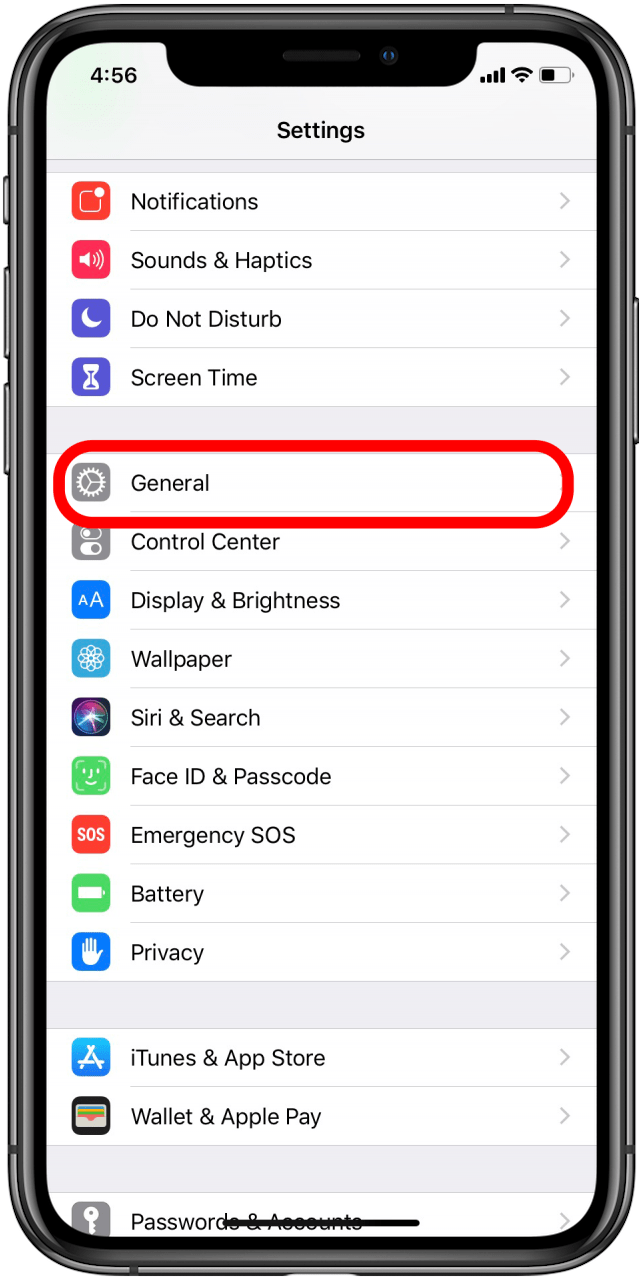
- Scroll down to the very bottom and tap Shut Down.
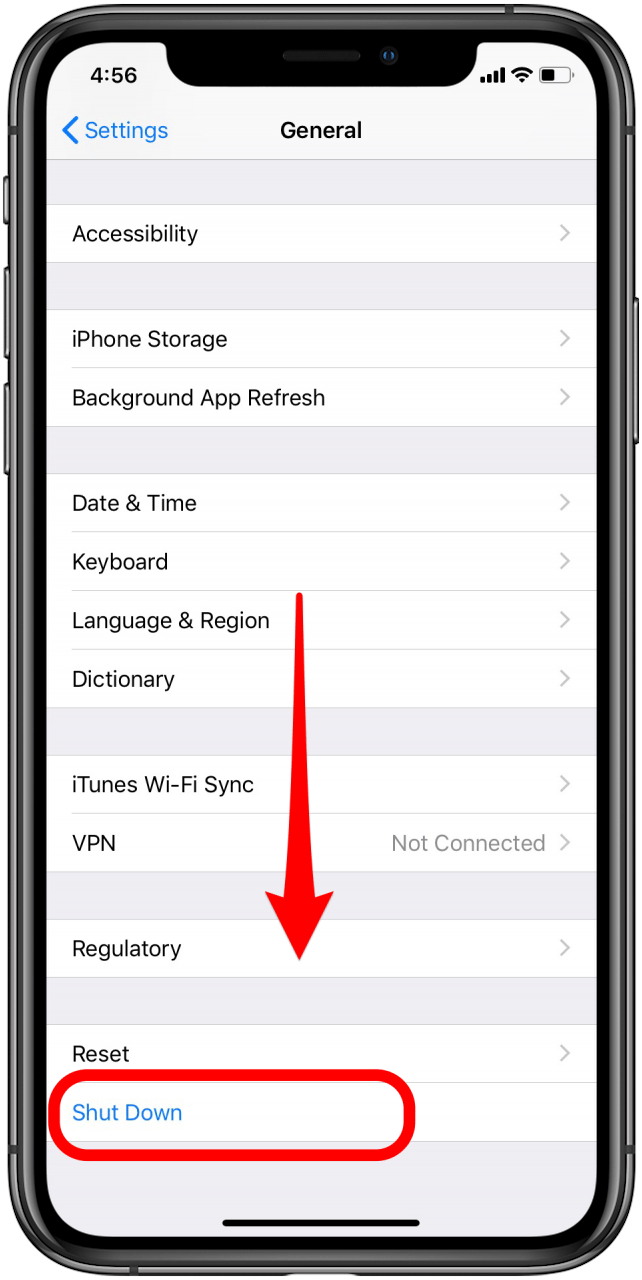
- Slide the slider to the right to turn off your iPhone.
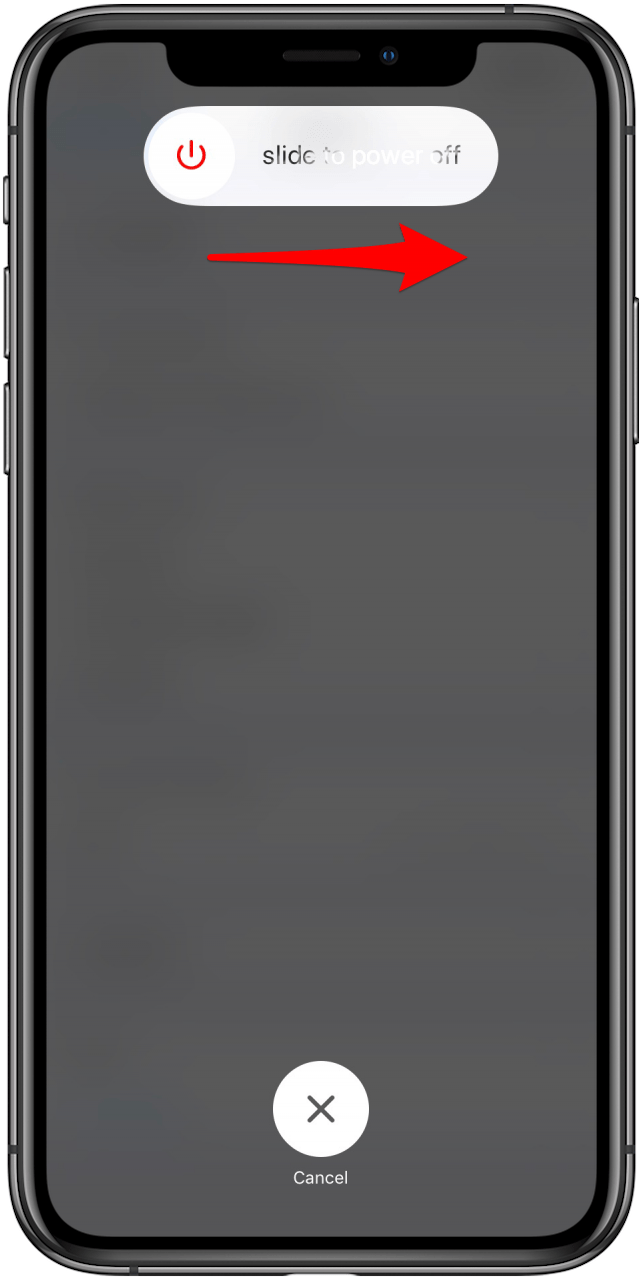
Related: How to Restart or Reset iPhone or iPad
As each new iPhone comes out, more and more users are having to familiarize themselves with the tips and tricks for when their iPhone won't turn off or is otherwise acting up. We hope this guide has given you more insight on how to turn off an iPhone when other things don't work!
Every day, we send useful tips with screenshots and step-by-step instructions to over 600,000 subscribers for free. You'll be surprised what your Apple devices can really do.

Conner Carey
Conner Carey's writing can be found at conpoet.com. She is currently writing a book, creating lots of content, and writing poetry via @conpoet on Instagram. She lives in an RV full-time with her mom, Jan and dog, Jodi as they slow-travel around the country.
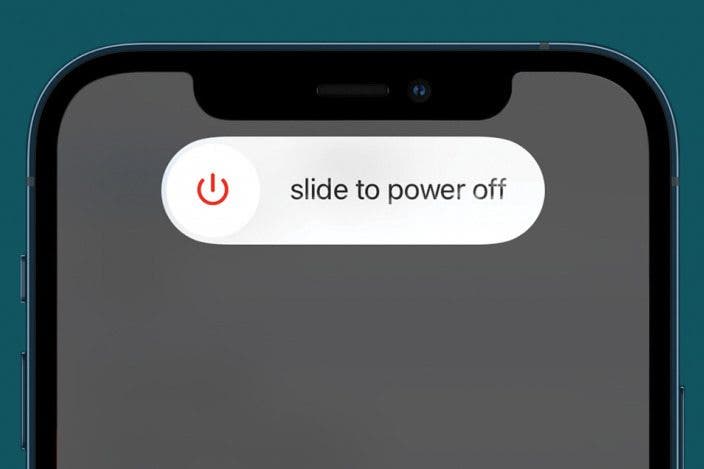

 Amy Spitzfaden Both
Amy Spitzfaden Both

 Ashleigh Page
Ashleigh Page
 Rachel Needell
Rachel Needell
 Susan Misuraca
Susan Misuraca
 Olena Kagui
Olena Kagui
 Rhett Intriago
Rhett Intriago

 Leanne Hays
Leanne Hays





