How to Turn off Reachability



With the introduction of larger iPhone screens, Apple also created the feature Reachability. You may have activated this by accident in the past; it’s when your interface temporarily moves to the bottom of the screen, providing access to icons or links that were out of reach while holding the phone with one hand. To activate Reachability, you simply tap the Home button twice. Don’t click the Home button, or the App Switcher will pop up. However, if you don’t care for this feature, here’s how to turn off Reachability.
You May Also Like: How to Use (& Turn Off) Split Screen on iPhone 6 & 6s Plus
To turn off this feature, open your Settings app. Tap General. Select Accessibility.
Scroll to the section labeled Interaction. Beneath that toggle Reachability off.
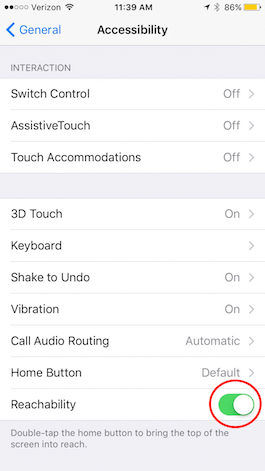
Top Image Credit: charnsitr / Shutterstock.com
Every day, we send useful tips with screenshots and step-by-step instructions to over 600,000 subscribers for free. You'll be surprised what your Apple devices can really do.

Conner Carey
Conner Carey's writing can be found at conpoet.com. She is currently writing a book, creating lots of content, and writing poetry via @conpoet on Instagram. She lives in an RV full-time with her mom, Jan and dog, Jodi as they slow-travel around the country.

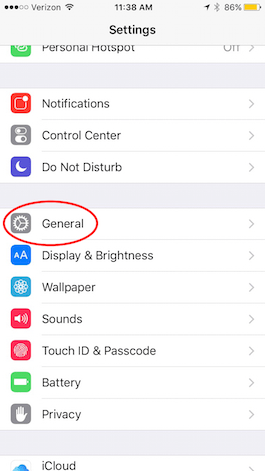
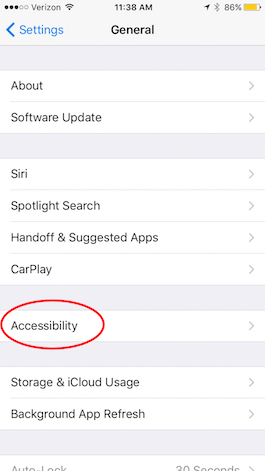

 Olena Kagui
Olena Kagui
 Sarah Kingsbury
Sarah Kingsbury
 Amy Spitzfaden Both
Amy Spitzfaden Both
 Rhett Intriago
Rhett Intriago


 Susan Misuraca
Susan Misuraca


 Leanne Hays
Leanne Hays
 Rachel Needell
Rachel Needell

