How to Unsync iPad from iPhone—Photos, Texts & More


What to Know
- Unsync your iPad from your iPhone if you're selling or giving it away by signing out of your Apple ID on iPad.
- Share your iPad with family and friends without revealing your private data by turning off app syncing in Settings.
- The Settings app can also disable certain features (like syncing photos on your iPad) to save space on your device.
Wondering how to unsync your iPhone from your iPad? If your iPad is regularly used by other family members, you probably don't want your private messages to show up on your iPad. And if you're selling or giving away your iPad, you'll want to completely disconnect your iPad from your iPhone. We will show you how to unlink your iPad from iPhone in five different ways.
Completely Disconnect iPhone & iPad: How to Unsync iPhone from iPad through Apple ID
To completely disconnect your iPad from your iPhone, you'll want to log out of your Apple ID on one of them. There might be a point in time when you decide that you want to sell or give away your iPhone or iPad. However, you don't want to give someone an iPhone or an iPad that still has your personal information. Read our article to learn about unsyncing iPhone and iPad with your Apple ID and other privacy measures you should take before selling or giving away your iPad.
How to Unsync iPad from iPhone for Sharing Purposes
The following steps are helpful if you want to share your iPad with kids or family members but don't want them to see your calls, texts, Safari history, and photos. Here's how to unlink your iPhone from your iPad in five different ways.
How to Unlink Your iPhone from Your iPad:
1. Disconnect iPhone from iPad through iCloud
This method is great if you only want to disable some files from syncing between your iPhone and iPad.
- On your iPad, go to Settings.
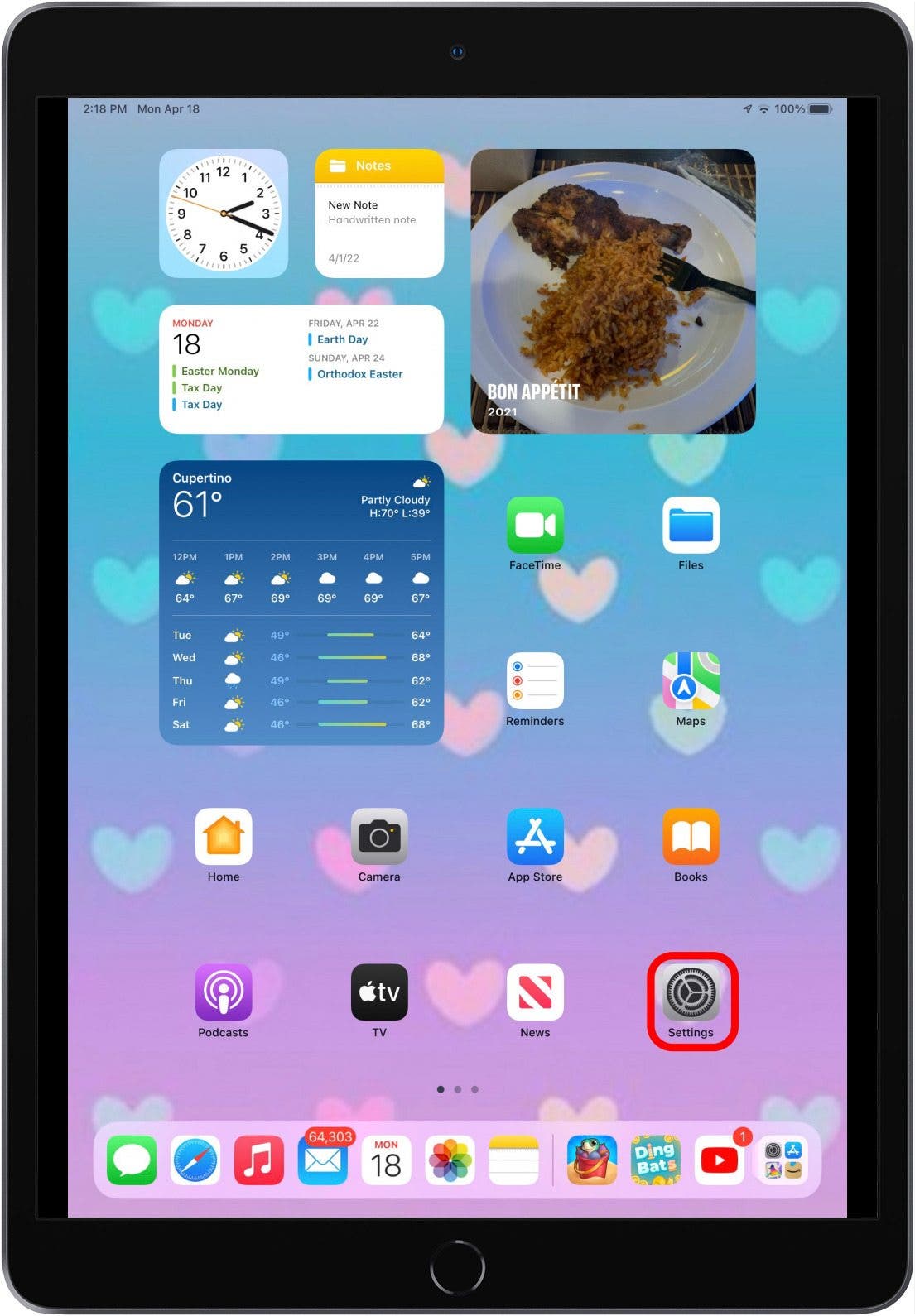
- Tap your name at the top.

- Tap iCloud.
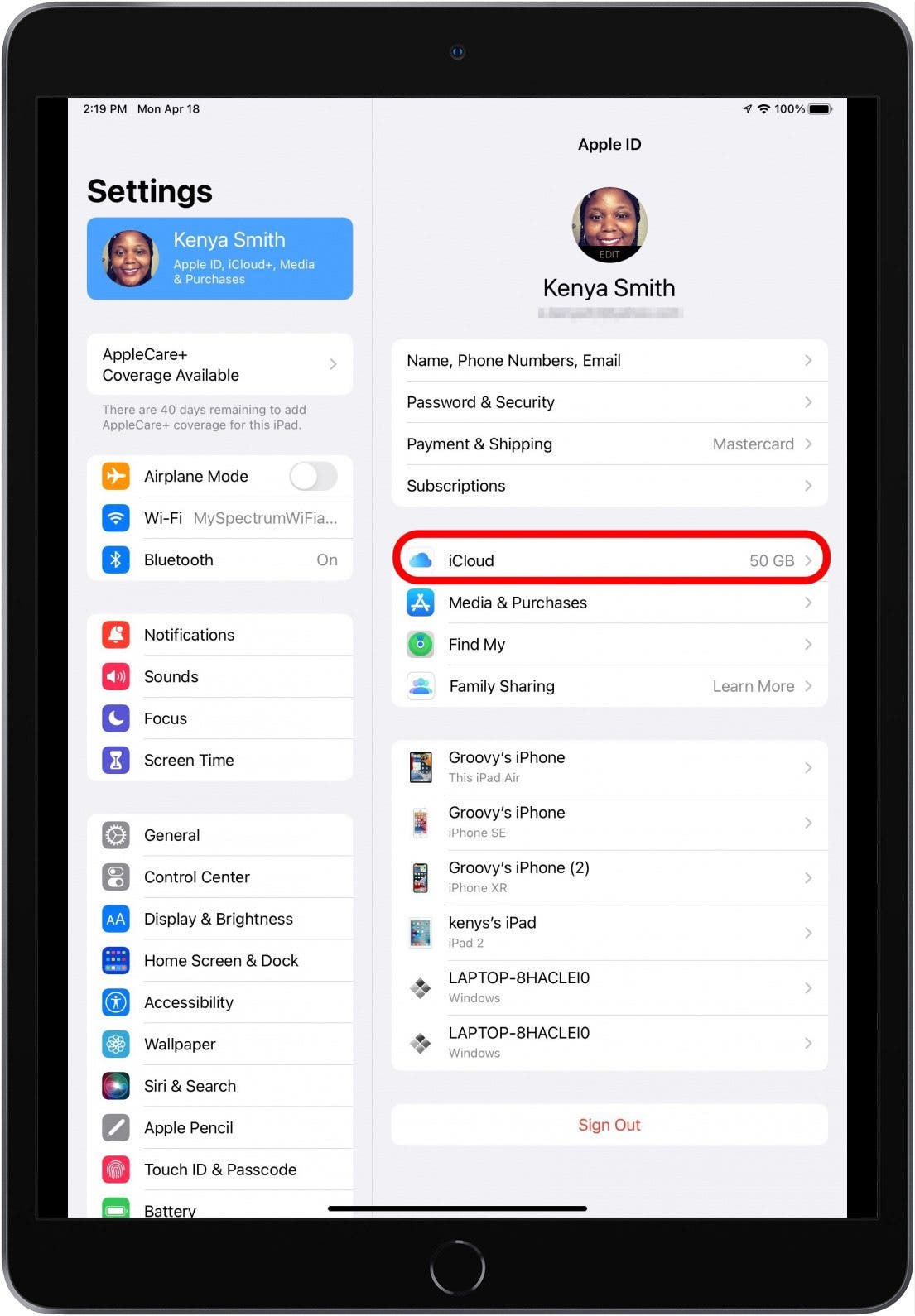
- Tap Show All.
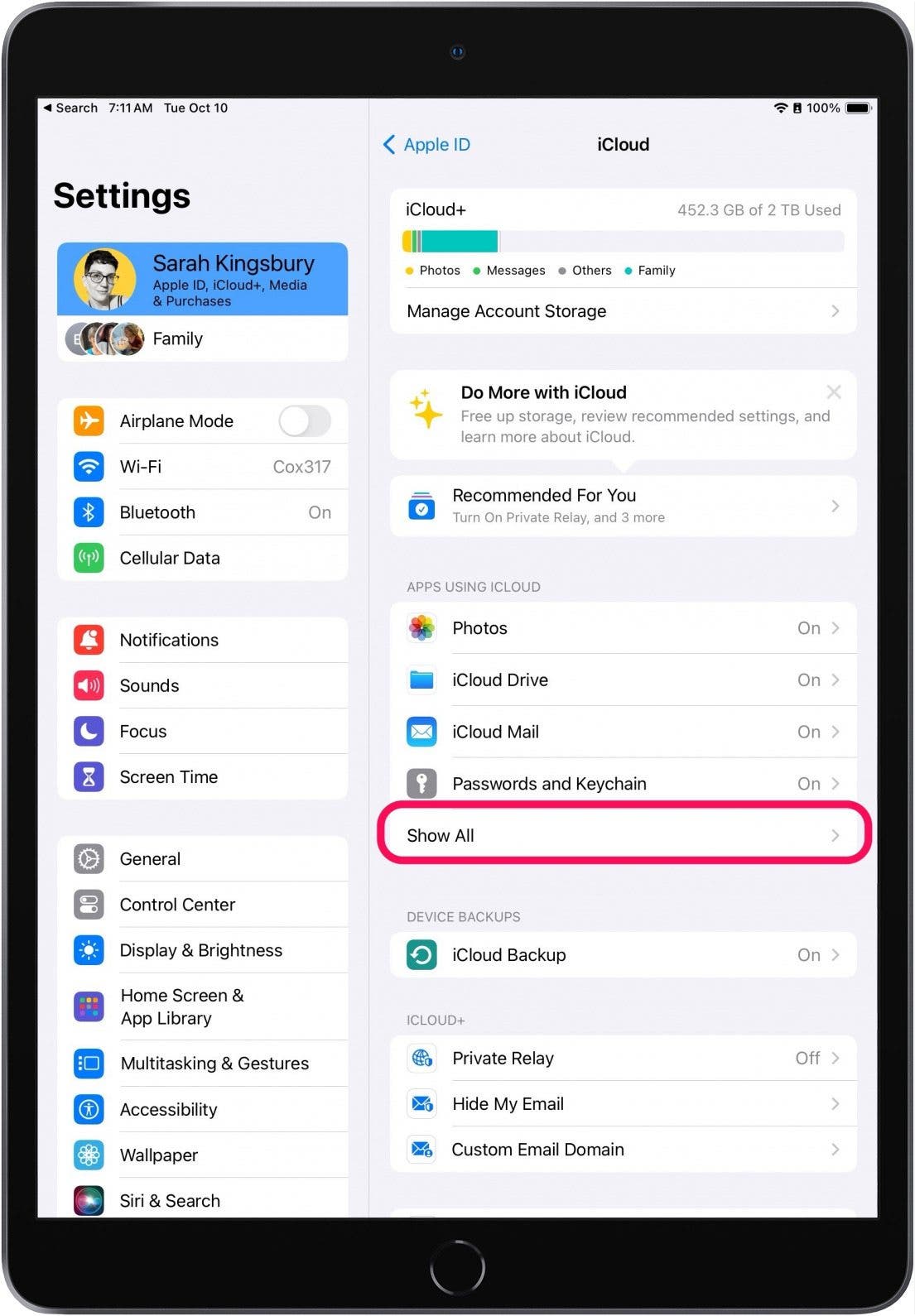
- Turn off the toggles beside the applications that you don't want to sync with your iPhone. The toggles will be gray and to the left when disabled.
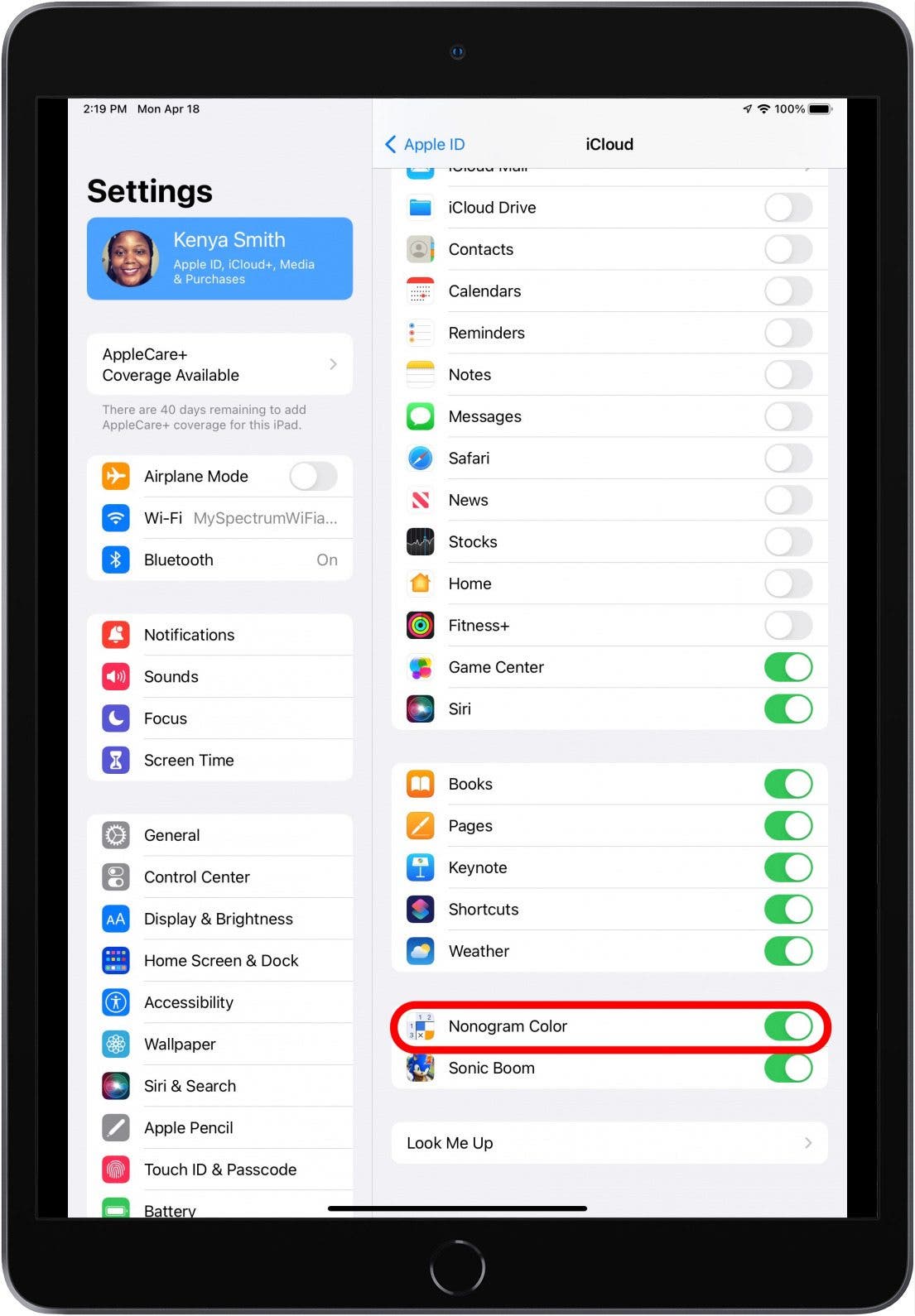
Now, when you work in apps you have chosen not to sync, whatever you change will not be shared between your iPad and iPhone.
2. Stop iPad from Getting iPhone Messages
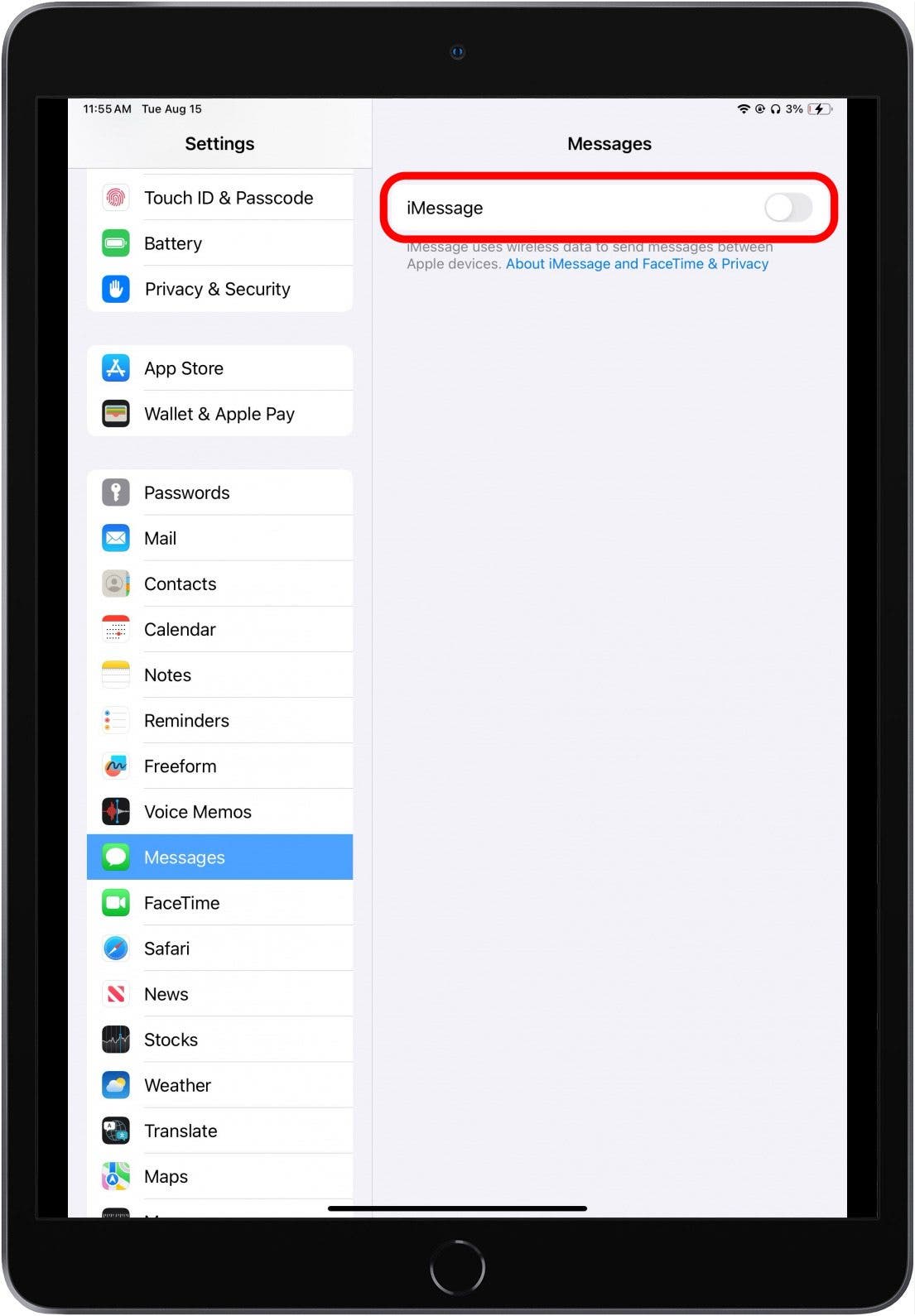
If you want to know how to unlink iPad and iPhone text messages, there's an easy way. You can toggle Messages off on your iPad to stop receiving your messages on that device. Go into Settings, tap Messages, and toggle iMessage off. For full instructions. read our article about iMessages to learn how you can disable this feature on your iPad and other devices. This goes over how to enable it, but if you follow the same steps but toggle Messages off, you'll be good to go.
3. Prevent Incoming iPhone Calls from Ringing on Your iPad
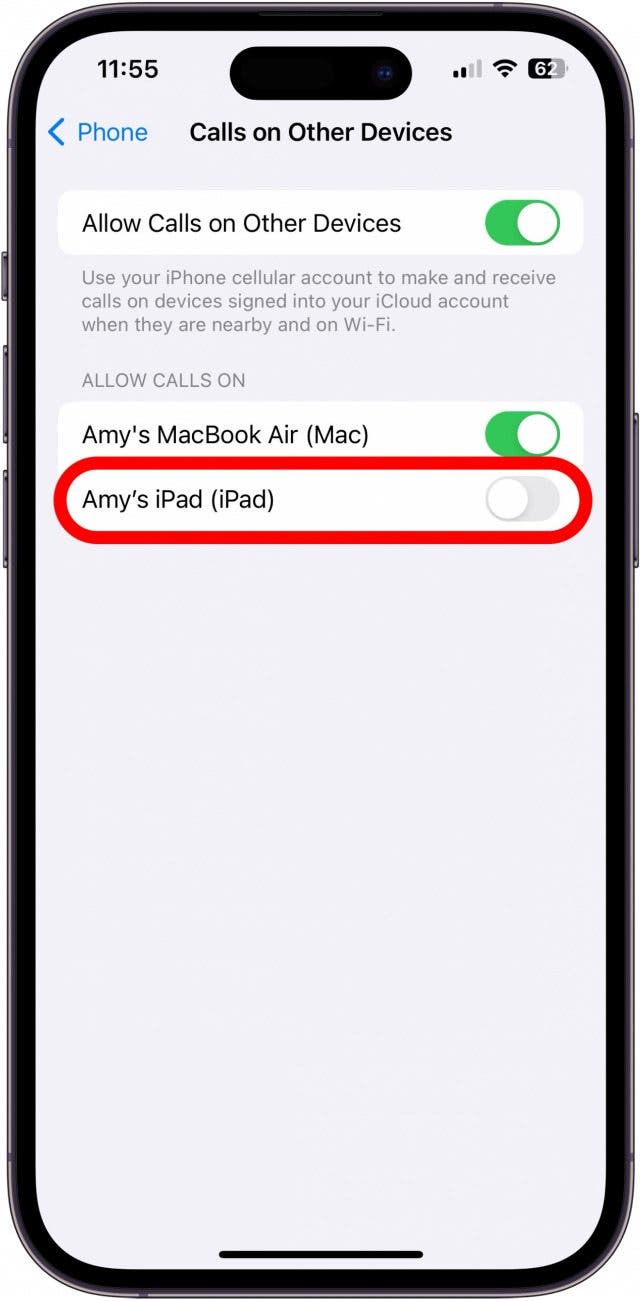
It can be an inconvenience when you have an incoming call on your iPhone and your iPad rings in unison. Thankfully, there is a simple solution to prevent incoming calls from ringing on your iPad. All you have to do is go into Settings on your iPhone, tap Phone, tap Calls on Other Devices, then toggle your iPad off. Read our full article on answering and making phone calls on your iPad to find out how to avoid incoming calls. Make sure to toggle Messages off instead of on.
4. Prevent Apps from Downloading between iPhone & iPad
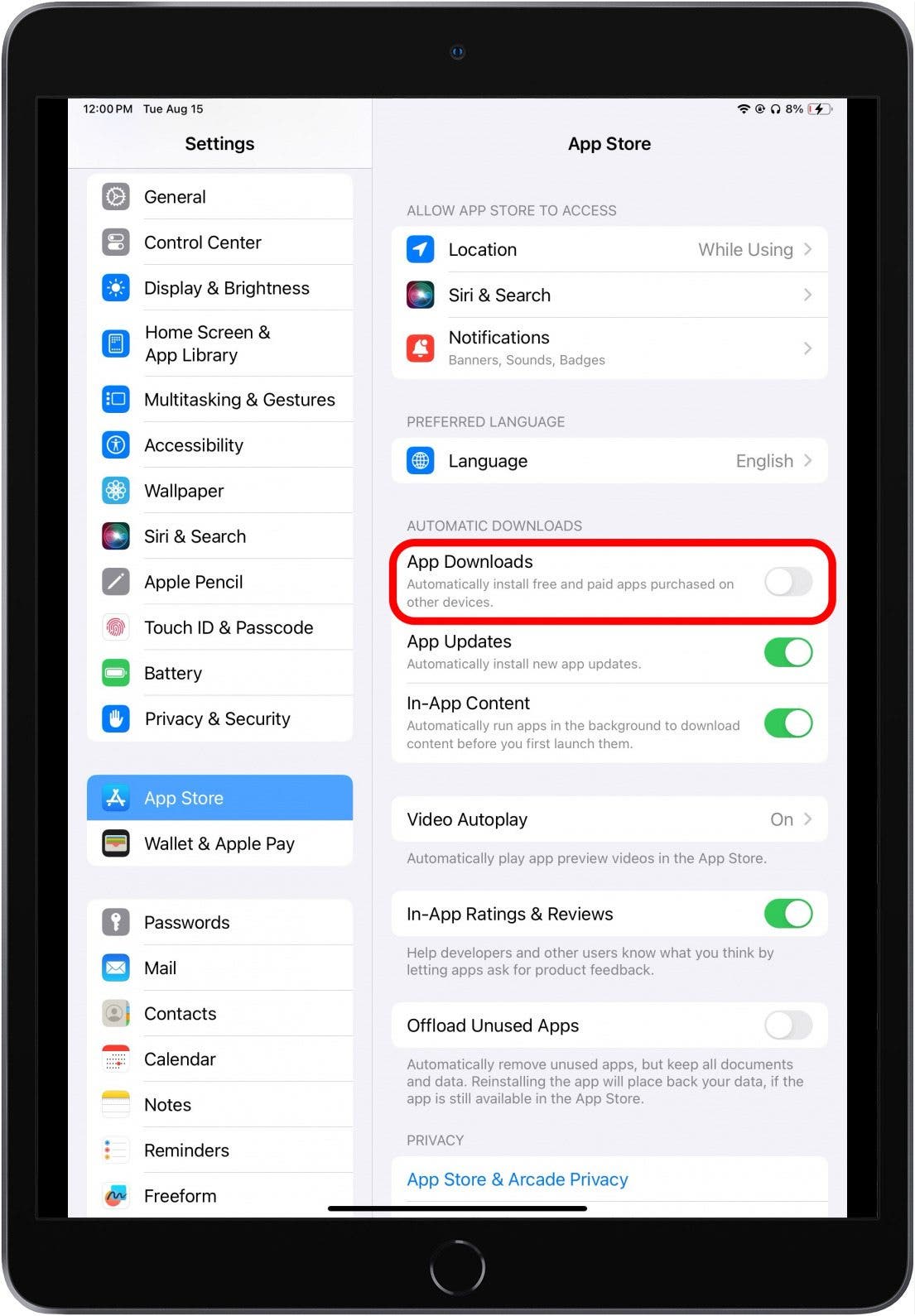
Any time that you download an app on your iPhone, it can be frustrating to see the same app appear on your iPad and vice versa. Just go into the Settings app on whichever device you don't want the new downloads on, select App Store, and toggle App Downloads off. You can read our full instructions on how to stop apps from automatically downloading between your iPhone and iPad.
5. Disable iCloud to Stop Photos from Syncing between iPhone & iPad
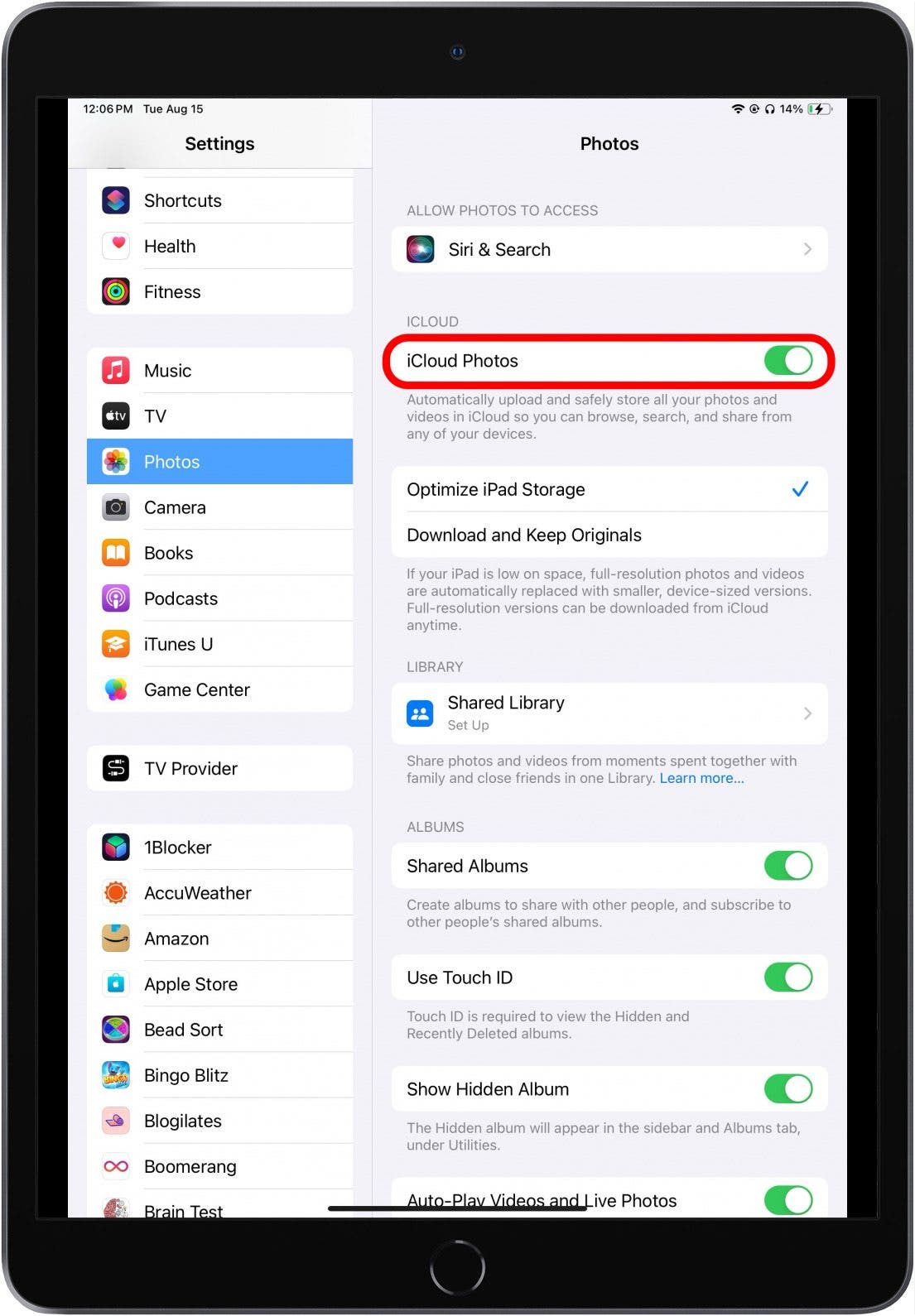
After using your iPhone to take pictures, it can be annoying to see photos appearing in unwanted places such as your iPad. In addition, you don't want a significant amount of storage to be used on your iPad. Since iCloud is responsible for syncing data between your iPhone and iPad, you can easily disable iCloud Photo Library on your iPad to prevent your iPhone pictures from syncing to your iPad in Settings. Just tap Photos, then toggle iCloud Photos off. Our article about uploading photos to iCloud can guide you on how to turn syncing off. Make sure to toggle Photos off instead of on.
Now that you know how to unsync your iPhone from your iPad, check out our article on how to delete expired subscriptions on your iPhone and how to disconnect your iPhone from your Mac.
FAQ
- How do I stop my iPhone photos from syncing with my iPad? The best way to stop sharing photos between your two devices is to go into Settings on your iPad, tap Photos, then toggle iCloud Photos off.
- How do I stop sharing texts between my iPhone and iPad? Go into Settings on whichever device you don't want Messages on (usually your iPad), tap Messages, then toggle iMessage off.
- How do I stop sharing between devices with the same Apple ID? You can go into your iCloud settings and manually disable the apps you don't want to share with the other device, or you can log out of your Apple ID on one of the devices.

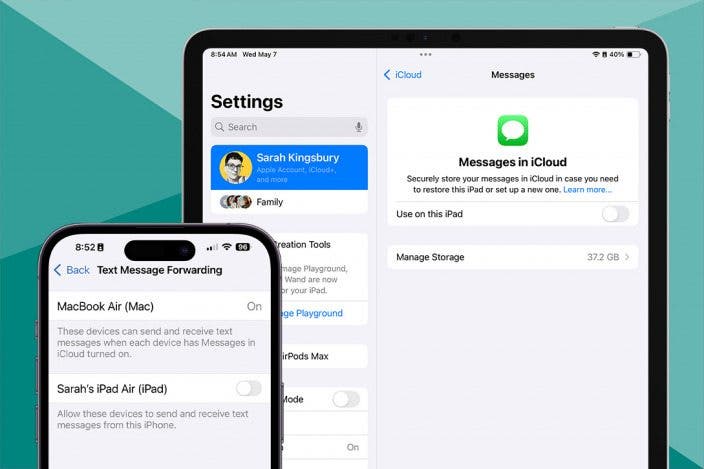

 Rachel Needell
Rachel Needell
 Amy Spitzfaden Both
Amy Spitzfaden Both
 Rhett Intriago
Rhett Intriago
 Leanne Hays
Leanne Hays
 Olena Kagui
Olena Kagui

 David Averbach
David Averbach

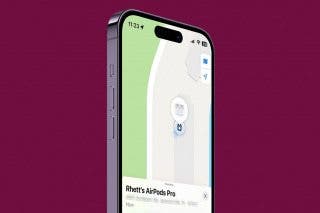




 Ashleigh Page
Ashleigh Page
 August Garry
August Garry