How to Use Control Center to Adjust the Volume on Your iPhone or iPad
Use the Control Center to quickly access iPhone or iPad volume control.


There are multiple ways to control volume on the iPhone or iPad. One such way is the volume control on the side of the device, another way is within the app playing audio. You can also adjust the volume from Control Center. This is nice because you can easily swipe to adjust the volume. Here’s how to use Control Center to adjust the volume.
Related: iPhone Volume Buttons Not Working? 8 Ways to Fix It (2022)
Why You’ll Love This Tip
- Learn how to make the volume louder on iPhone or iPad.
- Access volume controls and other settings via the Control Center.
iPad or iPhone Control Center Volume
Adjusting the volume from the Control Center is convenient and easy to do!
- From any app or screen on your iPhone or iPad, swipe down from the top right of your screen to access the Control Center.
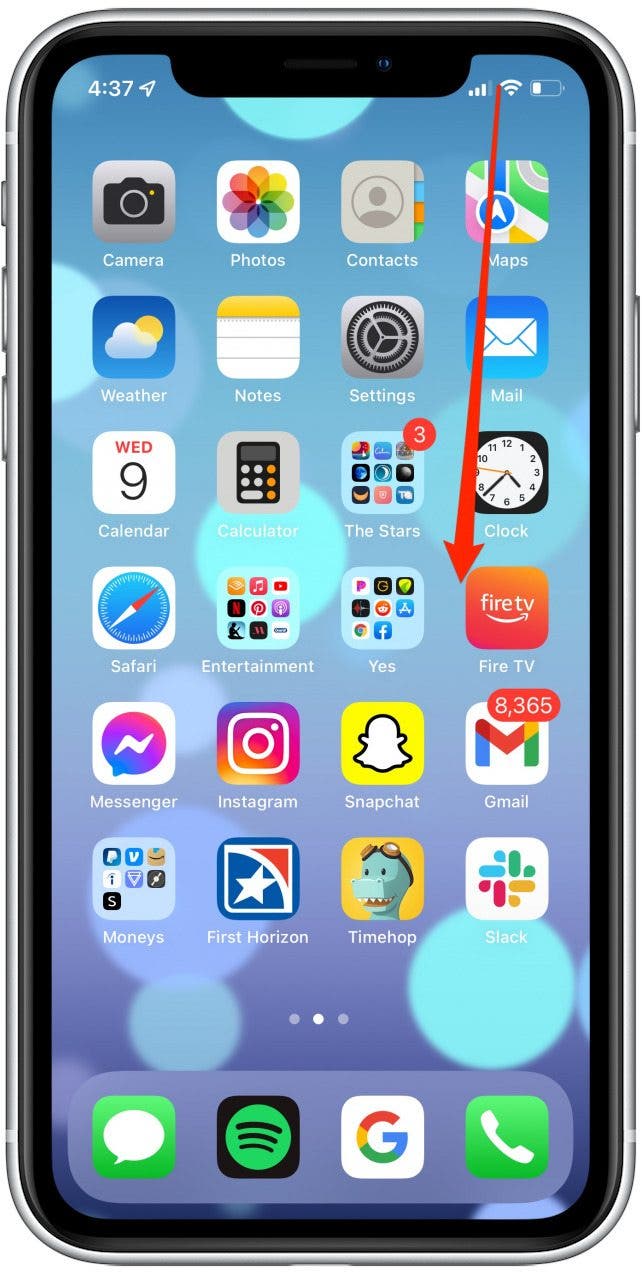
- If you have a Home button, swipe up from the bottom center of your screen to access the Control Center.
- From there, adjust the volume by dragging the bar up or down.

That’s how to make the volume louder on iPhone or iPad! The Control Center is a really useful menu that you can access regardless of what you may have open on your phone. You are always able to get to the Control Center by either swiping down or up (depending on which phone you have). Now, you never have to strain to hear your favorite videos again.
If you're still having issues with low volume on your iPhone or iPad, the issue might be with the speakers themselves. Check out our article on how to clean and get water out of iPhone speakers. If you're not signed up already, sign up for our Tip of the Day to learn more simple ways to use your iPhone!
Every day, we send useful tips with screenshots and step-by-step instructions to over 600,000 subscribers for free. You'll be surprised what your Apple devices can really do.

Conner Carey
Conner Carey's writing can be found at conpoet.com. She is currently writing a book, creating lots of content, and writing poetry via @conpoet on Instagram. She lives in an RV full-time with her mom, Jan and dog, Jodi as they slow-travel around the country.
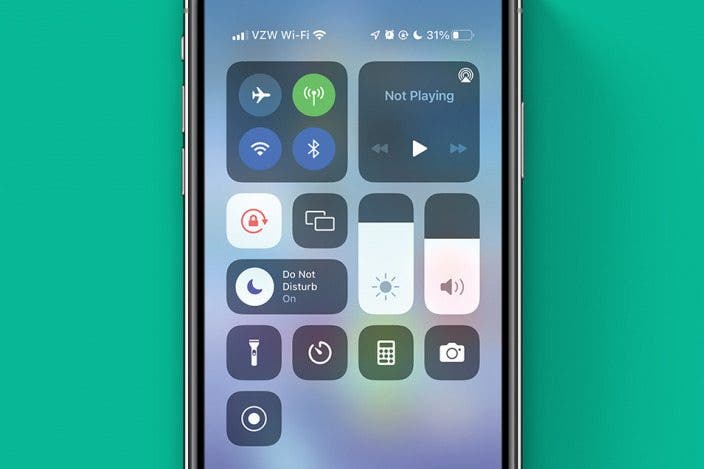

 Rhett Intriago
Rhett Intriago


 Leanne Hays
Leanne Hays
 Olena Kagui
Olena Kagui
 Amy Spitzfaden Both
Amy Spitzfaden Both



 Kenya Smith
Kenya Smith



 Susan Misuraca
Susan Misuraca
