How to Track a Shipment on Your iPhone (Fastest, Easiest Way)


Forget package tracking apps! Did you know you can track shipments on your iPhone without ever leaving the app in which you received the tracking number? If you’re worried about porch pirates, one of the best security measures is knowing when a package is supposed to arrive. Your iPhone will automatically detect tracking any tracking number that you receive in Mail or Messages. You can also use the same method to track packages from websites like Amazon by copying and pasting the tracking number into Notes. For an extra layer of security, you can add a unique passcode to Notes. With this tip, you’ll be able to set up tracking from any carrier. Let’s dive in to how to use iPhone package tracking.
Related: How to Remove a Lock from a Note in the iPhone Notes App
How to Use Your iPhone for Package Tracking
- Open Messages or Mail and locate the tracking number you want to use.
- Or save a tracking number from the web in a note in the Notes app.
- Long press the tracking number.
- Select Track Shipment.

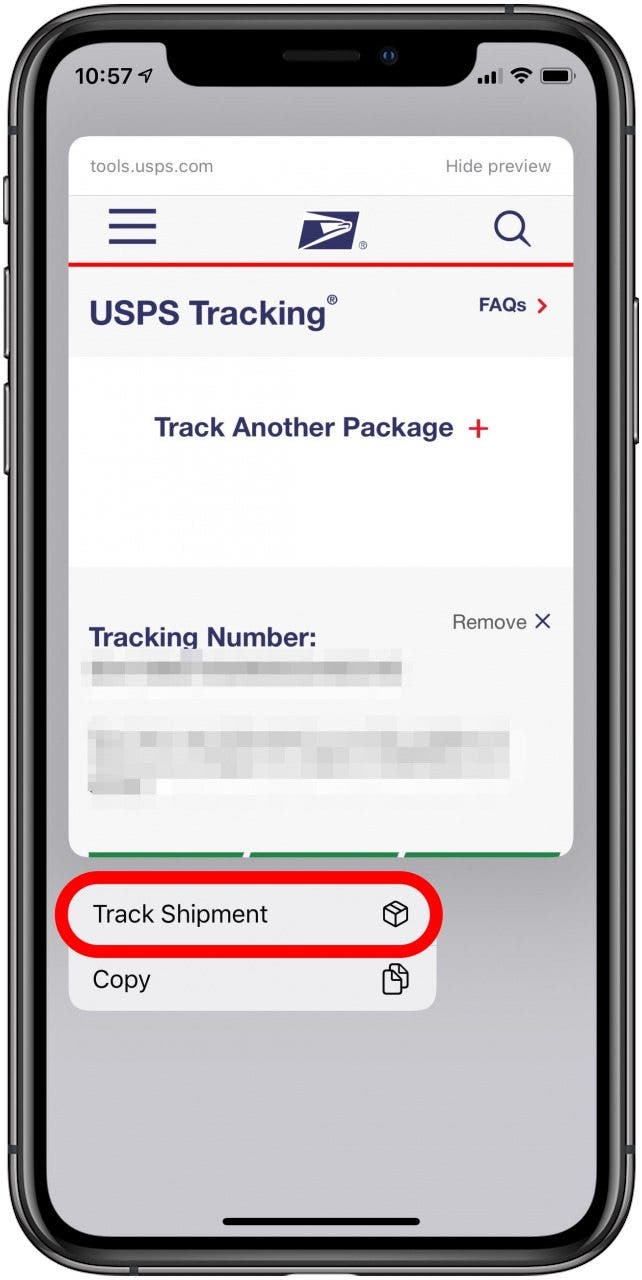
- This will take you to the carrier’s page.
- From here, you can set up what sorts of alerts you want to receive.
I like to be notified when a package is on the way to my door, so I know to watch out for it. We hope this security tip saves you from those pesky porch pirates!

Tamlin Day
Tamlin Day is a feature web writer for iPhone Life and a regular contributor to iPhone Life magazine. A prolific writer of tips, reviews, and in-depth guides, Tamlin has written hundreds of articles for iPhone Life. From iPhone settings to recommendations for the best iPhone-compatible gear to the latest Apple news, Tamlin's expertise covers a broad spectrum.
Before joining iPhone Life, Tamlin received his BFA in Media & Communications as well as a BA in Graphic Design from Maharishi International University (MIU), where he edited MIU's literary journal, Meta-fore. With a passion for teaching, Tamlin has instructed young adults, college students, and adult learners on topics ranging from spoken word poetry to taking the perfect group selfie. Tamlin's first computer, a Radioshack Color Computer III, was given to him by his father. At 13, Tamlin built his first PC from spare parts. He is proud to put his passion for teaching and tech into practice as a writer and educator at iPhone Life.
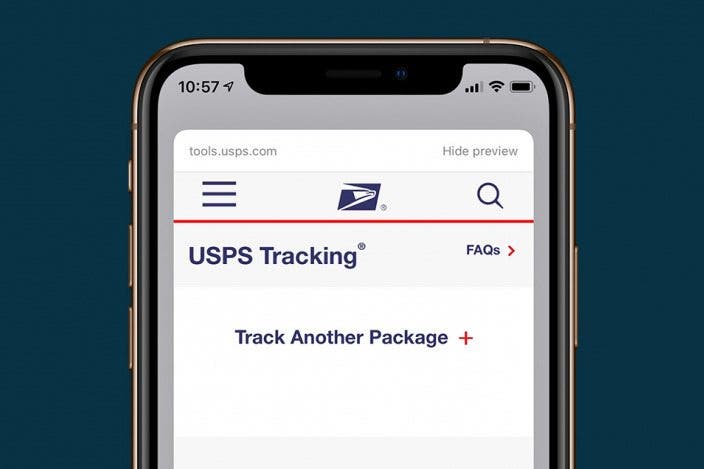

 Rachel Needell
Rachel Needell
 Rhett Intriago
Rhett Intriago
 Amy Spitzfaden Both
Amy Spitzfaden Both



 Cullen Thomas
Cullen Thomas

 Leanne Hays
Leanne Hays
 Ashleigh Page
Ashleigh Page


 Olena Kagui
Olena Kagui

