How to Search Pictures on iPhone & iPad by Object


The Photos app is getting better at recognizing what’s in a photo, making it much easier to find exactly the picture you're looking for. If you’ve been wondering, “How do I search by image on my iPhone?” we'll cover how to use the search function to find objects in your photo library.
Related: How to Add Captions to iPhone Photos in iOS 14
Why You'll Love This Tip
-
Quickly find the photo you're looking for.
-
Avoid scrolling through the camera roll to find certain photos.
How to Search for Objects in Photos App
If I want to find pictures of my garden, this feature makes things easy! Here’s how to search for objects in the Photos app on your iPhone or iPad. To learn more great Photos app tricks, check out our Tip of the Day newsletter.
- Open the Photos app.
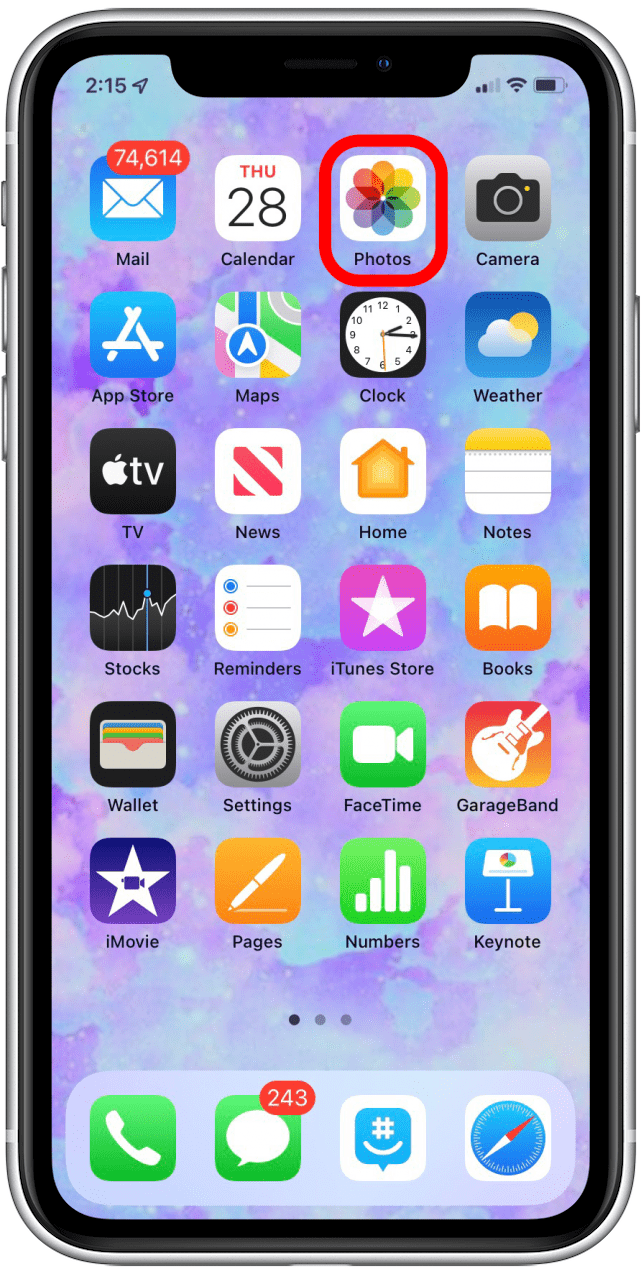
- Tap Search.

- Enter an object-based search term such as “car” or “flower.”
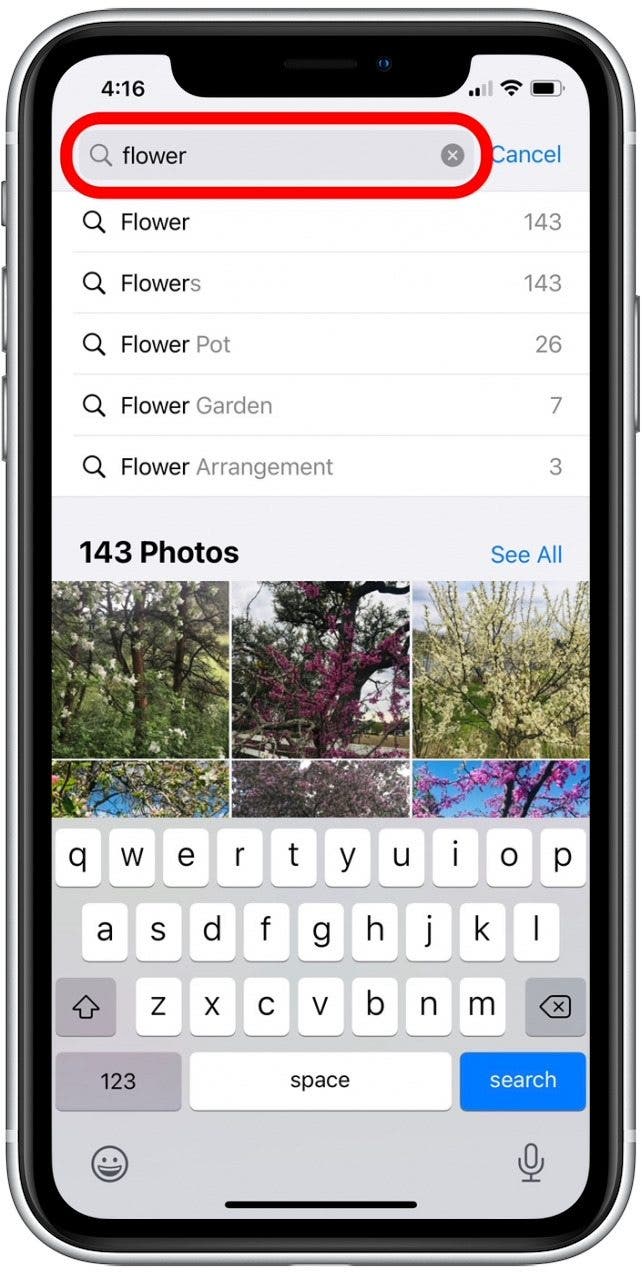
- Tap a specific search term option or See All.
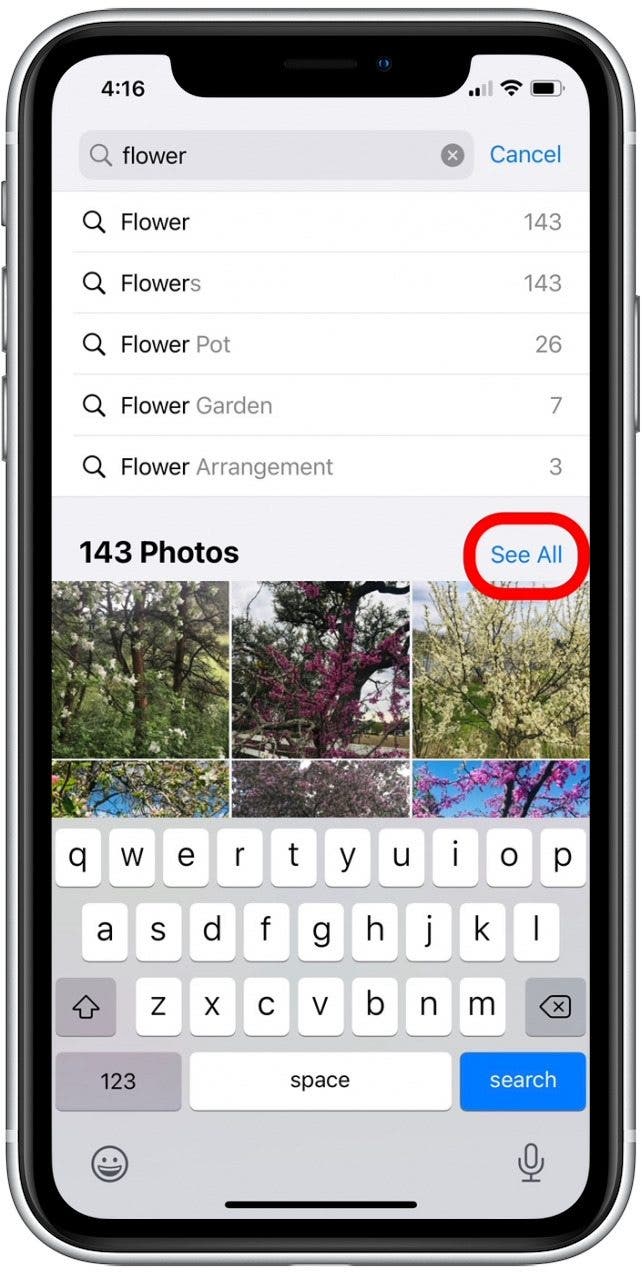
- You’ll see all the pictures that contain the object you searched for.
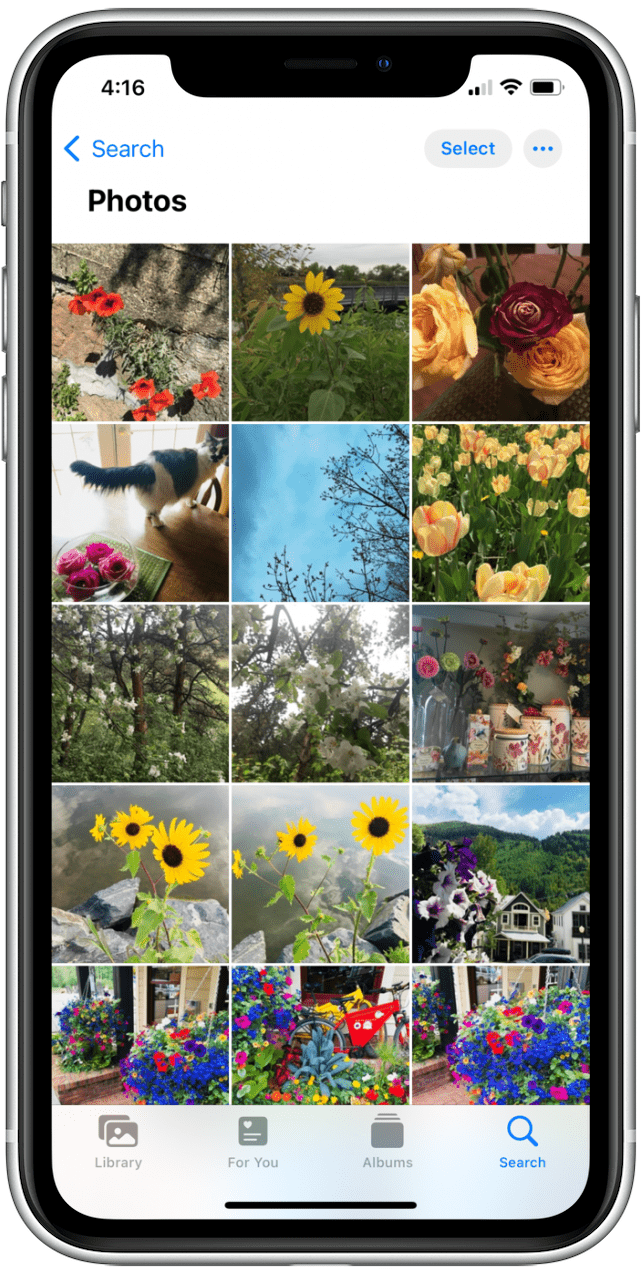
While not perfect, the photo search on your iPhone or iPad returns some surprisingly accurate results. Try it out with your own search terms. Next, learn how to find recipes from photos on your iPhone! You can also learn how to turn off location on iPhone Photos.

Conner Carey
Conner Carey's writing can be found at conpoet.com. She is currently writing a book, creating lots of content, and writing poetry via @conpoet on Instagram. She lives in an RV full-time with her mom, Jan and dog, Jodi as they slow-travel around the country.
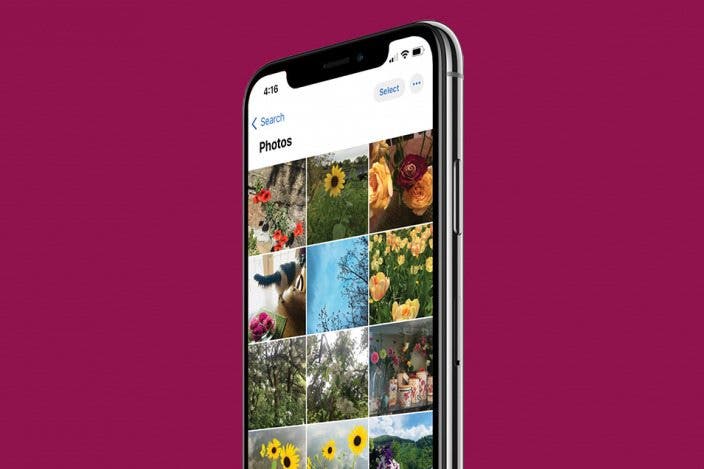

 Olena Kagui
Olena Kagui
 Amy Spitzfaden Both
Amy Spitzfaden Both
 Linda Ruth
Linda Ruth


 Leanne Hays
Leanne Hays
 Cullen Thomas
Cullen Thomas
 Rhett Intriago
Rhett Intriago




 Rachel Needell
Rachel Needell

 Susan Misuraca
Susan Misuraca