How to Use Walkie-Talkie on Apple Watch
Invite friends and chat with available contacts via the Walkie-Talkie app on your Apple Watch.


The Walkie-Talkie app on your Apple Watch can be a fun way to chat with loved ones or as a practical feature to quickly send messages back and forth. (I highly recommend using the Walkie-Talkie app whenever you're trying to find someone in a crowd.) Whatever your purpose for using this app, we'll cover how to set up Walkie-Talkie on your Apple Watch.
Related: Apple Watch Won’t Update? Fix it Quick (2022)
How to Set Up Walkie-Talkie on Apple Watch
In order to use the Walkie-Talkie app, you and your friend both need Apple Watch Series 1 or later with watchOS 5.3 or later. You also need to make sure that you have FaceTime enabled in Settings. For more nifty Apple Watch tips, sign up for our free Tip of the Day Newsletter. Now, here's how to use the Apple Watch Walkie-Talkie app.
- Press the Digital Crown to bring up the home screen.
- Tap the Walkie-Talkie app.

- If you don't have contacts added to the Walkie-Talkie app, you will be prompted to add one of your contacts as a friend.
- Turn the Digital Crown to start scrolling through your contacts list. Tap the contact to send them an invitation.

- Once your friend accepts the invitation, their yellow contact card will be listed in the app whenever they are available to chat via Walkie-Talkie. If you see them in the list, tap their name to start a conversation.

- When you want to speak, press the Touch & Hold to Talk button. Your friend will immediately hear your voice.

- When you're done using the Walkie-Talkie app, tap the back arrow at the top to return to the friends list.

- Now, tap the toggle next to Walkie-Talkie to turn it off. (If you leave it enabled, friends can speak to you anytime.)

- You can also quickly enable and disable the Walkie-Talkie app by swiping up on your watch face and tapping the Walkie-Talkie icon. (The icon is yellow when enabled and gray when disabled.)

Now that you have everything set up, you can use this feature to communicate directly with friends and family members. Unlike radio walkie-talkies, the Walkie-Talkie app on your Apple Watch is not limited by distance. As long as your device is connected to Wi-Fi or cellular, you will be able to get in touch with anyone on your friends list.

Rhett Intriago
Rhett Intriago is a Feature Writer at iPhone Life, offering his expertise in all things iPhone, Apple Watch, and AirPods. He enjoys writing on topics related to maintaining privacy in a digital world, as well as iPhone security. He’s been a tech enthusiast all his life, with experiences ranging from jailbreaking his iPhone to building his own gaming PC.
Despite his disdain for the beach, Rhett is based in Florida. In his free time, he enjoys playing the latest games, spoiling his cats, or discovering new places with his wife, Kyla.


 Rachel Needell
Rachel Needell
 Olena Kagui
Olena Kagui

 Amy Spitzfaden Both
Amy Spitzfaden Both
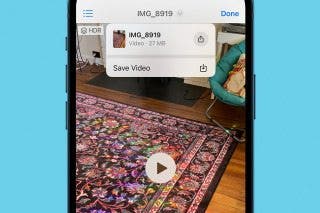

 Leanne Hays
Leanne Hays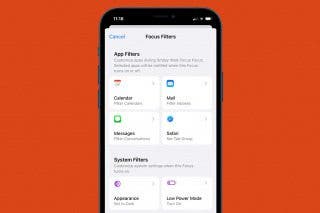
 Kenya Smith
Kenya Smith

 Rhett Intriago
Rhett Intriago




 David Averbach
David Averbach